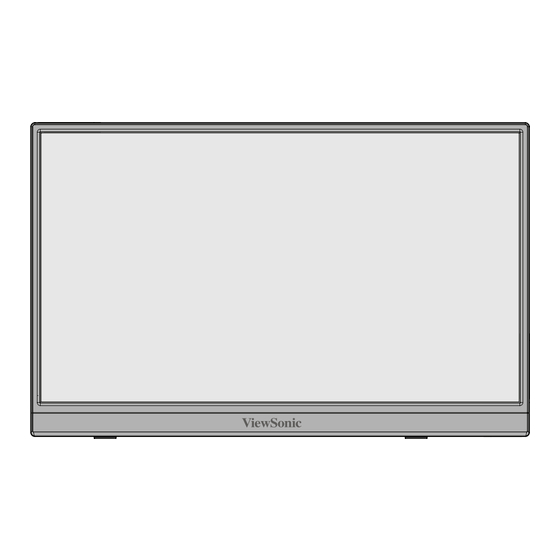
Advertisement
Quick Links
VA1653
Display
User Guide
IMPORTANT: Please read this User Guide to obtain important information on installing and using your product in
a safe manner, as well as registering your product for future service. Warranty information contained in this User
Guide will describe your limited coverage from ViewSonic® Corporation, which is also found on our web site at
http://www.viewsonic.com in English, or in specific languages using the Regional selection box of our website.
Model No. VS20465
P/N: VA1653
Advertisement

Summary of Contents for ViewSonic VA1653
- Page 1 Warranty information contained in this User Guide will describe your limited coverage from ViewSonic® Corporation, which is also found on our web site at http://www.viewsonic.com in English, or in specific languages using the Regional selection box of our website.
- Page 2 At ViewSonic®, we believe that our products have the potential to make a positive impact in the world, and we are confident that the ViewSonic® product you have chosen will serve you well.
- Page 3 Safety Precautions • Read these instructions completely before using the equipment. • Keep these instructions in a safe place. • Heed all warnings and follow all instructions. • Sit at least 18” / 45 cm from the monitor. • When installing the monitor, please leave 4” / 10 cm of open space around the monitor for ventilation safety purposes.
- Page 4 • If smoke appears, an abnormal noise, or a strange odor is present, immediately switch the display off and contact your dealer or ViewSonic. It is dangerous to continue using the display. •...
- Page 5 • Stability Hazard: The display may fall, causing serious personal injury or death. To prevent injury, this display must be securely attached to the floor/wall in accordance with the installation instructions. • If the existing monitor is going to be retained and relocated, the same considerations as above should be applied.
- Page 6 Contents Safety Precautions ............3 Introduction ..............8 Package Contents ....................8 Product Overview ....................9 Front and Left Side View ..................9 Rear and Right Side View ..................9 I/O Ports ......................... 9 Initial Setup ............... 10 Tilt Angle Adjustment ...................10 Using the Stand ....................10 Making Connections ..........
- Page 7 Regulatory and Service Information ......31 Compliance Information ..................31 FCC Compliance Statement ................... 31 Industry Canada Statement ................... 31 Declaration of RoHS2 Compliance................. 32 Indian Restriction of Hazardous Substances ............33 Product Disposal at End of Product Life ..............33 Copyright Information ..................34 Customer Service ....................
- Page 8 Introduction Package Contents • Portable display • USB Type C cable • USB Type C to Type A cable (optional) • Mini HDMI to HDMI cable (optional) • Quick start guide Note: The cables included in your package may vary depending on your country.
- Page 9 Product Overview Front and Left Side View Security Slot Rear and Right Side View Power LED Joy Key Stand Internal Speaker I/O Ports 1. Mini HDMI 2. USB Type C 3. DC IN...
- Page 10 Initial Setup Tilt Angle Adjustment Tilt the monitor backwards to the desired viewing angle by using the attached stand (30˚ to 62˚). Note: When adjusting, support the monitor firmly with one hand while tilting the stand backwards with the other hand. Using the Stand Note: ...
- Page 11 Making Connections Connecting to Power and Video The monitor can be connected in any of the following configurations: • Type C Connection Type C Type C Type C (The power output must be greater than 10W) (The power output must be greater than 10W) Type C (The power output must be greater than 10W) (The power output must be greater than 10W)
- Page 12 Power Delivery Powering a Laptop or Mobile Phone If the included power adapter is connected to the monitor, then the monitor can charge a connected laptop or mobile phone. Note: Power Delivery Output: DC 5V/9V/12V/15V/20V/Max 3A. Type C 100-240 Vac 50/60 Hz HDMI Type C...
- Page 13 Note: • If the laptop has a Type C port, please connect via Type C to the VA1653. • Do not connect the other Type C port of the VA1653 to another laptop or desktop computer via Type A and HDMI at the same time.
- Page 14 Using the Monitor Turning the Monitor On/Off Note: The monitor will still consume some power as long as the power cord is connected to the power outlet. If the monitor is not being used for a long period of time, please disconnect from the power outlet. 1.
- Page 15 Using the Joy Key Use the Joy Key to access the Quick Menu, activate Hot Keys, navigate the On- Screen Display (OSD) Menu, and change settings. Joy Key...
- Page 16 Quick Menu Press the Joy Key to activate the Quick Menu. View Mode Standard FPS Game RTS Game MOBA Game Movie Text Mono Note: Follow the key guide that appears on the screen to select the option or make adjustments. Menu Description ViewMode...
- Page 17 Configuring the Settings General Operations 1. Move the Joy Key (↑/↓/←/→) to display the On-Screen Display (OSD) Menu. Input Audio Adjust ViewMode Color Adjust Manual Image Setup Menu Select Adjust HDMI Type C 1920 x 1080 @ 60 Hz 2. Move the Joy Key (←/→) to select the main menu. Then move the Joy Key (↓) to enter the selected menu.
- Page 18 3. Move the Joy Key (↑/↓) to select the desired menu option. Then move the Joy Key (→) to enter the sub-menu. Input Audio Adjust ViewMode Color Adjust Manual Image Setup Menu Adjust Select Contrast/Brightness sRGB Color Temperature Bluish Color Space Cool Color Range Native...
- Page 19 On-Screen Display (OSD) Menu Tree Main Menu Sub-menu Menu Option HDMI Input Select Type C Volume (-/+, 0~100)/1 Audio Adjust Mute Standard MOBA ViewMode Movie Text Mono Contrast (-/+, 0~100)/1 Contrast/Brightness Brightness (-/+, 0~100)/1 sRGB Bluish Cool Native Color Temperature Warm (-/+, 0~100)/1 Color Adjust...
- Page 20 Main Menu Sub-menu Menu Option Sharpness (-/+, 0~100)/25 Blue Light Filter (-/+, 0~100) Aspect Ratio 16:9 16:10 Manual Image Adjust Overscan Advanced DCR (-/+, 0~100)/25 Standard Response Time Advanced Ultra Fast English Français Deutsch Español Italiano Suomi Svenska Language Select Русский...
- Page 21 Main Menu Sub-menu Menu Option 30 minutes 45 minutes Sleep 60 minutes 120 minutes Standard Setup Menu ECO Mode Optimize Conserve DDC/CI Auto Detect Memory Recall...
- Page 22 Appendix Specifications Item Category Specifications IPS type, TFT Active Matrix 1920 x 1080 LCD; Type 0.17925 (H)mm x 0.17925 (V)mm pixel pitch 39.6 cm Display Size 16” (15.6” viewable) Color Filter RGB Vertical Stripe Glass Surface Anti-Glare(Haze 25%), Hard Coating (3H) TMDS digital (100 Ω) Mini HDMI (v.
- Page 23 Item Category Specifications 12.1 km Altitude 40,000 ft Storage Relative Humidity 5% to 90% (non-condensing) Conditions -20° C to 60° C Temperature -4° F to 140° F 359.3 x 226.3 x 16.5 mm Physical Dimensions (W x H x D) 14.1”...
- Page 24 Glossary This section describes the standard glossary of terms used in all LCD display models. All terms are listed in alphabetical order. NOTE: Some terms may not be applicable to your monitor. Advanced DCR Advanced DCR technology automatically detects the image signal and intelligently controls the backlight brightness and color to improve on the ability to make the black blacker in a dark scene, and make the white whiter in a bright environment.
- Page 25 Displays the timing mode (video signal input) coming from the graphics card in the computer, the LCD model number, the serial number, and the ViewSonic® website URL. See your graphics cards’s user guide for instructions on changing the resolution and refresh rate (vertical frequency).
- Page 26 Manual Image Adjust Displays the “Manual Image Adjust” menu. You can manually set a variety of image quality adjustments. Memory Recall Returns the adjustments back to factory settings if the display is operating in a factory preset timing mode listed in the “Specifications” of this manual. NOTE: ...
- Page 27 Sharpness Adjusts the picture quality of the monitor. ViewMode ViewSonic’s unique ViewMode feature offers “Game”, “Movie”, “Web”, “Text”, “MAC”, and “Mono” presets. These presets are specifically designed to deliver an optimized viewing experience for different screen applications.
- Page 28 Troubleshooting This section describes some common problems that you may experience when using the monitor. Problem or Issue Possible Solutions • Make sure you have turned on the monitor by pressing the Power button. • Make sure the power cord is properly and securely No power connected to the monitor and power outlet.
- Page 29 Problem or Issue Possible Solutions The OSD Menu • Check whether the OSD Menu is locked. does not appear • Turn off the monitor, unplug the power cord, plug it on the screen/the back in, and then turn on the monitor. OSD controls are •...
- Page 30 • ViewSonic® does not recommend the use of any ammonia or alcohol-based cleaners on the display screen or case. Some chemical cleaners have been reported to damage the screen and/or case of the monitor. • ViewSonic® will not be liable for damage resulting from use of any ammonia or alcohol-based cleaners.
- Page 31 Regulatory and Service Information Compliance Information This section addresses all connected requirements and statements regarding regulations. Confirmed corresponding applications shall refer to nameplate labels and relevant markings on the unit. FCC Compliance Statement This device complies with part 15 of FCC Rules. Operation is subject to the following two conditions: (1) this device may not cause harmful interference, and (2) this device must accept any interference received, including interference that may cause undesired operation.
- Page 32 The following information is only for EU-member states: The mark shown to the right is in compliance with the Waste Electrical and Electronic Equipment Directive 2012/19/EU (WEEE). The mark indicates the requirement NOT to dispose of the equipment as unsorted municipal waste, but use the return and collection systems according to local law.
- Page 33 Schedule 2 of the Rule. Product Disposal at End of Product Life ViewSonic® respects the environment and is committed to working and living green. Thank you for being part of Smarter, Greener Computing. Please visit the ViewSonic®...
- Page 34 Microsoft, Windows, and the Windows logo are registered trademarks of Microsoft Corporation in the United States and other countries. ViewSonic® and the three birds logo are registered trademarks of ViewSonic® Corporation. VESA is a registered trademark of the Video Electronics Standards Association.
- Page 35 NOTE: You will need the product’s serial number, which is located on the rear of the monitor. Country/ Region Website Country/ Region Website Asia Pacific & Africa Australia www.viewsonic.com/au/ Bangladesh www.viewsonic.com/bd/ www.viewsonic.com.cn www.viewsonic.com/hk/ 中国 (China) 香港 (繁體中文) Hong Kong (English) www.viewsonic.com/hk-en/...
- Page 36 How long the warranty is effective: ViewSonic® displays are warranted for between 1 and 3 years, depending on your country of purchase, for all parts including the light source and for all labor from the date of the first consumer purchase.
- Page 37 (e) the serial number of the product. • Take or ship the product, freight prepaid, in the original container to an authorized ViewSonic® service center or ViewSonic®. • For additional information or the name of the nearest ViewSonic® service center, contact ViewSonic®. Limitation of implied warranties:...
- Page 38 Exclusion of damages: ViewSonic’s liability is limited to the cost of repair or replacement of the product. ViewSonic® shall not be liable for: • Damage to other property caused by any defects in the product, damages based upon inconvenience, loss of use of the product, loss of time, loss of...
- Page 39 If a product proves to be defective in material or workmanship during the warranty period, ViewSonic® will, at its sole option, repair or replace the product with a like product. Replacement product or parts may include remanufactured or refurbished parts or components &...
- Page 40 Exclusion of damages: ViewSonic®’s liability is limited to the cost of repair or replacement of the product. ViewSonic® shall not be liable for: • Damage to other property caused by any defects in the product, damages...
- Page 41 Name, address, of manufacturer and importers: México, Av. de la Palma #8 Piso 2 Despacho 203, Corporativo Interpalmas, Col. San Fernando Huixquilucan, Estado de México Tel: (55) 3605-1099 http://www.viewsonic.com/la/soporte/index.htm NÚMERO GRATIS DE ASISTENCIA TÉCNICA PARA TODO MÉXICO: 001.866.823.2004 Hermosillo: Villahermosa: Distribuciones y Servicios Computacionales SA de CV.






Need help?
Do you have a question about the VA1653 and is the answer not in the manual?
Questions and answers