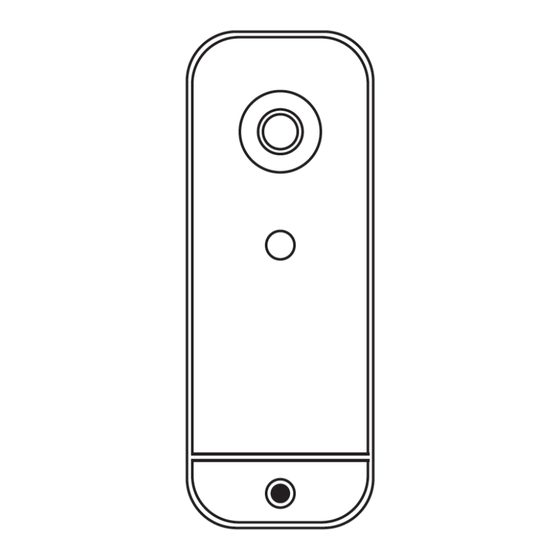
Advertisement
Quick Links
Advertisement

Summary of Contents for Vicon ANAVIO VA-UIR02A
- Page 1 Quick Install Guide Unified Intercom Reader VA-UIR02A...
- Page 2 WARNING • This reader operates at PoE (IEEE 802.3af). • Installation and service should be performed only by qualified and experienced technicians and comply with all local codes and rules to maintain your warranty. • We are NOT liable of any damage arising either directly or indirectly from inappropriate installation which is not depicted within this documentation.
- Page 3 FCC COMPLIANCE STATEMENT Information to the user: This unit has been tested and found to comply with the limits for a Class B digital device pursuant to Part 15B of the FCC Rules. Operation is subject to the following two conditions: (1) this device may not cause harmful interference, and (2) this device must accept any interference received, including interference that may cause undesired operation.
- Page 4 TABLE OF CONTENTS PRODUCT OVERVIEW STATUS COLOR LEDS AND AUDIO MESSAGES Device Status Access Status Audio Messages INSTALLATION AND MOUNTING PACKAGE CONTENTS INSTALLATION CHECKING APPEARANCE SETTING UP ANAVIO ACCOUNT INSTALLATION BEST PRACTICES WIRING CHART WIRING EXAMPLE DIRECT WALL INSTALL GANG BOX INSTALL ANAVIO SYSTEM SETUP IP CONFIGURATION...
- Page 5 1. PRODUCT OVERVIEW IR Illuminator AI Camera 3D Face Verification Built-in I/O Capability Mobile Credentials Encrypted Cards & Fobs Reader Video Intercom UNIFIED INTERCOM READER OVERVIEW STATUS COLOR LEDS AND AUDIO MESSAGES Device Status Blinking Blue Device is booting. It will blink, then turn off for a 30-second lapse. Solid Blue Device has booted.
- Page 6 Access Status Solid Green A user has been verified and granted access. Solid Blue Device has booted. Wait 10 seconds to use the device to allow it to reach standby status. Solid Red An unauthorized user is trying to access and has been denied. Blinking Yellow Device is detecting a user, and the face is being authenticated.
- Page 7 2. INSTALLATION AND MOUNTING PACKAGE CONTENTS Ensure all items listed below are included in the packing box. • Unified Intercom Reader (Qty 1) • Wall mount (Qty 1) • Plastic anchors (Qty 2) • M3.5 x 25 screws (Qty 2) •...
- Page 8 CHECKING APPEARANCE When unpacking, check to see if there is any visible damage to the appearance of the reader and its accessories. Remove the protective materials from the device after every item is properly checked in accordance with the list in PACKAGE CONTENTS. SETTING UP ANAVIO ACCOUNT Anavio Be sure to create an Anavio account at...
- Page 9 INSTALLATION BEST PRACTICES For ADA compliance, install the Unified Intercom Reader 48” from the floor on a flat surface or single gang box. UNIFIED INTERCOM READER...
- Page 10 WIRING CHART Use the wiring chart and example that follow, as needed, when installing the Reader. WIRING EXAMPLE Note installation of diode (supplied) as needed. UNIFIED INTERCOM READER WIRING EXAMPLE...
- Page 11 DIRECT WALL INSTALL To mount directly to a wall, use the mounting plate to mark mounting holes and the center cutout. Use the marks to drill pilot holes for the mounting plate. Cut an opening into the wall at the center cutout to feed Reader pigtail (RJ-45 Ethernet connector and I/O wires) through.
- Page 12 Secure the Reader by tightening the captive screw on the mounting plate.
- Page 13 GANG BOX INSTALL Install a recessed single gang box into the wall. Use the appropriate screws to attach the mounting plate to the gang box. 3. Connect Ethernet and I/O if used; strip and connect wires as necessary; refer to the wiring diagram.
- Page 14 Secure the Reader by tightening the captive screw on the mounting plate.
- Page 15 3. ANAVIO SYSTEM SETUP Now that the Reader is installed, the LED is in solid blue color state. and can be deployed on the Anavio account. IP CONFIGURATION Devices are set to get an automatic IP address via DHCP. If it is necessary to connect via manual IP, first plug the device to a DHCP enabled network to get it connected to the Anavio cloud software.
- Page 16 24-Hour Technical Support: Vicon Industries Inc. does not warrant that the functions contained 800-34-VICON (800-348-4266) in this equipment will meet your requirements or that the operation UK: 44/(0) 1489-566300 will be entirely error free or perform precisely as described in the Toll Free: 800-645-9116 documentation.
Need help?
Do you have a question about the ANAVIO VA-UIR02A and is the answer not in the manual?
Questions and answers