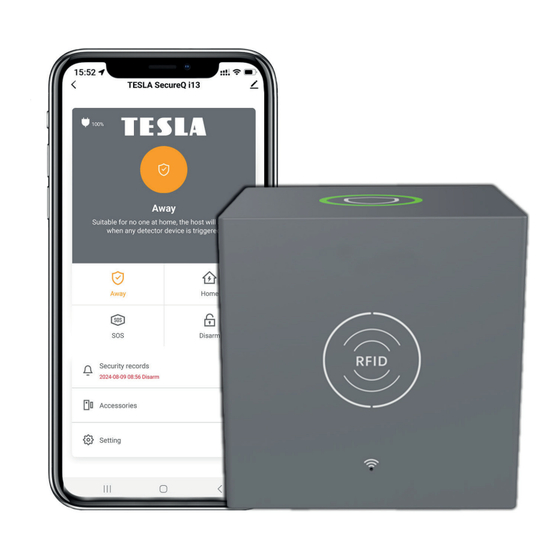
Advertisement
Quick Links
Advertisement

Subscribe to Our Youtube Channel
Summary of Contents for Tesla SecureQ i13
- Page 1 Wi-Fi Smart security system User manual v1.0 EN...
- Page 2 www.tesla-electronics.eu...
- Page 3 SAFETY INSTRUCTIONS Dear customer, thank you for your purchase product of the proven TESLA brand. Please read this manual carefully before first use. It will be a good guide when getting to know your new device. The data and advice used in this manual may be subject to future changes and improvements and are valid until the release of its first version, April 2024.
- Page 4 2.3 How to share access with other users 2.4 Additional settings 2.5 Setting up sensors/detectors 3. Application settings 4. Accessory Modes 5. Security system modes 6. Frequently Asked Questions and Troubleshooting 7. Safety notice 8. Declaration of Conformity and other important information SCHEME OF HOME INSTALLATION www.tesla-electronics.eu...
- Page 5 1. PACKAGE CONTENTS TESLA SECQl13MSU Main security unit - 1 pc A central device to connect all your devices to the app, so you can control your home from anywhere. TESLA SECQl13PIR Wireless motion detector - 1 pc It is used to detect movement in a guarded area.
- Page 6 1. PACKAGE CONTENTS TESLA SECQl13RC Remote control - 2 pcs Allows you to remotely control the alarm system and quickly pass to Home, Away, Off and SOS modes. TESLA SECQl13RFID RFID chip - 4 pcs Allows you to quickly arm/disarm the system.
- Page 7 Hold the power button on the device for 2 seconds. d) Hold the Wi-Fi button for 5 seconds to start pairing, the button will flash. Press Wi-Fi button 5s Wi-Fi red lights flashes to enter the pairing mode www.tesla-electronics.eu...
- Page 8 2. INSTALLATION e) Open the Smart Life app, log in to your account. f) Select your preferred TESLA SecureQ i13 device to automatically appear in the All Devices menu (all available devices). www.tesla-electronics.eu...
- Page 9 Wi-Fi support, connection to the Smart Life app for control, setup and remote access, as well as a doorbell function if using a doorbell and a built-in siren if using the TESLA SecureQ i13 - Wireless WDS2 (door/window) or TESLA SecureQ i13 - Wireless motion detector.
- Page 10 2. INSTALLATION 2.2 HOW TO CONNECT ACCESSORIES a) In the main menu of the TESLA SecureQ i13 you will find the accessories section. b) After clicking on a section, you can easily add accessories using the + button. www.tesla-electronics.eu...
- Page 11 2. INSTALLATION c) In the top bar you will find a menu of accessories according to the type of accesso- ry. To add an accessory, select the appropriate category type. TESLA SECQl13PIR Wireless Motion motion detector sensor TESLA SECQl13WDS2 Entry...
- Page 12 Using the app, you can easily remotely control the device settings according to your preferences (see 4. Accessory modes). Remark: 1) The main security unit supports 433 MHz accessories. 2) The main security unit supports up to 68 sensors, 6 controllers, 6 bells, 6 key- pads, 10 RFID chips. www.tesla-electronics.eu...
- Page 13 2. INSTALLATION a) TESLA SecureQ i13 - Wireless door/window detector WDS2 This entry detector is designed to be installed on a door or window so that when the window or door is opened, the individual parts move away from each other.
- Page 14 Before pairing the detector, first remove the protective film from the batteries. When adding the device, keep both parts of the detector more than 1 cm away, the main security unit will notify the successful addition of the detector by sound. www.tesla-electronics.eu...
- Page 15 2. INSTALLATION www.tesla-electronics.eu...
- Page 16 2 seconds to indicate successful installation. max. 1 cm b) TESLA SecureQ i13 - Remote control The remote control is used to quickly arm/disarm the alarm system or to quickly dial SOS. To select SOS, press the button for 1.5 seconds.
- Page 17 How to add accessories step by step. Before pairing the controller, first remove the protective film from the battery. Press any button on the controller when adding a device, the main security unit will notify the successful addition of the controller with a sound. www.tesla-electronics.eu...
- Page 18 2. INSTALLATION c) TESLA SecureQ i13 - RFID chip The RFID chip is used for quick security or shutdown. Attach the chip to the front of the main security unit at the location marked RFID. RFID Sensing Area Wi-Fi Status Indicator How to add accessories step by step.
- Page 19 2. INSTALLATION www.tesla-electronics.eu...
- Page 20 2. INSTALLATION d) TESLA SecureQ i13 - Wireless motion detector Used to detect motion in the controlled area. The sensor is designed to be placed 2 - 2.5 m above the floor to gain up to 110° of effective controlled zone. The inclu- ded installation accessories (screws, dowels, bracket with hinge) are used for installation.
- Page 21 2. INSTALLATION www.tesla-electronics.eu...
- Page 22 2. INSTALLATION e) TESLA SecureQ i13 - Doorbell Doorbell with a range of up to 100 m in open space. Suitable for front doors or as a secondary backup doorbell. The main security unit uses the selected tone and volume to notify when the doorbell is triggered. In case you do not want to use the doorbell primarily via the main security unit, it is possible to trigger notificati- ons in the mobile app.
- Page 23 2. INSTALLATION www.tesla-electronics.eu...
- Page 24 3. APPLICATION SETTINGS Mobile notifications and alarm settings: All settings for siren, alarm displacement, notifications, volume, doorbell sound and more can be found in the settings section, including the automatic security plan or disarming the security system. www.tesla-electronics.eu...
- Page 25 After replacement, select the accessory low battery reset menu to restore the battery status. k) Safety button function Long press for 2 seconds to activate the alarm or deactivate it according to the preferences you have checked. Security button Security light www.tesla-electronics.eu...
- Page 26 You can choose which accessories are associated with Home mode, Secure mode, or both. For example, you can use the front door sensor for Security mode and have it inactive in Home mode. Or, for example, use the Doorbell only in Home mode. www.tesla-electronics.eu...
- Page 27 3. ject to See section 3. tification of the app on the mobile phone. The setting of the accessory, alarm and notification is subject to the settings in section 3. www.tesla-electronics.eu...
- Page 28 In normal mode, when the alarm is accompanied by the sound of a siren, the local alarm option must be confirmed in the app settings. This confirms the sound signal in the event of an alarm. Away Home Disarm www.tesla-electronics.eu...
- Page 29 A: Please pay attention to the distance <3cm and the RFID area. RFID protocol: 125 KHz, 4100/1200. For any other problems or questions, please contact our customer Support: E-mail: podpora@tesla-electronics.eu Phone CR: +420 515 515 515 / SR: +421 220 510 401 SERVICE CENTRE - CZECH REPUBLIC INTER-SAT LTD.
- Page 30 7. SAFETY NOTICE TESLA SecureQ i13 - Wi-Fi smart security system is designed to help keep you and your property or land safe. The product is not a professional security system and should not be considered an unqualified property security tool. This device cannot affect or exclude any illegal actions such as trespassing, theft or other emergencies.
- Page 31 For complaints, please contact your dealer. TESLA Electronics LTD, as the manufacturer of this device, declares that the SecureQ i13 Wi-Fi smart security system complies with Directive 2014/53/EU. The full text of the EU Declaration of Conformity is available on the website: https://eshop.tesla-electronics.eu/...
- Page 32 www.tesla-electronics.eu...
Need help?
Do you have a question about the SecureQ i13 and is the answer not in the manual?
Questions and answers