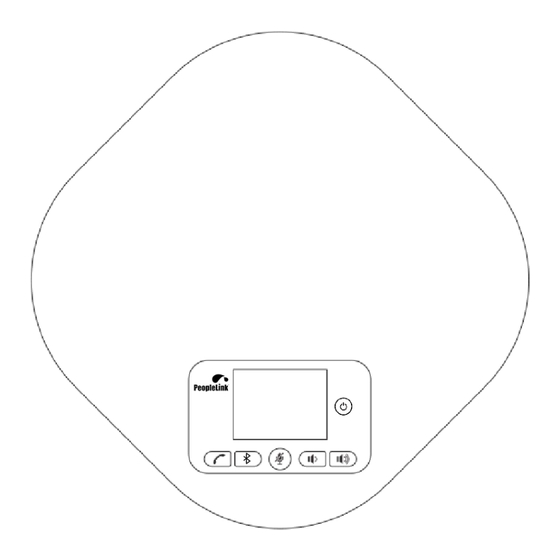
Table of Contents
Advertisement
Quick Links
User Manual
PeopleLink Quad Speakerphone 12
Product Manual | Edition | Release 112023 |PPU-PVC-CP-18W
(English Version)
Please read this Manual before setting up PeopleLink Quad 12 and stick to its requirements
strictly for Safety reason. Suggest you save this manual for further inquiries reference.
Advertisement
Table of Contents

Summary of Contents for PeopleLink Quad Speakerphone 12
- Page 1 PeopleLink Quad Speakerphone 12 Product Manual | Edition | Release 112023 |PPU-PVC-CP-18W (English Version) Please read this Manual before setting up PeopleLink Quad 12 and stick to its requirements strictly for Safety reason. Suggest you save this manual for further inquiries reference.
- Page 2 PeopleLink Under the law, reproducing includes translating into another language or format. As between the parties, PeopleLink, retains title to and ownership of all proprietary rights with respect to the software contained within its products.
- Page 3 Notice 1 When using a speakerphone, please strictly observe the following pr ec aut io ns To Prevent fire, electric shock and other injuries happened. 2 Speakerphone is not waterproof! Do not place the machine in a humid place. 3 Do not put the machine in the rain. 4 Do not use the speakerphone in an environment close to water, for example: do not use it near the bathtub, sink, kitchen sinks, laundry buckets and swimming pools or in wet basements.
-
Page 4: Table Of Contents
Content Packing Content ------------------------------------------------------------ 1 Speakerphone ----------------------------------------------------------------------------- Parts List --------------------------------------------------------------------------------------------------------------------- Optional Accessories -------------------------------------------------------------------- Installation and Self-inspection of Speakerphone--------------------2 Speakerphone Self-inspection ---------------------------------------------------------- Interface and Display Instructions ------------------------------------ 3 Hub(Optional) --------------------------------------------------------------3 Getting to Know Your Phone ------------------------------------------------- Quad 12 Keypad ( USB version) ------------------------------------------------------------- LED Status Indicator--------------------------------------------------------------------------- LED Lights Instruction -------------------------------------------------------------------------- How to Use Quad 12 Series ------------------------------------------- 6... -
Page 5: Packing Content
Packing Content Speakerphone Accessories Manual USB cable Power adapter (Quad 12) Optional Accessories Extension Microphone D IN6 cable ( 5M) 4P4C cable ( 2 . 5M) (up to 2pcs) Headphone cable Power adapter If any items are missing or damaged, contact your place of purchase immediately. Do not use damaged products! Please visit our official website (link:http://www.peoplelinkvc.com) for assistance. -
Page 6: Installation And Self-Inspection Of Speakerphone
Installation and self-inspection of Speakerphone For normal use, please do not install the speakerphone at the following location s: 1. Where there is high noise, the speakerphone may pick up the noise, and when you talk, it will prevent the speakerphone to enter the receiving mode. 2. -
Page 7: Interface And Display Instructions
Interface and Display Instructions LED status indicator extension microphone port 2 Port Port DIN6 cable port ([popo ([po USB port(power (connect to Hub) ersuppl rsup Line in/out port ply) extension microphone port 1 Hub (optional) 3、 Power por 1、 DIN6 cable port 4、... -
Page 8: Getting To Know Your Phone
Getting to Know Your Phone Quad12 Keypad Press the Volume down/up button Volume Button Press this button, Bluetooth turns on/off, press and hold this button for 5 seconds, the working Bluetooth status indicator blue light flashes three times, indicating to enter/exit AUX mode (default AUX mode isoff) Turn on/off... -
Page 9: Led Status Indicator
LED Status Indicator Mute microphone Microphone on PC connecting charging Volume up/down PC disconnected Bluetooth Bluetooth connecting Battery status disconnection Bluetooth connection... -
Page 10: Led Lights Instruction
LED Lights Instruction Working status indicator USB connection Blue light on Bluetooth connection Working status Mobile mode indicator Red light on Mute microphone Fleshing blue Mute speaker How to use Quad 12 Series Connection Steps for USB 1、 You can connect the power supply equipment with the original power adapter (Quad 12 equip)or connect one end of the USB cable to the USB port of the PC and video conference system, and connect the other end to the speakerphone. -
Page 11: Bluetooth Pairing ( Quad 12)
3、 Turn on the Bluetooth function of the mobile phone and click search; 4、 When the phone's Bluetooth find the corresponding Bluetooth driver name " PeopleLink Quad 12", click to pair and connect; 5、 About 10 seconds, the speakerphone and the mobile phone establish a Bluetooth... -
Page 12: In/Out Connection
In/Out Connection Use a 3.5mm 4-strand cable to connect your phone or PC device to the "I/O" port of the speakerphone. If the device connection port is a 3.5mm 3-strand port, you need a transfer adapter for connecting.Insert audio transfer plug into the "I/O" port . Connect the microphone port and speaker port of Audio Transfer plug to the IN/OUT port of the PC or video conferencing system with two 3.5mm 3-strand cable. -
Page 13: Installation Anduse Of Optional Extension Microphone
Installation and Use of Optional Extension Microphone Use an extension microphone for important and large meetings. 1. Connect one end of a 2.5-meter long 4P4C dedicated wire to the socket of the extension microphone and the other end to the speakerphone EXT1. 2. -
Page 14: Technical Specification
Technical Specifications Speakerphone Model NO. Acoustic Echo cancellation(AEC): >65dB Echo length cancellation:≥500ms Voice Bidirectional noise compression( NC): <25dB technical Automatic Direction finding Technology of Intelligent parameters microphone(EMI) Automatic gain control(AGC) Microphone frequency response: 100Hz-22KHz Audio Speaker frequency response: 100Hz-22KHz parameters Speaker volume: 90dB at the most Microphone sound-pickup radius: 6 meters, 360 degrees full range... -
Page 15: One-Year Limited Warranty
Manual; (c) Repaired by someone other than an authorized PeopleLink Repair Agent in relation to a defect or malfunction covered by this warranty; (D) used in conjunction with any equipment parts or a system not manufactured by PeopleLink ·... - Page 16 That you r product does not conform with this warranty , y o u should deliver the product, together with satisfactory evidence of your original purchase (such as a legible copy of the sales docket) to PeopleLink at the addresses shown be low You should contact PeopleLink regarding any compensation that maybe payable for your expenses incurred in making a warranty claim.


Need help?
Do you have a question about the Quad Speakerphone 12 and is the answer not in the manual?
Questions and answers