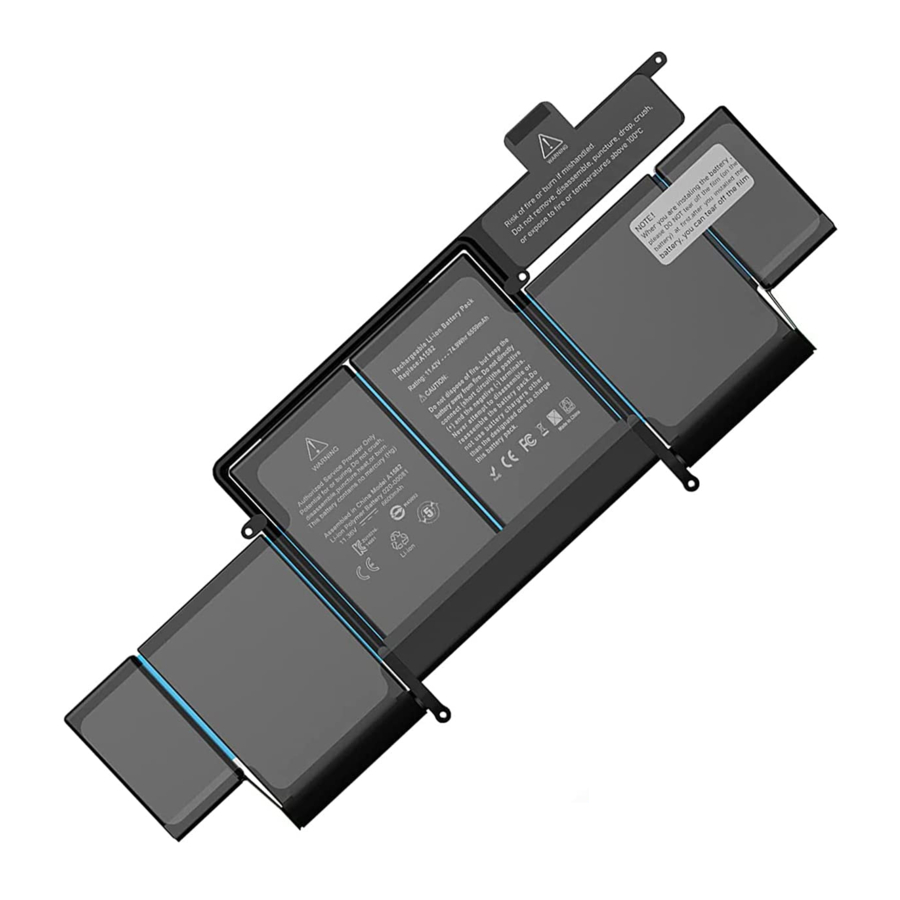
Advertisement
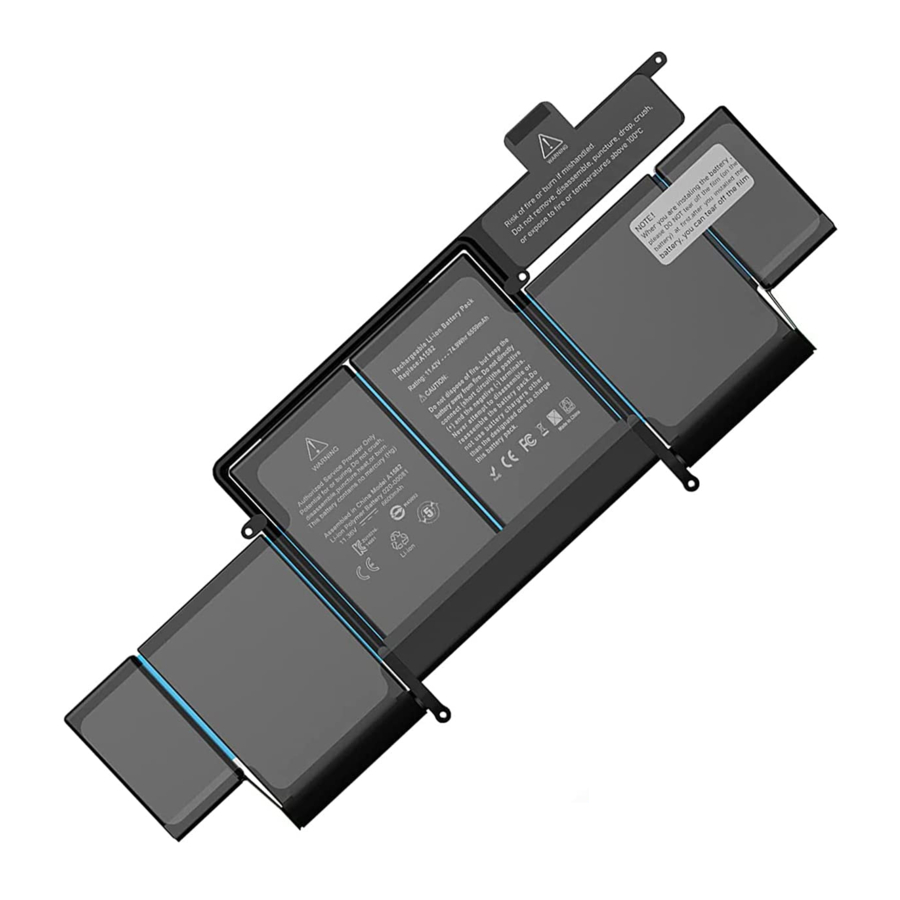
Installation Precaution
 Before Installation:
Before Installation:
Remove the original battery carefully - Unplug the adapter first and shut down the laptop. Open the back cover to remove the old battery gently. (Some batteries removal needs adhesive remover which needs to be purchased separately.)
Search for installation video on YouTube -The battery installation is a little difficult, it's recommended to watch the related installation video before proceeding. "If you can not find the installation video, please contact us by email."
 When Installation:
When Installation:
Watch out for the nickel strips - The nickel strips connecting the battery cel is very fragile, please install it carefully. Do not install the battery with excessive deformation or the nickel strip will break, which may cause the battery to short-circuit and swell. For this reason, we special y added a protective film on the front of the battery. This protective film can only be removed after the battery is fixed.
Fix the battery first, then install the connector tightly - Please align the connector carefully. Don't be too violent to avoid damaging the battery pins. Ensure that the battery ports are in good contact and tightly connected.
 After Installation:
After Installation:
Charge it for 5 minutes first, then turn on the computer - Don't install the back cover until the battery is working properly. If the battery doesn't work, please reconnect the connector and charge it for 5 minutes.
Fully charge the battery for the first time - When using a new battery for the first time, please fully charge the battery before using it.
How to calibrate the battery?

 Full charge - Charge it to 100%, a nd keep charging it for at least 2 hours.
Full charge - Charge it to 100%, a nd keep charging it for at least 2 hours.
 Full discharge - Unplug and use it normally to drain the battery. When you see the low battery warning, save your work and keep your laptop on until it goes to sleep due to the low battery. Then wait at least 2 hours until the battery is completely drained.
Full discharge - Unplug and use it normally to drain the battery. When you see the low battery warning, save your work and keep your laptop on until it goes to sleep due to the low battery. Then wait at least 2 hours until the battery is completely drained.
 Full charge - Charge your laptop uninterrupted to 100%and keep charging it for at least 2 hours. Then you can use your laptop as usual.
Full charge - Charge your laptop uninterrupted to 100%and keep charging it for at least 2 hours. Then you can use your laptop as usual.
How to store the battery?
 It's necessary to perform an effective charging and discharging cycle (full charge full discharge full charge) for the battery because the electricity of the battery is ultimately ost and the battery may be damaged when the battery remains idle for a long time. By performing a compete effective charging and discharging for the battery every month, you can ensure a proper storage status and a reasonable service life to the battery.
It's necessary to perform an effective charging and discharging cycle (full charge full discharge full charge) for the battery because the electricity of the battery is ultimately ost and the battery may be damaged when the battery remains idle for a long time. By performing a compete effective charging and discharging for the battery every month, you can ensure a proper storage status and a reasonable service life to the battery.
 When running out of power and longtime no use, the battery will swell because of the self discharge gas. Therefore, Please charge the battery once a month when you don't use the battery. Or charge the battery up to 60% and remove it from the laptop and store it in a dry environment.
When running out of power and longtime no use, the battery will swell because of the self discharge gas. Therefore, Please charge the battery once a month when you don't use the battery. Or charge the battery up to 60% and remove it from the laptop and store it in a dry environment.
How to optimize the performance?
 Use your Apple laptop in the proper way to maximize its battery life.
Use your Apple laptop in the proper way to maximize its battery life.
 (Energy): The control panel of the energy saver provides some setting options, which can be used to determine the power consumption level of your MacBook Pro or MacBook Air The laptop can sense the power connection status and operate according to the corresponding settings. When using battery power, the laptop dims the screen and uses other components in a power-saving manner. f you change the settings to maximize performance, the battery will drain faster.
(Energy): The control panel of the energy saver provides some setting options, which can be used to determine the power consumption level of your MacBook Pro or MacBook Air The laptop can sense the power connection status and operate according to the corresponding settings. When using battery power, the laptop dims the screen and uses other components in a power-saving manner. f you change the settings to maximize performance, the battery will drain faster.
 (Brightness): Adjust the screen to the lowest brightness that feels comfortable to maximize the battery life. For example, when you are watching a DVD on an airplane, if the cockpit lights are all off, you don't need the strongest brightness of the screen.
(Brightness): Adjust the screen to the lowest brightness that feels comfortable to maximize the battery life. For example, when you are watching a DVD on an airplane, if the cockpit lights are all off, you don't need the strongest brightness of the screen.
 (AirPort wireless network) - Even if you are not using AirPort to connect to the network, it will consume power. Therefore, you can turn it off in its control panel to save power.
(AirPort wireless network) - Even if you are not using AirPort to connect to the network, it will consume power. Therefore, you can turn it off in its control panel to save power.
 (Bluetooth wireless function): Similarly, the Bluetooth function consumes power when not in use, so you can also turn it off when you don't need to use this function to extend the battery life.
(Bluetooth wireless function): Similarly, the Bluetooth function consumes power when not in use, so you can also turn it off when you don't need to use this function to extend the battery life.
 (Applications and external devices) : Please disconnect external devices, not in use and exit unused applications. Please eject the CD and DVD from the optical drive when not needed.
(Applications and external devices) : Please disconnect external devices, not in use and exit unused applications. Please eject the CD and DVD from the optical drive when not needed.
FAQs
Do I need to fully charge a new battery the first time I use it?
Yes, because of storage and transportation, the battery pre-charged power won't be too high. It is recommended that the battery be fully charged and calibrated the first time it is used.
Why is the new battery not recognized by my laptop?
After installing the new battery, you need to charge it for 5 minutes (the time the computer can recognize) before turning it on. If the battery cannot be recognized by the computer, please try to reconnect the connector of the battery then charge it for 5 minutes before turning it on. If it still doesn't work, you can try to reset the SMC.
Why does the laptop show battery level but can't be used?
It may be that the battery connector is not connected tightly. Please try to reconnect the connector and charge it for 5 minutes, then turn it on and try to reset the SMC. If the laptop still cannot be used after more than two attempts, the inter face may be damaged, please contact us by email.
Why does the battery capacity (battery health) drop so quickly?
In order to better adapt to the computer, the battery has a learning function. When the battery is not fully charged for a long time, the capacity of the battery will be limited according ly. Of course, if it is fully charged several times (after showing 100% and then keep charging for more than 1 hour), the battery capacity will slowly rise back to the actual capacity.
Why does my laptop display "replace now"?
- The information recognized by the computer is still the old battery, please reset the SMC.
- The battery is not fully charged for a long time, so the battery capacity is limited. Please refer to the solution to the previous problem.
Why the battery cannot be charged?
There are several reasons:
- A certain "battery protection mode" is enabled. The power management software will prohibit battery charging and discharging after detecting that the user is using AC power to extend the battery life. Solution: First enter the relevant power management software, turn off the battery protection mode or tick off the charging prohibition option. If there is no problem with the hardware, the battery can be charged.
- Poor contact of the battery interface.
Solution: Reinstall the battery interface and ensure that the battery interface is in good contact. - After the weather is too cold, Mac's power supply will have a certain protection mechanism. The protection mechanism may cause: automatic shutdown when the battery remains 20% or less or stop charging when the battery remains 85% or more.
Solution: You can consider raising the indoor temperature to around 25ºCto 30ºC before charging.
Why does the computer show a lower capacity (mAh) than advertised?
Watt-hour (Wh) is the energy capacity of a battery, milliam pere-hour (mAh) is the charge capacity of a battery. The actual voltage (V) and power (mAh) used by the computer can be changed. Usually the energy (Wh) of the battery is relatively constant, which is also the key to determining the performance of the battery. In addition, the actual performance of our batteries is generally higher than advertised. Calculation method: The voltage is 12.26V, the battery capacity is 5400mah, and the actual battery capacity is 12.26*5.4=66.2wh. In a word, Wh gives a more accurate definition of the energy stored in a battery.
How long will the main battery power the laptop?
It's difficult to determine the operation time of the laptop battery. The actual operation time depends on how much electricity is required by the device. The screen size, hard disk and other accessories may consume extra electricity and shorten the operation time. Generally, a battery of a standard volume is designed to drive the computer for more than two hours.
If you are still unable to solve the above problems or have other problems, be free to contact us by email (laptopbatt@hotmail.com).
How to reset SMC?
This applies to MacBook Pro models introduced in mid-2009 to 2017, MacBook Air models introduced in 2017 or earlier, and all MacBook models, except the MacBook (13-inch, Mid 2009).

- Shut down your Mac.
- On your built in keyboard, press and hold all of these keys:
Shift![]() on the left side of your keyboard
on the left side of your keyboard
Control![]() on the left side of your keyboard
on the left side of your keyboard
Option (Alt)![]() the left side of your keyboard
the left side of your keyboard - While holding all three keys, press and hold the power button as well
- Keep holding all four keys for 10 seconds.
- Release all keys, then press the power button to turn on your Mac. Tips: More details can be found in Apple's official tutorial:
https://support.apple.com/en-gb/HT201295
Laptop Maintenance Tips
- New battery: For use of a new battery, you'd better try a few cycles of discharging to 5%. then charging up to 95%. So that it can be activated completely.
- Overuse: Do not always run out of a battery to 0%, this would make it damaged or usage life shortened.
- Long-term storage: Please store the unused battery up to 60% charged.(Charge it once a month) Do not store at low power to prevent reducing the lifespan of a battery.
NOTE: To protect the environment, please put used batteries at a nearby recycling point for environmental scrapping.
Attention
 | Keep it away from children |  | To preserve the battery lifespan, please use and recharge at least once every month. |
 | Use original or certified charger and cables. |  | Avoid extreme temperature |
 | Avoid Dropping |  | Do not disassemble |
 | It's not waterproof. do not expose to liquids. |  | Please dispose of batteries and electronic goods in accordance with local regulations. |
To Distinguished Users:
In order to avoid damage to the battery or laptop caused by incorrect operation, please read the manual carefully before installing the new battery.
For any reason that you are not 100% satisfied with your purchase, we provide a one year warranty service including any reason listed below:
CONTACT US AT:
laptopbatt@hotmail.com
- Only Work When Plugged On
- Not Charge or Work
- Service Recommended
- Not Hold a Charge
- Damaged in Transit
- Short of Parts
- Wrong Item

Documents / Resources
References
Download manual
Here you can download full pdf version of manual, it may contain additional safety instructions, warranty information, FCC rules, etc.
Advertisement
 on the left side of your keyboard
on the left side of your keyboard on the left side of your keyboard
on the left side of your keyboard the left side of your keyboard
the left side of your keyboard
Need help?
Do you have a question about the A1582 and is the answer not in the manual?
Questions and answers