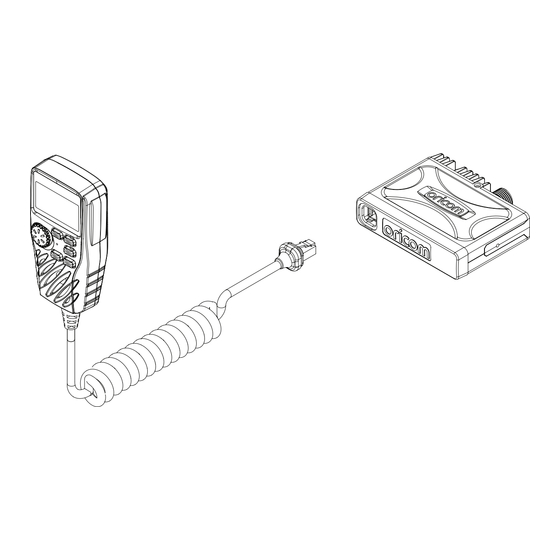
Advertisement
For the full product user guide, please scan QR code
or visit www.oricom.com.au
Pack contents
• UHF CB Radio Transceiver
• Heavy Duty Controller Speaker
Microphone
• Microphone mounting bracket
Please read before installing or operating your Oricom radio
The operation of your UHF radio in Australia and New Zealand is subject to
conditions in the following licenses: In Australia, the ACMA Radio communications
(Citizen Band Radio Stations) and in New Zealand by MED the General User Radio
License for Citizen Band Radio.
Need help? Contact Oricom Support
If you need assistance setting up or using your Oricom product now or in the future,
call Oricom Support.
Australia
New Zealand
When a new narrowband radio receives a transmission from an older wideband radio the speech may sound loud
and distorted – simply adjust your radio volume for the best listening performance. When an older wideband
radio receives a signal from a new narrowband radio the speech may sound quieter - simply adjust your radio
volume for best listening performance. When operating a narrowband radio or Channel 41 - 80 interference is
possible from wideband radios transmitting on high power or on adjacent frequency.
The issues described above are not a fault of the radio but a consequence of mixed use of wideband and
narrowband radios.
This unit complies with all relevant Australian and New Zealand approval requirements AS/NZS 4365:2011
UHF395P Quick Set Up Guide
(02) 4574 8888
www.oricom.com.au
Mon-Fri 8am – 6pm AEST
0800 67 42 66
Mon-Fri 10am – 8pm NZST
• Transceiver mounting bracket
• Pack of supplied mounting screws
• Extension cable with 8pin to RJ45
• Extension cable with 8pin to 8pin
1
Advertisement
Table of Contents

Summary of Contents for Oricom UHF395P
- Page 1 Pack contents • UHF CB Radio Transceiver • Transceiver mounting bracket • Heavy Duty Controller Speaker • Pack of supplied mounting screws Microphone • Extension cable with 8pin to RJ45 • Microphone mounting bracket • Extension cable with 8pin to 8pin Please read before installing or operating your Oricom radio The operation of your UHF radio in Australia and New Zealand is subject to conditions in the following licenses: In Australia, the ACMA Radio communications (Citizen Band Radio Stations) and in New Zealand by MED the General User Radio License for Citizen Band Radio. Need help? Contact Oricom Support If you need assistance setting up or using your Oricom product now or in the future, call Oricom Support. Australia (02) 4574 8888 www.oricom.com.au...
-
Page 2: Controls And Indicators
Controls and Indicators Front View of Controller Speaker Microphone Scan/Memory skip/ LCD display Memory 1 Microphone P riority channel recall/ Key lock/Memory 2 On/Off/Volume/ Replay/Monitor/ Channel/Squelch Memory 3 Triple watch/Menu/ Memory 4 Speaker Memory recall/ Memory write Rear View of Radio 3.5mm external jack for optional 8 ohm speaker Power supply connection Antenna Jack LCD Icons & Indicators Signal strength Record/ Triple Duplex Status Channel & TX meter... -
Page 3: Installation Of Your Oricom Radio
Installation of Your Oricom Radio Fitting the Controller Speaker Microphone The controller speaker microphone uses a 6-pin telephone style plug and socket: 1. P osition the microphone plug so the plastic flap faces upward, and insert the plug into the socket until it ‘clicks’. 2. G ently press the rubber boot into the hole surrounding the socket so that the slot around the boot fits neatly inside the rim of the entry hole. Extension Cable Accessory A. Using microphone extension cable, microphone is installed to socket end, and plug end is installed into transceiver. - Page 4 Quick Overview of Basic Controls Turning on the Power Press and hold the Channel selector. At power on, the current applied DC voltage is displayed numerically as shown below. Special over and under voltage detection circuitry protects the radio and warns of excessive voltage conditions by the LCD flashing the 3 backlight colours. Setting the Volume Turn the channel selector clockwise to adjust the sound level for comfortable reception. Selecting a channel Press channel selector once. “CH” will appear on the LCD. Select the channel by rotating the channel knob. Setting the Squelch Level 1. P ress channel selector 2 times. The current squelch level is displayed. 2. Select the squelch level by rotating the channel knob. The radio has 16 preset (off to 15) squelch levels, off-Squelch open. 1 - Max. sensitivity (Min. squelch) 15 - Min. sensitivity (Max/Tight squelch) Note : * If a button is not pressed within 5 seconds, the radio will automatically exit the sub display of “VOL” “CH” and “SQL”. PTT (Push-To-Talk) button Before transmitting, always listen on the channel to make sure it is not being used by another operator. Pressing the PTT allows audio to be transmitted, by speaking across the front of the controller speaker microphone.
-
Page 5: Uhf Cb Channels And Frequencies
Nominal Carrier Table 1 Nominal Carrier Frequency UHF CB channels and frequencies Freq Freq Freq Freq Channel Channel 476.4250 476.4250 476.9250 476.9250 476.4375 61‡ — — 476.4500 476.4500 22† 476.9500 476.9500 476.4625 62‡ — — 476.4750 476.4750 23† 476.9750 476.9750 476.4875 63‡... -
Page 6: Express Warranty (Australia)
Failure by you to adhere to the warnings and follow the instructions set out in this user guide for the proper installation and use of the product; Wilful misconduct or deliberate misuse by you of the product; Any external cause beyond our control, including but not limited to power failure, lightning or over voltage; or Modification to the product or services carried out on the product by anyone other than Oricom or Oricom’s authorised service provider. How to make a claim under your Express Warranty in Australia Oricom has a simple warranty process for you to follow: • P lease call or email our Customer Support Team, (02) 4574 8888 or support@oricom.com.au. • A Customer Support Team member will verify after troubleshooting with you if your product qualifies under warranty. If so, they will give you a Product Return Authorisation number. • W e will then email or fax a Return Authorisation form and a Repair Notice (if necessary), together with instructions on how to return the goods for warranty service. Please note that if a Customer Support Team member advises that your product does not qualify for return, this warranty does not apply to your product. Products that are authorised to be returned to Oricom in Australia must include all of the following: • A completed Return Authorisation form • A copy of your Proof of Purchase (please keep your original copy) • The faulty product, including all accessories.










Need help?
Do you have a question about the UHF395P and is the answer not in the manual?
Questions and answers