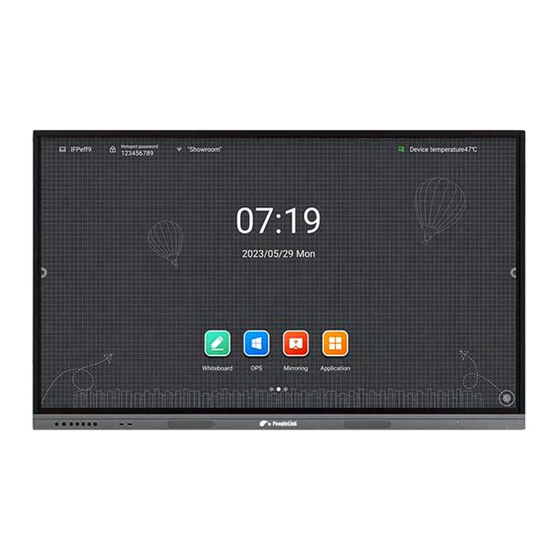
Table of Contents
Advertisement
Quick Links
Advertisement
Table of Contents

Summary of Contents for PeopleLink R Series
- Page 1 Interactive Display R Series Product Manual Edition Release 012024 (English Version) Please read this Manual before setting up Interactive Display R Series and stick to its requirements strictly for Safety reason. Suggest you save this manual for further inquiries reference.
- Page 2 Under the law, reproducing includes translating into another language or format. As between the parties, PeopleLink, retains title to and ownership of all proprietary rights with respect to the software contained within its products. Therefore, you must treat the software like any other copyrighted material (e.g., a book or sound recording).
-
Page 3: Table Of Contents
Catalog 1 Foreword ................................4 2 Product function ...............................4 2.1 Boot guide ..............................4 2.2 Launcher ..............................6 2.2.1 Page element introduction ......................7 2.2.2 Top status bar ..........................8 2.3 sidebar ..............................8 2.3.1 return .............................8 2.3.2 homepage ............................9 2.3.3 multitask ............................9 2.3.4 marginalia ............................ - Page 4 2.10 Welcome to the application ......................... 23 2.11 screen recording ........................... 23 2.12 screen capture ............................24 2.13 gallery ..............................25 2.14 Voter ..............................25 2.15 fast pass .............................. 26 2.16 timer ..............................27 2.16.1 stopwatch ..........................27 2.16.2 count down ..........................27 2.17 hardware test ............................
-
Page 5: Foreword
1 Foreword This manual is for all users of the conference Interactive display and provides reference for beginners 2 Product function This document aims to clarify the basic functions and operation methods of the Interactive display to the user, so that users can be familiar with each function faster. -
Page 7: Launcher
2.2 Launcher Launcher Launcher is the landing page after the user starts up, which is the theme page of the Interactive display. The system defaults to 3 sets of themes, as shown in the figure below: Theme 1... -
Page 8: Page Element Introduction
Theme 2 Theme 3 2.2.1 Page element introduction Wallpaper: You can switch themes, custom backgrounds, and rotation wallpaper functions in system Settings-universal-personalization. -
Page 9: Top Status Bar
Time: Long press to open the system setting, and you can manually set the date, time and format Countdown: long press to open the prompt setting, can set the countdown, famous words, or hidden prompt App icon: Click to enter each corresponding app ... -
Page 10: Return
sides to expand the sidebar. 10s not operating in the sidebar will be automatically folded away。 The sidebar functions include: return, home page, process list, comment, control panel, information source 2.3.1 return Click once to return to the previous step of the operation until you return to the home page or the starting position of the operation. -
Page 11: Signal Source
Lock screen: Click the lock screen to modify the unlock mode of the lock screen in [System Settings] Channel Settings: Under the channel, click Open Channel Settings to set the image scale, VGA image adjustment (under VGA channel), and HDMI EDID version (under OPS, HDMI channel) Listen alone: click ON, turn OFF the backlight, and only keep the sound input, double-click the screen to exit ... -
Page 12: Compass
2.4 compass Compass is a shortcut operation provided to the user, the basic operation is as follows: Long press the five fingers at any interface to call out the compass. Click on the middle circle of the compass to expand or fold the compass. ... -
Page 13: White Board
2.5 white board... -
Page 14: Menubar
2.5.1 menubar The menu bar includes new whiteboard, storage, sharing, closing, and setting functions. basic operations are as follows: New: Click to create a new whiteboard, the current document will be closed. if the current document is not saved, the user will be prompted to save the file. Open: Enter the File Manager, display all the whiteboard files, and click to open the file. -
Page 15: Painting Brush
can not click. Next page: Click to switch to the current page of the next page, is already in the last page, do not click. Current page number: "5 / 8", the previous number indicates the current page, the total number. click to ... -
Page 16: Eraser
2.5.5 eraser After writing the content, directly use the palm / back of the hand to wipe it out. In addition, the following cleaning methods are also supported: Circle: select the objects to be deleted, and the strokes within the circle are erased. ... -
Page 17: Insert
2.5.8 insert The insertion function supports the insertion of multiple elements and contents into the whiteboard screen, including have: Picture: Click the picture insert to enter the file manager-picture page. you can select or select (up to 10) picture content and insert the whiteboard. Table: Click the table icon, select the number of the table to be inserted, click OK to insert the table into the ... -
Page 18: Withdrawal And Redo
Document: Click the document insert, you can enter the file manager-document page, you can choose PPT, word, PDF file insertion, the insert form is WPS free window. Video: Click the document insert, you can enter the file manager-video page, you can choose the video file ... -
Page 19: Mini Whiteboard
2.6 Mini whiteboard On any page, swipe up from the bottom to quickly remove the mini whiteboard, and you can quickly write. basic features include: Brush: you can choose the color to write quickly. Erase: with the whiteboard application, use the palm wipe, point wipe, circle wipe several ways. ... - Page 20 QR code: Scan the QR code in the web link. You can use the mobile terminal to scan the annotation content (picture format). Click the encryption above the QR code to generate the digital password to obtain the content. Minimization: click, fold the quick whiteboard.
-
Page 21: Qr Code Sharing
2.7.3 QR code sharing Click to share the QR code, the participants can download the picture file of the whiteboard by scanning the code. the password setting is optional. supporting local LAN and external network sharing, the user can select the default mode in the system setting. -
Page 22: File Manager
2.8 file manager 2.8.1 brief introduction The file manager can look at the files in the local and external devices of the system, providing two forms of viewing: All files: open according to the folder directory. Classified view: according to the types of files in local and U disk, such as whiteboard files, pictures, videos, ... -
Page 23: Open Multiple Windows
2.9.1 Open multiple windows Users have two ways to open multiple windows On the menu page, long press the application icon, the system will pop up the management pop-up window, select "free window", that is, the application can be opened in the form of free window. In the sidebar application management, long press and click the application with corners can directly enter ... -
Page 24: Welcome To The Application
Minimization: Click on the minimization icon on the right side of the control bar ,Put the app and be found in multiple tasks. Maximization: Click on the maximization icon to the right side of the control bar ,Application full screen ... -
Page 25: Screen Capture
Click“ ”,Close the recording screen, and if the screen, prompt save. 2.12 screen capture Screencapture tools can quickly capture the screen content and save it. Click the tool icon in the sidebar / compass to enter the application, and capture the middle part of the screen by default. -
Page 26: Gallery
2.13 gallery Click the app icon to enter the app, or select the picture to open in the folder to enter the app. The application presents the picture for preview and navigation. Slide left and right to turn the page display. Click the control bar in the lower left corner, you can do the previous page, the next page, flip, rotation and other operations. -
Page 27: Voter
2.14 Voter The voter requires network support to be used, and is not available when there is no network. Click on the app icon to enter the app. Present the voting topic and option setting page, click the input box to call the keyboard input. Click "Reset"... -
Page 28: Fast Pass
2.15 fast pass Fast transmission is an application that can quickly upload mobile phone pictures and text to the Interactive display, which is easy to share and display. The basic operation process is as follows: Click on the app icon to enter the app. Scan the QR code on the screen with your mobile phone and enter the easy file upload page. -
Page 29: Timer
2.16 timer The function is a two-in-one timer and a stopwatch, specifically as follows: 2.16.1 stopwatch Click the app icon to enter the app, when the page displays 00:00:00. Click on Start to go to the stopwatch function. During the stopwatch timing process, click to pause the timing.Click on the left-side Reset button ,... -
Page 30: System Settings
2.18 System Settings 2.18.1 network 2.18.1.1 WLAN: turn ON the wireless network and automatically scan the available wireless network nearby Switch: Click to turn ON and off the WLAN network. Refresh: Click the refresh icon in the upper right corner to refresh the network list. Add: Click the add icon at the bottom to fill in the network name and password and add the hidden network. -
Page 31: Hotspot
Manual settings: manually input the IP address, default gateway, subnet mask, DNS 1, and DNS 2 settings 2.18.1.3 hot spot Hot spot password: display the current hot spot password, click to modify, you can modify the hot spot password. -
Page 32: Currency
2.18.2 currency Theme: The system provides 3 sets of themes by default. You can click to switch the themes and present different UI styles on the home page. Wallpaper: the system provides 10 wallpapers by default, click switch, open automatic rotation, wallpaper ... - Page 33 Sound setting is used to adjust the sound effect of the system, the adjustable content has: Volume: Set the percentage of the sound played by the system, and the same function can be achieved through the "Volume +" and "Volume-" of the remote control and device keys. Maximum volume: Set the highest volume of the system output.
- Page 34 specific as follows: Switch: click the compass switch, you can switch the compass display state, closed state can not be called out, open state, five fingers long press the compass can call out. Automatic folding time setting: click to select the corresponding fold time. ...
-
Page 35: Equipment
2.18.2.5 Record screen setting preset the system screen recording function, including: Recording resolution: There are three resolution sizes to choose from. Sound source: Set the sound source of the screen mix. Recording time limit: maximum recording time, save is prompted when the maximum recording time is ... - Page 36 2.18.3.2 printer: Follow the instructions to install the print service turn ON Print Services to get available printer terminals...
- Page 37 2.18.3.3 microphone : Microphone setting, mainly presents the current equipment has been connected to the microphone equipment, all equipment are presented in the form of a list, click to switch. 2.18.3.4 camera: Camera Settings mainly show the camera devices that have been connected to the current device. All devices are presented in the form of a list, and you can click to switch.
-
Page 38: Thoroughfare
2.18.4 thoroughfare 2.18.4.1 Channel image Describes the status of the current access information source. Scale mode: sets the display ratio of the current input source on the Interactive display. PC mode: Select the screen display mode 2.18.4.2 Other settings No signal jump: If the current channel has no signal, the page will automatically switch, and the user can ... -
Page 39: System
Access jump: When the system is running, access a new signal source and automatically display the new access screen Automatic wake up: when the device is in standby or dormant state, access the information source and automatically wake up the device. Boot channel: set the screen entered at each boot, which can be set to Android or each information source ... -
Page 40: Language And Input Method
2.18.5.2 Language and input method Input method: the input method in the statistical system, and the user can choose the corresponding input method here. System language: At present, the system will support 19 languages, such as simple Chinese, complex ... -
Page 41: System Update
no signal or the automatic shutdown after the screen. Timed switch: click "Add" to set the timing startup and shutdown time. Temperature detection: the temperature of the equipment is automatically detected after opening, and displayed in the upper right corner of the Launcher page, see the status bar for the description of different temperature status. - Page 42 2.18.5.5 system safety Lock screen password: you can set the pattern or password to unlock. If you forget the password, you can only restore the equipment by restoring the factory Settings. Please keep it properly. Automatic lock screen: Set the lock screen time. ...
- Page 43 2.18.5.6 Multi-user management Add / delete subusers here (up to 4 subusers). Back to the home page, click the icon in the upper right corner to switch users.
- Page 44 2.18.5.7 About the device Click to enter to view the local information. Device Name: Click to edit the device name. Restore factory settings: Restoring factory setting will delete all operation records and save content, and restore the equipment to the factory state...
Need help?
Do you have a question about the R Series and is the answer not in the manual?
Questions and answers