Summary of Contents for CyberHome HGL 1710
- Page 1 17” HDTV-READY LCD TELEVISION With Built-In DVD Player CH-HGL 1710 Operation Guide HDTV...
- Page 2 SAFETY INSTRUCTIONS Use only with the cart, stand, tripod, bracket, or table specified by the manufacturer, or sold with CAUTION the apparatus. When a cart is used, use caution when moving the cart / apparatus combination to RISK OF ELECTRIC SHOCK RISK OF ELECTRIC SHOCK avoid injury from tip-over.
-
Page 3: Table Of Contents
CONTENTS INTRODUCTION Start/Stop/Pause Playback ....24 Fast Forward/Fast Reverse ....24 Features . -
Page 4: Features
FEATURES The CH-HGL 1710 is a High Definition-ready Television (HDTV) with built-in DVD player. The built in tuner enables you to enjoy all of your cable TV or Off-the-Air (OTA) stations. It is also equipped with component inputs to support 720p and 1080i HD scan rates. -
Page 5: Getting Started
GETTING STARTED Make sure the package contents are complete In addition to the TV/Monitor/DVD player, your package should contain the following accessories. Check the contents of the package carefully, as some items may be located under the packing foam. This operation manual Remote Control Batteries * Remote control and warranty card... -
Page 6: To Use The Remote Control
GETTING STARTED GETTING STARTED Replacing the remote control battery Operating the remote control When using the remote control, be sure to stay within a 30 To replace the batteries in the remote control, the battery door degree angle of the sensor on the receiver. Keep in mind that must first be removed. -
Page 7: Remote Control Functions
REMOTE CONTROL FUNCTIONS POWER REPEAT 1/ALL Turns the unit ON or to STANDBY. Used with DVD discs, 1/ALL repeats a chapter, title or disc. INPUT SELECT Press to select video source. REPEAT A-B Sets the beginning and ending of a time segment to repeat. -
Page 8: Top & Side Panel Functions
TOP & SIDE PANEL FUNCTIONS Top View VOLUME ENTER/ MENU INPUT POWER Side Panel View CHANNEL SELECTOR/DVD PLAYER STOP/PLAY/PAUSE For TV mode, use to select available channels with the UP and DOWN arrows. For DVD mode, use to stop, play or pause playback. VOLUME CONTROL Adjust the audio level with the UP and DOWN arrows. -
Page 9: Back Panel Connections
BACK PANEL CONNECTIONS Bottom View Rear Panel View INPUT 2 INPUT 1 ANTENNA IN Connect to your cable or antenna AUDIO (L + R) AUDIO (L + R) source Left and right audio inputs for INPUT2 Left and right audio inputs for INPUT1 POWER INPUT Pr, Pb, Y VIDEO 1... -
Page 10: Power
CONNECTIONS Connecting your unit to a power source. Locate the power input located on the back of the unit. Connect the appropriate end of the included power adapter to the unit. POWER INPUT DC +12V Plug power adapter into your household AC outlet. The power LED on the front of the unit is now red. -
Page 11: Antenna / Cable Tv
CONNECTIONS Connecting you unit to an external antenna or cable TV signal. In order to use this unit as a television or monitor, you will need to make a video connection to your TV. There are several connections supported: Composite Video - The most widely used connection, using RCA-type cables (not included). S-Video - A higher quality connection that requires a special S-Video cable (not included). -
Page 12: Component/S-Video/Composite/Lr (Input 1)
CONNECTIONS Connecting your unit to an external video source - Input 1 A composite connection is the most widely used type of connection. This connector is colored yellow, and is normally accompanied by stereo audio inputs, colored red and white for stereo channels right and left, respectively. Your unit also support S-Video and Progressive Scan video input connections. -
Page 13: Vga/Component/Lr (Input 1)
Connecting your unit to an external video source - Input 2 NOTE: To use the HGL 1710 as a video monitor, you will need to purchase a separate component cable set or composite video and audio cables. To use your unit as a PC monitor, a VGA cable is provided. -
Page 14: Audio Output Connections
CONNECTIONS Audio Output Connections Your unit features a variety of audio line outputs for connection to a receiver or other device. Use the SPEAKER R and SPEAKER L outputs to connect your unit to external speakers (not included). Use the headphone jack to connect to a pair of headphones (not included) for a private listening environment. Optical digital audio outputs send an encoded digital bitstream, suitable for receivers with Dolby or DTS decoding capability. -
Page 15: Getting Started
GETTING STARTED Navigating the System Menu Television TV mode -Auto Scan Channels The System Setup Menu may be accessed in two ways: 1) Using the remote control unit, or 2) by using the control buttons on top of your TV set. Main Setup Main Setup POWER... -
Page 16: Parental Lock
TELEVISION Television TV mode - Manual Channel Programming TV Parental Status TV - Y Unblock Press the MENU key on the remote, use the key to select “TV”. Press TV - Y7 Unblock ENTER, select “INSTALL” from the TV - G Unblock next menu and press ENTER again. -
Page 17: Closed Caption
TELEVISION Television TV mode - Closed Caption TV mode - Audio Setup - Equalizer This unit has a built in decoder that provides a visual depiction of Use the Audio menu to select different options for your listening the audio portion of a television program in the form of written desires. - Page 18 TELEVISION Television TV mode - Audio - TV Audio Video Setup Source Use this menu item to select different audio features for this unit. Contrast Brightness Main Setup Color Temp Saturation Video Sharpness Audio ENTER Use the keys to navigate the menu and select a video option to select and adjust.
- Page 19 TELEVISION Television TV mode - Video - Brightness TV mode - Video - Sharpness Use this selection to adjust the Brightness of the TV picture. Use this selection to adjust the Sharpness of the TV picture. Sharpness Brightness Press the MENU key on the remote, Press the MENU key on the remote, use the key to select “Video”.
-
Page 20: On-Screen Display (Osd)
TELEVISION Television OSD - H POSITION TIMER - ON TIME Use this selection to adjust the Horizontal position of the On- Use this selection to set the time you would like the TV to power Screen Display. ON TIME TIMEOUT 5 SEC H POSITION V POSITION... -
Page 21: System Information
TELEVISION Television TIMER - SLEEP TIME TV - JUMP Use this selection to set a period of time you would like the TV to Use the JUMP key on the remote to return to the last channel power off. tuned. SLEEP TIMER POWER EJECT... -
Page 22: Aspect
TELEVISION Television TV - ASPECT This option allows you to enjoy viewing the picture at its maximum size, including wide screen cinema format picture. POWER EJECT INPUT SELECT ASPECT JUMP DISP Wide screen mode is automatically displayed. To change the format press the ASPECT key on the remote to change to a non-wide-screen screen format. -
Page 23: Dvd Player Operation
DVD PLAYER Playback Inserting a disc SVCD Your unit has a built-in DVD player which uses a mechanical automatic SLOT-LOADING feature. There is no need for a disc tray to eject in order to load a disc. All you need to do is simply insert your disc into the DVD unit’s slot. The DVD unit will “grab” the disc when you have inserted it halfway. -
Page 24: Start/Stop/Pause Playback
DVD PLAYER Playback Starting, Stopping and Pausing Playback Slow Motion SVCD SVCD This unit supports slow motion playback in the forward direction at three speeds. VOLUME ENTER/ MENU/PBC GOTO MENU/PBC GOTO PLAY - To begin playback of a disc, press PLAY/PAUSE on Remote Control or Top Panel. -
Page 25: Goto Menu
DVD PLAYER Playback With DVDs, press the REPEAT - 1/ALL button once to Jumping to a Chapter or Time Point repeat the Current Chapter, twice to repeat the Current Title, and three times to repeat the Entire DVD. VCDs will allow SVCD repeat playback options of the Current Chapter or All Chapters. -
Page 26: Multi-Angle Function
DVD PLAYER Playback Mutli-Angle Function Zoom SVCD Use the ZOOM function to magnify or shrink the image Some DVD discs are recorded with multiple viewing on screen during playback or when paused. You can use angles for certain scenes. When you are viewing a disc the ZOOM function with DVDs, VCDs, and even JPG that supports this feature, you can choose among the images. -
Page 27: Mute
DVD PLAYER Playback Mute Bookmark SVCD SVCD POWER EJECT SUBTITLE AUDIO ANGLE - - - - - - - - - - - - - - - - - - - - INPUT SELECT ZOOM PROGRAM BOOKMARK REPEAT RETURN 1/ALL ASPECT DISP JUMP... -
Page 28: Program-Create A Custom Playlist
DVD PLAYER Playback Program - Playing Tracks in a Particular Order SVCD Create Custom Playback Programs of up to 30 Steps If you would like to program the Chapters or Tracks on your VCD or CD discs to play in an order you specify, create a custom playback program with the PROGRAM button. -
Page 29: Mp3 And Jpg Files Using The Navigator-Mp3
DVD PLAYER MP 3 Playback Playing Mp3 Files with the Navigator When you insert an MP3 disc, the player will launch the MP3 Navigator, an on-screen program that lets you easily select and play MP3 files stored on CD-R or CD-RW discs. The MP3 Navigator gives you several options for MP3 Playback, including Repeat and Shuffle modes. -
Page 30: Jpg Slide Show Features
DVD PLAYER OPERATION JPG Playback Viewing JPG Files on Your Television You Can Play Slide-Shows of JPG Images Stored on CD-R and CD-RW Discs. When you insert a disc containing only JPG files, the player will automatically launch a Slide-Show of your images. For discs with MP3 and JPG files, the Media Player discussed on page 24 will be launched. -
Page 31: Using The Setup Menu
USING THE DVD SETUP MENU Setup Menu Use the ARROW buttons to move around the Using the SETUP MENU menu. In this example, we’ll hit the DOWN key twice to go to AUDIO SETUP, then hit ENTER to The TV/DVD Player's SETUP MENU is where various enter that Menu. -
Page 32: Parental Lock/Password Options
USING THE DVD SETUP MENU Setup Menu Parental Lock Change and Cancel Password The CHILD and OTHERS Setup Pages contains Here is where you can change or Cancel your existing many important options for your DVD player. The password. If you have not already entered the existing CHILD menu is where you can set a password to password in the Setup Menu, you are prompted for the old control the Parental Lock and Reset functions, which... -
Page 33: Audio Setup Page
USING THE DVD SETUP MENU Setup Menu DVD Language Setup DVD Video Setup Your DVD Player is already set to work with this TV which is based on the NTSC standard. O.S.D ENGLISH NTSC is the standard TV system used in the USA LANG. - Page 34 MAINTENANCE INSTRUCTIONS To ensure years of enjoyment using your LCD TV, it is imperative that certain maintenance guidelines are followed. Careful and regular cleaning can extend the lifetime of your LCD TV significantly. As always, please unplug your unit before performing any maintenance procedure. Cleaning all molded parts including cabinet, back panel, stand and remote control Clean only with a soft dry cloth.
-
Page 35: Troubleshooting
TROUBLESHOOTING UNIT DOES NOT POWER ON The AC power cord may be loose or not plugged in. Ensure the power cord is secure in the AC socket. The unit may be in Stand By mode. Turn the power on with the remote control’s POWER key, or turn the unit off, wait a few seconds, then turn the unit on with the front power switch. -
Page 36: Language Codes
APPENDIX A Language Codes 6565 Afar 7079 Faeroese 7678 Lingala 8375 Slovak 6566 Abkhazian 7082 French 7679 Laothian 8376 Slovenian 6570 Afrikaans 7089 Frisian 7684 Lithuanian 8377 Samoan 6577 Amharic 7165 Irish 7686 Latvian/Lettish 8378 Shona 6582 Arabic 7168 Scots/Gaelic 7771 Malagasy 8379... -
Page 37: Using A Vesa-Compliant Wall Or Desk Mount
APPENDIX B ® Using a VESA -compliant Wall or Desk Mount Your unit is compliant with the VESA ® FDMI Standard for mounting interfaces, hole patterns and associated cable/power supply locations for LCD monitors. Mounting hardware come in different types and sizes, and are available through third party manufacturers. -
Page 38: Specifications
Pb/Pr x2......+/-35 Vp-p © Copyright 2004, CyberHome Entertainment. All rights reserved. Unauthorized reproduction of this manual either in part or in whole is strictly prohibited. “CyberHome” and the CyberHome logo is a registered trademark of CyberHome Entertainment. -
Page 39: Index
INDEX a-b repeat ........25 OSD language settings (DVD player) .
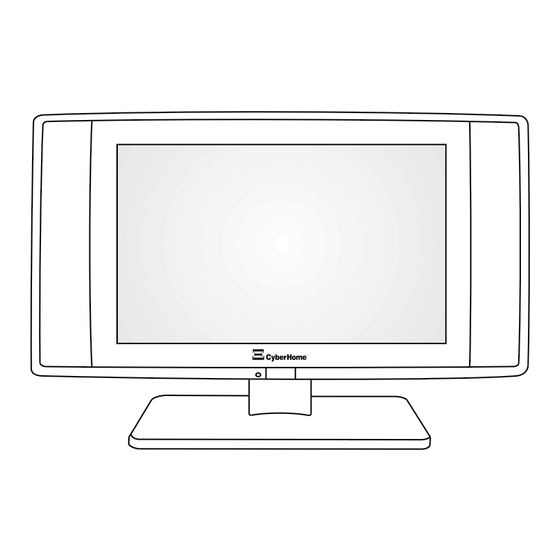

Need help?
Do you have a question about the HGL 1710 and is the answer not in the manual?
Questions and answers