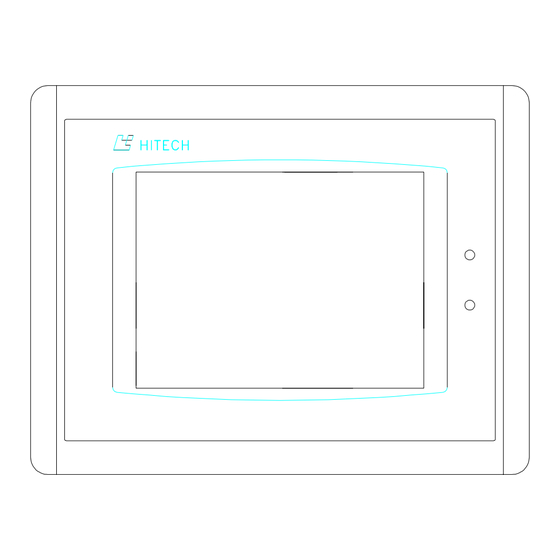
Subscribe to Our Youtube Channel
Summary of Contents for Hitech PWS-1711
- Page 1 Supplement G PLC Workstation PWS-1711/1760 PLC WORKSTATION APPLICATION MANUAL Revision A, May 2000 Hitech Electronics Corporation 4th Fl. No. 501-15 Chung-Cheng Rd., Shin-Tien Taipei Shien, Taiwan, R.O.C. Tel:886-2-22183600 Fax:886-2-22183060...
- Page 2 COM1/9pin: RS232/RS485; COM2/25pin: RS232/RS422/RS485 Printer Port EPP printer port Front Panel Seal IP65 / NEMA 4 Operating 0~50°C Temperature Storage Temperature -20~60°C Ambient Humidity 20-90% RH (non-condensing) Vibration Endurance 0.5mm displacement, 10-55Hz, 2 hours per X, Y, and Hitech Electronics Corp.
- Page 3 Supplement G PLC Workstation Z-axis directions Shock Endurance 10g, 11ms three times in each direction of X, Y, and Z axes CISPR 22, Class A RF Emissions Electrostatic EN61000-4-2/1995 Discharge ENV50140/1993 RF Susceptibility EN61000-4-4/1995 High Frequency Transients Weight 1.25 Kg Cooling Natural cooling...
- Page 4 This section illustrates the dimensions of the Workstations themselves as well as the cutout dimensions(193.6x151.8mm). The unit of dimensions is millimeter. You should allow 10 cm (4") clearance behind workstation cable connectors and 5 cm (2") above and below for airflow. Hitech Electronics Corp.
-
Page 5: Rear View
Supplement G PLC Workstation G.3.1 Dimensions of PWS1760-CTN LPT port of Battery of PWS1760-CTN PWS1760-CTN Rear view... - Page 6 About PWS1711/1760 About PWS1711/1760 Power lamp Fixture mounting holes Run lamp Display DIP SWITCH(1-10) DC power COM1: COM2: RS232C ; supply RS232C ; RS422 ; RS485 RS485 Hitech Electronics Corp. Hitech Electronics Corp.
- Page 7 Supplement G PLC Workstation mounting hole match dimensions shown below. Method of installation: Mount the PWS to the preserved hole from the front side. Attach the mounting brackets from behind, and fasten the screw of the brackets with a screwdriver.. Insert the fixtures into mounting holes on the unit.
- Page 8 50% of its original thickness. G.4. Power Connector The three-position power connector accepts 24VDC only. The unit's power consumption is shown in the following: Item / Model 1711-STN 1760-CTN Hitech Electronics Corp.
- Page 9 Supplement G PLC Workstation Power Consumption 24VDC±10% ;12W 24VDC±10% ;12W Fuse Rating 0.5A 0.5A Be sure to use all three terminals when connecting power. To make a connection, strip about 0.64 cm (1/4") of insulation, turn the screw counter-clockwise until the gap is wide open, insert the wire all the way in, and turn the screw clockwise until it's tight.
- Page 10 ADP3 automatically configure for your application so that you don't have to spend any time to program them. The built-in touch keys allow the operator to select and change a PLC location very easily. Hitech Electronics Corp.
- Page 11 Supplement G PLC Workstation Figure G-1 Figure G-2 There are two groups of built-in touch keys called Numeric Touch Keypad and Password Reentering Keypad that the Workstation displays for you to change data. The Numeric Touch Keypad Its image is shown in the Figure G-1/G-2.
- Page 12 Do not use anything that is made of metal or is sharp, such as a screw driver or ball pen to pin-point the touch panel. 4. Pin-point the white dot again. The calibration is completed. The System menu displays again. G-11 Hitech Electronics Corp.
-
Page 13: Setting Of Dip Switches
Supplement G PLC Workstation G.6 Setting of DIP Switches There are ten DIP switches that you can access through the back cover. The purposes of these switches are stated in the following: Type of Display reserved Running Mode Runs user application. Runs burn-in test program. - Page 14 "System error is detected! Press screen to continue.” appears. The Workstations continues its operation after you press screen. We will not describe the operations of PWS1711 specifically, because of the similarity between the PWS1760 and PWS1711. G-13 Hitech Electronics Corp.
-
Page 15: System Menu
Supplement G PLC Workstation G.8 System Menu After the user level is determined by a password or by the default, the Workstation displays System Menu if the DIP switch No.7 is on; If DIP switch 7 is off, the Workstation starts running your application immediately. -
Page 16: Downloading Application
PC's 9-pin connector PWS to PC's 25-pin connector Warning: avoid electric shock, be sure to switch off the power when connecting the communication/download cable to the PWS unit. G.9.1 Downloading Recipes make Workstation ready receiving downloaded Hitech Electronics Corp. - Page 17 Supplement G PLC Workstation recipes, press the Download Recipes button on System Menu. Workstation displays message "Waiting downloading...” when it is ready. You may download recipes to the Workstation from a PC or another Workstation. After downloading, the System Menu is active again. G.10 Setting Operating Parameters You can use Communication Parameter dialog box of ADP3 to parameters...
- Page 18 About PWS1711/1760 displays Configuration Table as shown below. G-17 Hitech Electronics Corp.
- Page 19 Supplement G PLC Workstation Following are descriptions of each of these parameters. To move among fields, press arrow buttons; change parameter, press [+] or [-] to adjust the value or selection. When you are finished, press [Save & Quit] to save all changes you made or press [Quit] to abandon all changes.
- Page 20 PLCs. Download/Upload/ Select either COM1 or COM2 to specify the port that you use to Copy port download, upload, and copy application and recipes. The default setting is COM1. G-19 Hitech Electronics Corp.
- Page 21 (no function) RS-422 RTS+ RS-422 CTS+ RS-422 RTS- RS-422 CTS- (no function) G.11.1 Serial Communication Port1 (COM1) The PWS-1711/1760 COM1 is a serial port which supports RS- 232/RS485 operation. The pin assignments of the port are listed below. section examples connections.
- Page 22 Output Auto-feed Output D4-data bit 4 Input Error Not Output D5-data bit 5 Output Reset not Output D6-data bit 6 Output select Output D7-data bit 7 18-25 Signal ground Note, only PWS1760-CTN support the LPT port. G-21 Hitech Electronics Corp.
- Page 23 Supplement G PLC Workstation G.12 Entering Password After the self-test, if the DIP switch No.6 is on, the Workstation displays a keypad to prompt you to enter a password. If DIP switch No.6 is off, the Workstation doesn't ask you to enter a password and the default user level is 1 after the power-on self-test if the DIP switch SW8 is set to on;...
- Page 24 Action button which assigned function of “Save Contrast”. The user can calibrate the LCD contrast by pressing the "Calibrate" button on System Menu as well. The Workstation displays Select item as shown below. G-23 Hitech Electronics Corp.
- Page 25 Supplement G PLC Workstation Figure G-6 G-24...



Need help?
Do you have a question about the PWS-1711 and is the answer not in the manual?
Questions and answers