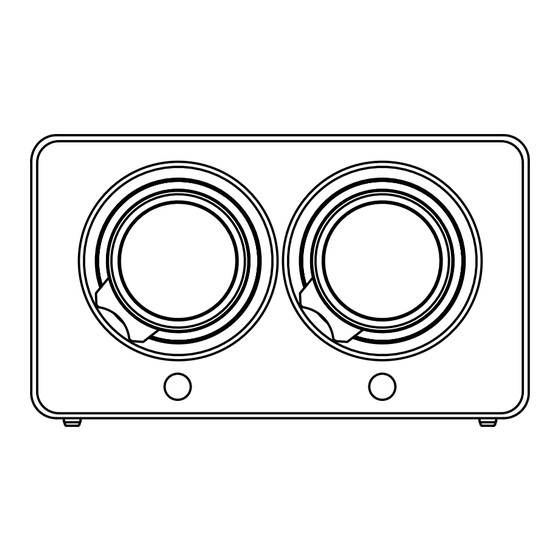
Advertisement
Available languages
Available languages
Advertisement
Table of Contents

Summary of Contents for KanDao VR Cam
- Page 1 Kandao VR Cam + Kandao Stream User Manual · 使用手册 · ユーザーマニュアル...
-
Page 2: Product Introduction
Product Introduction Kandao VR Cam is a �D VR camera developed by KanDao Technology Co., Ltd. With real-time �K �D output, it can be used for high-quality ��� �D live streaming. Kandao Stream is a desktop live streaming software developed by Kandao Technology. - Page 3 Tech Specifications Concepts Explanation Product Name Kandao VR Cam Product Model DU���� ���x���x��mm Dimensions Weight �.��kg (�.��kg with lens) Body Material Aluminum Alloy Operating Temperature �-��°C Ethernet Port �*�Gbps Power over Ethernet (PoE) Supported USB-C Power supply �V �A...
-
Page 4: Basic Concepts
Basic Concepts Explain the basic concepts involved in the product. Concepts Explanation PoE Power Supply Use an Ethernet cable for power supply and network connection. Calibrate the installation tolerance Calibration between the camera and the lens to avoid vertical parallax. Parallax Correction Adjust the zero-parallax point (screen point) in the �D image for a better �D... -
Page 5: Packing List
Camera Introduction and Installation Packing List Camera x� Gigabyte Network Lens Rear Cap and Safety Box Cable x� Body Cap x� Harness x� Lens Cleaning Desiccant Box x� Quick Start Guide x� Cloth x�... -
Page 6: Camera Introduction
Camera Introduction ➃ ➄ ➀ ➅ ➁ ➂ ➆ ➇ ➈ ➉ ⑪ ➀ Lens ➆ Power Light ➁ Aperture Ring ➇ Status Light ➂ Lens Release Button ➈ USB C Port ➃ �/�" and �/�" Screw Hole ➉ Ethernet Port ➄... -
Page 7: Install Camera
Install Camera Install on the bracket and remove the lens cap gently. Connect the PoE switch to the power supply and connect the camera to the PoE with a network cable. - Page 8 PoE Switch �. Search and Connect the Camera To start the Kandao Stream software on your computer, click on the top left corner of the interface to refresh the camera list and click on the camera's serial number (SN) :...
- Page 9 �. Successfully Connected Setting Project Help Camera Histogram Calibration Calibration Last Calibration Color Correction Bitrate Vignetting Correction Parallax Correction Auto Expoure Basic � Shutter �/� � Bitrate: Framerate: Resolution Audio Stream Service Stream URL KandaoWebCam Audio Go Live Framerate Bitrate Codec Volume Offset Sync(ms)
- Page 10 �. Search and Connect the Camera Enable DHCP: Click "Settings" on the menu - "DHCP" - In the pop-up window, select the network card to connect to the PoE switch directly. The common IP address is ���.���.xxx.xxx, as shown in the figure. Close DHCP Server:...
- Page 11 Stream Service Stream URL KandaoWebCam Audio Go Live Framerate Bitrate Codec Volume Offset Sync(ms) Stream Key Important Note: For live streaming, the audio input needs to be selected through the Kandao Stream software on the computer to achieve audio-visual synchronization.
- Page 12 Aperture and Focus �. After connecting the camera, please adjust the aperture of the two lenses to F�.� first. �. Then, use the focus ring to adjust the focus until the image is clear. You can also zoom in the preview images of the left and right eyes in the software to assist with focusing.
-
Page 13: Download The Software
Kandao Stream Software Usage Download the Software Download the Software: https://www.kandaovr.com/zh/support/detail/?id=�jrAJroMdoaY Computer Requirements for Software: �. System: Windows ��/�� ��-bit �. CPU: i� ����K or above �. Memory: ��GB or above �. GPU: NVIDIA RTX���� or above �. AMD graphics cards are not supported. - Page 14 Software Functions Introduction Functions Overview ➀ ➁ Setting Project Help ➅ Camera Histogram ➂ Calibration Calibration Last Calibration Color Correction Bitrate Vignetting Correction ➃ Parallax Correction Auto Expoure Basic � ➆ Shutter �/� � ➇ ➄ Bitrate: Framerate: Resolution Audio Stream Service Stream URL KandaoWebCam Audio...
- Page 15 Camera Calibration For the first use on a new computer or before starting a live stream, please calibrate the camera. Calibration is only required for the first use or when changing to a new computer, and you won't need to calibrate the camera again next time.
-
Page 16: Start Streaming
Please refer to the figure shown below: Start Streaming Important Prerequisite: Set the streaming parameters in Kandao Stream and select the correct audio source. �. Enter the streaming address/stream key in Kandao Stream and click "Start Live Streaming" as shown in the figure: Setting Project... - Page 17 FAQ (Frequently Asked Questions) What should I do if the live stream appears blurry? �. Checking the focus: You can check whether the focus point has been set to the sharpest point by adjusting the focus ring. �. Clean the camera lens: Dirty lenses can also cause blurry images. Please use a clean cloth to wipe it gently.
- Page 18 �. Check if the audio source is selected correctly. Is it normal for the camera to get hot? Kandao VR Cam has a full metal exterior, it uses heat sink and a metal shell for effective heat dissipation. With excellent heat dissipation performance and controllable power consumption, no additional cooling fan is required.
- Page 19 产品介绍 Kandao VR Cam, 是深圳看到科技的一款�D VR相机, 可输出�K �D实时画面, 用于 高质量��� �D直播。 Kandao Stream, 是深圳看到科技研发的一款桌面端直播软件, 可连接Kandao VR Cam进行�K ��� �D直播。 本文介绍使用Kandao VR Cam+Kandao Stream推流软件的方式, 进行�K ��� �D 直播。...
- Page 20 相机规格参数 硬件规格参数 产品名 Kandao VR Cam 产品型号 DU���� 发布年份 ���� 尺寸 ���x���x��mm 重量 单机�.��kg(带镜头�.��kg) 机身材料 铝合金 工作温度 �~��°C 以太网口 �*�Gbps PoE供电 支持 USB C供电 �V �A 桌面端软件 Kandao Stream 程序平台支持 windows...
- Page 21 摄影规格参数 镜头数量 � 镜头焦距 �mm 光圈值 F�.�-F�� 对焦方式 手动对焦 传感器尺寸 M��(TYPE �/�) 传感器像素 ��.�M ISO范围 ���-���� 码率 ��-��� Mbps 白平衡模式 自动 曝光模式 自动曝光 手动曝光 色彩空间 BT.��� 基本概念 解释该产品涉及的基本概念。 概念 说明 PoE供电 通过网线进行供电与网络连接。 标定 对相机与镜头的安装公差进行校准, 避免垂直视差。 视差校正 调整�D画面中�视差点 (屏点) , 以获取更好的�D感。 暗角校正...
- Page 22 相机介绍与安装 物品清单 相机 x� 千兆以太网线 x� 镜头后盖+机身盖 x� 安全箱背带x� 镜头清洁布 x� 干燥盒 x� 快速开始手册 x�...
- Page 23 相机介绍 ➃ ➄ ➀ ➅ ➁ ➂ ➆ ➇ ➈ ➉ ⑪ ➀ 镜头 ➆ 电源状态指示灯 ➁ 镜头光圈调节环 ➇ 工作状态指示灯 ➂ 镜头拆卸按钮 ➈ UBS C 口 ➃ 安装螺孔 ➉ 网口 ➄ 机身 ⑪ Micro SD槽 ➅ 镜头对焦环...
- Page 24 相机安装 将相机安装在支架上, 并轻取下镜头盖。 将PoE交换机接通电源, 并使用网线连接相机与PoE。...
- Page 25 网络连接方法 连接方式一: 通过局域网连接相机 同一个局域网只有�台相机时推荐此方法 相机 路由器 (网络) 电脑 PoE交换机 �. 扫描与连接相机 在电脑启动Kandao Stream软件, 点击界面左上角刷新相机列表然后点击相机 SN号: 设置 方案 帮助 刷新 断开相机...
- Page 26 �. 即可完成连接 设置 方案 帮助 上次 画面反转 色彩校正 暗角校正 自动 自动曝光 � 快门 �/� � 实时码率: 实时帧率: 推流方式 连接方式二: 通过电脑DHCP直连相机 同一个局域网有超过�台相机时推荐此方法 相机 PoE交换机 电脑 路由器 (网络) 重要: 需要先关闭系统防火墙、 需要关闭杀毒软件, 需要正确选择对应网卡开启DHCP; 这种连接方式 PoE交换机不连接路由器。...
- Page 27 �. 扫描与连接相机 开启DHCP功能: 点击菜单栏 “设置” ---"DHCP"---在弹窗选择与PoE交换机直连的 网卡, 一般IP地址为���.���.xxx.xxx, 如图所示: 关闭 DHCP服务设备: 无 无 无 以太网(���.���.��.���) 以太网�(����.���.��.��) *当没有设备为相机分配IP时开启,开启后请选择与相机直连的以太网适配器。 �. 等待约��S后 点击界面左上角刷新相机列表然后点击相机SN号 设置 方案 帮助 刷新 断开相机...
- Page 28 �. 即可完成连接 设置 方案 帮助 上次 画面反转 色彩校正 暗角校正 自动 自动曝光 � 快门 �/� � 实时码率: 实时帧率: 推流方式 重要提示: 直播的声音输入需要通过电脑端Kandao Stream选择音频设备进行音画合成。...
- Page 29 直播前相机部件的调整 �. 连接相机后的首要步骤, 将两个镜头的光圈调整到F�.�。 �. 随后, 通过旋转调焦环调整对焦至画面清晰, 您可以在软件中将预览模式切换到 “ 左眼画面预览模式” 或 “右眼画面预览模式” , 并进行放大预览, 以便更好地完成对焦。...
- Page 30 Kandao Stream软件使用 下载软件 请访问以下链接下载并安装软件: https://www.kandaovr.com/zh/support/detail/?id=�jrAJroMdoaY 软件配置需求: 操作系统: Windows ��/��, ��位版本 �. 处理器 (CPU) : 英特尔 Core i� ����K 或更高性能型号 �. 内存 (RAM) : ��GB 或以上 �. 图形处理器 (GPU) : Nvidia RTX ���� 或更高性能型号 �. 特别说明: �.本软件不支持使用AMD品牌显卡 �.请确保显卡驱动程序已更新至最新版本: NVIDIA官网驱动更新 �.需要特别指出的是, 本软件不支持映众 (Inno�d) 品牌的任何型号显卡...
- Page 31 软件功能介绍 菜单栏 在软件界面的顶部, 您可以找到菜单栏, 提供了各种功能和选项, 以便更好地管理和控 制软件的操作。 �. 设置语言 进入菜单找到设置-偏好设置-常规, 您可以设置为您需要使用的语言。 常规 相机连接 本地推流 �. 本地推流 如果需要进行本地局域网推流, 可以按照以下步骤进行: a. 需要在设置-本地推流, 勾选本地推流, 开启本地推流功能。 本地推流 常规 相机连接 当前本地流媒体服务已启动。 本地推流...
- Page 32 b. 可在任务管理器中, 检查确认�个nginx的进程正在运行, 则代表本地推流功能 已经正常开启。 c. 开始推流后, 可以使用播放器 (如PotPlayer) 进行拉流, 拉流地址为: · RTMP: 使用编码器H���进行直播推流, 可以复制推流地址 “rtmp://推流服 务器ip/live/demo” 到播放器进行RTMP拉流, 例如: rtmp://���.���.�.��/live/demo · HLS: 使用编码器H���进行直播推流, 可以将推流地址修改进行HLS拉流, 例如: http://���.���.�.��/live/demo.m�u�.m�u� �. 其他设置 菜单 功能名称 功能介绍 设置 退出 直接退出软件 帮助 检查更新 检查软件当前是否有更新, 此功能需要电 脑连接互联网 帮助 关于...
- Page 33 连接相机并检查相机状态 打开Kandao Stream, 在相机列表中进行相机连接。 如图, 点击相机列表中的相机 名称即可进行连接。 设置 方案 帮助 刷新 断开相机 如果相机列表中没有出现已通过网线连接电脑的Kandao Stream相机, 请点击 “ 刷新” 刷新列表, 或尝试重新连接相机与电脑之间的网线。 设置 方案 帮助 刷新 查看相机固件版本号: 查看相机SD卡状态: 设置 方案 帮助 v�.�.�...
- Page 34 修改相机参数 通过这个面板, 您可以调整相机的白平衡模式、 曝光模式, 以及各个模式对应的参数值。 设置 方案 帮助 v�.�.� 自动 自动曝光 � 快门 �/� � 功能名称 功能介绍 ��、 �� 帧率 (FPS) 码率 (Mbps) 左、 右镜头的总码率: ��、 ��、 ��、 ��、 ���、 ���、 ���、 ��� 白平衡 自动; 手动: ����~����� 曝光模式 自动曝光 (AE) : EV: -�-�; 手动曝光...
- Page 35 预览模式切换 设置 方案 帮助 上次 画面反转 色彩校正 暗角校正 自动 自动曝光 � 快门 �/� � 实时码率: 实时帧率: 推流方式 切换预览模式仅影响预览效果, 不影响最终直播出去的画面效果。 以下是预览模式 从左到右的名称以及功能介绍: 预览模式名称 功能介绍 快 峰值对焦模式 通过突出显示图像中的对焦区域, 可以帮助您在对焦 时更容易准确地将焦点放在主体上。 当画面处于焦点 上时, 轮廓通常会以红色进行突出显示, 使您能够清 晰地看到焦点位置。 平铺预览模式 将画面平铺展开�:�的���°或者�:�的���°equi等距投 影画面。 并列透视预览模式 可旋转画面的VR透视视角 左眼画面预览模式 仅观看左眼画面 右眼画面预览模式...
- Page 36 实时效果调整面板 在这个面板, 您可以实时修改画面的视角和色彩、 左右眼的视差; 下面针对每个模块 进行介绍。 您可以通过点击 “箭头” 按钮收起或展开对应的效果面板。 �. 直方图 在直方图面下, 您可以看到整个画面的实时直方图信息, 点击对应可以开关对应 亮度B / 红色R / 绿色G / 蓝色B 通道的直方图信息。 �. 视图 在视图面板下, 您可以对画面进行���°反转、 标定、 校正、 以及左右眼的视差调整。 方案 帮助 上次 画面反转 色彩校正 暗角校正 � � � 实时码率: 实时帧率: 推流方式...
- Page 37 以下是视图面板下的功能详细介绍: 功能名称 功能介绍 画面反转 将画面上下倒置, 适用于倒装相机直播, 例如将相机倒 装在天花板。 标定 对相机与镜头的安装公差进行校准, 避免垂直视差。 色彩校正 校正两个镜头之间因外部因素产生的轻微色差。 暗角校正 补充镜头设计生产过程中不可避免产生的边缘暗角。 视差调整 调整�D画面中零视差点 (屏点) , 以获取更佳的�D效果。 标定: 首次在新电脑上使用相机时, 需要进行标定操作, 以确保正式直播前的准确 性。 仅在首次使用或更换电脑时进行标定, 后续无需再次标定。 标定环境要求与步骤: a. 镜头正前方�.�M内无遮挡。 b. 镜头正前方没有大面积的纯色或者高反光表面, 例如玻璃、 镜子。 c. 点击 “标定” 按钮, 软件会自动完成标定。 检查标定结果: 将切换预览模式为 “重叠VR” 模式 ,...
- Page 38 基本 该面板包含了用于调整画面的白平衡、 颜色饱和度和色调等级等主要工具。 功能名称 功能介绍 色温 对画面整体冷暖调调整, 负值代表冷色调, 正值代表暖色调。 色彩 对画面整体色彩调整, 负值代表绿色, 正值代表洋红色。 曝光 含义: 曝光调整控制图像整体的亮度水平。 作用: 提高曝光值使图像更亮, 降低曝光值则使图像变暗。 对比度 含义: 对比度调整控制图像中亮和暗区域之间的差异度。 作用: 提高对比度会增强图像的明暗分明度, 而减小对比度则使 得图像的明暗区域更接近。 高光 含义: 高光调整控制图像中亮部细节的表现。 作用: 通过调整高光, 您可以恢复或减弱图像中过曝的亮部细节 阴影 含义: 阴影调整控制图像中暗部细节的表现。 作用: 通过调整阴影, 您可以恢复或减弱图像中过度阴暗的部 分, 使暗部更有细节。 白色...
- Page 39 开始直播/录制 重要前提: 在Kandao Stream设置好推流参数, 选择正确的音频设备。 �. 在Kandao Stream推流地址/推流密钥中输入推流地址, 点击开始直播, 如图: 设置 方案 帮助 �. 点击停止直播即可停止推流。 上次 画面反转 色彩校正 暗角校正 自动 自动曝光 � 快门 �/� � 实时码率: 实时帧率: 推流方式 NDIWebcam � (NewTek NDI Audio) ��Mbps 录制: 支持在直播过程中开启录制, 将按照当前直播设置的参数进行录制并保存。 录制文件默认存 储在软件目录下的 "record" 文件夹中, 例如: D:\KandaoStream\record。 您可以在设置中修改录...
- Page 40 常见问题FAQ 直播觉得不清晰怎么办? �. 更换网络环境: 可能是网络不稳定导致画面模糊, 可以尝试更换到信号强或者更加 稳定的网络环境下进行直播。 �. 关闭其他占用带宽的应用程序: 如同时下载或上传大文件、 观看高清视频等, 这些 都会占用网络带宽, 影响直播画面质量。 �. 调整参数设置: 请尝试对分辨率和码率进行调整, 观察实际画面效果灵活调整。 关 于视频码率, 为了在所选分辨率下获得更佳体验, 我们推荐以下分辨率与码率的对 应关系。 需要注意的是, 在实际应用中, 码率的设定应根据实际带宽情况而定。 �. 清洁摄像头镜头: 如果摄像头镜头过脏, 也会导致画面模糊, 可以使用干净的镜头 布轻轻擦拭。 分辨率 帧率 (fps) 推荐码率 (比特率) ����x����;����x���� ��/�� ��-��Mbps ����x����;����x����...
- Page 41 直播怎么没声音? �. 请将拾音设备 (声卡、 麦克风) 连接到使用Kandao Stream的计算机。 �. 请检查音频源设备选择正确。 实时码率: 实时帧率: 推流方式 NDIWebcam � (NewTek NDI Audio) 相机发热? Kandao VR Cam采用全金属外观, 相机是通过散热片和金属外壳有效地进行散热, 拥有优异的散热性能和可控的功耗, 因此不需要额外的散热风扇。 外壳的一定热量 表明相机正在正常散热。 画面不正常? 若画面出现异常 (切换到重叠VR预览模式观察, 发现存在垂直视差) Bitrate...
- Page 42 无法扫描到相机? �. 相机需要获取�个IP, 并且与电脑处于同一网段下 (如下图为电脑的网络信息) , 请 由网络技术人员提前部署好网络环境, 可通过路由器自动分配IP; �. SD卡设置静态IP方法 (�个IP需要固定分配给相机使用, 需要注意避免出现IP冲 突) , 请修改以下文件, 设置好IP、 子网掩码、 网关等网络配置。 a. 新建一个txt文本文档, 并命名为 “netconfig.txt” 。 b. 按照如图所示, 根据需要自行设置网络配置 (相机与电脑处于同一网段下) 。 c. 将 “netconfig.txt” 文件放入SD卡, 将SD卡放入相机, 重启相机。 d. 重新扫描检测相机, 即可扫描成功。 注: 若还是无法扫描到相机, 请联系官方技术人员。 tting Project Help...
- Page 43 电脑显卡工作异常? 若电脑显卡工作异常, 请参考以下文章配置优化电脑显卡的工作方式, 特别是笔记本 �. 更新英伟达显卡驱动: NVIDIA官网驱动更新; �. 进入NVIDIA控制面板, 设置OpenGL 渲染选择英伟达独显; �. 设置管理显示模式为NVIDIA GPU; Histogram �. 创建电源计划, 设置为高性能; Calibration Calibration Last Calibration Color Correction Vignetting Correction Parallax Correction...
- Page 44 雷神、 华硕等自带集显的笔记本电脑: 找到对应的控制中心, 设置为独显直连;...
- Page 45 製品紹介 Kandao VR Camは、 Kandaoテク ノロジーによ って開発された�D VRカメラで、 高品 質な��� �Dライブ配信用にリアルタイムの�K �D画像を出力することができます。 Kandao Streamは、 Kandaoテク ノロジーが開発したライブ配信用PCソフ トウェアで 、 Kandao VR Camと接続して�K ��� �Dライブ配信を行うことができます。 この記事では、 Kandao VR Cam + Kandao Stream配信ソフ トウェアの使用方法につ いて紹介します。...
- Page 46 カメラ規格仕様 一般 製品名 Kandao VR Cam モデル DU���� 発売年 ���� サイズ ���x���x��mm 重量 本体�.��kg(レンズ含む�.��kg) ボディ素材 アルミニウム合金 動作環境温度 �~��°C イーサネッ トポート �*�Gbps PoE給電 対応 USB C給電 �V �A PCソフ トウェア Kandao Stream Windows...
- Page 47 カメラ レンズ �個 焦点距離 �mm 絞り F�.�-F�� フ ォーカス マニュアルフ ォーカス センサー M��(TYPE �/�) センサー画素数 ��.�M ���-���� ビッ トレート ��-��� Mbps ホワイ トバランス 自動 露出 自動/手動 色空間 BT.��� 基本概念 この製品に関連する基本的な概念について説明します 概念 説明 PoE給電 ネッ トワークケーブルを介して電力を供給し、 ネッ トワークに 接続します。 キャリブレーション カメラとレンズの取り付け公差を較正し、 垂直視差を回避し ます。...
- Page 48 カメラ紹介と取り付け 物品リスト カメラ x� ギガビッ トイーサネッ レンズ背面カバー+ セーフティボックスの ト x� ボディカバー x� ストラップ x� レンズ洗浄シート x� 乾燥箱 x� クイックスタートマニ ュアル x�...
- Page 49 カメラ紹介 ➃ ➄ ➀ ➅ ➁ ➂ ➆ ➇ ➈ ➉ ⑪ ➀ レンズ ➆ 電源ライ ト ➁ 絞り調整リング ➇ 稼働状態ライ ト ➂ レンズ取り外しボタン ➈ USB-C ポート ➃ スクリューホールを取り付け ➉ インタネッ トポート ➄ カメラボディ ⑪ Micro SD カード スロッ ト ➅...
- Page 50 カメラの取り付け カメラをマウン トに取り付け、 レンズカバーを軽く取り外します。 PoEスイッチの電源を入れ、 ネッ トワークケーブルでカメラとPoEを接続します。 以下のビデオをクリ ックしてご覧ください:...
- Page 51 ネットワークの接続方法 接続方法➀: LANを通じて、 カメラを接続します。 同じLANにカメラが�台しかない場合はお勧めです。 カメラ ルーター パソコン PoEスイッチ �. カメラのスキャンと接続 パソコンでKandao Streamを起動し、 画面左上をクリ ックしてカメラリストを更新 し、 対応するカメラのSN番号を選択します。 Setting Project Help Disconnected Refresh Disconnect...
- Page 52 �. これで接続が完了します。 Setting Project Help Camera Histogram Calibration Calibration Last Calibration Color Correction Bitrate Vignetting Correction Parallax Correction Auto Expoure Basic � Shutter �/� � Bitrate: Framerate: Resolution Audio Stream Service Stream URL KandaoWebCam Audio Go Live Framerate Bitrate Codec Volume Offset Sync(ms) Stream Key...
- Page 53 �. カメラのスキャンと接続 DHCP機能を開く:メニューバーの 「設定」 をクリ ックします---"DHCP"---ウィ ンドウ でPoEスイッチと直接接続するネッ トワークカードを選択して、 一般的なIPアドレス は���.���.xxx.xxxで、 写真の通りです。 Close DHCP Server: 无 None None Ethernet(���.���.��.���) Ethernet�(����.���.��.��) *When there is no device to assign an IP to the camera, please select the Ethernet adapter directly connected to the camera to enable the DHCP service.
- Page 54 Last Calibration Color Correction Bitrate Vignetting Correction Parallax Correction Auto Expoure Basic � Shutter �/� � Bitrate: Framerate: Resolution Audio Stream Service Stream URL KandaoWebCam Audio Go Live Framerate Bitrate Codec Volume Offset Sync(ms) Stream Key 重要なヒント: ライブの音声入力はパソコンのKandao Streamで音声合成を行うためにオーディオ機器を選択し ます。...
- Page 55 ライブ配信前のカメラパーツの調整 �. カメラを接続した後、 最初に両レンズの絞りをF�.�に調整します。 �. その後、 フ ォーカスリングを回転させてピン トをクリアに調整することで、 プレビュー モードを 「左目画面プレビューモード」 または 「右目画面プレビューモード」 に切り替 え、 拡大プレビューを行うことができます。...
- Page 56 Kandao Stream ソフトウェアの使用 ソフトウェアのダウンロード 以下のリンクにアクセスしてソフトウェアをダウンロードしインストールすることができ ます: https://www.kandaovr.com/zh/support/detail/?id=�jrAJroMdoaY ソフトウェアの構成要件: �. OS: Windows ��/��、 ��ビッ ト �. プロセッサー (CPU) : Intel Core i� ����Kまたはその以上 �. メモリ (RAM) : ��GBまたはその以上 �. グラフィ ックプロセッサー (GPU) : Nvidia RTX ����またはその以上 特記事項: �. このソフ トウェアはAMDグラフィ ックスカードの使用には対応しておりません。...
- Page 57 ソフトウェア機能概要 メニューバー ソフ トウェアの上部にあるメニューバーには、 ソフ トウェアの操作を管理し制御するため の様々な機能やオプションがあります。 �. 言語の設定 メニュー - 設定 - 優先設定 - 一般、 そこで使用する言語を設定できます。 Preference Language Normal Connect English Local Str... Cancel Confirm �. ローカルストリーミング ローカルネッ トワーク内でストリーミングを行う場合は、 以下の手順を実行するこ とができます: a. 「設定」 で 「ローカルストリーミング」 を選択し、 「 ローカルストリーミングを有効に する」 をチェックしてローカルストリーミング機能を有効にします。 Preference Local Stream Push Normal...
- Page 58 b. タスクマネージャーで�つのnginxプロセスが実行されていることを確認し、 ローカ ルストリーミング機能が正常に有効になっていることを示します。 c. ローカルス トリーミングを開始した後、 プレイヤー (PotPlayerなど) を使ってストリ ームを取得できます。 �. その他の設定 メニュー 機能名 機能説明 設定 終了 ソフ トウェアを直接終了します。 ヘルプ 更新を確認 現在のソフ トウェアが更新可能かどうかを確 認します。 この機能にはコンピュータがインタ ーネッ トに接続されている必要があります。 ヘルプ について ソフ トウェアのバージョン情報を表示します。...
- Page 59 カメラを接続して状態のの確認 Kandao Streamを開き、 カメラリストからカメラ接続を行います。 図のように、 カメラリス トにあるカメラ名をクリ ックすると接続できます。 Setting Project Help Disconnected Refresh Disconnect カメラリストにLANケーブルでパソコンに接続したKandao Streamカメラが表示されて いない場合は、 「 更新」 をクリ ックしてリストを更新するか、 カメラとパソコンの間のlanケ ーブルを再接続してみます。 Setting Project Help Disconnected Refresh Disconnect...
- Page 60 カメラパラメータのの変更 このパネルを通して、 カメラのホワイ トバランスモード、 露出モード、 各モードに対応したパ ラメータ値を調整することができます。 Setting Project Help Camera Bitrate Auto Expoure � Shutter �/� � 機能名 機能説明 Bitrate: Framerate: フレームレート (FPS) ��、 �� Resolution Audio KandaoWebCam Audio 左右レンズの合計ビッ トレート: ��、 ��、 ��、 ビッ トレート (Mbps) Framerate Bitrate Codec Volume Offset Sync(ms)
- Page 61 プレビューモードの切り替え Setting Project Help Camera Histogram Calibration Calibration Last Calibration Color Correction Bitrate Vignetting Correction Parallax Correction Auto Histogram Expoure Basic � Shutter �/� � Calibration Calibration Bitrate: Framerate: Resolution Audio Stream Service Stream URL Last Calibration プレビューモードの切り替えはプレビューの効果に影響するだけで、 最終的なライブ KandaoWebCam Audio Go Live Framerate Bitrate...
- Page 62 リアルタイム効果調整パネル このパネルでは、 画面の視点や色、 左右の目の視差をリアルタイムで修正することが できます。 それぞれのモジュールについてご紹介します。 「 矢印」 ボタンをクリ ックすると 、 エフェク トパネルを閉じたり広げたりすることができます。 �. ヒストグラム ヒストグラムパネルの下では、 画面全体のリアルタイムヒストグラム情報を確認でき ます。 対応するボタンをクリ ックすると、 明るさ (B) 、 赤 (R) 、 緑 (G) 、 青 (B) の各チャン ネルのヒス トグラム情報の表示を切り替えることができます。 �. ビュー ビューパネルの下で、 ���°反転、 スケーリング、 補正、 左右の視差調整ができます。 Project Help Histogram...
- Page 63 以下はビューパネル下の機能説明です: 機能名 機能説明 画面反転 画面を上下反転させ、 逆さまのカメラライブ配信に適して います。 例えば、 カメラを天井に取り付ける場合などに使 用します。 キャリブレーション カメラとレンズの取り付け公差を校正し、 垂直な視差を回 避します。 色補正 外部要因による二つのレンズ間のわずかな色差を補正し ます。 暗角補正 レンズの設計生産過程で避けられないエッジの暗角を補 充します。 視差調整 �D画像のゼロ視差点を調整し、 より良い�D効果を得ます。 キャリブレーション: 新しいコンピュータでカメラを初めて使用する際には、 正確性を 確保するためにキャリブレーションが必要です。 キャリブレーションは最初の使用時ま たはコンピュータを変更した場合にのみ実行され、 その後再度標準する必要はありま せん。 キャリブレーションの環境要件と手順: a. レンズの正面�.�メートル以内に障害物がありません。 b. レンズの正面に広い面積の無地または高い反射面がありません、 例えばガラス、 鏡。 c. 「キャリブレート」 ボタンをクリ ックすると、 ソフ トウェアが自動的にキャリブレーション を完了します。...
- Page 64 基本 このパネルには、 画面のホワイ トバランス、 彩度、 色調レベルなどを調整するための主 要なツールが含まれています。 機能名 機能説明 色温度 画像全体の暖かさや冷たさを調整します。 負の値は冷色調を、 正 の値は暖色調を表します。 画像全体の色彩を調整します。 負の値は緑を、 正の値はマゼンタ 色彩 を表します。 露出 意味:露出調整は画像全体の明るさレベルを制御します。 効果:露出値を上げると画像が明るくなり、 下げると画像が暗くな ります。 コン トラスト 意味:コン トラスト調整は、 画像内の明るい領域と暗い領域の差を 制御します。 効果:コン トラストを高めて画像の明暗を明らかにする度を強めて 、 コン トラストを小さ く して画像の明暗の領域をより近く させます。 ハイライ ト 意味: ハイライ...
- Page 65 機能名 機能説明 ブラックス 意味:黒調整は画像の最も暗い部分の明るさを制御します。 効果:黒を調整することで、 画像の最も暗い部分に影響を与えるこ とができます。 彩度 意味:彩度とは画像の中の色の強さです。 彩度が高いと色が鮮や かになり、 彩度が低いと色が薄く見えます。 効果:彩度調整は画像内のすべての色の鮮やかさに影響を与えま す。 彩度を上げることで生き生きとした色になり、 彩度を下げるこ とで上品で柔らかな見た目になります。 自然な彩度 意味:鮮やか度は彩度に対する調整です。 スマートに彩度を増しま すが、 比較的鮮やかな色が過剰に飽和しないように、 より不飽和な 色に注意を向けます。 効果:鮮明度調整は画像をより自然に見せるのに役立ちます。 特定 の色が過度に非現実的になるのを防ぐ ことができます。 これは肌 色などの大切な要素を残すためにも重要です。...
- Page 66 ライブ配信 · 録画開始 重要な前提:Kandao Streamにプッシュストリームパラメータを設定し、 適切なオーデ ィオ機器を選択します。 �. Kandao Streamの 「プッシュストリームアドレス/プッシュストリームキー」 にストリー ミングアドレスを入力し、 次に以下のように 「ライブ配信を開始」 をクリ ックします: �. 「ライブを止める」 をクリ ックすれば、 プッシュス トリームを止めることができます。 録画: ライブ配信中に録画を開始し、 現在のライブ設定に基づいてコンテンツを録 画します。 録画ファイルは、 デフ ォルトでソフ トウェアディ レク トリ内の 「record」 フ ォル ダに保存されます。 例: D:\KandaoStream\record。 設定で録画ファイルの保存場所...
- Page 67 よくある質問FAQ ライブ画面がぼやけて見える場合はどうすればよいで すか? Resolution �. ネッ トワーク環境を変更する: ネッ トワークが不安定で画面がぼやける場合は、 より 強力で安定したネッ トワーク環境に切り替えてみて ください。 Framerate �. 帯域幅を占有する他のアプリケーションをオフにしまし ょ う。 大きなファイルを同時 にダウンロードしたりアップロードしたり、 hdビデオを見たりすると、 ネッ トワークの 帯域幅を占有し、 ライブの画質に影響を与えます。 �. パラメータ設定の調整: 分解能とビッ トレートを調整し、 実際の画面効果を観察し て柔軟に調整して ください。 ビデオビッ トレートに関しては、 選択した分解能でより良い体験をするために、 以下 の分解能とビッ トレートの対応関係をお勧めします。 重要なのは、 実際の状況では、 ビッ トレートの設定は実際の帯域に基づいて設定さ れます。...
- Page 68 ライブ中に音がない場合の対処法: �. オーディオ入力デバイス (サウンドカード、 マイクロフ ォン) がKandao Streamを使 用するコンピュータに接続されていることを確認して ください。 �. オーディオソースデバイスが正し く選択されているか確認して ください。 Bitrate: Framerate: Audio Stream Service Stream U KandaoWebCam Audio Codec Volume Offset Sync(ms) Stream K カメラの発熱に関する問題: Kandao VR Camは全金属外観を採用しており、 カメラはヒートシンクと金属ケーシン グを通じて効果的に熱を放散し、 優れた放熱性能と管理可能な消費電力を提供して いるため、 追加の冷却ファンは必要ありません。 ケーシングから発せられる熱は、 カメ...
Need help?
Do you have a question about the VR Cam and is the answer not in the manual?
Questions and answers