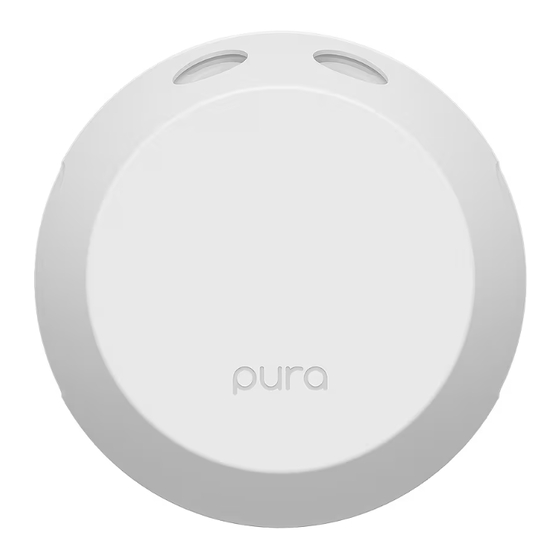
Advertisement
Quick Links
1. Download and launch the Pura app
2. Sign In or Create Account
a. Sign in or create an account to begin setting up your Pura diffuser.
3. Home Screen
a. Once you've signed in, you'll be taken to the home screen of your app. To set up a new Pura
diffuser, click the button Set Up Diffuser.
4. Select Pura 4 Diffuser
5. Plug in Pura
a. Plug your diffuser into the desired outlet. When plugging your Pura 4 in, make sure it is
placed in an upright position.
Pura 4 Diffuser Setup Guide
https://help.pura.com/en
1-844-292-7872
Advertisement

Summary of Contents for Pura 4
- Page 1 Sign in or create an account to begin setting up your Pura diffuser. 3. Home Screen a. Once you've signed in, you'll be taken to the home screen of your app. To set up a new Pura diffuser, click the button Set Up Diffuser.
- Page 2 Choose your desired WiFi Network, enter the password, and press Continue. b. Please note: Selection needs to be a 2.4 GHz WiFi network. c. If you get a No WiFi Networks Found screen, place your diffuser in an open area and make sure it is close enough to your network access point, and try again.
- Page 3 filters even when the diffuser is not running. It's also not recommended to place and run your Pura diffuser near open windows, or exiting doors since this directs the fragrance flow towards the outside of your home.
- Page 4 Are your fragrances kid & pet friendly? Our mission at Pura is to bring safe, premium fragrance to your home. Pura fragrances are pet and kid friendly, paraben/phthalate free, and cruelty free. Take a look at our Pura Promise page to see how we’re always trying to do the right thing.
- Page 5 2-factor authentication. In any case, the Pura diffuser is unable to present this interface and therefore will not be able to connect to the network. To simplify this, you can tell if you are using a captive portal network if the WiFi requires you to enter a username when signing in.
- Page 6 The more feedback you provide, the better your scenting experience. The size of the room you’re scenting should determine the amount of fragrance your Pura puts into the air. Puralast uses your selected room name to automatically diffuse the ideal amount of fragrance, delivering your desired intensity for the space.

Need help?
Do you have a question about the 4 and is the answer not in the manual?
Questions and answers