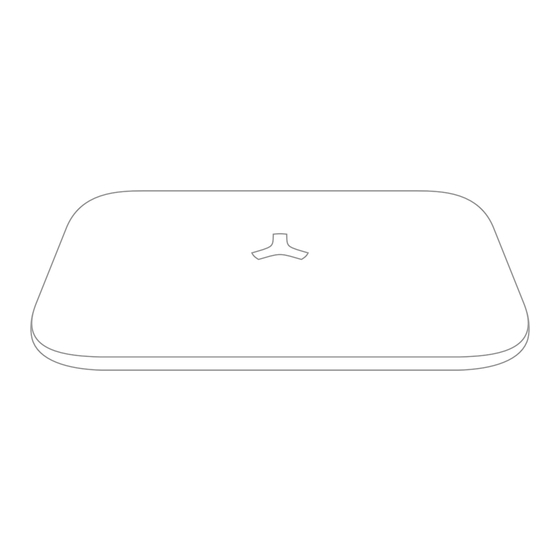
Table of Contents
Advertisement
Quick Links
Advertisement
Chapters
Table of Contents

Summary of Contents for Maxkin X1
-
Page 2: Table Of Contents
Table of Content Get to Know Your System Control Panel Installation Working Status of Control Panel Three Ways to Control System Two Ways to Program the System Included Accessories Wireless Remote Control Wireless P.I.R Motion Detector Wireless Door/Window Sensor Suggested Security System Setup Wireless Accessories Enrolling, Clearing and Zone Setup Connecting Wireless Accessories (Wireless Accessories Enrolling) -
Page 3: Get To Know Your System
Get to Know Your System Control Panel Wireless P.I.R. Motion Detector The control panel is the brain of security alarm system, which is able to The passive infrared motion detector is designed to sense human movement. communicate with all wireless sensors. When alarm occurs, the built-in siren will hoot loudly to deter intruders. -
Page 4: Control Panel Installation
Features Control Panel Installation ∙ Cellular communication by SMS Text or Apps, easy control ∙ Up to 50pcs sensors & 10 remote controls can be expanded by auto learning ∙ 2 wired zone especially for smoke / gas / vibration / detector, IR beams etc. -
Page 5: Working Status Of Control Panel
Working Status of Control Panel Status LED Indication Appearance White LED: Arming / Disarming Red LED: Control Panel Status White LED Normal On: System disarmed. White LED Goes Off: System Armed. LED Normally On in Red: System in learning status or receiving GSM signal LED Flashes Continuously in Red: Searching GSM Signal Green LED: AC Power... - Page 6 Please refer to page 24 for command codes. Method 2 Please enter keyword “Maxkin”or “X1” to download the apps from the App Store or Google Play. Fill in the Control Panel Name & Sim Card Number of control panel to start programming.
-
Page 7: Included Accessories
Included Accessories Button Manual Wireless Remote Control Press the arm button to the system before leaving your home, the siren beeps once to enter the arming The compact and elegant remote control is easy to carry. state. Any detectors triggered will activate the system It is designed to fit on a key chain, a purse, a pocket to alarm immediately. -
Page 8: Wireless P.i.r Motion Detector
Wireless P.I.R Motion Detector Installation & Walk Test Testing Mode:When the power is on, the LED indicator flashes 5 Features times, and buzzer beeps 5 times to enter testing mode. In this state, every movement will trigger the detector and activate the alarm PIR-600 passive infrared sensor with novel and beautiful style, perfect signal. -
Page 9: Wireless Door/Window Sensor
Walk Test: Wireless Door/Window sensor 1. When the power is on, the LED indicator flashes five times and buzzer beeps five times to enter working state. The Door/Window Sensor can be installed on doors, 2. Walk across detection area and watch the LED indicator windows and any other objects that open and close. -
Page 10: Suggested Security System Setup
Suggested Security System Setup Installation: 1. Open the case and install the battery properly. 2. Sensor can be installed on door or window that open and close. Make sure the installed position have been already cleaned. 3. Remove the paper strip of the double-sided tape on the back of transmitter and magnet. -
Page 11: Wireless Accessories Enrolling, Clearing And Zone Setup
Wireless Accessories Enrolling, Clearing and Zone Setup Delete Enrolled Wireless Accessories Wireless Accessories Enrolling Press and hold the enroll button for 6 seconds until one 1. Press the Enroll Button , the control panel enters enrolling status, the LED lights up in red. ( Press again the Enroll Button beep is heard. -
Page 12: Zone Setup
Zone Setup Single Delay Zone Setup If the Exit/ Entry Delay Time is set, accessories in single PCB Diagram-Zone Jumper delay zone ,will be delayed for arming and alarming, Home Mode Zone accordingly. But accessories in Normal Zone Home Mode Zone and 24-Hour Zone will not be delayed. -
Page 13: Connecting Wired Accessories & Linkage Electronic Facilities
Connect the Negative Pole to GND block, the Positive Pole to N.O block. Then link COM block and +12V block. Linkage Electronic Facilities: X1 is able to turn on electronic facilities like lights, or fences to deter the intruder immediately in the event of alarm. -
Page 14: Programming System By Sms Text
Programming System by SMS Text Operation Disarm SMS Text Operation Send this operation code SMS reply you will receive: from your cell phone: 1234#0 System Disarmed. It’s easy for users to manage functionality through your cell phone by sending SMS text commands listed as below. Send a text of “?”... -
Page 15: Status Inquiry
Status Inquiry Alarm Management Send this operation code SMS reply you will receive: Send this operation code SMS reply you will receive: from your cell phone: from your cell phone: 1234#3 (Please Text Below Command Code 1234#4 (Please Text Below Command Code to to Inquiry the System Setting) Manage the System) 31: Control Panel Status... -
Page 16: Store Phone Numbers
Store Phone Numbers Change Zone Name Send this operation code SMS reply you will receive: Send this operation code SMS reply you will receive: from your cell phone: (Fill in the Phone Numbers and Text to System) from your cell phone: (Change Zone Name and Text to System) 1234#6 1234#5... -
Page 17: Other Setup
Other Setup Send this operation code from SMS reply you will receive: Send this operation code from SMS reply you will receive: your cell phone: your cell phone: 1234 #7 Wired Sensor Type: N.C. Alarm Type: 71: Audible(Default) 72: Silent Wired Sensor Type: 73: N.O. -
Page 18: Specification
82:Customized Language 83:Customized Language Specifications Language has been changed to *** GSM/SMS Security Alarm System Product name : Model No. : MK-X1 Language has been changed to *** Control panel’s power supply : Input: AC 110~240V/50~60Hz Output: DC 12V/1000mA GSM working frequency :... -
Page 19: Frequently Asked Questions
2. Will my X1 alarm system work in the event of a power failure? B. Check if the magnet is on the left of transmitter. - Page 20 PIR Motion Detector 1. Why PIR Motion Detector beeps without detecting intruders? If PIR Motion Detector beeps, and LED indicator flashes continuously, the detector is in low battery. Please change the battery immediately. 2. Why PIR Motion detector does not detect movement? A.


Need help?
Do you have a question about the X1 and is the answer not in the manual?
Questions and answers