Table of Contents
Advertisement
Quick Links
Advertisement
Table of Contents

Subscribe to Our Youtube Channel
Summary of Contents for Explore Scientific PMC-Eight
- Page 1 Instruction Manual...
-
Page 2: Table Of Contents
WELCOME TO THE WORLD OF EXPLORATION. www.explorescientific.com/pmc-eight Table Of Contents Welcome Guarantee Setup Types General Warnings Quick Start System Setup Explore Stars App ASCOM Programming EXOS II Mount Set Up / Polar Alignment Process... -
Page 3: Welcome
ExploreStars app or through the ASCOM-powered planetarium software of your choosing. Although the electronics of the PMC-Eight™ make it a clear standout for robotic telescope control, it is the open source coding that makes our system truly revolutionary. We feel that by making our software open source, we can discover exhilarating uses and encourage innovative thinking. -
Page 4: Setup Types
SETUP TYPES Art. No. 0456200 PMC-Eight™ with EXOS-2 GOTO Mount Art. No. 0456000 PMC-Eight™ with LOSMANDY G-11 GOTO Mount User supplied Windows Tablet or PC... -
Page 5: General Warnings
GENERAL WARNINGS RISK of ELECTRIC SHOCK Never bend, pinch or pull the power and connecting cables, extensions and adapters. Protect the cables from sharp edges and heat. Before operating, check the device, cables and connections for damage. Never use a damaged unit or a unit with damaged power cables. -
Page 6: Quick Start
Once that is completed, simply attach the PMC-Eight™ mounting bracket onto one of the legs of the tripod. Put the antenna into its port on the PMC-Eight™ box and attach the included DB9 motor cables. Slide the box onto the mounting bracket. Connect the other end of the DB9 motor cables to the stepper motors on the mount. -
Page 7: System Setup
• Set-up Manuals Balancing The Telescope Before connecting the PMC-Eight™ System, you will need to set up your tripod, mount and telescope per the telescope’s manual, and then balance the telescope. Balancing is essential because it stabilizes the scope and allows it to move smoothly. - Page 8 1. Attach the mounting bracket onto one leg of the tripod, using the Velcro strap to firmly secure it. 2. Attach the antenna into its port on the front side of the PMC-Eight™ box, then attach the DB9 motor cables into the two middle connection points on the back of the box and tighten the screws on either side of the connectors to secure.
- Page 9 To Change The WiFi Channel: 1. Use a pen or a paperclip to push the reset button that is inset on the back of the PMC-Eight™ box near the connection lights. After releasing the reset button, you will notice that the lights will cycle through several red and green flashes, until the top right green light begins to flash in a steady pattern.
-
Page 10: Explore Stars App
After confirming your preferences, you will need to perform an alignment to ensure that the telescope, the PMC-Eight™ system and the sky are in sync. The ExploreStars application has three options for aligning your system — 2 Star Alignment, 3 Star Alignment and Alignment Tour. To start the alignment process, press or click on the “Reset Alignment”... - Page 11 EXPLORE STARS APP the next star beginning on the eastern horizon. If this selection is not visible, select “Try Next Star” until you arrive at a target that will work. NOTE: The 3 Star Alignment and Alignment Tour Options Follow The Same Process Only With An Extra Star To Align To.
- Page 12 You can also control the mount manually using the “compass” image on the left side of the home screen. Press the Explore Scientific logo in the center of the compass and drag it in the direction that you would like the telescope to move. As you move the dot, a number will appear in the middle that shows the speed at which you are moving the mount.
-
Page 13: Ascom
NOTE: Your device may ask for a network password when connecting to the PMC-Eight SSID. The default password is “PMC-Eight”. 14. Connect to the PMC-Eight™ network. Note that the connection will show LIMITED since it is a local AD HOC network connection to the PMC-Eight™ controller. - Page 14 17. This will bring up the programs window. Find and push the “Choose” button. 18. The ASCOM Chooser window will display. Find and select “ES_PMC8.Telescope” in the drop-down list. (Figure 1.) 19. Push the “Properties” button and display the PMC-Eight™ ASCOM Driver Configuration window. (Figure 2.) Figure 1. ASCOM Telescope Chooser window.
-
Page 15: Programming
30. Exit the ASCOM Diagnostics program. 31. Reset your network settings to your normal SSID if you are not going to use the PMC-Eight™ any further, otherwise, start up your ASCOM planetarium client or other type of ASCOM client and connect to the PMC-Eight™... -
Page 16: Exos Ii Mount Set Up / Polar Alignment Process
EXOS II MOUNT SET UP / POLAR ALIGNMENT PROCESS EXOS II GT w/PMC-Eight System Mount Set Up ™... - Page 17 EXOS II MOUNT SET UP / POLAR ALIGNMENT PROCESS 4. R.A. Lock 1. Dec. Lock 6. Polar VF Cap 3. Latitude Dial 2. Latitude Adjustment Handle 5. Azimuth Control Knobs Fig. 1a Setting the Polar Home Position Level the mount by adjusting the length of the three tripod legs. Use the included bubble level to assist in this leveling.
- Page 18 EXOS II MOUNT SET UP / POLAR ALIGNMENT PROCESS Finding the Polar Star (for Northern Hemisphere only) Star hopping is a technique used by amateur astronomers to navigate the night sky. By using easily recognizable constellations and asterisms as a guide, an observer can locate stars and other objects. Polaris, which is commonly referred to as The North Star, can be located quickly using star hopping.
- Page 19 EXOS II MOUNT SET UP / POLAR ALIGNMENT PROCESS Polar Viewfinder Reticle (for Northern Hemisphere Only) Southern Hemisphere users will need a crosshair reticle eyepiece. Available at astronomy shops. Fig. 3b Not Aligned CEPHEUS Polaris 40 ’ Polaris 60 ’ Rotate Image on polar viewfinder will be inverted.
- Page 20 Map Design: - Uranography & Graphic Design - Website: www.wil-tirion.com www.explorescientificusa.com www.explorescientific.com/pmc-eight ©2017 Explore Scientific, LLC. All model names and logos are registered trademarks.
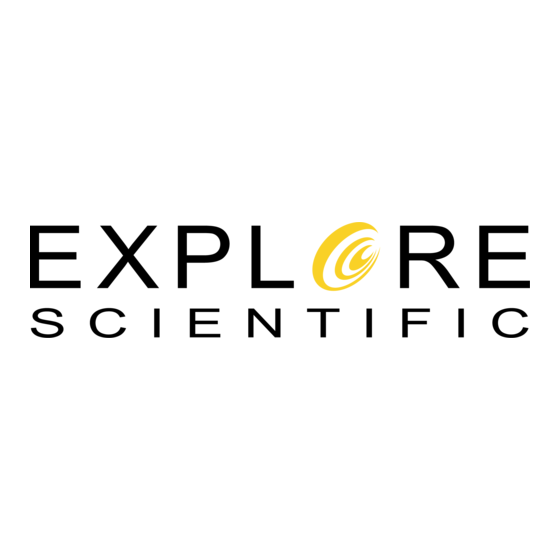


Need help?
Do you have a question about the PMC-Eight and is the answer not in the manual?
Questions and answers