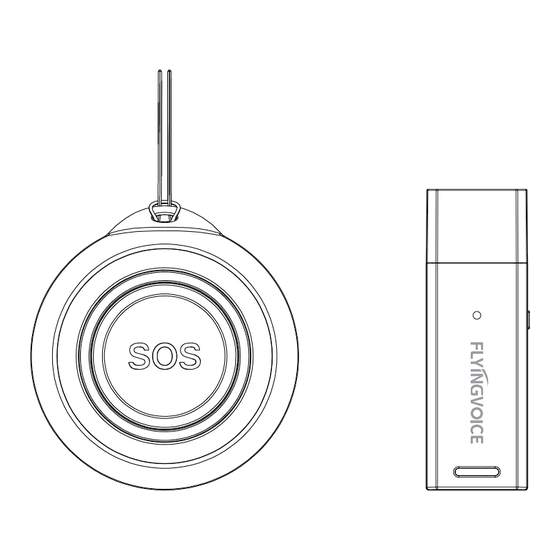
Advertisement
Quick Links
Emergency SOS Button Kit
Quick Guide
www.flyingvoice.com
1
Product Introduction
Flyingvoice SOS Wireless Call Button Kit (HB01+USB433) for
FIP12WP/ P2X Series IP Phones, via the combination of USB dongle
and SOS button, to realize the wireless call speed dialing, to provide
the user with a more convenient and efficient call experience, is the
ideal choice for Nurse Calling, Patient Assistance, Home, etc.
2
Packaging List
USB433
HB01
USB
Fixed
USB Dongle
SOS Button
Extension Cable
Sticker
3
Hardware Introduction
USB
Pair
Interface
Button
LED
Indicator Light
USB Dongle
Status
Description
Plug In
Red and blue LED on when you plug in the USB dongle.
Standby
Red LED blinks every 3s in standby mode.
Blue LED blinks once when dongle receives the signal transmitted
Received Signal
by beeper.
LED red is always on: indicates that it has entered the pairing mode.
Dongle Pairing Mode
LED blue blinks once: Beeper pairs dongle successfully and
(Long Press
automatically exits the learning state;
Button for 3s)
TIPS: Repeat the action if you want to pair the next device.
LED red is always on: indicates that it has entered the pairing mode.
Emergency SOS Button Kit
Phone Pairing Mode
LED blue blinking: pager pairing dongle successful, continue to return
(Go to Search
to pairing mode.
Quick Guide
www.flyingvoice.com
TIPS: If no device is detected within 60s in search mode, it will be
Mode)
Quick
closed automatically.
Guide
4
Feature Configuration
4.1 Plug in USB Dongle
LED
Plug in the USB dongle after the phone
is powered up and networked, the
phone UI will indicate that
USB
connected. At this time, the dongle
indicator light flashes red and blue, and
then goes out.
Press
4.2 Beeper Pairing
Button
a. Go into pairing mode through Phone UI
Step1. Press Menu, then choose Feature
> "Beeper" via Phone UI
Step2. Select "Beeper Pairing List",
Press "Search" go into pairing mode.
Step3. Press your sos button, Phone UI
will add new beeper ID.
Step4. Press "Pair", You can pair more
devices, just repeat the step.
Note: If no new device connection is detected for 60s in search
mode, the mode will be closed automatically.
b. Go into pairing mode via dongle
Long press the dongle pairing key for 3s, when RED LED is always
on, it goes into the pairing mode; if the pairing is successful, Blue
LED flashes once, and it automatically exits the pairing mode.
TIPS: if you need to add more devices, repeat the step.
4.3 Call Settings
You need to configure SpeedDial number
before using beeper.
Step1. Press "HELP" key on the FIP12WP
Phone or the "M1" key on the P2X Phone,
select "SpeedDial" type and Line.
Step2. Type in the SpeedDial number in
the value.
1004
1004
Note: You need to check if Line is registered successfully or
17 : 48
Note
if the extensions are under the same server.
Mon, Nov 21
USB device connected!
4.4 Press Button to Call
History
Directory
DND
Menu
By pressing the paired beeper, the phone will automatically call out
the pre-set number in the SpeedDial key.
For more information, please visit: www.flyingvoice.cn
Beeper Pairing List
2/8
03-02-C7
03-02-C8
03-02-C9
03-02-CA
03-02-CB
Back
Search
Delete
Pair
Line Key
1. Type
Speed Dial
2. Account ID
Line 1
3. Label
4. Value
1000
Back
Confirm
Advertisement

Summary of Contents for Flyingvoice USB433
- Page 1 03-02-C7 Status Description Step2. Select "Beeper Pairing List", 03-02-C8 Flyingvoice SOS Wireless Call Button Kit (HB01+USB433) for 03-02-C9 Press "Search" go into pairing mode. Plug In Red and blue LED on when you plug in the USB dongle. FIP12WP/ P2X Series IP Phones, via the combination of USB dongle 03-02-CA Step3.
- Page 2 4.3 呼叫设置 快速指南 按键设置 LED蓝灯闪烁:呼叫器配对Dongle成功,继续返回配对模式; www.flyingvoice.cn (话机按下搜索) 1. 类型 速拨 在呼叫器使用之前, 你需要配置速拨号码。 TIPS: 搜索模式60s内无检测到设备,则自动关闭 2. 账号ID Line 1 USB433 HB01 USB转接线 固定胶贴 用户安装指南 3. 标签 Step1. 在FIP12WP话机上长按"HELP" 键 USB Dongle SOS 按钮 4. 值 1000 或P2X系列话机上 "M1" 键, 选择 "速拨" 和...
Need help?
Do you have a question about the USB433 and is the answer not in the manual?
Questions and answers