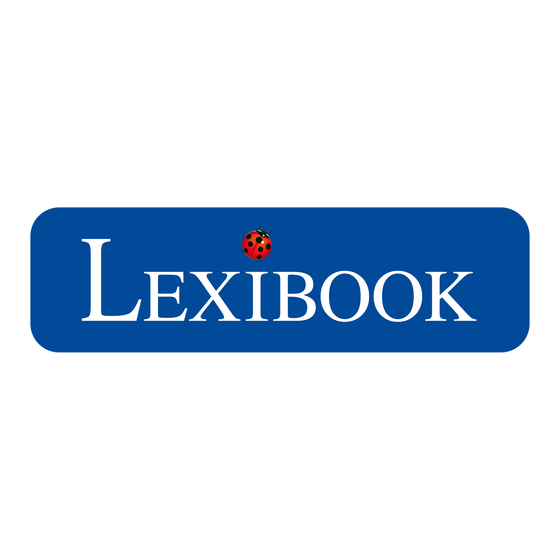
Table of Contents
Advertisement
Advertisement
Table of Contents

Summary of Contents for LEXIBOOK LG1000
- Page 1 ELECTRONIC COUNTDOWN USER MANUAL MODEL: LG1000GB Page 1 of 42...
-
Page 2: Table Of Contents
Back view of product Solution Contrast control b. Number game Battery compartment Review Volume control Solution 2 player cable link socket c. Conundrum 10. Auto power off Review 11. Starting and playing Solution 12. Game Play Hall of Fame 13. Playing the games Viewing Hall of Fame 14. -
Page 3: Keyboard Layout
Keyboard Layout and key usage ELECTRONIC COUNTDOWN Vowel, Constants, BREMODPAH numbers and left/right Maths, Enter scroll keys Up/Down scroll keys Speaker Page 3 of 42... -
Page 4: Key Usage
CONS (Icon) For entry of Constantants during game play 1-10 (icon) For entry of numbers 1 to 10 in the number game 25-100 (icon) For entry of large numbers only (25,50,75,100) For moving left during word entry and for going back one step at the end of a game, normally to a previous menu. -
Page 5: Display And Prompts
The screen display on the Electronic Countdown consists of 3 lines with some prompts and entry lines. In general lines with “?”’s require some sort of input by the user and sometimes a cursor will flash indicating that the unit is waiting for data to be entered. For example:- The cursor at this position will flash. -
Page 6: User Settings
ENT key when you have chosen your option. For example:- The Electronic Countdown also has several voice messages to prompt you what to do or when to move on. -
Page 7: Back View Of Product
Contrast control dial Volume control dial Battery compartment. Also located on the top side of the unit is the special socket for the cable to allow two player games. Auto Power Off The Electronic Countdown will turn off after 3 minutes of inactivity to conserve battery power. -
Page 8: Starting And Playing
During the starting process the unit will check to see if another Electronic Countdown is connected to it and if there is no other unit connected then you will see screen 1, if another unit is connected then you will see screen 2. - Page 9 Screen 2 COMPETITION MODE After establishing which type of player mode the unit is in it will ask you to either enter a new name or confirm your name, from a previous game play:- ENTER YOUR NAME PLEASE If your name has already been entered previously the unit will ask you to...
- Page 10 “Y”. This is the 2 button in on the 2 (button 4). If the name is incorrect or you want to enter a new name press the letter button corresponding to the letter “N” and you will be asked to enter the name details:- <? ? ? ? ?>...
- Page 11 ), select letters by pressing the button corresponding to that letter and when finished press the ENT key to register the name. During entry if you make a mistake you can erase letters by using the DELETE (icon) key and re-enter the correct letter.
-
Page 12: Game Play
One number game Two letter games One number game and finally …. The conundrum If you are playing in single player mode you can pick from a choice of the different games from the following list:- Page 12 of 42... -
Page 13: Playing The Games
Use the Up/Down arrow keys ( ) and press ENT key to play the game. Playing the games 1 Player Mode The unit offers you the choice of contest or single game mode – SELECT MODE CONTEST < > SINGLE... - Page 14 ) and press ENT/=(icon) key to start the game. NOTE: If you decide at this point that you do not want to play in SINGLE mode and that you would rather play a CONTEST you can press the BACK ! key to return to the previous menu and then choose the CONTEST game.
-
Page 15: Single And Contest Mode
Single mode and Contest Mode Word Game If you select to play the word game or the word game is initiated as part of the contest the unit will show the following display and say out loud “Please select letters”:-... - Page 16 Once you have selected the 9 letters available the unit will show on the display, and say out loud “Get ready”, then pause for 3 seconds and then say “Go”. At this point the 30 second Countdown timer will commence and you may begin to make your word suggestions by using the keys under the display to enter words made up from the letters shown.
- Page 17 If you are in the process of entering a word when the timer finishes this word will automatically be taken by the computer as a word try without the need for you to press the ENT key. When the timer stops the computer will say “Time is up” and check your word entries to match them against the possible choice of words available in the dictionary.
-
Page 18: Editing Letters/Numbers
To delete a letter make sure the cursor is under the letter, you will know this as the letter will flash. You can then press the DELETE key to delete this letter. To insert a letter move the cursor to right of the desired location then press the selection key under the desire letter. -
Page 19: Number Game
Entry of numbers is achieved by using a combination of the 1-10 key and the 25-100 key. The 1-10 key allows for the entry of up to 6 whole numbers between 1 and 10. These are generated randomly by the computer. - Page 20 ONE of each of the high numbers and will allow up to 2 each of the low numbers. Once you start the game, by either starting it from the menu or as part of the contest mode, the unit will show on the display “SELECT” and say out loud ‘Please Select Numbers’.
- Page 21 As soon as the last digit is entered the unit will commence calculating the sum for the formula, the 3 zeros will spin for a few seconds and then a 3 digit number will be presented. Once the 3 digit “Target” number is shown then the display prompts “GET READY .
- Page 22 100, then the X key, then 8 As you do this the figure on the top left changes to reflect the running total of your formula. So after the key strokes above the sub total would be <800>, shown on the top left of the display:...
- Page 23 Multiplication/Division second and then Addition/Subtraction last. If your formula fills the display it will move off the display to the left and an arrow will indicate this. As below:- Page 23 of 42...
- Page 24 - - - - - - - - - - - - - - - - You may have as many tries at the formula as you can in the 30 seconds allowed. In between each try press the ENT key. If your last try is still on the screen at the end of the Countdown sequence the unit will automatically accept it as an answer and validate it in the normal way.
-
Page 25: Conunrum Game
See Solutions/Expert option below. CONUNDRUM Game These instructions for this section apply if you select the conundrum game in single mode or if the game is initiated as part of the contest mode. The Conundrum game is the anagram game. -
Page 26: Player Games
ARE YOU READY ? ? ? ? ? ? ? ? ? If you now press the ENT key the unit will display a series of jumbled letters, say out loud “Go”, and start the game. The Countdown sequence will begin and you have 30 seconds to solve the anagram. -
Page 27: Word Game
To play the 2 player game connect the supplied lead to the Cable Link Socket (as shown in the diagram on page 8). Make sure BOTH units are turned off before you do this. Tehn turn BOTH units on at exactly the same time and they will recognize each other and automatically default to the 2 player contest mode. -
Page 28: Back Button
If you have been playing in Contest mode and after the final conundrum game the unit will say out loud “The final score is” and display, as above, the score(s). Back Button The left arrow is also used as the Back button. The use of the Back button is to escape from certain screens back to the previous screens. -
Page 29: Solutions/Expert Button
The Solution/Expert button is used in the games to give you the chance to review your attempts or to be able to see what the solution to the game could have been. This button can be used in Single mode and 2 player mode. -
Page 30: Word Game
The ticks indicate correct choices and an X indicates an incorrect entry. You can review all your choices by using the ( ) keys. When you have finished reviewing you can press the Back (icon) key to return to the Solutions/Expert menu. Solution... -
Page 31: Number Game Review
This display will show whilst the unit is finding the top ten word list for the letters provided during the game play. Be patient, there are a lot of words in the database and it may take the unit a minute or two to find the most suitable words. -
Page 32: Solution
(180) 5X3X6X4/2 6 5 4 3 2 1 In this case the top line shows the target. The second line shows the optimum formula and the third line shows the numbers available during the game play. After reviewing the solution you can press the Back (icon) key to return to the Solutions/Expert menu. -
Page 33: Solution
You can now press the Back (icon) key to return to the Solutions/Expert menu. Hall of Fame At the end of a 2 player contest or single player contest you can enter your name into the Hall of Fame. Do this by pressing the Score(icon) key at the end of a contest. - Page 34 The hall of fame contains the top ten scores of previous contests. When a game has been completed each final score is checked to see if a player has reached the top ten. If so then that player will be asked to confirm entry of his/her name in the Hall of Fame.
-
Page 35: Viewing Hall Of Fame
If the total score doesn’t meet the top ten then you can still view the Hall of Fame by pressing the Score(icon) button at the following times in the game: – 1. Before a contest or game, 2. After each game, At the end of a contest or game Viewing Hall of Fame. - Page 36 ENTER WORD A B C D E F G H I You can now enter a word by using the selection buttons, as you do with name entry. Press ENT/= to search for the word, if the word is correct then unit will prompt CORRECT.
- Page 37 A B C D E F G H I If the word is not correct then the unit will give you the nearest match in the dictionary that it can find. If you had for instance entered “CAF” and press ENT/= then the display will show:-...
-
Page 38: Letter Distribution
Appendix A – Letter Distribution The following table is in relation to the actual TV game show, the number represent the number of cards available for selection – Consonants – Vowels – Page 38 of 42... -
Page 39: Speifications
3 pcs 3mm Diameter Power Batteries 3pcs AA (4.5 VDC) Game Link Socket 3.5mm Phone Jack (2 meter Cable included) Speaker 25mm Diameter Speaker Volume Control Rotating potential-meter Made in China Specifications are subject to change without notice. Page 39 of 42... -
Page 40: Batteries
The Electronic Countdown uses 3 x AAA Alkaline batteries. If the display becomes too dim to read properly, firstly use the display contrast control to increase the contrast. This is a rotating dial at the top of the unit. If the display is still too dim, this is an indication that the batteries are nearing the end of their life and they should be replaced as soon as possible. -
Page 41: Care And Safety
Warranty This product is covered by our standard 1 year manufacturers warranty. In the case of any fault please return the unit to the address below for replacement or repair. A copy of your sales receipt must be provided, or other proof of purchase. -
Page 42: Returns Address
Return/Warranty address:- Lexibook UK Limited PO Box 66 Bordon Hants. GU 35 0ZN England *Damage to LCD display not included. Free Help Line: 0808 100 3015 Page 42 of 42...















Need help?
Do you have a question about the LG1000 and is the answer not in the manual?
Questions and answers