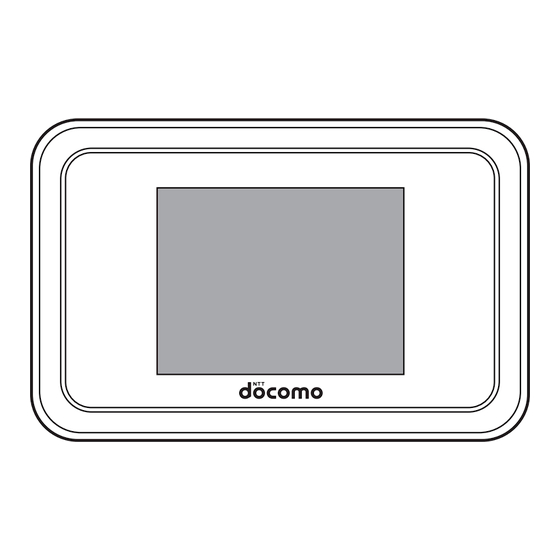
Table of Contents
Advertisement
Quick Links
Advertisement
Chapters
Table of Contents

Summary of Contents for Docomo HW-01H
- Page 1 HW-01H ‘16.4 ISSUE DATE: NAME: PHONE NUMBER: MAIL ADDRESS: INSTRUCTION MANUAL...
- Page 2 • The images or illustrations used in this manual are examples. They may differ from the actual product or screens. • In this manual, “HW-01H” mobile terminal is usually referred to as “the terminal”. ■ “かんたんセットアップマニュアル (Quick Setup Manual)” (included accessory)
-
Page 3: Basic Package
Charging Cable HW01 ● かんたんセットアップマニュアル (Quick Setup Manual) (in Japanese only) ● ご利用にあたっての注意事項 (Usage Precautions) (in Japanese only) ● Wireless LAN (WLAN) initialization sticker For optional products (sold separately) of this terminal, see the NTT DOCOMO website. https://www.nttdocomo.co.jp/product/option/ (in Japanese only) -
Page 4: Table Of Contents
Contents Basic package ....................1 Before using the terminal ................. 3 Main functions of HW-01H ................4 Precautions (Always follow these directions) ........... 7 Handling precautions ..................13 Dustproof function ..................17 • Part names and functions • docomo mini UIM card •... -
Page 5: Before Using The Terminal
This terminal supports PREMIUM 4G Area, FOMA Plus-Area, and FOMA HIGH-SPEED Area. You can use the terminal only with a docomo mini UIM card. If you have a UIM, nanoUIM, or FOMA card, bring it to a docomo Shop for replacement. -
Page 6: Main Functions Of Hw-01H
Main functions of HW-01H The LTE communication of this terminal supports PREMIUM 4G (LTE-Advanced). It newly supports carrier aggregation that bundles 3.5 GHz frequency band and enables the fast communication of up to 370 Mbps receiving. Up to 110 Mbps receiving Up to 3.5GHz... - Page 7 Charging a mobile device By using the power supply function of this terminal, you can charge another mobile device connected to this terminal with the bundled charging cable HW01. For connecting/charging method, see “Charging a mobile device” (→P. 160). ■ Default setting for connection The terminal’s default setting for connection is “mopera U”.
- Page 8 The terminal supports international roaming. You can use LTE/3G/GSM/GPRS networks overseas for sending/receiving data. Contents/Precautions...
-
Page 9: Precautions (Always Follow These Directions)
5. Handling the docomo mini UIM card ........ -
Page 10: Dustproof Function
Do not store the terminal in extremely Use the optional products specified by humid, dusty or hot areas. NTT DOCOMO for your terminal. May cause fire, burns, or electric shock. For the Not doing so may cause fire, burns, injuries, or Don’t... -
Page 11: Handling The Terminal
UIM card slot. contacts skin or clothes, immediately flush the contacted area with clean water. Insert the docomo mini UIM card in the If the fluid etc. enters your eyes or mouth, correct place and in correct direction. immediately see a doctor after flushing. -
Page 12: Handling The Battery Pack
Don’t May cause battery pack to ignite, burst, heat, or outlet such as a docomo Shop. If your local leak, and may cause fire, burns, or injuries. municipality has a battery recycling program, dispose of them as provided for. -
Page 13: Handling The Docomo Mini Uim Card
Not doing so may cause fire, burns, or electric Be careful of the cut surface when shock. handling the docomo mini UIM card as it may damage a part of your body such as When you connect the adapter or the fingers, etc. -
Page 14: Material List
LCP, copper phosphate/ The terminal’s signals may affect the UIM card slot Gold plating, Nickel plating, Tin performance of electronic medical equipment. - Page 15 The terminal, battery pack, adapter, USB cable, May damage the touch panel. Avoid extreme temperature. charging cable and docomo mini UIM card are not waterproof. Do not use in a bathroom or other Use the terminal where the temperature ranges highly humid area and do not let rain get on them.
- Page 16 The operation time provided by the battery Always keep the IC portion clean. pack varies by the operating environment Clean the docomo mini UIM card with a soft, and battery pack’s deterioration. dry cloth (such as a cloth for eyeglasses).
- Page 17 Frequency band Wireless LAN (WLAN) The frequency band used by the Bluetooth function/ WLAN function of this terminal is indicated on a Wireless LAN (WLAN) exchanges information label in the battery pack recess of the terminal. The using radio waves, and allows you to freely following figure explains the indications on the label.
- Page 18 Cautions on using 5 GHz devices • Confirm that your Wi-Fi devices can use the Wi-Fi 5 GHz band. This terminal cannot use both the Wi-Fi 5 GHz band and 2.4 GHz band at the same time. If any of your Wi-Fi devices cannot use the 5 GHz band, first set the terminal to the 2.4 GHz band.
- Page 19 To maintain the dustproof function, regardless of whether there is a mulfunction, replacing the parts once in two years is recommended. The service of replacing parts of the terminal is available on a chargeable basis. Bring the terminal to a repair counter specified by DOCOMO. Contents/Precautions...
- Page 20 Contents/Precautions...
- Page 21 UIM card ........
-
Page 22: Part Names And Functions
② LTE/FOMA antenna* • You can also use the docomo HW-01H ③ Touch panel (display) Setting Tool to reset the terminal. See • View the status of the terminal and operate “Restore defaults”... -
Page 23: Docomo Mini Uim Card
See the instructions included for your docomo mini UIM card for details on usage. • You can use the terminal only with the docomo mini UIM card. If you have a UIM, nanoUIM, or FOMA card, bring it to a docomo Shop for replacement. - Page 24 • Be careful not to lose the docomo mini UIM card after it is removed. • When handling the docomo mini UIM card, take care not to touch or scratch the IC. • Note that installing/removing the docomo mini UIM card forcibly may damage the docomo mini UIM card.
- Page 25 Security codes A PIN1 code is assigned to the docomo mini UIM card as a security code. The code is set to “0000” at time of subscription, but you can change the code yourself. The PIN1 code is a 4- to...
-
Page 26: Attaching/Removing The Battery Pack
Attaching/Removing the battery pack Attach/remove the battery pack after first turning the terminal off (→P. 30). When attaching/removing the back cover, hold the terminal in your hand so as not to scratch the touch panel or other area. • Use a dedicated battery pack HW08. •... - Page 27 Removing Hook your finger in the slot in the terminal, and move the back cover up ① toward ① to remove • Be careful not to injure your fingers. Notch Use the notch in the terminal to raise the battery pack in direction ①, then remove in direction ②...
-
Page 28: Charging
Charging Use a dedicated battery pack HW08. The battery pack is not fully charged at time of purchase. Be sure to fully charge before use. Charging • Do not force the connector when inserting/pulling it out. Instead, insert or pull it out slowly. •... - Page 29 AC adapter • See the instructions for details on your AC adapter. • AC adapter HW06 is compatible with 100 V to 240 V AC voltages. • The plug shape of the AC adapters is for 100 V AC use (Japanese specification). A plug adapter that conforms to the country of travel is required to use an AC adapter that is compatible with 100 V to 240 V AC voltages.
- Page 30 Charging with the AC adapter Charge using the bundled AC adapter HW06 and USB cable HW05. Insert the Type-C plug of the USB cable straight into the external connection jack on the terminal • Do not forcibly insert it to the innermost part. Insert the USB plug of the USB cable straight into the USB connector of the AC adapter •...
- Page 31 Charging connected to a computer You can charge the terminal by computer by connecting to a computer using the bundled USB cable HW05. • The first time you connect the terminal to a computer, an installer for the device driver launches automatically.
-
Page 32: Turning Power On/Off
Information • If PIN1 operation authentication is enabled for the docomo mini UIM card, you are required to enter the PIN1 code when you turn the terminal on. • The lock screen goes off if the terminal is not operated for about 15 seconds. Press P to turn the touch panel on. - Page 33 Unlocking the screen Flick the lock screen The screen is unlocked and the home screen is displayed. ■ When the passcode is set Flick the lock screen and enter the passcode in the passcode input screen. Before using the terminal...
-
Page 34: Display
: Reception level “good” ⇔ “weak” • • : Out of service area/no docomo mini UIM card/invalid docomo mini UIM card ③ Internet connection icon This icon denotes that the terminal is connected to the internet and the data communication is available. - Page 35 ⑥ Wi-Fi function icon/connected devices • : Displayed when Wi-Fi is on. The number at right is the number of devices connected to the terminal. ⑦ Frequency band icon The frequency band in use is displayed. • “2.4G”: Using Wi-Fi 2.4 GHz band •...
-
Page 36: Using The Touch Panel
Using the touch panel The terminal uses a touch panel which can be operated directly. You can operate the touch panel in different ways by using different gestures. Before using the touch panel • The touch panel is designed to be operated gently. Avoid pressing forcefully or pressing it with pointed objects (fingernails, ballpoint pen, pin, etc.). -
Page 37: Entering Alphabet, Numbers, And Symbols
Entering alphabet, numbers, and symbols ■ Alphanumeric/symbol keyboard ① ② ③ ⑤ ④ ① Entry box. Characters are entered at the cursor. Tap or drag to move cursor. For passwords, etc., “*” may be displayed for entered characters. ② Delete the character to the left of the cursor. ③... - Page 38 Before using the terminal...
- Page 39 Setting Up Setting up ............Connecting/Communicating by USB cable.
- Page 40 SSID, up to 9 devices in total: 5 devices for the SSID1 and 4 devices for the SSID2) to the terminal at the same time. To change networks, security settings, etc., use the docomo HW-01H Setting Tool. →P. 90 ■ Sending/receiving data by USB cable connection You can connect the terminal and a computer via the USB cable to send/receive data.
- Page 41 • Operation via a USB hub (including USB ports on a monitor or keyboard) is not guaranteed. • The software may not work depending on your operating system environment and type of device. DOCOMO is not liable for any inquiries or guarantee of operation other than the supporting operation environment described in this manual.
- Page 42 • OS X 10.9.5 (64 bit) • Android* • iOS* *1 Supported OSs are Japanese versions. DOCOMO does not guarantee the operation under the environment in which the OS is upgraded, added or modified. *2 Not supported for Windows RT.
- Page 43 Connecting general Wi-Fi devices This section describes examples of general Wi-Fi devices such as game devices and mobile terminals. ■ Connecting with the WPS function (automatic connection) Wi-Fi devices supporting the push button method of the WPS function allow ESSID, security method, etc.
- Page 44 For the instructions of a Wi-Fi device, see the instructions for each Wi-Fi device. Use the docomo HW-01H Setting Tool for setting up the terminal. →P. 111 • Communication with another Wi-Fi device may be disrupted while connected to a device using a WPS setting.
- Page 45 Search access points • By enabling the Wi-Fi function on a Wi-Fi device, or selecting menu options such as “ア クセスポイン トに接続 (Connect to access point)” or “検索する (Search)”, a list of nearby access points is displayed. • Operation varies with each Wi-Fi device. See the instructions for each Wi-Fi device. Select the terminal’s displayed “SSID”...
- Page 46 Connecting to Windows PC This section describes examples for Windows 10, Windows 8.1, and Windows 7. See the instructions for your Windows version for details. Windows 10 An example with mouse operation is given. For operations on touch panel, see the instructions for your PC.
- Page 47 • The “SSID” is printed on the wireless LAN initialization sticker (bundled). • A message regarding PC sharing may be displayed. Refer to the Help for Windows regarding PC sharing. • It may require about 2 minutes for setup to be completed. When “Succeeded”...
- Page 48 Click (Available) in the task tray Select the terminal’s “SSID”, mark the “自動的に接続する (Connect automatically)” checkbox and click “接続 (Connect)” Enter the password (security key) and click “次へ (Next)” • A message regarding PC sharing may be displayed. Refer to the Help for Windows regarding PC sharing.
- Page 49 Windows 8.1 An example with mouse operation is given. For operations on touch panel, see the instructions for your PC. ■ Connecting with the WPS function (automatic connection) The WPS function allows ESSID, security method, etc. required for connection to be quickly configured.
- Page 50 • The “SSID” appears on the wireless LAN initialization sticker (bundled). • A message regarding PC sharing may be displayed. Refer to the Help for Windows regarding PC sharing. • It may require about 2 minutes for setup to be completed. When “Succeeded”...
- Page 51 In the terminal’s home screen, tap “Connection guide” Tap “Next step” → “Manual connection” “SSID” and “Password” (Security key) of the terminal is displayed. Turn on the Wi-Fi function of the PC Point with the mouse at the upper right of the desktop screen, and click (Settings) in the Charms bar Click...
- Page 52 Select the terminal’s “SSID”, mark the “自動的に接続する (Connect automatically)” checkbox and click “接続 (Connect)” Enter the password (security key) and click “次へ (Next)” • A message regarding PC sharing may be displayed. Refer to the Help for Windows regarding PC sharing. Setting Up...
- Page 53 Windows 7 ■ Connecting with the WPS function (automatic connection) The WPS function allows ESSID, security method, etc. required for connection to be quickly configured. • To use the WPS function, you must set the security method (encryption mode) to “WPA2-PSK(AES)”...
- Page 54 Click “ネッ トワークに接続 (Connect to a network)” Select the terminal’s “SSID”, mark the “自動的に接続する (Connect automatically)” checkbox and click “接続 (Connect)” • The “SSID” appears on the wireless LAN initialization sticker (bundled). • It may require about 2 minutes for setup to be completed. When “Succeeded”...
- Page 55 ■ Connecting by searching access points (manual connection) Connect manually when WPS connection is not possible. Press P on the terminal for about 2 seconds to turn on power The Wi-Fi function is enabled, and is displayed. By its settings at the time of purchase, the terminal will connect to the Internet automatically.
- Page 56 Click “ネッ トワークに接続 (Connect to a network)” Select the terminal’s “SSID”, mark the “自動的に接続する (Connect automatically)” checkbox and click “接続 (Connect)” Enter the password (security key) and click “OK” Setting Up...
- Page 57 Connecting to Mac This section describes an example for OS X 10.11. Press P on the terminal for about 2 seconds to turn on power The Wi-Fi function is enabled, and is displayed. By its settings at the time of purchase, the terminal will connect to the Internet automatically.
- Page 58 Click “Wi-Fi”, then “Wi-Fiを入にする (Turn Wi-Fi on)” to turn the Wi-Fi function on • If the “新しいネットワークに接続する前に確認 (Confirm to connect to a new network)” checkbox is marked, the message “使ったことのあるネットワークが見つかりません。 (Cannot find previously used network.)” may be displayed when Wi-Fi is turned on. If displayed, click “キャンセル...
- Page 59 Enter the password (security key) in the “パスワード (Password)” box, mark the “このネットワークを記憶 (Remember this network)” checkbox, and click “接続 (Connect)” Setting Up...
- Page 60 Connecting to an Android device This section describes an example for an Android smartphone (Android 6.0). Depending on your Android terminal and Android version, operation varies. See the instructions for your Android terminal for details. ■ Connecting with the WPS function (automatic connection) Android terminals supporting the push button method of the WPS function allow ESSID, security method, etc.
- Page 61 • For Android terminals supporting the PIN code input method of the WPS function, WPS PIN code can be used also to connect. For the instructions of an Android terminal, see the operation manual of the Android terminal. Use the docomo HW-01H Setting Tool for setting up the terminal. →P. 111 •...
- Page 62 Enter the password (security key) correctly, and tap “接続 (Connect)” An icon for Wi-Fi signal is displayed at the upper right of the screen, “接続済み (Connected)” is displayed for the SSID, and setup is complete. ■ Connecting using the QR code display function of the terminal By installing the “Huawei HiLink”...
- Page 63 Connecting to iPhone, iPod touch, and iPad This section describes an example for iPhone/iPod touch/iPad (iOS 9.3). • Once setup is complete and there are connectable access points nearby, the terminal connects automatically to a configured access point. • When there are several registered access points, the terminal connects automatically to the last-configured access point.
- Page 64 Connecting to Nintendo 3DS This section describes an example for Nintendo 3DS/3DS LL. For Nintendo DSi/DSi LL/DS/DS Lite users, some operation and screens vary. See the instructions for your product for details. • Screen examples are all from Nintendo 3DS. •...
- Page 65 Touch “接続先の登録 (Register connection)” • For Nintendo DSi/DSi LL, touch “上級者設定 (Advanced settings)”, and touch any connection for which “未設定 (No setting)” is displayed. Then, go to “Connecting with the WPS function (automatic connection)” or “Connecting by searching access points (manual connection)”...
- Page 66 ■ Connecting with the WPS function (automatic connection) The WPS function allows ESSID, security method, etc. required for connection to be quickly configured. • To use the WPS function, you must set the security method (encryption mode) to “WPA2-PSK(AES)” or “WPA/WPA2-PSK(AES+TKIP)”. SSID Broadcast also needs to be set to “Enable”.
- Page 67 Tap the “WPS” button • It may require about 2 minutes for setup to be completed. Touch “OK” on the Nintendo 3DS screen • For Nintendo DS/DS Lite, touch “はい (Yes)”. The connection test starts. A message indicating connection success is displayed and setup is complete.
- Page 68 Touch “アクセスポイン トを検索 (Search access points)” in the Nintendo 3DS screen In the list screen, touch the terminal’s displayed “SSID” Enter the password (security key) correctly, and touch “決定 (Connect)” • For Nintendo DSi/DSi LL, enter the password (security key) correctly, and touch “OK”. Setting Up...
- Page 69 Touch “OK” • For Nintendo DS/DS Lite, touch “はい (Yes)”. Touch “OK” • For Nintendo DS/DS Lite, touch “はい (Yes)”. The connection test starts. A message indicating connection success is displayed and setup is complete. Setting Up...
- Page 70 Connecting to PlayStation Vita ® • Screen examples are all from Wi-Fi model. Press P on the terminal for about 2 seconds to turn on power The Wi-Fi function is enabled, and is displayed. By its settings at the time of purchase, the terminal will connect to the Internet automatically.
- Page 71 In the terminal’s home screen, tap “Connection guide” → “Next step” → “WPS” Tap the “WPS” button • It may require about 2 minutes for setup to be completed. When “Succeeded” appears on the touch panel of the terminal, the setup is complete. Setting Up...
- Page 72 Connecting to PSP “PlayStation Portable” ® This section describes an example for PSP-3000. Press P on the terminal for about 2 seconds to turn on power The Wi-Fi function is enabled, and is displayed. By its settings at the time of purchase, the terminal will connect to the Internet automatically.
- Page 73 Select “検索する (Search)” and press the “ ” direction button In the list screen, select the terminal’s displayed “SSID”, and press the “○” button Confirm the displayed SSID, and press the “ ” direction button Select the security method, and press the “ ” direction button •...
- Page 74 Press the “○” button, enter the password (security key) correctly, and press the “ ” direction button Select “かんたん (Easy)”, and press the “ ” direction button Confirm the access point name, and press the “ ” direction button • You can change the connection name. Press the “○” button to display the entry screen, then enter a connection name.
- Page 75 Press the “○” button to start the connection test The test result is displayed and setup is complete. Setting Up...
- Page 76 Insert the Type-C plug of the USB cable straight into the external connection jack on the terminal (docomo mini UIM card installed) • Do not forcibly insert it to the innermost part. Insert the USB plug of the USB cable straight into the USB port of the computer The computer recognizes the terminal.
- Page 77 Removing the terminal from a PC Confirm that sending/receiving of data is complete, and remove the terminal. Pull the USB cable straight out from the terminal and the PC Information • Disconnecting the USB cable during data communication disrupts data communication and may cause malfunction or loss of data.
- Page 78 Connecting to Windows PC Installing the driver You are only required to install the HW-01H Setting Tool the first time you connect to your computer. Examples from operating Windows 10 with a mouse are used for screens and steps. For operations on touch panel, see the instructions for your PC.
- Page 79 The setup screen for the docomo HW-01H Setting Tool is displayed. ■ When the setup screen for the docomo HW-01H Setting Tool is not displayed. While pressing the [Windows] key on the keyboard, push the [E] key to display the explorer screen, and double click “CD ドライブ...
- Page 80 Specify a folder to install to, and click “インストール (Install)” Installation begins. Check that the “W-TCP機能を使用する(推奨) (Use W-TCP function (recommended))” checkbox is marked, and click “完了 (Complete)” Restart the PC A shortcut icon for the docomo HW-01H Setting Tool appears on the desktop, and installation is complete. Setting Up...
- Page 81 Information • Installation/uninstallation is performed in the desktop screen when using Windows 8.1, because the driver for the terminal does not support Windows Store. The shortcut icon after installation is also displayed only in the desktop screen. Setting Up...
- Page 82 Checking the connection Check to make sure the terminal and the PC are connected correctly. ■ Windows 10 on the lower left of the desktop, and click "デバイス マ Right-click ネージャー (Device manager)" Confirm that the following devices are displayed •...
- Page 83 ■ Windows 8.1 Point with the mouse at the upper right of the desktop screen, and click (Settings) in the Charms bar Click “コントロールパネル (Control panel)” and display the “コント ロールパネル (Control panel)” screen Click “システムとセキュリティ (System and security)”→“デバイス マ ネージャー...
- Page 84 ■ Windows 7 In the “スタート (Start)” menu, right-click “コンピューター (Computer)”, then click “プロパティ (Properties)” Click “デバイス マネージャー (Device manager)” • When the “ユーザーアカウント制御 (User account control)” screen is displayed, click “はい (Yes)”. Confirm that the following devices are displayed •...
- Page 85 • To uninstall, always use a user account with administrator-level privileges. Right-click on the lower left of the desktop, and click “プログラムと 機能 (Programs and functions)” Select “docomo HW-01H Setting Tool”, and click “アンインストールと変 更 (Uninstall/change)” Click “次へ (Next)” Setting Up...
- Page 86 Click “アンインストール (Uninstall)” and start uninstallation Confirm that the “W-TCP機能の最適化を解除する(推奨) (Cancel W-TCP function optimization (recommended))” checkbox is marked, and click “完了 (Complete)” Uninstallation is complete. Restart your PC Setting Up...
- Page 87 Connecting to Mac Installing the driver You are only required to install the docomo HW-01H Setting Tool the first time you connect to your computer. Examples from Mac OS X 10.11 are used for screens and steps. →P. 40 • When installing, connect the terminal to the computer’s USB port after the OS is running.
- Page 88 Click “続ける (Continue)” Confirm the “使用許諾契約 (License agreement)” and click “同意する (Agree)” • If a “インストール先の選択 (Select install destination)” screen appears, select a destination, and click “続ける (Continue)”. Click “インストール (Install)” Setting Up...
- Page 89 Enter a username with computer administrator privileges and password, and click “ソフトウェアをインストール (Install software)” • Clicking “OK” starts installation. After “インストールが完了しました (Installation complete)” appears, click “閉じる (Close)” Setting Up...
- Page 90 To delete the driver, first remove the terminal, then use the following steps. Click , then display the Finder screen Click “アプリケーション (Application)” Double-click “docomo HW-01H Uninstall” • If a confirmation message is displayed, click “OK”. Enter a username with computer administrator privileges and password, and click “OK”...
- Page 91 HW-01H Setting Tool........
-
Page 92: Docomo Hw-01H Setting Tool
USB cable or Wi-Fi. This section describes an example for a Wi-Fi connection. • If you change settings for “LAN Wi-Fi” with the docomo HW-01H Setting Tool on a computer and a mobile device you are connected to by Wi-Fi, Wi-Fi might disconnect. Note that to reconnect, you may be required to change settings on the computer and the mobile device. - Page 93 • The password at time of purchase is set to “admin”. ■ To exit In the docomo HW-01H Setting Tool screen, click “Log Out”→“OK”. Start up your PC, and connect the terminal by Wi-Fi Start up the Web browser and enter “http://(private IP address of the terminal)/”...
- Page 94 In the docomo HW-01H Setting Tool window, tap “Log Out” → “OK”. Information • If you start up the docomo HW-01H Setting Tool with PIN1 operation enabled and you have not yet entered the PIN1 code, the PIN1 operation screen is displayed. Enter the PIN1 code correctly and click “Apply”.
- Page 95 “Connection settings”: Click to make network settings. ④ English/日本語 (Japanese) You can select the display language. ⑤ Log In/Log Out Click to log in to or out from the docomo HW-01H Setting Tool. ⑥ Battery level The battery left is displayed. ⇔...
- Page 96 ⇔ : Reception level “good” ⇔ “weak” • If a docomo mini UIM card is not installed or is disabled, a UIM card icon ( ) is displayed. ⑩ Reception The current reception level is displayed.
-
Page 97: Checking Hw-01H Status
You can check the status of the Internet connection, basic information, Wi-Fi status, and public wireless LAN status. Examples from PC operation are used for steps. • Start up the docomo HW-01H Setting Tool screen beforehand. →P. 91 Click “Home” in the menu list... -
Page 98: Making Detailed Settings For Each Function
Making detailed settings for each function Detailed settings for Internet connection, Wi-Fi, and other functions can be made from the docomo HW-01H Setting Tool screen. Examples from PC operation are used for steps. • Start up the docomo HW-01H Setting Tool screen beforehand. →P. 91 Click “Settings”... - Page 99 Quick setup Follow the quick setup wizard to complete settings for the terminal easily. Descriptions for setting items are displayed. Read the contents carefully to complete settings. In the settings screen, click “Quick setup” Click “Next” Check the configuration of Wi-Fi settings, and click “Next” Configure the Wi-Fi settings, and click “Next”...
- Page 100 *3 If the terminal’s network is disconnected from a computer and terminal while the SSID broadcast is “Disable”, it may not be possible to reconnect depending on a device. When reconnecting to the terminal’s network, connect to an access point with manual setup or connect to a network by directly connecting the terminal to a computer with a USB cable.
- Page 101 Profile management You can create, edit, or delete profiles (connection settings). In addition to the preset profile (mopera U), you can add up to 99 profiles. Operation for creating a new profile is described as an example. In the settings screen, click “Profile management” Click “New Profile”...
- Page 102 Click “Save” • Communication starts with the settings for the registered profile. Note that packet communication (fee chargeable) occurs depending on the set profile. ■ To change the profile being used Select the profile you want to use from “Profile name”. The APN name, username, password, and authentication method are displayed.
- Page 103 Public WLAN Set the public wireless LAN function. In the settings screen, click “Public WLAN” The “Public WLAN” menu is displayed. Click the function to set Function Description Refer to WLAN Connect to the Internet by Wi-Fi using a Wi-Fi hotspot when out P.
- Page 104 Note that connection to Wi-Fi devices is also disrupted (Reconnect from the Wi-Fi devices after configuring settings). Also, you become logged out from the docomo HW-01H Setting Tool, restart your Web browser if the docomo HW-01H Setting Tool does not return to the home screen automatically.
- Page 105 Mobile network You can change settings for PIN1 code management and display of data transfer amount. In the settings screen, click “Mobile network” The “Mobile network” menu is displayed. Click the function to set Function Description Refer to PIN1 management Set Enable/Disable for PIN1 operation or change the PIN1 P.
- Page 106 • If PIN1 operation is enabled, you must enter the PIN1 code when turning on the terminal. • If you start up the docomo HW-01H Setting Tool with PIN1 operation enabled and you have not yet entered the PIN1 code, the PIN1 operation screen is displayed. Enter the PIN1 code and click “Apply”.
- Page 107 Setting range Default value Set the maximum data Max data usage can be set 0 – 99 and shown on the HW-01H communication value to display (GB) on the terminal’s home screen. When the value other than 0 is set, it will be displayed on the home screen of the terminal.
- Page 108 Reminder settings Set a data usage amount for notifying the user at. Set the items below Setting item Description Setting range Default value Remind when data usage Set whether user is notified Enable, Disable Enable reaches reminder when data usage reaches the threshold set value.
- Page 109 LAN Wi-Fi You can make detailed settings for the Wi-Fi function. In the settings screen, click “LAN Wi-Fi” The “LAN Wi-Fi” menu is displayed. Click the function to set Function Description Refer to Basic settings You can set basic functions for Wi-Fi. P.
- Page 110 Basic settings You can set basic functions for Wi-Fi. • By changing these settings, you may no longer be able to connect with already-configured Wi-Fi devices. If unable to connect, change the connection settings on the Wi-Fi device. • The terminal can connect up to 10 Wi-Fi devices (for public wireless LAN, up to 9 devices/ when using multiple SSID, up to 9 devices in total: 5 devices for the SSID1 and 4 devices for the SSID2).
- Page 111 *2 If the terminal’s network is disconnected from a computer and terminal while the SSID broadcast is “Disable”, it may not be possible to reconnect depending on a device. When reconnecting to the terminal’s network, connect to an access point with manual setup or connect to a network by directly connecting the terminal to a computer with a USB cable.
- Page 112 Advanced settings You can make detailed settings for Wi-Fi. • By changing these settings, you may no longer be able to connect with already-configured Wi-Fi devices. If unable to connect, change the connection settings on the Wi-Fi device. • Settings (communication speed, channel, etc.) permitted for Wi-Fi differ for each country. Before using the terminal outside of Japan, use caution set the correct country name and carefully observe the communication norms of each country.
- Page 113 5 GHz band, first set the terminal to the 2.4 GHz band. • If a docomo mini UIM card is not inserted, you are doing international roaming, or the country for Wi-Fi is set to other than Japan (→P. 110), Wi-Fi 5GHz cannot be selected.
- Page 114 LAN Wi-Fi MAC filter You can register MAC addresses for Wi-Fi devices to permit/block Wi-Fi connections and enhance security functionality. • By changing these settings, you may no longer be able to connect with already-configured Wi-Fi devices. If unable to connect, change the connection settings on the Wi-Fi device. Set the following items Setting item Description...
- Page 115 • For "End IP address", specify an IP address same with "Start IP address" or larger than it. • By changing these settings, the docomo HW-01H Setting Tool may no longer function or be displayed. If it no longer functions or is no longer displayed, restart your computer, then specify the correct IP address and restart the docomo HW-01H Setting Tool.
- Page 116 Router settings Makes security settings. In the settings screen, click “Router settings” The “Router settings” menu is displayed. Click the function to set Function Description Refer to Firewall switch You can configure the firewall function, to prevent P. 115 unauthorized access from the Internet. LAN IP filter Set a list of IP addresses for filtering.
- Page 117 Firewall switch Set the firewall function on/off and make other settings. By enabling the firewall, you can monitor outgoing/ingoing communication between the Internet and the LAN, to prevent unauthorized access. • When the firewall is enabled, access to the LAN from outside is blocked, improving security. •...
- Page 118 LAN IP filter Determines whether to allow communication from the Internet to pass through the firewall based on sender and receiver addresses according to configured rules. You can make up to 16 registrations. • To use this function, you must first set “Enable IP address filter” in “Firewall switch” to on. →P.
- Page 119 <Example> When using the terminal as it is at the time of purchase, the LAN IP address is set as “192.168.8.*”. If the DHCP IP address is set to “192.168.8.1”, and the subnet mask to “255.255.0.0”, the LAN IP address is set to “192.168.*.*”. Click “OK”...
- Page 120 Port mapping Permit access to specified devices within a LAN from the Internet. Make these settings when allowing public access to a server or FTP, or when using certain online games, mailing software, etc. You can make up to 16 registrations. •...
- Page 121 Click “OK” Setting is complete, and rules are registered. ■ Changing registered rules In the settings list, click “Edit” in the “Options” box for the rule whose settings you want to change Settings are loaded into the settings screen. Change settings, and click “OK” in the “Options” box •...
- Page 122 Special applications Allow use of special applications, such as online gaming and video telephone systems. You can make up to 16 registrations. • See the instructions for your application for information on port numbers and protocols you application uses. ■ Registering rules Click “Add”...
- Page 123 ■ Changing registered rules In the settings list, click “Edit” in the “Options” box for the rule whose settings you want to change Settings are loaded into the settings screen. Change settings, and click “OK” in the “Options” box • Repeat steps 1 to 2 as required to change multiple rules. Click “Apply”...
- Page 124 DMZ settings You can set a specified terminal in a LAN as a DMZ host separated from the other terminals. Even without setting a port number, this will enable you to allow public access to a Web server or use online games, etc.
- Page 125 UPnP settings Set when using UPnP peripherals, AV equipment, and appliances, or UPnP applications such as mailing software. Select UPnP function on/off Setting item Description Setting range Default value UPnP status Set whether to use the UPnP Enable, Disable Disable function.
- Page 126 System Configure settings for the entirety of the docomo HW-01H Setting Tool and operate the terminal. In the settings screen, click “System” The “System” menu is displayed. Click the function to set Function Description Refer to Device information Display information for the terminal.
- Page 127 Backup and restore You can save settings for the docomo HW-01H Setting Tool to a computer or load saved settings. • Depending on browser settings, you may not be able to specify a save destination folder or filename. ■ Backing up Click “Backup”...
- Page 128 • The default value is “On”. • If the USB tethering function is turned off from a PC connected with a USB cable, the docomo HW-01H Setting Tool cannot be used. Start the docomo HW-01H Setting Tool after turning the USB tethering function on with the terminal menu (→P.
- Page 129 - The battery pack voltage is lower than its rating - Starting up the terminal the first time its power turned off due to overheating - The docomo mini UIM card is in any of the following states • The card is invalid •...
- Page 130 Sleep mode remote wakeup Set to enable to release the network sleep state of the terminal, by using the Bluetooth function of Android terminal/iPhone/iPod touch/iPad, or the “Huawei HiLink” application. • Pairing (Connection settings) by selecting a Bluetooth device cannot be done. •...
- Page 131 ■ Releasing the network sleep state (using the “Huawei HiLink” application) Using the “Huawei HiLink” application installed on an Android or iOS terminal, the network sleep state of the terminal can be released. • An Android/iOS terminal and this terminal are connected via Wi-Fi, and then, while the “Huawei HiLink”...
- Page 132 Reboot Restart the terminal. Click “Reboot” A confirmation screen is displayed. Click “OK” The terminal restarts automatically. • To continue making settings, log in again after starting the terminal. Settings (Web browser)
- Page 133 Open source notice Software license information contained in the terminal can be checked. Click “Open source notice” in the settings screen Settings (Web browser)
-
Page 134: Checking The Amount Of Data Communication
- docomo mini UIM card is replaced with other docomo mini UIM card - The terminal is reset - Data usage amount is reset by docomo HW-01H Setting Tool or the terminal menu - 12:00 am on the first day of each month Click “Data Usage”... - Page 135 Click “Reset” to reset the amount of data communication. Click “Reset” Click “OK” Information • Displayed amounts are estimates. To confirm an accurate amount of data communication, inquire on the My docomo page or the docomo Information Center. Settings (Web browser)
-
Page 136: Updating Software
Updating software You can check the latest software update with the docomo HW-01H Setting Tool screen. • See “Checking the available software update with the docomo HW-01H Setting Tool” (→P. 185) for procedure. Settings (Web browser) - Page 137 Settings (on terminal) Terminal menu ............Detailed function settings .
- Page 138 • Some of the functions cannot be configured on the terminal. To configure all the functions, you can use the docomo HW-01H Setting Tool.→P. 89 • The docomo HW-01H Setting Tool cannot be used while the touch panel is displayed on the terminal. If you use the terminal’s touch panel while configuring functions with the docomo HW-01H Setting Tool, this could interrupt the configuration process using the docomo HW-01H Setting Tool.
- Page 139 Detailed function settings Power save settings When no operation is performed for a certain period while a Wi-Fi device is not connected, Wi-Fi function automatic off (network sleep state), screen brightness and screen off time can be set. In the home screen, tap “Power save settings” The power save settings screen appears.
- Page 140 Wi-Fi bandwidth Set the frequency bandwidth for Wi-Fi. Tap “Wi-Fi bandwidth” in the power save settings screen Select the frequency bandwidth ■ 2.4 GHz - 20MHz (default) - 20MHz/40MHz ■ 5 GHz - 20MHz (default) - 20MHz/40MHz/80MHz Wi-Fi MIMO Set whether to use Wi-Fi MINO (technology to expand data communication bandwidth by combining multiple antennas).
- Page 141 Screen off time Set duration for the screen light turning off since you leave your finger off the screen of the terminal. Tap “Screen off time” in the power save settings screen Select duration to leave the light on - 15 s - 30 s - 60 s (default) - 120 s...
- Page 142 About You can check the terminal information. In the home screen, tap “About” The terminal information screen appears. • The same screen appears by tapping “Menu” → “About” in the home screen. SSID & password Display SSID and password. Tap “SSID & password” in the terminal information screen Device info Displays information about the terminal.
- Page 143 Wi-Fi You can configure the settings for the Wi-Fi function. In the home screen, tap “Menu” → “Wi-Fi” The Wi-Fi settings screen is displayed. Network sleep Set whether the Wi-Fi function turns off automatically when no operation is performed for a certain period with Wi-Fi devices not being connected.
- Page 144 5 GHz band, first set the terminal to the 2.4 GHz band. • If a docomo mini UIM card is not inserted, you are doing international roaming, or the country for Wi-Fi is set to other than Japan (→P. 110), Wi-Fi 5GHz cannot be selected.
- Page 145 Wi-Fi bandwidth Set the frequency bandwidth for Wi-Fi. Tap “Wi-Fi bandwidth” in the Wi-Fi settings screen Select the frequency bandwidth ■ 2.4 GHz - 20MHz (default) - 20MHz/40MHz ■ 5 GHz - 20MHz (default) - 20MHz/40MHz/80MHz Wi-Fi MIMO Set whether to use Wi-Fi MINO (technology to expand data communication bandwidth by combining multiple antennas).
- Page 146 Public WLAN Configure the Public WLAN function settings. In the home screen, tap “Menu” → “Public WLAN” The public WLAN settings menu is displayed. in “Public WLAN” If the terminal finds an access point with a connection history within communication range, it automatically connects to that access point.
- Page 147 If there are settings for multiple APNs to connect to, you can change your connected APN. • To add a new APN to connect to, or to edit an existing APN, configure the settings from the docomo HW-01H Setting Tool. →P. 99 In the home screen, tap “Menu” → “APN setting”...
- Page 148 Connected users You can check the users connected via Wi-Fi and block or unblock users. Users connected via a USB cable are not shown. In the home screen, tap “Menu” → “Connected users” The connected users are displayed. • The same screen appears by tapping “Connected users” in the home screen. ■...
- Page 149 ■ Setting the screen off time Set duration for the screen light to turn off since you leave your finger off the screen of the terminal. Tap “Screen off time” Select duration to leave the light on - 15 s - 30 s - 60 s (default) - 120 s...
- Page 150 Information • Change the PIN1 code from “Mobile network” in the docomo HW-01H Setting Tool. →P. 103 • If you enable PIN1 code confirmation, the PIN1 code confirmation screen appears whenever the terminal is turned on. Tap “Input PIN1 code”, enter the correct PIN1 code and then tap “OK”.
- Page 151 Time You can set the time display and the time zone used on the terminal. Tap “Time” in the detailed settings screen ■ To turn 24-hour time display on and off in “24-hour time” ■ To set the time zone Tap “Time zone”...
- Page 152 Auto reboot Set to reboot the terminal automatically with a specified interval (day). Tap “Auto reboot” in the detailed settings screen in “Auto reboot” • Tap to disable the automatic reboot. Tap the day display in “Interval(day)” Enter the interval in number of days → tap •...
- Page 153 SSID & password You can set the names of SSID and the passwords. In the home screen, tap “Menu” → “SSID & password” The SSID & password settings screen is displayed. SSID Tap “SSID” in the SSID & password settings screen Edit names Security(Encryption mode) Tap “Security(Encryption mode)”...
- Page 154 Data usage You can check your data usage. In the home screen, tap “Menu” → “Data usage” The data usage screen is displayed. Clear Tap “Clear” in the data usage screen Tap “OK” The date and time when the usage was last cleared are displayed in the data usage screen. Settings Tap “Settings”...
- Page 155 Update Update the software on the terminal. • For information on the procedure, see “Updating software with the terminal”. →P. 186 Settings (on terminal)
- Page 156 Settings (on terminal)
- Page 157 International roaming Overview of international roaming (WORLD WING)......Available service in overseas ..........Check before using overseas .
- Page 158 Overview of international roaming (WORLD WING) International roaming (WORLD WING) is a service that allows you to use the terminal you use within Japan in the service area of an overseas network operator affiliated with DOCOMO. • Supported networks The terminal is Class 5. The terminal works in LTE, 3G and GSM/GPRS network service areas.
- Page 159 • Check your application for subscription to WORLD WING. For details, contact “General Inquiries” on the rear cover of this manual. ■ Charging • See the NTT DOCOMO website for charging. ■ Usage charge • Overseas usage charges (packet communication) differ from those in Japan. For details, see the NTT DOCOMO website.
- Page 160 • Time →P. 149 ■ Inquiries • For loss or theft of the terminal or mini UIM card, immediately contact DOCOMO from your destination to take the necessary steps for suspending use. For inquiries, see the rear cover of this manual. Note that you are still liable for communication charges incurred after the loss or theft occurred.
- Page 161 Charging a mobile device Charging a mobile device . . . . . . . . . . . . . . . . . . . . . . . . . . . . . . . . . . . . . . . . . . 160...
- Page 162 You can charge another mobile device connected to the terminal by using the power supply function of the terminal . For corresponding models for power supply, refer to the NTT DOCOMO website . Connecting This section describes the connection method of using the bundled charging cable HW01 and a USB cable compatible with a mobile device .
- Page 163 Information • Use recommended cables for the USB cable compatible with a mobile device. See the NTT DOCOMO website for details about recommend cables. • Depending on the operating environment, the terminal may be overheated and the power supply may stop. Charging a mobile device...
- Page 164 Charging a mobile device...
- Page 165 Appendix/Index Menu listings............Troubleshooting .
-
Page 166: Menu Listings
- - - User's Manual Download https://www. nttdocomo.co.jp/ english/support/ trouble/manual/ download/index. html - - - My docomo (Japanese https://www. nttdocomo.co.jp/ Only) mydocomo Settings Quick setup Configure LAN Wi-Fi - ○ ○ SSID Up to 32 half-size characters ○ ○... - Page 167 ○ Show data usage On, Off Max data usage ○ ○ Max data usage can 1 – 99 be set and shown on the HW-01H (GB) Reminder settings ○ ○ Remind when data Enable, Disable Enable usage reaches reminder threshold ○...
- Page 168 Menu item/setting item Setting range Default Setting saved value Power Backup/ restore LAN Wi-Fi Basic settings - ○ ○ SSID Up to 32 half-size characters ○ ○ Security(Encryption Open, WEP, WPA2-PSK(AES), WPA2-PSK mode) WPA/WPA2-PSK(AES+TKIP) (AES) - ○ ○ Password 8- to 63-digit ASCII character or 64-digit hex number -...
- Page 169 Menu item/setting item Setting range Default Setting saved value Power Backup/ restore DHCP ○ ○ IP address Class A: 1.0.0.1 - 192.168.8.1 126.255.255.254 Class B: 128.0.0.1 - 191.255.255.254 Class C: 192.0.0.1 - 223.255.255.254 ○ ○ Subnet mask 0.0.0.0 - 255.255.255.255 255.255.255.0 ○...
- Page 170 Menu item/setting item Setting range Default Setting saved value Power Backup/ restore - ○ ○ WAN IP adress Class A: 1.0.0.0 - 126.255.255.254 Class B: 128.0.0.0 - 191.255.255.254 Class C: 192.0.0.0 - 223.255.255.254 and "*" wildcard - ○ ○ WAN port 1 –...
- Page 171 Menu item/setting item Setting range Default Setting saved value Power Backup/ restore SIP ALG settings ○ ○ Enable SIP ALG On, Off ○ ○ SIP port 1 – 65535 5060 UPnP settings ○ ○ UPnP status Enable, Disable Disable ○ ○...
- Page 172 Menu listing (on terminal) Menu item/setting item Setting range Default Setting saved value Power Backup/ restore Menu Power save settings ○ ○ Network sleep On, Off ○ ○ Time to sleep 10 min, 20 min, 30 min 10 min ○ ○...
- Page 173 Menu item/setting item Setting range Default Setting saved value Power Backup/ restore Detailed settings LCD display ○ - Brightness Minimum (0%) to maximum (100%) (slider range) ○ - Screen off time 15s, 30s, 60s, 120s, 10min Passcode lock ○ - Enable passcode On, Off lock...
- Page 174 Menu item/setting item Setting range Default Setting saved value Power Backup/ restore Data usage - - - - Clear Settings ○ ○ Show data usage on On, Off Home screen ○ ○ Max data usage 0 – 99 ○ ○ On, Off Remind when data usage reaches...
-
Page 175: Troubleshooting
• If checking the following items does not resolve the issue, contact “Technical Inquiries & Repairs” on the rear cover of this manual (in Japanese only) or a repair counter specified by DOCOMO. ■ Power supply and charging symptoms Trouble... - Page 176 • Check that the terminal is connected to the computer correctly. ■ docomo mini UIM card symptoms Trouble Check and remedy Refer to The docomo mini UIM Is the docomo mini UIM card inserted in correct direction? P. 21 card is not recognized Appendix/Index...
- Page 177 P. 99 point compatible with is selected, "3G" is displayed. LTE is selected, "3G" Start up the docomo HW-01H Setting Tool to check if the is displayed for the profile of the access point is set properly. type of network •...
- Page 178 IP address, in the home screen, tap "About" → "Device info", and you can check on "LAN IP address". You can log in to the docomo HW-01H Setting Tool by turning on the terminal with power to the router or other device turned off.
- Page 179 P. 156 (When the icon Check whether the service area or network operator is indicating out of usable on the NTT DOCOMO website. service area is Try changing the network settings or network operator P. 105, displayed) settings.
- Page 180 ■ Other Trouble Check and remedy Refer to ■Windows 10 users - Cannot determine if ① Right-click logged in with on the lower left of the desktop, and click "コントロールパネル (Control panel)" and display the administrator "コントロールパネル (Control panel)" screen. privileges ②...
- Page 181 Error messages ■ Messages displayed on a Web browser (docomo HW-01H Setting Tool) Trouble Check and remedy Refer to The SIM card has not The docomo mini UIM card is not installed. Install the P. 21 been detected or is docomo mini UIM card.
- Page 182 PIN unlock code The PIN Unlock Key (PUK) was entered incorrectly 10 P. 23 locked times in a row, locking the the docomo mini UIM card. Inquire at a docomo Shop Service Counter. - Overheating! Displayed when the terminal reaches a high temperature, Suppressing and the communication speed becomes slow.
- Page 183 USB cable. Check whether the battery pack is Please make sure you installed correctly. If displayed when the battery pack is have installed your installed correctly, inquire at a docomo Shop Service Counter. battery properly. - Failed to save the Displayed if the next settings are done while saving settings.
-
Page 184: Warranty And After-Sales Service
If the result of inquiries indicates that a repair is required Take the terminal to a repair counter specified by DOCOMO. Be sure to check the opening hours of the counter before you go. The warranty must be presented to receive warranty service. Note that, repair may take longer time depending on the state of damage. - Page 185 - A sticker etc. is put on the touch panel or buttons - The terminal is decorated with adhesive material etc. - Exteriors are replaced with other than DOCOMO genuine parts • Repair of failures and damage caused by modification are at cost even during the warranty period.
-
Page 186: Software Update
DOCOMO recommends backing up the necessary data in advance. Precautions The HW-01H connects to the network every 7 days to check whether a software update is required. If updated software is available, a message is displayed on the terminal’s LCD. - Page 187 If update is not needed, "This version is up-to-date." appears. Checking the available software update with the docomo HW-01H Setting Tool You can check whether a software update is available with the docomo HW-01H Setting Tool. Examples from PC operation are used for steps.
- Page 188 Updating software with the terminal In the home screen, tap “Menu” → “Update” ■ To set whether to automatically check for software updates for “Auto-check for updates” ■ To update software immediately In the software update screen, tap “Check for updates” The terminal checks whether an update is available.
-
Page 189: Main Specifications
Main specifications ■ Terminal Product name HW-01H Size (H×W×D) Approx. 64 mm×Approx. 100 mm×Approx. 22 mm Weight Approx. 173 g (including battery pack) Continuous PREMIUM 4G Approx. 18 hr (3 CA) / Approx. 18 hr (2 CA) communication Approx. 20 hr... - Page 190 The continuous stand-by time is measured with the default state and with no devices connected to HW-01H via Wi-Fi. *2 When using the multiple SSID function, the 5 GHz band is unavailable.
- Page 191 • Communication speeds as per specifications due to LTE service area bandwidth are, for receiving speed (bandwidth [60/40/30/20/15/10/5 MHz]): 370/300/225/150/112.5/75/37.5 Mbps, for sending speed (bandwidth [20/15/10/5 MHz]): 50/37.5/25/12.5 Mbps. • See the NTT DOCOMO website for details on LTE service areas. ■ Battery pack Product name...
-
Page 192: Specific Absorption Rate (Sar) Of Mobile Terminals
Specific Absorption Rate (SAR) of Mobile Terminals This model [HW-01H] device complies with Japanese technical regulations and international guidelines regarding exposure to radio waves. This device was designed in observance of Japanese technical regulations regarding exposure to radio waves* and limits to exposure to radio waves recommended by a set of equivalent international guidelines. -
Page 193: Fcc Regulatory Compliance
FCC Regulatory Compliance RF exposure requirements Important safety information regarding radio frequency (RF) radiation exposure: RF exposure guidelines require that the device be used at a minimum of 1 cm from the human body. Failure to observe this guideline may result in RF exposure exceeding limits. Certification information (SAR) This device is also designed to meet the requirements for exposure to radio waves established by the Federal Communications Commission (USA). -
Page 194: Disposal And Recycling Information
Disposal and Recycling Information This symbol (with or without a solid bar) on the device, batteries (if included), and/or the packaging, indicates that the device and its electrical accessories (for example, a headset, adapter, or cable) and batteries should not be disposed of as household garbage. These items should not be disposed of as unsorted municipal waste and should be taken to a certified collection point for recycling or proper disposal. -
Page 195: Eu Regulatory Conformance
EU Regulatory Conformance RF exposure requirements Important safety information regarding radio frequency (RF) radiation exposure: RF exposure guidelines require that the device be used at a minimum of 1.5 cm from the human body. Failure to observe this guideline may result in RF exposure exceeding limits. Certification information (SAR) This device meets guidelines for exposure to radio waves. -
Page 196: Export Controls And Regulations
Export controls and regulations The terminal and its accessories may be subject to Japanese export administration regulations (“Foreign Exchange and Foreign Trade Act” and related laws and regulations). They are also subject to US Export Administration Regulations. When exporting or re-exporting the terminal and its accessories, complete necessary procedures as your responsibility and at your expense. -
Page 197: Intellectual Property Rights
Internet websites, etc. without their consent, where portraits are accessible by the general public and may infringe on portrait rights. Trademarks “FOMA”, “WORLD WING”, “mopera U”, “Xi”, and “Xi” logo are trademarks or registered trademarks of NTT DOCOMO, INC. Microsoft ® ®... -
Page 198: Sim-Unlocking
This terminal supports SIM-unlocking. If you SIM-unlock the terminal, you can use a SIM card from a carrier other than NTT DOCOMO. With UIM other than by DOCOMO, available services and functions may be limited. DOCOMO is not liable to any failures or malfunctions. -
Page 199: Index
Material list ........... 12 Multiple SSID ..........108 Data Usage ..........132 DFS function ..........5 docomo HW-01H Setting Tool ..... 90 Network sleep ........110, 141 Backup and restore ........125 Sleep mode remote wakeup ....128 Checking terminal status......95 Detailed settings ........ - Page 200 Reboot ............130 Uninstalling the driver Restore defaults ........126 Mac ............88 Router settings .......... 114 Windows ............. 83 DMZ settings ..........122 Firewall ............. 115 Warranty and after-sales service ..... 182 LAN IP filter ..........116 NAT settings ..........123 Port mapping..........
- Page 201 Appendix/Index...
- Page 202 ■ When in a public place such as a theater, museum, etc. Using the terminal in a public place where quietness is the norm disturbs others. DOCOMO accepts used cell phones or other devices, regardless of manufacturer. Bring to your nearest docomo Shop.
- Page 203 ● If you lose your terminal or have it stolen, immediately take the steps necessary for suspending the use of the terminal. ● If the terminal you purchased is damaged, bring your terminal to a repair counter specified by DOCOMO after returning to Japan.
Need help?
Do you have a question about the HW-01H and is the answer not in the manual?
Questions and answers