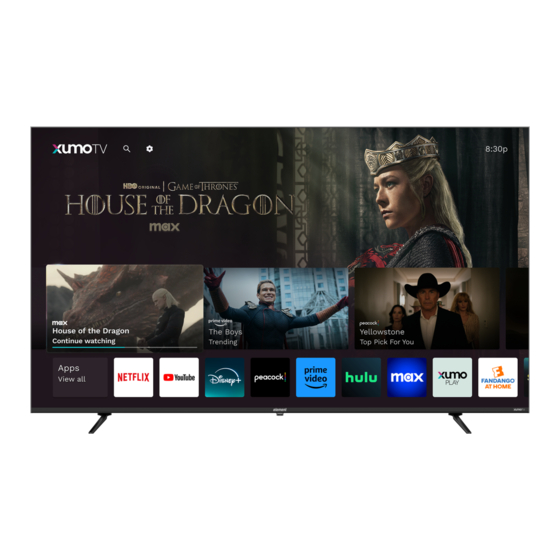
Table of Contents
Advertisement
Advertisement
Table of Contents

Summary of Contents for Element XumoTV E550AE86C
- Page 1 86" CLASS QUICK START GUIDE FOR SUPPORT, VISIT ELEMENTELECTRONICS.COM/SUPPORT...
-
Page 2: What's Included
WHAT’S INCLUDED Voice Remote Your new TV! Stand Screws 2 AAA TV Stand Remote Batteries QUICK START GUIDE... -
Page 3: What You'll Need
WHAT YOU’LL NEED (NOT INCLUDED) Screwdriver Wireless Router Internet connection Phillips head Needed for streaming Needed for streaming Smartphone, computer or tablet Needed for setup FOR SUPPORT, VISIT ELEMENTELECTRONICS.COM/SUPPORT... -
Page 4: Connect Devices To Your Tv
CONNECT DEVICES TO YOUR TV Check to ensure that you have selected the right cables for the ports and that they are connected securely (cables and external devices not included). Loose connections can affect your picture and audio quality. HDMI OPTICAL HEADPHONE Connect an... - Page 5 CONNECT DEVICES TO YOUR TV (continued) MINI AV IN Connect a USB device for browsing Connect a composite video cable and left-right audio photos, music, or videos. cables from an external AV device (AV adapter included). FOR SUPPORT, VISIT ELEMENTELECTRONICS.COM/SUPPORT...
-
Page 6: Setting Up Your Tv
SETTING UP YOUR TV Installing the stands WARNING: Your TV is heavy (>82 lbs)! A minimum of two people are required for installation. Do not install the stands if you want to wall mount your TV. You will need: Phillips screwdriver (not included) 1. - Page 7 SETTING UP YOUR TV (continued) Handles for lifting 500 mm 300 mm Mounting your TV If you choose to wall mount your TV, please ensure your wall mount (not included) and supporting structure can hold >82 lbs and is properly anchored. Your TV has four mounting holes for a 500 x 300 mm VESA approved mounting bracket.
- Page 8 SETTING UP YOUR TV (continued) Setting up your remote Pairing your remote to a sound system 1. Press the button Power your TV remote by 2. Select Remote > Pair your remote and sound inserting the included system batteries carefully 3.
-
Page 9: Power Button
Plug your TV into the wall outlet and press the power button on your remote control. Your TV will display a launch screen showing the Element and Xumo TV logos, followed by the first setup screen. FOR SUPPORT, VISIT ELEMENTELECTRONICS.COM/SUPPORT... -
Page 10: Follow The On-Screen Instructions
SETTING UP YOUR TV (continued) Choose your language English Español To review the Xumo TV privacy policy, visit tv.xumo.com/privacy. Follow the on-screen instructions When your TV powers on, follow the easy on-screen instructions for setup. Connecting your TV to the Internet gives you access to all the things that make your TV smart, including apps, voice controls, and more. - Page 11 SETTING UP YOUR TV (continued) Activate your TV To activate your TV you’ll need a computer, smartphone or tablet. Once you see the activation code on the TV screen you can visit xumo.com/activate (or simply scan the QR code on-screen with your smart device camera) and follow the on-screen instructions to complete registration.
-
Page 12: Using Your Remote
USING YOUR Input Change your TV’s input so that you can use REMOTE connected devices like media players, gaming sys- tems, and sound systems Power Turn your TV on and off Volume Make your TV louder or softer Voice Control Search across your apps and control your TV with just your voice –... -
Page 13: Connecting An Antenna
CONNECTING AN ANTENNA With the built-in tuner you can connect your TV to an antenna and enjoy over-the-air entertainment. To connect your TV to an antenna, connect a coax cable (not included) into your TV’s ANT port and the other end into your device. Turn your TV on and press the home button on your remote. -
Page 14: Warranty
Element. and notifications. registration* *1-year manufacturer’s limited warranty with purchase, or 2-year limited warranty with product registration within 90 days of purchase. See warranty card for details... -
Page 15: We're Here To Help
WE’RE HERE TO HELP Find resources and get help with product setup, connecting devices, technical issues, downloading manuals and more! We’re available 24 hours a day, 7 days a week elementelectronics.com 1.888.842.3577 customerservice@elementelectronics.com To download the full Xumo TV User Manual, and review the latest information on common issues and solutions, visit tv.xumo.com/support We recommend keeping your TV box for the duration of your warranty. - Page 16 Bring it home. Element, the Element Logo, and Bring it home are trademarks of Element Brand Holding, LLC. ©2024 Element Brand Holding, LLC. All Rights Reserved. Xumo TV, Xumo Play, the Xumo logos, and all other Xumo product names, logos, slogans or marks are the...
















Need help?
Do you have a question about the XumoTV E550AE86C and is the answer not in the manual?
Questions and answers