Table of Contents
Advertisement
Quick Links
Advertisement
Table of Contents

Summary of Contents for JZ H1E
- Page 1 JZ_H1E SPEAKER User manual V1.0 2024.03...
-
Page 2: Reading Tips
Reading Tips Symbol Explanation Prohibited Important Notes Operation and Usage Tips Vocabulary Explanation, Reference Information Usage precautions Please wear hearing protection equipment when using at close range. Please try to avoid using the device for long periods of time in extreme environments to extend the device's lifespan. -
Page 3: Table Of Contents
Table of Contents Reading Tips ....................... 2 Symbol Explanation ......................2 Usage precautions ......................2 Table of Contents ....................3 Product Overview ....................4 Introduction ........................4 Component Names ......................4 Installation and Startup ..................5 Supported Aircraft Types ....................5 Installation onto the Aircraft ..................... -
Page 4: Product Overview
Product Overview Introduction The JZ_H1E SPEAKER is designed to be compatible with the DJI Mavic 3 Enterprise series and fully supports the DJI Pilot 2 loudspeaker function. The TTS (Text-to-Speech) text playback can reach a sound pressure level of 114dB at a distance of one meter, with an effective broadcasting distance of over 300 meters.The device has a built-in 32GB storage space and can be connected to a computer via USB for music copying and firmware upgrades. -
Page 5: Installation And Startup
Installation and Startup Supported Aircraft Types Supported models:DJI Mavic 3 Enterprise Series。 Please upgrade the firmware of your aircraft device to the latest version. Before use, please ensure that the aircraft is in normal operating condition. Installation onto the Aircraft 1. -
Page 6: Dji Pilot Control
DJI PILOT Control Connecting DJI Pilot APP 1. Power on the aircraft, remote controller, and ground mobile device. 2. After successful connection, DJI PILOT will display the "JZ_H1E" payload name. © 2024 极至科技 版权所有... -
Page 7: Activation Introduction
Activation Introduction When using the JZ product for the first time, you need to activate the device. Enter the DJI Pilot 2 App PSDK floating window, which will prompt "Not activated, function is unavailable"; please complete the activation according to the prompts in the floating window to unloc k the device functions. - Page 8 2. Enter the device SN code to obtain the activation code. © 2024 极至科技 版权所有...
- Page 9 3. Please connect the device you wish to activate and open the DJI Pilot 2 application. Navigate to the "Payload Settings" page within the application and enter the activation code to complete the device activation. JZ_PTS4 2.Inpuut your activation code ©...
-
Page 10: Function Menu
Function Menu Key mapping Pause and Play Play the previous track Volume adjustment Play the next track Real-time shoutouts List of audio Text to speech files © 2024 极至科技 版权所有... -
Page 11: Payload Setting Function
Payload Setting Function 1. TTS Text Input Text input box that converts entered text into audio. 2. Real-time Data Display Turn on this switch to display the list of audio files. 3. Volume Adjustment Adjust the volume level. 4. TTS Speed Adjust the speech speed. -
Page 12: Upgrade And File Upload
Upgrade and file upload File upload 1. Connect the device to the computer using a USB-C cable (pay attention to orientation) and wait for the computer to recognize it as a USB drive. 2. Once the computer recognizes the USB drive, transfer the audio files into the "audio" folder on the USB drive. -
Page 13: Notes
3. Place the firmware onto the USB drive, then safely eject the USB drive. 4. Power on the device again and wait for the megaphone to announce that the upgrade has been completed. ps:If an upgrade failure occurs, it may be due to a file error during firmware download. Please re-download the firmware and proceed with the upgrade.
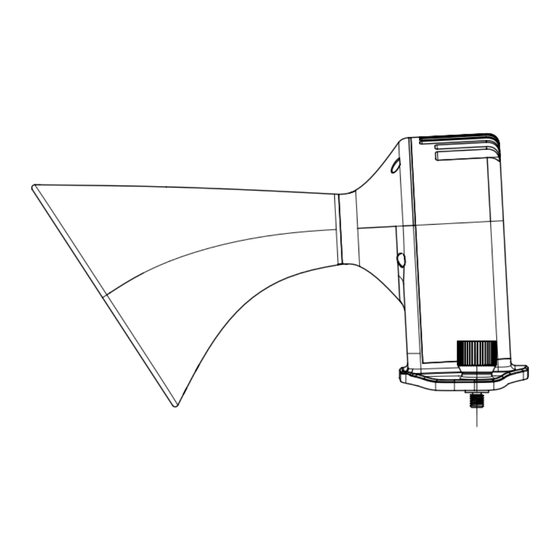


Need help?
Do you have a question about the H1E and is the answer not in the manual?
Questions and answers