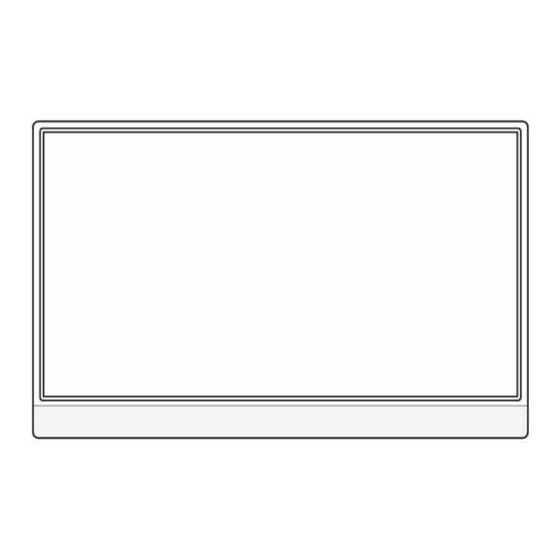
Advertisement
Advertisement
Table of Contents

Summary of Contents for EKLEER EK-16FCG
- Page 1 EK-16FCG Monitor User Manual...
-
Page 2: Table Of Contents
Contents About Your Monitor ......Monitor Specifications ............Package Contents ..............Setting up the Monitor ............Identifying Parts and Controls ..........Using the Monitor ......Identify the ports of your device ..........Connecting your Monitor ............Using the On-Screen Display (OSD) Menu...... -
Page 3: About Your Monitor
About Your Monitor Monitor Specifications Screen Type Screen Size 16.1 inch/ 367.9*229.8mm Resolution 1920 X 1080 Aspect Ratio 16:9 Color Gamut 72% NTSC Color Depth 16.78 million colors Color Temperature 6500K Brightness 300 cd/m Contrast Ratio 1000: 1 Viewing Angle Horizontal 178°... -
Page 4: Package Contents
Package Contents Please contact us if anything is missing or damaged. EK-16FCG Monitor USB-C Cables For power and video signal transmission. (1-meter) For power only (1.8-meters) Mini HDMI to HDMI Cable For video signal transmission External power supply is required. -
Page 5: Setting Up The Monitor
Setting up the monitor (EK-16FCG) - Page 6 Interface & Button Introduction mini-HDMI HDMI port" USB-C USB-C port #1" USB-C charging port #2" 3.5mm Headphone hole" Menu / selection button Power Button• Speaker• Menu selection button ■ 1. When the OSD menu is off : Dial up/down: volume control/ brightness control Press the menu button for OSD menu Dial adjust up, Dial down: adjust down, Press button: OK...
-
Page 7: Identify The Ports Of Your Device
Connecting the Monitor (EK-16FCG) Identify the ports of your device It’s important to identify the ports of your device to properly connect your device to this product. HDMI Mini HDMI For video signal transmission: Connect to this product with the mini-HDMI / HDMI cable. - Page 8 Ipad USB-C Smart Phone This Product cable Make sure to use the delivered power adapter and USB-C cable to power this product. Use the provided "USB-C to USB-C cable" to connect the "USB-C port" on the side of the smartphone or tablet to this product.
- Page 9 Connect to a Computer (USB-C or HDMI) PD Charger USB-C USB-C This Product USB-C to USB-C This Product Computer mini-HDMI USB-C HDMI HDMI to mini-HDMI Cable Make sure to use the provided USB-C power adapter to power this product and use the provided HDMI to mini-HDMI cable to connect the "mini-HDMI port"...
- Page 10 4. Connect Other Devices with Ports HDMI PD Charger USB-C Recorder This Product USB-C mini-HDMI DVD/HDD Burner, etc. HDMI HDMI to mini-HDMI cable Game console with HDMI Port This Product USB-C HDMI mini- USB-C to USB-C cable HDMI HDMI to mini-HDMI cable Make sure to use the delivered power adapter and USB-C cable to power this ...
- Page 11 Connecting to iPhone & iPad 01) Connect to an iPhone with USB-C to Lightning cable This Product USB-C to Lightning cable type-C to Lightning cable USB-C to USB-C power Adapter type-C to type-C power *** USB-C to Lightning cable not included in this product Connect to Nintendo 01) Connect to a Switch dock with HDMI cable HDMI to mini-HDMI...
-
Page 12: Using The On-Screen Display (Osd) Menu
Using the On-Screen Display (OSD) Menu 1. Brightness Brightness 0~100(30/80※) Adjust screen brightness Contrast 0~100(50) Adjust screen contrast Standard Standard mode of image Image suitable for RTS games Image suitable for FPS games Text Image suitable for text Movie Image suitable for projection Game Image suitable for games OFF/ON... - Page 13 2. Image H.Position Default V.Position Default Clock Default Phase Default Aspect 16:9(Wide)/4:3 Change screen ratio 3.Color Temp Color Temp. User setting/warm/cool Adjust screen color 0~100(52) Adjust the brightness of RGB red Green 0~100(50) Adjust the brightness of RGB green Blue 0~100(50) Adjust the brightness of RGB blue...
- Page 14 4. OSD Setting Language 12 Languages Choose the language to display OSD H.POS. 0~100(36) Set the horizontal position of the display OSD V.POS. 0~100(36) Set the vertical position of the display OSD Time 10~60(56) Set the display time Transparency 0~100(20) Set the transparency of the display 5.
- Page 15 6. Input & Output Signal Source USB-C1/USB-C2/HDMI Set HDR mode display signal input port Low blue light 0~100(25) Reduce blue light Volume 0~100(54) Set the volume level FREESYNC OFF/ON Set the screen display effect OFF/ON Set response speed Product Specifications Name EK16FCG Size...
- Page 16 Settings for Duplicate/Extended/Second Screen Windows Right click on the desktop and select "Display settings" • Scroll down to the "Multiple Displays" option. • Select "Duplicate these displays" or "Extend these displays" or "Show only on 2" for Different Modes How to extend a second screen to the left side Right click on the desktop and select "Display settings"...
- Page 17 Settings for Duplicate/Extended/Second Screen Mac OS Choose Apple menu > System Preferences, click Displays. • Click the Display Settings tab. • Make sure that mirror mode isn't selected to properly use the Extended display. •...
- Page 18 Settings for Landscape or Portrait mode Mac OS Choose Apple menu > System Preferences. • Hold down the Cmd+Option(Alt) keys and click on "Displays" • Look for the newly visible 'Rotation' drop down menu. • Windows Right click on the desktop and select Display settings •...
- Page 19 Mobile Phone Models That Support Video Output Mate10、Mate10Pro、Mate20、Mate20Pro、Mate20X、Mate RS、 HUAWEI Mate30、 P20、P20 Pro、P20 RS、P30、P30 Pro、Honor Note10、 Honor V20 Full range of models above iPhone 6 IPhone S8、S8+、S9、S9+、S10、S10+、 Note8、Note9、S10 Samsung Smartisan R1、Smartisan Pro2S Smartisan XPeria 1(J9110)、XPeria 5、XPeria XZ3 Sony Razer Phone、Razer Phone 2 Razer One Plus7、7Pro、7T OPPO...
- Page 20 The brightness and contrast cannot be adjusted if HDR mode is on, or if ECD is set to "MOVIE, GAME, TEXT..." mode, or if DCR is turned on. Please refer to the OSD menu settings to reset these settings. For more information, please visit our website: www.ekleer.com...


Need help?
Do you have a question about the EK-16FCG and is the answer not in the manual?
Questions and answers