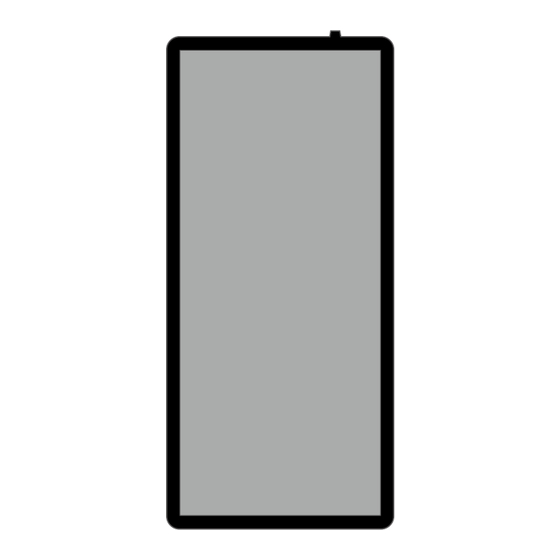
Advertisement
Advertisement
Table of Contents

Summary of Contents for SoluM Newton SIGNAGE WC25QACBDW0
- Page 1 Monitor (Digital Signage) User Manual WC25QACBDW0...
- Page 2 ※ The copyright of this manual belongs to SoluM Co., Ltd. ※ Registered trademarks mentioned in this manual are registered trademarks owned by their respective companies. All contents described in this manual may not be reproduced, distributed, or modified in any form without the written consent of SoluM Co., Ltd.
-
Page 3: Table Of Contents
Check the Components Name and Description of Each Part Installation Method Product Specifications Precautions Customer Center... -
Page 4: Check The Components
1. Check the Components 25inch Signage Bracket AC Cable AC/DC Adapter Lock Key Dipole Antenna... -
Page 5: Name And Description Of Each Part
2. Name and Description of Each Part Top Part of the Back of the Product Port Check specifications Connect the Internet LAN cable. This port connects a wired terminal device (USB) mouse, USB Type A Keyboard, and USB memory. USB Micro Type B It is used only for development purposes. -
Page 6: Installation Method
3. Installation Method Connecting Peripheral Devices Top part of the back of the product DC POWER ❶ ❷ Mount the bracket on the wall. Connect the LAN cable and power supply to each port at the top of the (Connect 8 M4*15mm screws) rear of the product. - Page 7 ❶ ❹ Prepare USB storage with file system FAT32. Prepare USB storage with file system FAT32. ❺ Automatic update will be performed after rebooting. ❷ Copy 'update.zip' to the top folder in the USB storage and connect the USB memory to the set. ❸...
- Page 8 3. Installation Method Wi-Fi ❶ ❹ Turn on Newton Signage and go to Settings on the Enter the password and click CONNECT. main screen. ❺ The connection is complete when Connected is displayed below the selected Wi-Fi and the Wi-Fi Mark appears in the upper right corner.
-
Page 9: Product Specifications
4. Product Specifications Body Hardware Specifications Item Standard Model name WC25QACBDW0 Power supply Input : AC 100V ~ 240V, 50/60Hz 1.5A (AC/DC adapter) Output : DC 19V, 3.0A Resolution 1080(H) x 2560(V) Operating temperature 0 - 40℃ Operating humidity Max 80% Product size 285 x 624 x 30 mm Operating System... -
Page 10: Precautions
5. Precautions This device is manufactured to meet international safety standards. To ensure user safety and prevent property damage, please be aware of the following safety precautions and use the product correctly. Fire Caution The following incorrect use may cause electric shock or fire, resulting in physical or property damage. Power precautions 1. -
Page 11: Customer Center
C/S-related inquiries, please contact our main number +49 6196 780 74 82 Contact information Email : support-signage@eu.solum-group.com Tel : +49 6196 780 74 82 User Notice This device has received a conformity assessment for use in a business environment,... - Page 12 EUROPE : support-signage@eu.solum-group.com / +49 6196 780 74 82 USA : dssupport@solu-m.com / +1-877-345-2830 JAPAN : sjc_info@solu-m.com / +81-(0)3-6273-3538 CENTRAL AND SOUTH AMERICA MEXICO : sokmin.lee@solu-m.com / +52-5572110502 BRAZIL : paulomoratore@solu-m.com / + 55 11972451001...
Need help?
Do you have a question about the Newton SIGNAGE WC25QACBDW0 and is the answer not in the manual?
Questions and answers