Subscribe to Our Youtube Channel
Summary of Contents for Acer KA220HQ
- Page 1 21.5" LCD Monitor ACER KA220HQ Service Service Service Acer Monitor KA220HQ LIFECYCLE EXTENSION GUIDE...
-
Page 2: Table Of Contents
Contents Important Safety Notice............................ 3 1. Exploded view diagram with list of items ...................... 4 2. Mechanical Instruction ..........................5 3. Firmware Upgrade Process ........................13 4. Writing EDID Process ..........................23 5. FRU (Field Replaceable Unit) List ......................29 6. -
Page 3: Important Safety Notice
Important Safety Notice Proper service and repair is important to the safe, reliable operation of all ACER Company Equipment. The service procedures recommended by ACER and described in this service manual are effective methods of performing service operations. Some of these service operations require the use of tools specially designed for the purpose. -
Page 4: Exploded View Diagram With List Of Items
1. Exploded view diagram with list of items Item Description TPV Part No. Acer Part No. Panel LVE215DT5A0A020X1G KL.2150I.006 POWER BOARD PLPCEB601MYTP MAIN BOARD 756GQFCB0BA017000Q KEY BOARD KEPCCQK1 55.LXPM2.003 FFC CABLE 195MM(MB TO 395G179W30NF35 PANEL) -
Page 5: Mechanical Instruction
2. Mechanical Instruction Tools Required List the type and size of the tools that would typically can be used to disassemble the product to a point where components and materials requiring selective treatment can be removed. Tool Description: − Screwdriver (Phillip-head, Hexagonal head) −... - Page 6 2.1 Disassembly Procedures: S1. Remove the stand ASS’Y and unscrew the screw to remove the base. S2. Remove the rear cover. Unscrew the screw and use a tool (like picture using) to open all latches. (Be careful the position of the key board.) S3.
- Page 7 S4. Remove the mylar of power board. S5. Turn over the shield and unscrew the screws on main board and power board.
- Page 8 S6. Remove the main board and power board. Disconnect the cables. S7. Remove the panel. Turn over the bezel and panel unit, Lift the bezel to separate it from the panel as below left picture. And then remove the panel. S8.
- Page 9 2.2 Assembly Procedures: S1. Prepare a panel. Put panel into bezel. S2. Prepare a main board, a power board and some essential cables. Connect every cable as the below picture. S3. Prepare a bezel and key board. Assemble bezel and key board aim the active position.
- Page 10 S4. Use a Philips-head screwdriver to tighten the screws till the power board and main board with shield are firmly attached. S5. Use a Hex-head screwdriver and a Philips-head screwdriver to tighten the screws for locking the connectors and put the mylar on the power board.
- Page 11 S6. Assemble bezel unit and shield unit. Put the shield unit on the panel, Aim the active position as below picture, Connect the FFC cable (main board to panel), lamp power cable (power board to panel). And then paste the tapes. S7.
- Page 12 S8. Prepare a rear cover to assemble and screw the screws as below picture. S9. Assemble the stand ASS’Y to rear cover.
-
Page 13: Firmware Upgrade Process
3. Firmware Upgrade Process 1. Material list ISP PCB: 715GT089-B/C VGA Cable TPV P/N: 089G728 GAA DB Monitor USB Cable TPV P/N: 089G1758 X USB connector drivers ISP tool: new software... - Page 14 2.Connect 220V 3.Install USB drivers. 3.1. Jump out of the Setup Wizard when 715GT089-B/C connect the PC first,and it hints you install the drivers. Remark: USB drivers location: D:\FTC100103(Mstar)\FTCUSB.INF. (For example)
- Page 16 3.2.Open the device managerand confirm the USB drivers is OK. First make sure the tool has connected the PC, And second make sure there is a item “USB Serial Port”in the Device Manager. 4. Update the software. 4.1 If you don’t use it before you need Double-click to install ISP program.
- Page 17 4.3 If the monitor has the DVI port and HDMI port, please pitch on the item “Enable Auto FE2P Detect”, it will protect the HDCP key.Then pitch on the item”Enable Auto WP” ,it will protect the WP pin. 4.4. Click “Option” and pitch on “Setup ISP tool”.
- Page 18 4.5. If use 715GT089-B/C PCB,Please pich on”FTDI” as below. 4.6. Click“Load File”and load the correct software content.
- Page 19 4.7. Insure the communication is OK , click “Auto”icon and start to write software. 4.8. It is finished when below messager appearing in the red frame.
- Page 20 5. Make sure the software version is correct or not via factory model after software upgrade 5.1. Method enter into factory model。(Refer to below figure) (1) Connect VGA or DVI cable (2) Press the first button from the left to right and DC on the monitor at the same time. Then release the button and press it again.
- Page 21 Check this F/W (3)Please do autolevel connected with VGA if the F/w version is correct.Seclect “Auto Color” icon and meanwhile press”menu” button,it is finished when the “Auto Color OK” appears. 5.2. Operation “reset” in the user menu.. (1)Restart Monitor,press ”menu”button and open the user menu,select“Reset”icon and meanwhile press menu button.
- Page 22 (2)If “burn in” model is turned on after software upgrade, you should go to factory mode to turn off the “burn in” model. 6. Exception handling 6.1 Connect fail and you should check the connection and the tool’s version.
-
Page 23: Writing Edid Process
4. Writing EDID Process 1. Materials list LPT cable (male to male) VGA cable 12V DC adapter TPV P/N: N/A TPV P/N: 089G728 GAA DB TPV P/N: ADPC12416BEP ISP JIG: 715GT034-B Monitor LPT port driver ISP tool EDID... - Page 24 Restart PC after installation. 4. Prepare the EDID written. 4.1. Copy these fIve files to one folder named as Acer KA220HQ which must contains “config.ini” file. 4.2. Copy the folder “Acer KA220HQ” to DDC folder and put DDC and ISP tool together.
- Page 25 5. Run the ISP tool 5.1. Double-click the icon to open the tool. 5.2. Select the EDID folder.
- Page 26 5.3. Load EDID successful. 5.4 Tick the “Only connect VGA”, then click “Debug Imformation”.
- Page 27 5.5 Type in the 22 digit S/N 5.6. Start to writing. DC ON the monitor,Click “write EDID” to start writing.When The green “PASS” appear, the process is finished.
- Page 28 6. Troubleshooting. 6.1. Can’t write! (1) AC on the monitor and turn on it.(Restart the monitor) (2)Take apart the monitor and connect the 7pin of EEPROM to GND to diable write protection then write EDID one by one. (3) Set the Burn in on last to try again.
-
Page 29: Fru (Field Replaceable Unit) List
NOTE: To scrap or to return the defective parts, you should follow the local government ordinance or regulations on how to dispose it properly, or follow the rules set by your regional ACER office on how to return it. Picture Description TPV Part No. - Page 30 AC POWER CORD 1500 for 389G404A15NJRP 27.LYWM2.002 Europe D-SUB CABLE 089G 725CAA 2A 50.LNY0B.014 1500 DVI CABLE 389G0745LAAF01 50.LXPM2.002 1500 BEZEL A34G3353AEMF4L0101 REAR COVER Q34G7983AEM02S0102 60.T1LM2.012...
- Page 31 STAND HINGE 705GQFCS034029 ASSY BASE ASSY 705GQFCS034031 MAIN FRAME A15G176800B601 60.T1LM2.011...
-
Page 32: Trouble Shooting Instructions
6. Trouble shooting instructions...
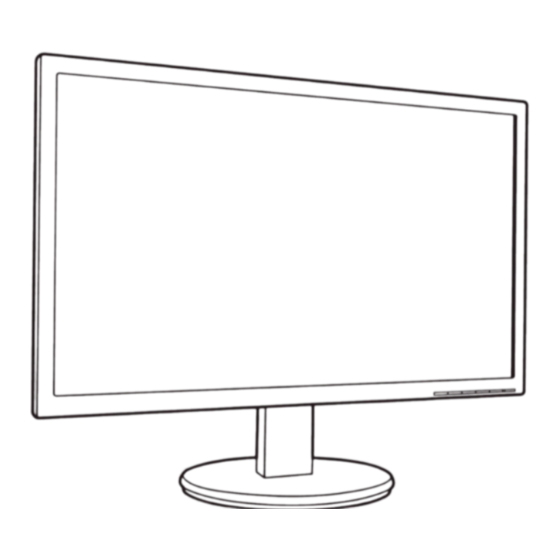















Need help?
Do you have a question about the KA220HQ and is the answer not in the manual?
Questions and answers