Summary of Contents for Lynovation CTR2-MIDI
- Page 1 CTR2-MIDI Operation Manual v1.01.00d Last Revision: May 22, 2024 Copyright 2024 – Lynovation.com All rights reserved Updated to firmware v1.01.00d Revised sections for this version are highlighted in yellow...
-
Page 2: Table Of Contents
Advanced Options ............................22 Operation with N1MM Logger+ ......................22 Troubleshooting ............................23 Appendix A: Using CTR2-MIDI Firmware on CTR2-Micro ................25 Flashing the Firmware ..........................25 Operating the Micro with MIDI Firmware ....................26 Appendix B: Installing or Updating CTR2-MIDI Firmware ................27 Installing using Linux or Mac ........................ -
Page 3: Introduction
Introduction CTR2-MIDI (called the MIDI in this document) is a custom MIDI controller designed for ham operators. It supports both USB and Bluetooth-LE MIDI connections. It is an ideal companion to Marcus Roskosch’s (DL8MRE) SmartSDR SDR-Control apps for iOS and MacOS and is also at home... -
Page 4: Legal Notice
IMPORTANT NOTICE: CTR2-MIDI is not Marcus’s product and he offers no support for it. He was kind enough to include MIDI control in his programs. Please do not waste his valuable time with troubleshooting questions or asking for additional features related to CTR2-MIDI. If you have questions, contact me. -
Page 5: How To Use This Manual
April 29, 2024 – Major Update Release Added USB MIDI support o Once v1.01.00 firmware has been installed in CTR2-MIDI you’ll need to follow Step 1 in Appendix B: Installing or Updating CTR2-MIDI Firmware section for future updates. -
Page 6: What Is Ctr2-Midi
A better solution was to use the same form factor as the Micro but add three additional pushbuttons, more status LEDs, and use an ESP32-S3 processor. The –S3 variant supports USB MIDI in addition to Bluetooth-LE MIDI. It has dual-cores and runs at 240 MHz. CTR2-MIDI was born! NOTE: You can run the CTR2-MIDI firmware on a CTR2-Micro using Bluetooth-LE MIDI. -
Page 7: Hardware
You’ll find the USB-C and 3.5mm (1/8”) stereo Paddle Input jack on the top (or back) edge in the photo. Buzzer Volume Control Option CTR2-MIDI does not come with a volume control for the internal buzzer. Provision has been made on the PCB board to install one if you desire. Just cut JP1 and add RV1, a... -
Page 8: Configuring The Midi Firmware For First Use
When connecting the MIDI to the device running the radio control app using the USB-C connector it will show up on the device using one of two device names. On Windows it shows up as CTR2-MIDI. On Apple iOS and MacOS devices it shows up as XIAO_ESP32-S3. When you... -
Page 9: Paddle Mode
SliderB is useful when using the encoder for RIT and XIT tuning as the center beep indicates when RIT or XIT is turned off and the edge beeps indicate when you have reached the end of the tuning range. CTR2-MIDI Operation Manual v1.01 Page 9... -
Page 10: Calibrating Mfb Adc Counts
NOTE: If the MIDI loses the MFB calibration data it will sound “?” in Morse code when you press any MFB or press the encoder. To recalibrate the button voltages connect a terminal program to the MIDI’s virtual USB serial port then press [r] to start the calibration process. CTR2-MIDI Operation Manual v1.01 Page 10... -
Page 11: Connecting Ctr2-Midi To The App
Connecting CTR2-MIDI to the App To use the MIDI with your app you must first configure the app to use it. SmartSDR and SDR-Control for iOS or MacOS In these programs, open the MIDI Controller window in the Tools menu. -
Page 12: Bluetooth-Le Midi
App store. They are free apps used to troubleshoot BLE MIDI issues. Connect to the MIDI with one of these apps first and then try to connect to the MIDI again in the radio control app. Once Connected appears on the Status line press the Edit Mapping button to enter mapping mode. CTR2-MIDI Operation Manual v1.01 Page 12... -
Page 13: Thetis On Windows
MIDI on USB. The tab at the top should be labeled CTR2-MIDI or possibly ESP32S3. If the initialization fails, double-check that you are using a USB-C data cable, not a charge cable and try again. -
Page 14: Ctr2-Midi Functions
MIDI, then change it manually in the app, the next time you change it in the MIDI it will send the new value based on the last value the MIDI sent, not the value you manually set in the app. CTR2-MIDI Operation Manual v1.01 Page 14... -
Page 15: Encoder Mode Indications
Bluetooth-LE. If your app doesn’t support keyer or PTT input control, or you don’t use them, you can map the paddle controls to any other function your app supports. CTR2-MIDI Operation Manual v1.01 Page 15... -
Page 16: Mapping In Smartsdr And Sdr-Control For Ios And Macos
(yellow LEDs will change) and register its primary and secondary events. Continue this process until you have registered all four encoder modes for a total of 8 slider controls. CTR2-MIDI Operation Manual v1.01 Page 16... -
Page 17: Mapping Functions To Controls
SmartSDR which tells it to set the radio’s mode to CW. Once you have your map configured SmartSDR Map for Flex press the folder button at the top of the display to save your map. CTR2-MIDI Operation Manual v1.01 Page 17... -
Page 18: Using Paddles With The App's Keyer
Map Button 20 to Trigger CW Left Paddle and Button 21 to Trigger CW Right Panel. You can change this mapping if they are wired backwards. Plug your paddles into the Paddle In jack on CTR2-MIDI. Verify that the Paddle Mode is in Normal mode on the MIDI (the green LED is off). -
Page 19: Using A Straight Key Or Ptt Switch
NOTE: There is no Trigger CW Straight Key option in SDR-Control. I map 30 and 31 to PTT Toggle. This is a latching control, push to assert PTT and push again to drop PTT. CTR2-MIDI Operation Manual v1.01 Page 19... -
Page 20: Mapping Functions In Thetis
Next, I give the control a name. I’ll call it VFO-A Freq and select Change Freq VFO A from the Available Commands list. Click the Done and then the Save button to return to the Manage Mappings page. CTR2-MIDI Operation Manual v1.01 Page 20... - Page 21 Setup display. I’ve included a copy of my map in the firmware zip file. NOTE: You will need to open the Setup -> Serial/Network/MIDI CAT -> Configure MIDI window every time you start Thetis in order to initialize USB MIDI. CTR2-MIDI Operation Manual v1.01 Page 21...
-
Page 22: Advanced Options
If you’re looking to have N1MM Logger control your radio remotely you might consider using the Micro to remotely control and key your radio with SmartSDR or SDR-Control providing the user interface. Instructions for this can be found in the CTR2-Micro Operation Manual under the Advanced Options section. CTR2-MIDI Operation Manual v1.01 Page 22... -
Page 23: Troubleshooting
CTR2-MIDI recognized. If all else fails, connect using USB. I have to connect CTR2- CTR2-MIDI will stay connected the app on your iOS or Mc device with MIDI every time I start Bluetooth-LE as long as it remains powered up. If you remove power from the app. - Page 24 Audio menu. Set the Local Audio Monitor slider to 0. Slow response or timing Connecting multiple Bluetooth devices to your iOS device (i.e. CTR2-MIDI and issues with keyer a BT headset) may affect the app’s keyer response to paddle input. To fix this problem, click the Flex 6xxx button on the bottom of the display, select the CW item to open the Radio CW Settings window and disable CWX Sync.
-
Page 25: Appendix A: Using Ctr2-Midi Firmware On Ctr2-Micro
Appendix A: Using CTR2-MIDI Firmware on CTR2-Micro As mentioned above, the CTR2-MIDI firmware can be flashed to CTR2-Micro. This gives current Micro users access to the MIDI features without having to buy new hardware. The terminal display for MIDI firmware running on the Micro is similar to the normal MIDI display except the USB Name is not shown because this mode is not available on the Micro. -
Page 26: Operating The Micro With Midi Firmware
When Paddle Mode is in Normal mode (controlling MIDI Buttons 20 and 21) the LED flashes the status at 2 second intervals When Paddle Mode is in Extended mode (controlling MIDI Buttons 30 and 31) the LED flashes the status at 1 second intervals CTR2-MIDI Operation Manual v1.01 Page 26... -
Page 27: Appendix B: Installing Or Updating Ctr2-Midi Firmware
MIDI (with six MFBs) you’ll need the S3 firmware (for the ESP32-S3). If you are running CTR2- MIDI on a CTR2-Micro (with three MFBs) you’ll need the C3 firmware (for the ESP32-C3). 2. Download and unzip the appropriate CTR2-MIDI firmware from my web site. - Page 28 IMPORTANT NOTE FOR ESP32-S3 The ESP32–S3 processor in CTR2-MIDI has two USB UARTs. The first UART (COM 5 in this example) is active when you initially power up the unit and is the COM port you connect to with a terminal program.
-
Page 29: Installing Using Linux Or Mac
Once you have the button pressed power up the unit. If it’s in programming mode the normal LED boot sequence will not run. Use a terminal program to find the program UARTs COM port assignment. CTR2-MIDI Operation Manual v1.01 Page 29... - Page 30 With all that said, it’s probably easier to just find a Windows computer to do the update! CTR2-MIDI Operation Manual v1.01 Page 30...
-
Page 31: Appendix C: Configuring Tera Term
If you use the default file name, TERATERM.INI the program will automatically start a Telnet session using the COM port you selected above when it opens. This provides one-click access to your MIDI. CTR2-MIDI Operation Manual v1.01 Page 31... -
Page 32: Appendix D: Configuring Putty
LF in Every CR to on, and Local Echo, and Local Line Editing to Force Off. You can change the window size under the Window item. Set the Columns to 41 and the Rows to 20. CTR2-MIDI Operation Manual v1.01 Page 32... - Page 33 I like to set the Background color to blue and the Bold color to yellow but you can find the colors that work for you. After you get a color combination you like return to the Session menu and Save the session. CTR2-MIDI Operation Manual v1.01 Page 33...
-
Page 34: Appendix E: Change Log
Added No Sidetone solution to Troubleshooting table v1.00.04 – March 23, 2024 Green LED now flashes to indicate unit is powered up (CTR2-MIDI hardware only) v1.00.03 – March 21, 2024 Added additional information on importing the .map file ... - Page 35 – March 3, 2024 Beta release for interface development v1.00.00 – December 22, 2023 Initial release of CTR2-MIDI firmware for CTR2-Micro CTR2-MIDI Operation Manual v1.01 Page 35...
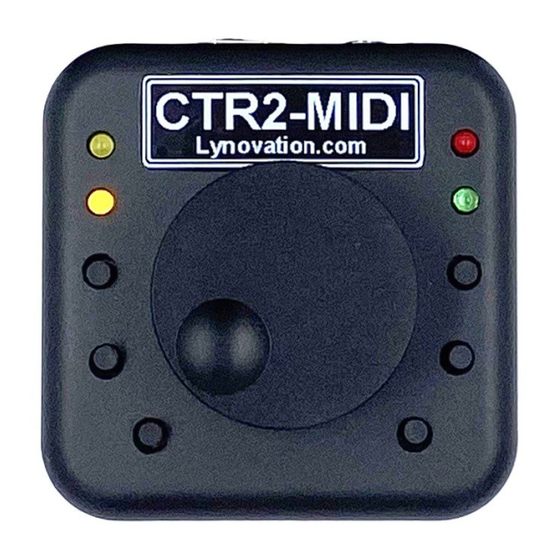


Need help?
Do you have a question about the CTR2-MIDI and is the answer not in the manual?
Questions and answers