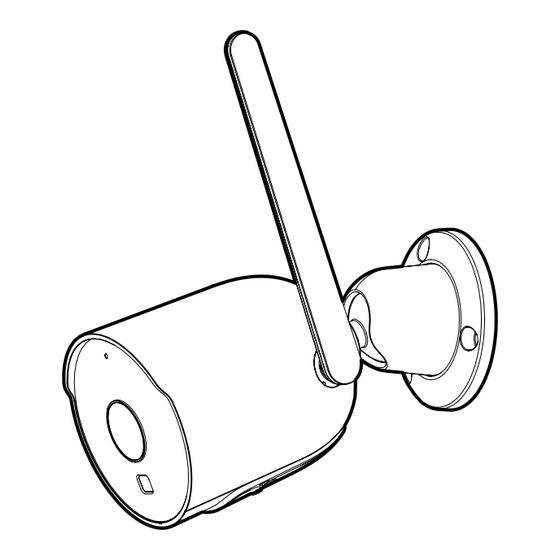
Summary of Contents for Merkury Innovations MI-CW055-199W
- Page 1 S T A R T G U I D E S MA RT WI -FI OUTDOOR CA MER A Scan code for the latest manual online...
-
Page 2: Table Of Contents
Thank you for purchasing your MERKURY smart home product. Get started using your new devices by downloading Merkury Smart App, one convenient app that manages everything straight from your phone or tablet. Easily connect to your home Wi-Fi, and control multiple devices from the touch of your fingertips. - Page 3 This equipment generates, uses and can radiate © 2023 Merkury Innovations • 45 Broadway 3rd FL, New York NY 10006. radio frequency energy and, if not installed and used in accordance with The illustrated product and specifications may differ slightly from those the instructions, may cause harmful interference to radio communications.
-
Page 4: Start Guide
Dow n lo ad & Regi ster S TA RT STEP 1 G U ID E Download the Merkury Smart App from App Store or Google Play. What’s in the Box USB Cable Mounting Kit Smart Wi-Fi Outdoor (Screws + Wall Anchors) Camera Register an account... -
Page 5: Plug In
P lu g i n Pl ug i n Resetting Device Plug In Reset the Camera by pressing the reset button for 10 seconds. Unfold the included antenna so that it is pointing upwards for an optimal signal. Use the included 3 screws and wall Reset anchors to mount the... -
Page 6: Add Device (Qr Code)
Add Dev i ce (Q R Cod e) Ad d Devi ce (QR Co d e) Connect Wi-Fi & QR scan: STEP 2 Add device: The indicator light will turn solid blue when the device has Be sure to reset camera Choose “Wi-Fi Camera”... -
Page 7: Add & Customize Tiles
Ad d Dev ice (Q R Co de) Ad d & Customi ze Ti le s STEP 3 Pairing Device Add tiles: The app will attempt to connect. This may take a few moments. Upon successful pairing, Press the camera tile to a tile for the camera will view a live stream from automatically be added... -
Page 8: Settings
S ett i ng s Set tin gs SETTINGS Access Camera Motion Zones: Settings: Click Motion Zones From your main device and then click on each list, click the camera you square to deactivate or want to edit, then click activate that zone from Device Settings. -
Page 9: Rules
Que sti ons. Troubl e sh ooti ng. Noti ces Ru l es RULES Frequently Asked Questions How can I share videos with family and friends? Select the “Activity” tab on the bottom navigation bar and view an activity to share with others. Use the “Share” button to choose how you want to share the activity event. -
Page 10: Voice Control Guide Google Assistant
Ques t i o n s . Tro u b l es h ooti n g. Not i ce s VOIC E Troubleshooting CONTROL Cannot connect to your Wi-Fi network. Make sure you entered the correct Wi-Fi password during the GU IDE Wi-Fi setup. - Page 11 Goo gl e Assi sta nt To control your Merkury Smart home products, just say “OK Google,“ or “Hey Google,“ and ask. Choose Merkury Make sure your devices are already Smart from the set up using the app. list of Home Control partners.
-
Page 12: Amazon Alexa 1
Ama zon Alexa To control your Merkury smart home products, just ask Alexa. Make sure your devices are already Authorize your set up using the Merkury Smart app. account with Smart Home By signing in, you are authorizing Google to access your devices Skills using the Email Address* Things you can say*:... - Page 13 C a n ’ t c o n n e c t ? N e e d h e l p ? C A N H E L P D O N O T R E T U R N T H I S P R O D U C T T O T H E S T O R E s u p p o r t .






Need help?
Do you have a question about the MI-CW055-199W and is the answer not in the manual?
Questions and answers
Camera will not power on
The Merkury Innovations MI-CW055-199W camera may not power on due to the following reasons:
1. The USB cable is not properly connected.
2. The power source is not supplying power.
3. The device needs to be reset by pressing the reset button for 10 seconds.
Check the USB cable connection and try a different power source if necessary. If the issue persists, reset the camera.
This answer is automatically generated