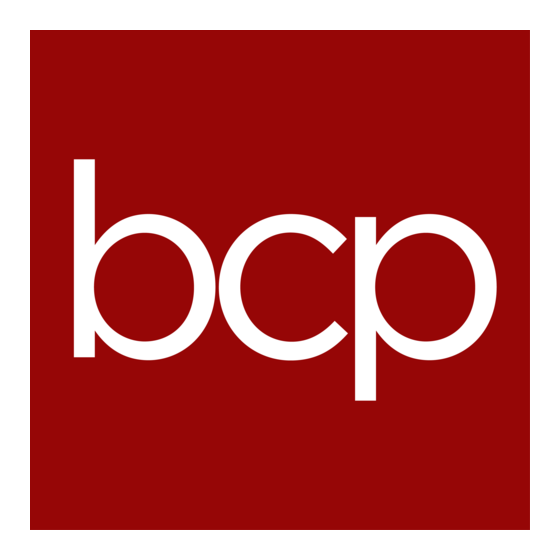
Table of Contents
Advertisement
Quick Links
Advertisement
Table of Contents

Summary of Contents for BCP POWER PRIME 10kVA
- Page 1 POWER PRIME 10 –20kVA USER MANUAL BPC289-07...
- Page 2 Please comply with all warnings and operating instructions in this manual. This equipment should only installed, serviced, maintained by qualified personnel. Do not operate this unit before reading through all safety information and operating instructions carefully. Disclaimer We assume no responsibility or liability for loss or damages, whether direct, indirect, consequential or incidental, which might arise out of the use of such information.
-
Page 3: Table Of Contents
Table of Contents 1. SAFETY AND EMC INSTRUCTIONS .......................... 1 1-1. T ..........................1 RANSPORTATION AND TORAGE 1-2. P ................................1 REPARATION 1-3. I ................................1 NSTALLATION 1-4........................... 2 ONNECTION ARNINGS 1-5. O .................................. 3 PERATION 1-6. S ................................. 3 TANDARDS 2. -
Page 4: Safety And Emc Instructions
1. Safety and EMC instructions All safety instructions in this document must be read, understood and followed. 1-1. Transportation and Storage Please transport the UPS system only in the original packaging to protect against shock and damage. The UPS must be stored in a room where the temperature is well regulated. Ambient temperature should not exceed 40°C. -
Page 5: Connection Warnings
1-4. Connection Warnings • There is no standard backfeed protection inside of the UPS. However, there are relays on the Input to cut off line voltage and while the neutral is still connected to UPS. Input relay diagram Input relay diagram for dual-input model •... -
Page 6: Operation
1-5. Operation Do not disconnect the grounding/earthing conductor cable on the UPS or to the building wiring terminals under any circumstance. The UPS system features its own, internal current source (batteries). The UPS output sockets or output terminal blocks may be electrically live even if the UPS system is not connected to the building mains/live wires. -
Page 7: Installation And Operation
2. Installation and Operation 2-1. Unpacking and Inspection Unpack the package and check the package contents. The shipping package should contain: ● One UPS ● One user manual ● One monitoring software CD ● One RS-232 cable (option) ● One USB cable ●... -
Page 8: Rear System View
2-2. Rear System View Diagram 1 Rear Panel Diagram 2: Input/Output terminals 1. RS-232 port 11. Line input terminals 2. USB communication port 12. Output terminal 3. Emergency power off connector (EPO 13. Input ground terminal connector) 4. Parallel Share current port 14. - Page 9 1. RS232 Port – Port is used by Maintenance Service engineer to enable updates to internal firmware of the UPS System. Not for Customer Use 2. USB Port – Communication port for Customer to connect monitoring Software directly to local PC, provides Alarms and functional monitoring.
- Page 10 21. INPUT DRY PORT Provides up to 8 input functions for operating UPS system Contact Message Description Remote on Remote activation to switch UPS on Remote Off Remote activation to switch UPS off (to bypass) Shutdown - Restore UPS stops and restarts in 1min Generator Detection Activates internal generator functions.
-
Page 11: Single Ups Installation
2-3. Single UPS Installation Installation and wiring must be carried out in accordance with the local installation regulations by trained professionals. Make sure that the mains cable and breakers of the building are rated for the capacity of the UPS to prevent electric shock or risk of fire. - Page 12 Put the terminal block cover back at the rear panel of the UPS. The PowerPrime 3000/P1 System Can be modified to operate at various configurations of inputs. To change the configuration, insert or remove the provided jumper bars on the terminal rail as detailed below: Warning: ●...
-
Page 13: Ups Installation For Parallel System
2-4. UPS Installation for Parallel System If the UPS is being installed for single operation, you may skip this section. 1) Connect the Parallel (dash lines) & Current Share cables as per the following drawings: 2 X SYSTEM IN PARALLEL 3 X SYSTEMS IN PARALLEL 2) Install and cable the UPS according to the section 2-3. -
Page 14: Operations
3. Operations 3-1. Initial Operation 1) Before operation, make sure that the two string halves of batteries are connected correctly in order of ”+,GND,-” terminals and the breaker of the battery pack is at “ON” position. 2) Start up UPS system by closing the Input and Bypass breakers, check all settings and configurations before starting up the UPS fully in section 3-4. - Page 15 3-2-1 Main screen Upon powering on, the LCD will start initialisation after a few seconds as shown below. Unless previously muted, a jingle will also be played. After initialisation, the main screen will display as shown below. On the bottom, there are five icons to represent five sub-menus: CONTROL, MEASURE, SETTING, INFO, DATALOG.
- Page 16 Enter No Or Back Confirm YES Turn ON /OFF UPS ON/OFF UPS Enter No Or Back Confirm YES Do Battery Test HOME CONTROL BATTERY TEST Enter No Or Back Confirm YES Do MUTE ALL MUTE ALL Enter No Or Back Confirm YES Turn ON/OFF CHARGER ON/OFF CHARGER Screen 1.0 «Control»...
- Page 17 Audio mute It will show “Mute all” if the buzzer is active. Touch “Yes” to activate mute. If “Mute all” is active, it will show icon on the top left corner of the main screen. Touch “Back” to return to CONTROL screen immediately or “No”...
- Page 18 EXIT PARALLEL? This mode can’t be SETUP!! 3-2-3. Measure screen Touch the icon to enter measure page. Touch the icon to browse information. Touch the icon to return to main screen. Touch the icon to go back to previous menu. Measure screen page 1 LINE VOL: The real time value of L1, L2 and L3 phase voltage, L1-L2, L2-L3, L3-L1 voltage and input ...
- Page 19 Measure screen page 2 OUTPUT W: L1 output power in watt. OUTPUT VA: L1 output power in VA. OUTPUT W (%): L1 output power watt in percentage. OUTPUT VA (%): L1 output power VA in percentage. Total watt and VA: Total output load in watt and VA.
- Page 20 3-2-4. Setting screen This sub-menu is used to set the parameters of UPS. Touch the icon to enter setting menu page. There are 2 options: General and Advanced. Touch the icon to return to main screen. Touch the icon to go back to previous menu. NOTE: Not all settings are available in every operation mode.
- Page 21 General screen page 2 Audio Alarm: There are two events available to mute. You may choose “Enable” or “Disable” alarm when related events occur. Enable: When selected, alarm will be mute when related events occur. Disable: When selected, UPS will alarm when related events occur. All Mute: When “enable”...
- Page 22 ADVANCE Advance Password Page It’s required to enter password (4 digits) to access to the “ADVANCE” page. ADVANCE To access to the “AdvanceUser” Setting menu page, ENTER Password. If entered password is right, the page will jump to setting screen. If the password is wrong, it will ask to enter again.
- Page 23 ELECTRONIC Electrical Setting Page 1 Output Voltage: Select the output rated voltage. There are four options, 208V, 220V ,230V and 240V. Output Frequency: Select output rated frequency. 50Hz: The output frequency is setting for 50Hz. 60Hz: The output frequency is setting for 60Hz. ...
- Page 24 Electrical Setting Page 2 Bypass at UPS off: Select the bypass status when manually turning off the UPS. This setting is only available when “Bypass forbid.” is set to “Disable”. Enable: Bypass enabled. When selected, bypass mode is activated. ...
- Page 25 BATTERY Battery setting page Battery Warning Voltage: HIGH: High battery warning voltage. The setting range is 14.0V ~ 15.0V. 14.4V is default setting. LOW: Low battery warning voltage. The setting range is 10.1V ~ 14.0V. 11.4V is default setting. ...
- Page 26 Restore Delay Min: UPS will automatically restart in setting minutes after the UPS shuts down. New Password: Set up new password to enter “ADVANCE User” menu. 3-2-5. Information screen Touch the icon to enter information page. Touch the icon to browse information.
- Page 27 Rated Information Page Rated Information Output Voltage: It shows output rated voltage. Output FRE: It shows output rated frequency. CVCF Mode: Enable/Disable CVCF mode. Bypass Forbid: Enable/disable bypass function. Bypass UPS Off: Enable/disable auto bypass function when UPS is off. ...
- Page 28 Parameter Information Page 2 BATT Mode Work Time: The maximum discharge time in battery mode. BATT Warning Voltage: HIGH: High battery warning voltage. LOW: Low battery warning voltage. Shutdown Voltage: If battery voltage is lower this point, UPS will automatically shut down. Shutdown Delay: UPS will shut down in setting minutes.
-
Page 29: Audible Alarm
3-2-6. Data Log screen Touch the icon to enter date log page. Data log is used to record the warning and fault information of the UPS. The record contains date & time, code, type and description. Touch the icon to page up or down if there are more than one page in the date log. Touch the icon to return to main screen. -
Page 30: Single Ups Operation
3-4. Single UPS Operation 1. Turn on the UPS with utility power (in AC mode) 1) After power supply is connected correctly, set the breaker of the battery pack at “ON” position (this step is only necessary for external battery). Then set the line input breaker, bypass breaker & output breaker to “ON”... - Page 31 5. Battery mode operation 1) When the UPS is in Battery mode, the buzzer will sound according to different battery capacity. If the battery capacity is more than 25%, the buzzer will beep once every 4 seconds. If the battery voltage drops to the alarm level, the buzzer will beep quickly (once every sec) to remind users that the battery is at low level and the UPS will shut down automatically soon.
-
Page 32: Parallel Operation
11. Operation in Fault mode 1) When Fault LED illuminates and the buzzer beeps continuously, it means that there is a major error with the UPS. Users can get the fault code from “DATA LOG” menu. Please refer to the Section 3-2-6 for details. -
Page 33: Fault Code
2. Add new units into the parallel system 1) You cannot add a new unit into the parallel system when the whole system is running. You must cut off the load and shutdown the system or transfer load to external bypass mode if available. 2) Make sure all of the UPS are parallel models, and follow the wiring refer to section 2-4. -
Page 34: Warning Code
Inverter relay circuited open None BUS voltage drops too fast None Inverter relay short circuited None Current error value detect None Line wiring fault None SPS power error None Parallel communication failure None Battery polarity reverse None The host signal failure None PFC IGBT over-current in A phase None... -
Page 35: Trouble Shooting
4. Trouble Shooting If the UPS system does not operate correctly, please solve the problem by using the table below. Symptom Possible cause Remedy No indication and alarm in the The AC input power is not Check if input cable firmly front display panel even though connected well. -
Page 36: Storage And Maintenance
5. Storage and Maintenance 5-1. Storage Before storing, charge the UPS for at least 7 hours. Store the UPS covered and upright in a cool, dry location. During storage, recharge the battery in accordance with the following table: Storage Temperature Recharge Frequency Charging Duration -25°C - 40°C... -
Page 37: Specifications
6. Specifications 400V MODEL PPRIME 10K PPRIME 20K CAPACITY* 10KVA / 10KW 20KVA / 20KW INPUT 110 VAC(Ph-N) ± 3 % at 50% Load Low Line Loss 176 VAC(Ph-N) ± 3 % at 100% Load Voltage Low Line Comeback Low Line Loss Voltage + 10V Range 300 VAC(L-N) ±... -
Page 38: Options
7. Options 7-1 SNMP CARD - OPTIONAL MEDA806 is an SNMP (Simple Network Management Protocol) card for monitoring the PowerPrime UPS. The SNMP Card provides the ability to monitor the UPS remotely and provide some control. Features: Provide SNMP MIB to monitor & control UPS ... -
Page 39: Netfeeler Environment Monitoring Card
Provides Shutdown Utilities The computer/server must install the provided shutdown software and the device must be connected to the same network as the SNMP. When the UPS goes into an AC failure condition or Battery Low condition, the software can close all running files of the operating system and shutdown gracefully. This avoids system corruption when a power disconnection happens.
Need help?
Do you have a question about the POWER PRIME 10kVA and is the answer not in the manual?
Questions and answers