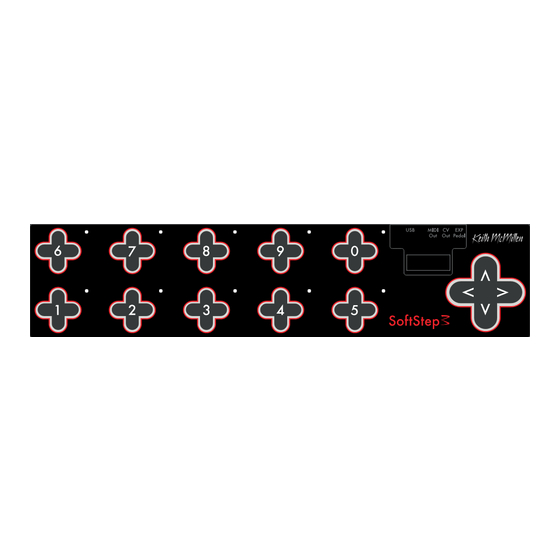
Table of Contents
Advertisement
Quick Links
Advertisement
Table of Contents

Summary of Contents for Keith McMillen Instruments SoftStep3
- Page 1 d9d8d6 o f t t e p S e r S a n U a l...
-
Page 2: Table Of Contents
CV Out 1/2 ����������������������������������������������������������������������������������������������������������������������������������������������������������������������������� 12 Expression Pedal Input ������������������������������������������������������������������������������������������������������������������������������������������������������������ 12 KMI Step Adapter Kit (sold separately) ���������������������������������������������������������������������������������������������������������������������������������� 12 1�3 EXTERNAL CONTROL OF SOFTSTEP3 ������������������������������������������������������������������������������������������������������������������������������������� 13 Controlling SoftStep LEDs �������������������������������������������������������������������������������������������������������������������������������������������������������� 13 Controlling SoftStep Display ��������������������������������������������������������������������������������������������������������������������������������������������������� 13 Changing Presets With Program Changes ������������������������������������������������������������������������������������������������������������������������������ 14 1�4 CALIBRATING EXPRESSION PEDAL AND CV OUTS ���������������������������������������������������������������������������������������������������������������... - Page 3 able ontentS 2�2 SETTINGS ��������������������������������������������������������������������������������������������������������������������������������������������������������������������������������� 19 Connected Indicator ���������������������������������������������������������������������������������������������������������������������������������������������������������������� 19 MIDI Thru ��������������������������������������������������������������������������������������������������������������������������������������������������������������������������������� 19 Sensitivity ��������������������������������������������������������������������������������������������������������������������������������������������������������������������������������� 19 Backlight ���������������������������������������������������������������������������������������������������������������������������������������������������������������������������������� 19 MIDI Channel �������������������������������������������������������������������������������������������������������������������������������������������������������������������������� 19 Nav Pad CC# �������������������������������������������������������������������������������������������������������������������������������������������������������������������������� 19 Pedal CC# �������������������������������������������������������������������������������������������������������������������������������������������������������������������������������20 Display Name ��������������������������������������������������������������������������������������������������������������������������������������������������������������������������20 2�3 PRESETS ��������������������������������������������������������������������������������������������������������������������������������������������������������������������������������������20 Current Preset ���������������������������������������������������������������������������������������������������������������������������������������������������������������������������20 Save Button ������������������������������������������������������������������������������������������������������������������������������������������������������������������������������20 Revert Button ����������������������������������������������������������������������������������������������������������������������������������������������������������������������������20 2�4 MENU BAR ��������������������������������������������������������������������������������������������������������������������������������������������������������������������������������20...
- Page 4 able ontentS CHAPTER 3 - SOFTSTEP ADVANCED EDITOR 3�1 HOSTED VS� STANDALONE ������������������������������������������������������������������������������������������������������������������������������������������������������23 Hosted Mode ���������������������������������������������������������������������������������������������������������������������������������������������������������������������������23 State Recall ��������������������������������������������������������������������������������������������������������������������������������������������������������������������23 Live Editor Feedback ������������������������������������������������������������������������������������������������������������������������������������������������������23 Modline Sources and Message Types ���������������������������������������������������������������������������������������������������������������������������23 Adjacent Key Lockout �����������������������������������������������������������������������������������������������������������������������������������������������������23 Standalone Mode ��������������������������������������������������������������������������������������������������������������������������������������������������������������������23 Display Mode Setting ����������������������������������������������������������������������������������������������������������������������������������������������������24 Disabling Scene Changing ��������������������������������������������������������������������������������������������������������������������������������������������24 Output Ports �����������������������������������������������������������������������������������������������������������������������������������������������������������������������������24 3�2 MAIN WINDOW OVERVIEW ��������������������������������������������������������������������������������������������������������������������������������������������������24...
- Page 5 able ontentS 3�5 PRESET MANAGEMENT ���������������������������������������������������������������������������������������������������������������������������������������������������������� 40 Preset Section �������������������������������������������������������������������������������������������������������������������������������������������������������������������������� 40 Preset Setlist ����������������������������������������������������������������������������������������������������������������������������������������������������������������������������� 41 Importing and Exporting Presets���������������������������������������������������������������������������������������������������������������������������������������������� 41 Editor Preset Directory ������������������������������������������������������������������������������������������������������������������������������������������������������������� 41 3�6 SETTINGS WINDOW ���������������������������������������������������������������������������������������������������������������������������������������������������������������42 Global Tab �������������������������������������������������������������������������������������������������������������������������������������������������������������������������������42 Backlight Brightness �������������������������������������������������������������������������������������������������������������������������������������������������������42 Scene Changing On/Off ����������������������������������������������������������������������������������������������������������������������������������������������42 Sensor Response ������������������������������������������������������������������������������������������������������������������������������������������������������������42 Display Mode Switch ����������������������������������������������������������������������������������������������������������������������������������������������������42 Key Safety Mode �����������������������������������������������������������������������������������������������������������������������������������������������������������42 Sensitivity Adjustment �����������������������������������������������������������������������������������������������������������������������������������������������������42...
- Page 6 able ontentS Hardware �������������������������������������������������������������������������������������������������������������������������������������������������������������������������������� 46 Calibrate Expression Pedal ������������������������������������������������������������������������������������������������������������������������������������������� 46 Calibrate CV Outs ��������������������������������������������������������������������������������������������������������������������������������������������������������� 46 Force Firmware Update ������������������������������������������������������������������������������������������������������������������������������������������������� 46 Display Hardware Revision ������������������������������������������������������������������������������������������������������������������������������������������� 46 Ignore Firmware Version Checks ����������������������������������������������������������������������������������������������������������������������������������47 Help �����������������������������������������������������������������������������������������������������������������������������������������������������������������������������������������47 Troubleshoot Connection �����������������������������������������������������������������������������������������������������������������������������������������������47 Documentation ���������������������������������������������������������������������������������������������������������������������������������������������������������������47 Hide/Show Tool Tips �����������������������������������������������������������������������������������������������������������������������������������������������������47 3�8 SOFTSTEP PORTS �����������������������������������������������������������������������������������������������������������������������������������������������������������������������47...
- Page 7 Getting Started...
-
Page 8: Welcome
Unlike previous versions, SoftStep3 does not have a KMI MIDI Expander port, instead it has a TRS MIDI Out jack� As a result, the SoftStep3 no longer has a serial MIDI In connection and can only receive MIDI IN over USB� We have added a CV port with 2 CV outs for connecting to modular and analog synthesizers�... -
Page 9: Chapter 1 - Softstep3 Hardware
SoftStep3 Hardware d9d8d6... - Page 10 Press left or right to change presets� Up/Down can be programmed to perform a number of different functions� (3) Display The SoftStep3 display can show what preset is currently loaded, the name of an activated key, and real- time parameter values� (4) USB-C Connect to a computer or tablet to send MIDI over USB, or connect to a power supply when using 12Step without a computer�...
-
Page 11: 1�2 Connecting Softstep3
Plug an expression pedal into the SoftStep3 and use it as a MIDI control source� Use a 1/4” to 1/8” TRS adapter cable to connect the SoftStep3 to the expression pedal� The range of the expression pedal can be calibrated with the SoftStep Editor software�... -
Page 12: 1�3 External Control Of Softstep3
ardWare 1.3 e xternal ontrol of SoftStep Key LEDs and Alphanumeric Display can be controlled remotely, and the SoftStep responds to Program Change messages sent to the SoftStep Control Surface port� ontrollinG The SoftStep’s LEDs can be controlled from an external software or hardware source using CC messages� Each numbered key has a red and green LED that respond to the following messages: CCs 20-29 control the red LEDs on keys 0-9 (one CC per key)�... -
Page 13: Changing Presets With Program Changes
ardWare Each CC should be sent with a value between 48 and 122� These values correspond to the following: 48-57 = Numbers 0-9 65-90 = Capital letters A-Z 97-122 = Lowercase letters a-z 58-64 & 91-96 = various symbols/characters For example, to make the third character on the display show the number “3”, send CC 52 with a value of 51� hanGinG reSetS roGraM... -
Page 14: 1�4 Calibrating Expression Pedal And Cv Outs
ardWare 1.4 C Cv o alibratinG xpreSSion edal and You can calibrate the expression pedal range and CV voltage output with the SoftStep Editor software� Both calibration windows can be opened from the “Hardware” menu item� alibratinG xpreSSion edal An expression pedal plugged into the SoftStep can be used as a source to control MIDI parameters� Please calibrate your expression pedal to ensure that you have access to the full range of values�... -
Page 15: Calibrating Cv Outs
ardWare Cv o alibratinG The voltage sent from the CV Outs can be fine-tuned to accomodate drifting oscillators and non-western or experimental tonalities� Calibration happens by octave or by note with the help of the “Calibrate CV Outs” window� Each 12bit value (0-4095) is a scaling calibration value for the listed voltage� To calibrate a voltage value, measure the CV out with a precision voltmeter, or connect it to a trusted oscillator and measure the pitches with a tuner�... - Page 16 SoftStep Basic Editor d9d8d6...
-
Page 17: Basic Editor Vs� Advanced Editor
aSiC ditor aSiC ditor vS dvanCed ditor There are two different versions of the SoftStep Editor software, the “Basic Editor” and the “Advanced Editor”� The SoftStep offers a high degree of flexibility and customization, and as they say, “with great power comes great potential to make a tangled mess of things�”... -
Page 18: Midi Message Parameters
aSiC ditor Midi M eSSaGe araMeterS Selecting a MIDI Message Type will show its editable parameters� Each message type has different parameters� MIDI Note, for example, allows selecting the note number, velocity, and whether or not it should toggle when the key is pressed� X/Y allows selecting a CC number for both the X and Y parameters, and whether or not the CCs should latch when the key is released��... -
Page 19: Display Name
aSiC ditor edal Sets the CC number that a connected expression pedal will send MIDI on� All Basic Editor presets have expression pedal functionality enabled� iSplay Sets the display name for the currently selected preset� This name will be displayed when switching between presets on the SoftStep, so a unique, identifiable name is recommended. -
Page 20: Export Preset
aSiC ditor xport reSet Allows for exporting the currently selected preset as a file. The resulting .softstepbasicpreset file can later be imported to the Basic Editor� Great for backups and moving presets to another computer! Mport reSet Allows importing a .softstepbasicpreset file over the currently selected preset. When importing, the current preset’s parameters will be altered but not saved (so the revert button can always be used to undo the changes)�... - Page 21 SoftStep Advanced Editor d9d8d6...
-
Page 22: Hosted Mode
dvanCed ditor dvanCed ditor While the Basic Editor covers the most commonly used functions, sometimes more complex setups are desired — that is where the Advanced Editor comes into play� The SoftStep Advanced Editor allows for up to 16 fully customizable presets — each key can have multiple functions, LED behavior can be customized, and more sensor response settings allow for fine-tuning the SoftStep’s playability. -
Page 23: Display Mode Setting
dvanCed ditor iSplay ettinG The Display Mode switches the display toggled the MIDI offset to display 0-127 or 1-128� The same effect can be created in Hosted mode using some fancy modline work� iSablinG Cene hanGinG The Scene Changing On/Off setting is only available in Standalone mode� UtpUt ortS An important distinction between Hosted and Standalone mode is which output port to use�... - Page 24 dvanCed ditor (2) d iSplay The display name box is used to set the name that appears on the SoftStep’s display when a preset is loaded (four characters maximum)� (3) p reSet eCtion Select a preset from the drop down menu� Save or Save As, Revert or Delete presets� (4) h oSted tandalone...
-
Page 25: 3�3 Key Modulation Window Overview
dvanCed ditor 3.3 k odUlation indoW vervieW The main part of a modulation window is the modline area� Modlines tell the SoftStep keys what they should do — select the type of data, how to process the data, and how to output the data� Each key can have up to 6 active modlines —... - Page 26 dvanCed ditor Outputs the amount of bottom-to-top pressure (y-axis) currently being applied to the key� The value will return to center (64) when the key is released� Range: 0-127 (bottom to top) reSSUre atCh Outputs the amount of pressure being applied to the key, but the value latches and stays wherever it is when the key is released�...
- Page 27 dvanCed ditor Pressing and holding the key for 1 second will output a value of 127 followed by a value of 0 100ms later� oSted Mode only Outputs a 127 when the top half of the key is pressed and a 0 when the key is released� ottoM oSted Mode only Outputs a 127 when the bottom half of the key is pressed and a 0 when the key is released�...
-
Page 28: Data Modifiers
dvanCed ditor 0-9 p reSSed Outputs a 127 when the corresponding key is pressed — e�g� Key 4 Pressed will output a 127 whenever key 4 is pressed� This source is great for turning other keys’ LEDs on/off� ther reSSed Placing this on a key will output a 127 when a different key is pressed, and output a 0 when the key this is assigned to is pressed�... - Page 29 dvanCed ditor able Sets the shape of the lookup table applied to incoming values� Also used for toggle behavior, and interacting with the key counter� The following tables are available: • Linear - A 1:1, linear table. Values passing through will not be modified in any way. •...
-
Page 30: Output Settings
dvanCed ditor UtpUt ettinGS The Output Settings section is where you set the MIDI Message Type that will be sent, and the Output Port it will be sent on� eSSaGe Message Types select what kind of MIDI message the modline will output (there are also a couple of other message types, but MIDI is the most common)�... - Page 31 dvanCed ditor Outputs values as MIDI bank select messages� The following options are available when Bank is selected: MSB - Sets the MSB of the bank message� Ch - Sets the MIDI channel to output the bank select messages on� Note: Bank Select messages are 14-bit resolution (a range of 0-16383), as opposed to the standard 7-bit MIDI message (range 0-127)�...
- Page 32 dvanCed ditor • Punch In • Punch Out • Pause oSC (h oSted Mode only Outputs values as an OSC message with a specified prefix. OSC settings such as input port, output port, output IP address can be set in the OSC tab of the Settings window� The following options are available when OSC is selected: Output Prefix - Sets the prefix to output with the OSC message.
-
Page 33: Output Port
dvanCed ditor UtpUt Select the MIDI port/device the modline messages will be sent out to� USb Midi p tandalone The SoftStep USB MIDI port is used to send data from the SoftStep to your computer� hare oSted SoftStep Share is a virtual MIDI port provided with the Mac OS version of the Advanced Editor� It is used as an inter-application MIDI bus —... -
Page 34: Led+Display Settings
dvanCed ditor led+d iSplay ettinGS The LED+Display Settings section can be accessed by clicking the LED+DISPLAY SETTINGS button in the top-right corner of the key modulation window. These settings define how the SoftStep Key LEDs behave, and how the SoftStep display behaves when the key is pressed� When displayed, the LED+Display Settings look like this: Sets the name of the key. -
Page 35: Display Modes
dvanCed ditor iSplay odeS You can set how the “Key Name is displayed on the SoftStep display with the “Display Mode” Has no effect on the SoftStep display� Stepping on a key with None selected will show the current preset name� lWayS Displays the key name whenever the key is pressed. -
Page 36: Nav Pad Modulation Window
dvanCed ditor laSh alSe The LED will continuously flash when the modline is equal to 0. It will turn off when the modline value is 1 or greater� laSh The LED will continuously flash quickly when the modline value is 1 or greater. It will turn off when the modline value is equal to 0�... - Page 37 dvanCed ditor The Nav pad version of the Y Increment source� Pressing up on the Nav Pad (the north key) increments the value, pressing down on the Nav Pad (the south key) decrements the value� Range: 0-127 oSted Mode only One of the Nav Pad versions of the Foot On source�...
-
Page 38: 3�4 Control Voltage
3.4 C (Cv) ontrol oltaGe SoftStep3 has 2 CV Outs that send control voltage signals to control modular synthesizers and other analog gear� Midi appinG Configure the SoftStep3 to send CV out from various sources with the controls at the right side of the Main Window of the Editor software�... -
Page 39: Sources
dvanCed ditor oUrCeS The CV can respond to messages from the SoftStep keys, from the “SoftStep CV” USB MIDI port, or both� Note: in Hosted mode, keys/modlines can only control the CV outs by sending messages to the “SoftStep CV” USB MIDI port� 3.5 p reSet anaGeMent... -
Page 40: Preset Setlist
dvanCed ditor evert bUtton Restores a preset to its last saved state� Any unsaved changes will be lost� elete bUtton Deletes the currently selected preset. A confirmation dialogue will appear when clicked to prevent accidental deletions� end to tep bUtton tandalone Mode only Updates the connected SoftStep with any presets currently in the setlist�... -
Page 41: 3�6 Settings Window
dvanCed ditor 3.6 S ettinGS indoW Access the Settings Window by pressing the Settings button� The “GLOBAL”, “KEYS”, and “INPUT” buttons at the top open the corresponding tabs in the Settings window� Changes made in the Settings menu are sent to the connected SoftStep in real-time (eg, sensitivity adjustments or backlighting�) lobal The Global tab contains settings that apply to the entire SoftStep�... -
Page 42: Keys Tab
dvanCed ditor The Keys tab contains settings that apply to individual SoftStep Keys and the Nav Pad� Adjust the On and Off Thresholds and X/Y Increment speeds per key or Nav Pad direction� peed Sets the speed at which the X Increment source increments/ decrements�... -
Page 43: Input Tab
dvanCed ditor npUt The Input tab contains MIDI and OSC input options (when in Hosted Mode), as well as a MIDI THRU Port (when in Standalone Mode)� Midi i npUt oSted Mode only The MIDI Input section contains options for receiving MIDI from other connected MIDI devices or software�... -
Page 44: 3�7 Menu Bar
dvanCed ditor 3.7 M There are a number of useful functions and settings that can be accessed via the menu bar at the top of the screen (Mac OS) or at the top of the application window (Windows)� Manage presets, copy/paste keys, manage firmware, and more. -
Page 45: Edit
dvanCed ditor reSet Copies the currently selected preset� Can be used later to paste over a preset or paste to a new preset� aSte reSet Pastes a copied preset to the currently selected preset� This option is only available if a preset has already been copied�... - Page 46 dvanCed ditor Gnore irMWare erSion heCkS Disables the firmware version callback in case you want to connect to the Editor with a SoftStep that has an older version of the firmware installed. Warning: This feature is experimental and may product unexpected results! roUbleShoot onneCtion Opens a window with a diagnostic panel to troubleshoot SoftStep connection issues�...
- Page 47 dvanCed ditor ontrol UrfaCe ort in oSted When operating in Hosted mode, the SoftStep Control Surface port behaves differently than it does in Standalone mode� In Hosted mode, the SoftStep Control Surface port transmits the SoftStep’s raw sensor data to the editor, which then processes the data into the correct MIDI messages and outputs it�...
Need help?
Do you have a question about the SoftStep3 and is the answer not in the manual?
Questions and answers