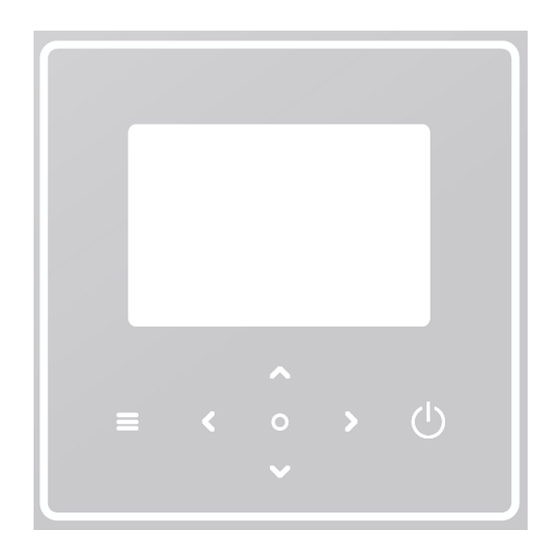
Table of Contents
Advertisement
Quick Links
Advertisement
Table of Contents

Summary of Contents for Airwell RCW31
- Page 1 User manual RCW31 24.AW.RCW31.UM.EN.23.02...
- Page 3 Read this manual carefully before using the product, and keep it for future reference. All the pictures in this manual are for illustration purposes only. The screen of the wired controller is with seven touch keys instead of a touchscreen.
-
Page 4: Table Of Contents
Contents GENERAL SAFTY PRECAUTIONS ........5 1.1. Sefety Signs .............. 5 1.2. Notice to users ............6 USER INTERFACE............. 8 2.1. Names and functions ..........8 2.2. Interface switch ............9 2.3. Interface layout ............10 BASIC OPERATIONS ............18 3.1. -
Page 5: General Safty Precautions
1. GENERAL SAFTY PRECAUTIONS This document is applicable only to the wired controller. • Read this document and follow the instructions carefully before operating the wired controller. Always observe all the operating instructions. • Hand these instructions and all other applicable •... -
Page 6: Notice To Users
1.2. Notice to users If you are not sure how to operate the unit, contact your installer. This appliance can be used by children aged from 8 years and above and persons with reduced physical, sensory or mental capabilities or lack of experience and knowledge provided that they have been given supervision or instruction concerning the use of the appliance in a safe way and understand the hazards involved. - Page 7 Working conditions of the wired controller. Input voltage 18V DC Operating temperature -10 to 43°C Humidity ≤RH90% ARNING AND TROUBBLESHOOTING OF NETWORKING When connecting the product to a network, please keep the product as close to your phone as possible. At present, the product only supports 2.4 GHz band •...
-
Page 8: User Interface
2. USER INTERFACE 2.1. Names and functions Icon Name Definition Press to access the menu page (from the Menu/Return* home page) / return to the previous page (from a page other than the home page) Confirm a selection / Save settings / Access Confirm the next page Turn on/off zone 1/zone 2/DHW... -
Page 9: Interface Switch
2.2. Interface switch * To switch from Page A to Page B, select an appliance first. ** To switch from Page C to Page D, select a target icon first. *** To switch from Page D to Page C, press several times (depending on the page level). -
Page 10: Interface Layout
2.3. Interface layout Page A – Home page N° Name Icon Note Current outdoor ambient Outdoor ambient temperature temperature The indicator lights up when Temperature Zone 2 is ON and turns gray when Zone 2 is OFF. When the temperature is controlled by Current room temperature Zone 2... - Page 11 Displays is depending on the Radiator installer setting. The icon color is orange when Zone 2 Underfloor Zone 2 is in heating mode. appliances heating The icon color is blue when Zone 2 is in cooling mode. The icon color is gray when Zone 2 Fan coil unit is OFF.
- Page 12 Visible when the screen is Lock locked Visible when the silent mode Silent mode is active. Visible during connecting and WLAN connection after successful connection. Visible when smart grid Smart grid function is active Error Visible when any error exists. Temperature The indicator lights up when DHW is ON and turns gray...
- Page 13 Page B – Appliance page N° Name Icon Note Date Current date (DD-MM-YYYY) 01-12-2022 and time (HH:MM) of the Time 9:41 wired controller. Display 1 or 2 depending on Zone indicator Zone 1 the zone you have selected. When the temperature is Temperature controlled room...
- Page 14 Set temperature temperature, displayed. Displays is depending on the Radiator installer setting. The icon color is orange when the selected appliance is in Underfloor heating mode. Appliance heating The icon color is blue when the selected appliance is in cooling mode. Fan coil unit The icon color is gray when the selected appliance is OFF.
- Page 15 Visible when smart grid Mains electricity function is active and the input signal is mains electricity. Visible when smart grid Peak electricity function is active and the input signal is electricity at peak. Visible when smart grid Green electricity function is active and the input signal is electricity for free.
- Page 16 Page C – Menu page N° Name Icon Note Mode Set the unit operation mode. Schedule The system operates according to a schedule. Allow to regulate the water temperature Weather temperature depending on the outdoor ambient temperature. Settings of DHW. Settings General settings.
- Page 17 Page D – Setting and information page The page layout varies with your selection. It is either the setting page in which the parameters can be adjusted, or the information page which only provides additional information.
-
Page 18: Basic Operations
3. BASIC OPERATIONS 3.1. Screen Lock/Unlock The screen dims 30 seconds after no operation, and then turns dark in 10 seconds. ˂ > To lock or unlock the screen, hold simultaneously for 1.5 seconds. 3.2. Unit ON/OFF Select an appliance (icon 3, 6, or 10) in Page A, and press turn ON/OFF the selected appliance. -
Page 19: Mode Change
3.4. Mode Change Access icon 1 in Page C to change the operation mode. ˂ > Press to change the operation mode. Three modes are optional: Heating, Cooling, and Auto. - Page 20 NOTE About AUTO mode: The unit selects the operation mode automatically based on the outdoor ambient temperature and some advanced settings of the installer. You can see the interfaces as below when the unit is running in different modes. Heating Cooling Auto...
-
Page 21: Other Functions And Settings
4. OTHER FUNCTIONS AND SETTINGS The settings and operation guide of icons 2, 3, 4, 5, 6, 7, and 8 in Page C are shown below. NOTE The icon below is the status indicator. means inactive, and means active. 4.1. Schedule You can make schedules for the unit operation. - Page 22 The status indicator on the right of the interface shows “ON” when the schedule is active, and “OFF” when the schedule is inactive.
- Page 23 NOTE You might see less items than what is illustrated above. The number of visible items depends on your actual application. This function is based on the current time displayed on the wired controller. Make sure the time is correct. Zone 1 daily timer For daily schedule for Zone 1, 4 parameters can be set.
- Page 24 NOTE Daily schedule: The commands repeat every day. Zone 2 daily timer Daily schedule for Zone 2. Refer to Zone 1 daily timer. This item is invisible if DOUBLE ZONE is disabled. DHW daily timer Daily schedule for DHW heating. Refer to Zone 1 daily timer. This item is invisible if DHW MODE is disabled.
- Page 25 NOTE Weekly schedule: The commands repeats every week. Press and you can see the interface below.
- Page 26 Day: Command: Weekly Indicates the status of the weekly schedule. schedule The day on which the following command is active within a week. At least one day should be selected. Command Refer to Zone 1 daily timer.
- Page 27 Zone 2 weekly schedule Weekly schedule for Zone 2. Refer to Zone 1 weekly schedule. This item is invisible if DOUBLE ZONE is disabled. DHW weekly schedule Weekly schedule for DHW heating. Refer to Zone 1 weekly Schedule and DHW daily timer. This item is invisible if DHW MODE is disabled.
- Page 28 Current Indicates the status of Holiday away mode. Status The day on which Holiday away mode starts (00:00 From on that day). The day on which Holiday away mode ends (24:00 Until on that day).
- Page 29 Heating Indicates the status of heating mode. Mode* Heating The target temperature of the unit in heating mode. Temp.* Indicates the status of DHW heating mode. Mode** The target temperature of the unit in DHW heating Temp.** mode. Disinfect*** Indicates the status of disinfect function. * Invisible if Heating mode is inactive.
- Page 30 Holiday home In case that user stays at home for holiday, user can make customized schedule. Press and you can see the interface below.
- Page 31 Current Status Indicates the status of Holiday home mode. The day on which Holiday home mode starts From* (00:00 on that day) The day on which Holiday home mode ends Until* (24:00 on that day) Zone 1 holiday Zone 1 holiday timer. timer* Zone 2 holiday Zone 2 holiday timer.
- Page 32 NOTE You might see less items than what is illustrated above. The number of visible items depends on your actual application. Quit Holiday home mode in advance: When Holiday home mode is active, press any key on the wired controller. Then, a confirmation page appears. For more information, see FAQ.
- Page 33 The status indicator on the right of the interface shows “ON” when the setting is active, and “OFF” when the setting is inactive. NOTE If the temperature is controlled by water temperature, you cannot adjust the set temperature (in home page) manually once this function is enabled.
- Page 34 If the temperature is controlled by room temperature, the set temperature (in home page) can be adjust as usual. This function is invalid if the unit is in holiday away or holiday home mode, and the function turns to valid automatically (if this function is set to be active) when the unit quits holiday away or holiday home mode.
- Page 35 Temperature Indicates the status of temperature curve function. curve Select which curve type you want to apply. Three types in all: Standard, ECO, Custom Standard: Curves preset by manufacturer, mainly Temperature for common conditions curve type* ECO: Curves preset by manufacturer, for energy saving Custom: The parameters of the curve can be adjusted, mainly for advanced users.
- Page 36 ECO** Temperature Up to 8 curves preset by manufacturer, from which level* you can choose one. ECO timer: Indicates the status of ECO timer. • If the ECO timer is inactive, the unit will operate in ECO mode all the way. •...
- Page 37 * Invisible if Temperature curve function is inactive. ** Available only for Zone 1 heating mode and single zone application. Zone 1 cooling mode Cooling temperature curve setting for Zone 1. Refer to Zone 1 heating mode. Zone 2 heating mode Heating temperature curve setting for Zone 2.
- Page 38 4.3. DHW NOTE Invisible if DHW MODE is disabled. The status indicator on the right of the interface shows “ON” when the setting is active, and “OFF” when the setting is inactive.
- Page 39 Disinfect Kill Legionella at high temperature. Current state Indicates the status of Disinfect function. The day on which Disinfect function is active Operate day within a week. At least one day should be selected. Start The hour when Disinfect function starts. Indicates the status of Fast DHW function.
- Page 40 Disinfect Press and you can see the interface below.
- Page 41 DHW pump 4.4. Settings The status indicator on the right of the interface shows “ON” when the setting is active, and “OFF” when the setting is inactive.
- Page 43 Silent mode In Silent mode, the unit operates without producing much noise. Press and you can see the interface below.
- Page 44 Silent mode Indicates the status of Silent Mode. Silent mode The level you want to use: (1)Silent; (2) Super level silent. Silent mode Indicates the status of Silent mode timer 1. timer 1 Start The time when Silent mode timer 1 starts. The time when Silent mode timer 1 stops.
- Page 45 • When silent mode is active while the silent mode timer is inactive, the unit runs in silent mode all the time. When silent mode is active and the silent mode timer is also active, the unit runs in silent mode only in the set time period. If the set Start time is later than the set End time, the •...
- Page 46 Display Setting...
- Page 47 Time Set the current time of HMI. Date Set the current date of HMI. Language Set the language of HMI. Backlight Set the backlight brightness. Buzzer Indicates the status of Buzzer. Reminds user how to lock and unlock the Screen Lock screen.
- Page 48 Jump to a new page, which contains the SN code of the wired controller. -Every time you enter the Smart Link screen, the WLAN connection is activated for 5 Smart Link minutes. -With WLAN connection activated, connect to the unit through the app. Refer to instructions for more information.
- Page 49 4.5. Unit Status...
- Page 50 A list of parameters related to the units (both master units and slave units). Operation You can check the current status of each parameter. Press ˂ or > to switch the unit. parameter -Ask your installer for more information of each parameter.
- Page 51 Operating parameter Energy metering...
- Page 52 Energy data...
- Page 53 Historical data: 4.6. Error Info Access icon 7 in page C. Then, unit errors (if any) are displayed.
- Page 54 You can press at each record to check the definition of the error code.
- Page 55 4.7. FAQ Access icon 8 in page C. Then, a QR code is displayed. Scan the QR code for more details about the wired controller.
- Page 56 5. INSTALLATION CONFIGURATION To be filled in by the installer Date Unit Code Setting DHW setting DHW mode Disinfect DHW priority Pump_D DHW priority time set °C dT5_ON °C dT1S5 °C T4DHWMAX °C T4DHWMIN Minutes t_INTERVAL_DHW °C T5S_DISINFECT Minutes t_DI_HIGHTEMP. Minutes t_DI_MAX Minutes...
- Page 57 Cooling setting Cooling mode t_T4_FRESH_C Hour T4CMAX °C T4CMIN °C dT1SC °C dTSC °C t_INTERVAL_C Minutes Zone 1 C-emission Zone 2 C-emission Heating setting Heating mode t_T4_FRESH_H Hours T4HMAX °C T4HMIN °C dT1SH °C dTSH °C t_INTERVAL_H Minutes Zone 1 H-emission Zone 2 H-emission Force defrost AUTO mode setting...
- Page 58 ROOM TEMP. DOUBLE ZONE Room thermostat setting ROOM THERMOSTAT MODE SET PRIORITY Other heat source IBH function IBH locate dT1_IBH_ON °C t_IBH_DELAY Minutes T4_IBH_ON °C P_IBH1 P_IBH2 AHS function AHS_PUMPI CONTROL dT1_AHS_ON °C t_AHS_DELAY Minutes T4_AHS_ON °C EnSwitchPDC GAS-COST Price/m3 ELE-COST Price/kWh MAX-SETHEATER...
- Page 59 dT5_TBH_ OFF °C t_TBH_DELAY Minutes T4_TBH_ON °C P_TBH Solar function Solar control Deltatsol °C Holiday away setting T1S_H.A_H °C T5S_H.A_DHW °C Special function Preheating for floor T1S °C t_ARSTH Hours t_Dryup Days t_Highpeak Days t_Drydown Days t_Drypeak °C Start time h/min Start date dd/mm/yy...
- Page 60 AUTO RESTART AUTO RESTART COOLING/HEATING MODE AUTO RESTART DHW MODE POWER INPUT LIMITATION POWER INPUT LIMITATION INPUT DEFINE M1 M2 SMART GRID T1T2 P_X PORT CASCADE SETTING PER_START TIME_ADJUST Minutes ADDRESS RESET HMI ADDRESS SETTING HMI SETTING HMI ADDRESS FOR BMS Stop BIT Common setting t_DELAY PUMP...
- Page 61 t2_ANTILOCK PUMP Seconds t1-ANTILOCK SV Hours t2-ANTILOCK SV RUN Seconds Ta-adj. °C F-PIPE LENGTH PUMP_I SILENT OUTPUT Energy metering Pump_O 6. OPERATING PARAMETERS Code Value N° Date ODU model Operation mode Comp. frequency Fan speed Expansion valve Tp comp. discharge temp.
- Page 62 T3 outdoor exchanger temp. T4 outdoor air temp. TF module temp. P1 comp. pressure P2 comp. pressure T2b plate F-in temp. T2 plate F-out temp. Tw_in plate water inlet temp. Tw_out plate water outlet temp. leaving water temp. circuit2 water temp.
- Page 63 ODU voltage DC voltage DC current Pump_I PWM...
- Page 64 GROUPE AIRWELL 10 RUE DU FORT DE SAINT CYR 78180 MONTIGNY LE BRETONNEUX FRANCE www.airwell.com 24.AW.RCW31.UM.EN.23.02...
Need help?
Do you have a question about the RCW31 and is the answer not in the manual?
Questions and answers