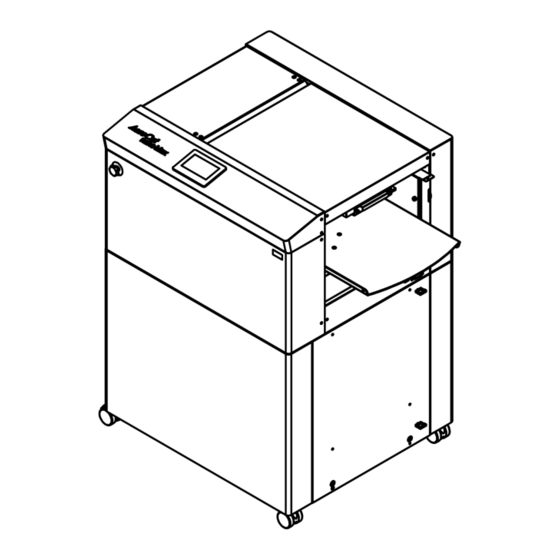
Table of Contents
Advertisement
Quick Links
Advertisement
Table of Contents

Summary of Contents for UCHIDA AeroCut nano Max
- Page 1 OPERATION MANUAL UCHIDA YOKO CO., LTD. 78-741 inch V1.00...
- Page 2 AeroCut nanoMAX OPERATION MANUAL Use machine only after reading the "Safety Instructions" given below carefully. ・ These safety instructions are given to ensure that the machine will be used safely and properly and to prevent operators from sustaining harm and injuries. ・...
- Page 3 AeroCut nanoMAX OPERATION MANUAL Caution ① Don't put a hand into the cover or a clearance between parts. There is a danger of ② Don't bring a hand, face, hair, sleeves of clothes and the like close to the rotating parts receiving an injury.
-
Page 4: Table Of Contents
AeroCut nanoMAX OPERATION MANUAL Contents 1 Introduction ................6 Names of parts ......................6 Accessories .......................6 Touch panel .......................7 Paper weight / quality....................8 Layout terminology ....................9 2 Operating instructions .............. 10 Lock caster brakes....................10 Turning the power on ....................10 Input ........................11 Gauge (Insta-Set bar) setting .................12 Paper setting ......................13 Stacker and Waste box settings ................14... - Page 5 AeroCut nanoMAX OPERATION MANUAL 4.3.3 If the cut measurement does not match the input value ........31 5 Manual control ................32 Settings screen .......................32 Paper jam ........................33 5.2.1 Removing paper jam near the outlet ..............33 5.2.2 Removing paper jam near the guillotine ..............33 6 Error messages ................
-
Page 6: Introduction
AeroCut nanoMAX OPERATION MANUAL 1 Introduction 1.1 Names of parts Slitter adjustment knob Guillotine Safety cover Slitter head Side guide Card stacker Skew adjustment dial Feed table Inlet Power switch Cable clip Touch panel Caster Waste box Paper guide 1.2 Accessories Operation manual Paper guide... -
Page 7: Touch Panel
AeroCut nanoMAX OPERATION MANUAL Touch panel ⑨ ⑤ Home screen · Home screen ⑩ ① PRESET Page.18 ① ② ⑪ MANU SET Page.20 ③ ② ④ FLEX MODE Page.22 ③ Setting Page.32 ④ ⑧ ⑦ ⑥ Counter Page.11 ⑤ Set / Start Page.16 ⑥... -
Page 8: Paper Weight / Quality
AeroCut nanoMAX OPERATION MANUAL ⑱ ⑲ Setting screen · Settings screen ㉑ Inching Page.32 ⑱ ㉒ Cutter ㉓ Page.32 ⑲ (Guillotine) Table Page.32 ⑳ ⑳ Speed Page.26 ㉑ Vacuum Page.26 ㉒ Blower Page.27 ㉓ ㉔ Air Blow Page.27 ㉔ Double feed Page.28 ㉕... -
Page 9: Layout Terminology
AeroCut nanoMAX OPERATION MANUAL 1.5 Layout terminology... -
Page 10: Operating Instructions
AeroCut nanoMAX OPERATION MANUAL 2 Operating instructions Lock caster brakes. Turning the power on Power switch Electric power cord AC 100-240V 50/60Hz 130VA Unlock Lock Lock Cable clip Caster Warning Be sure to connect the power cord to a grounded outlet. If the ground is not securely connected, it could lead to electric shock or fire. -
Page 11: Input
AeroCut nanoMAX OPERATION MANUAL ① Enter the cut pattern. Input PRESET Page.18Error! Bookmark not defin MANU SET Page FLEX MODE Page ② Enter the number of sheets for operation. When 0 is entered in the number of sheets, the machine will continue to process all the sheets on the feed table. ③... -
Page 12: Gauge (Insta-Set Bar) Setting
AeroCut nanoMAX OPERATION MANUAL Gauge (Insta-Set bar) setting ① Loosen the slitter head lock knob. ② Turn the slitter fine adjustment knob to align the pointer with the center. ③ Hold the knob and move the slitter head by hand. ④... -
Page 13: Paper Setting
AeroCut nanoMAX OPERATION MANUAL Paper setting ① Press the START button on the home screen if the feed table is in upper position. The feed table moves down to the ② Flip through the sheets well before you put them on the feed lower dead point. -
Page 14: Stacker And Waste Box Settings
AeroCut nanoMAX OPERATION MANUAL Stacker and Waste box settings Business card partition Stacker end Card stacker Waste box Long stacker Put the long stacker in the storage underneath the waste box while not in use. ・ Change the settings of the stacker according to the cut pattern. Business card Post card Sheet... - Page 15 AeroCut nanoMAX OPERATION MANUAL ① Press the PAUSE button before starting to process. When cutting papers into Business cards ② After pressing the START button, the machine will pause near the ejection of the first row of cards. ③ Place the business card partitions according to the positions of the paused cards. ④...
-
Page 16: Start
AeroCut nanoMAX OPERATION MANUAL 2.7 Start ・ Press START to start an automatic operation. The display will change to RUNNING. ・ After processing the entered number of sheets in quantity, the machine stops automatically. ・ Do not open the Safety cover while the machine is running. Machine will stop immediately. -
Page 17: Waste Disposal
AeroCut nanoMAX OPERATION MANUAL Waste disposal ・ Dispose the wastes in the waste box appropriately. ・ Overloading wastes causes errors or a breakdown. 2.10 Power off ・ Make sure that the machine is stopped. ・ Return to the Home screen. ・... -
Page 18: Cut Pattern Input
AeroCut nanoMAX OPERATION MANUAL 3 Cut pattern input 3.1 Outline PRESET is a series of cut patterns that are already stored in the machine. In MANUSET mode, user programs can be created and stored into the machine. In FLEX MODE, you can generate user data with a lot of flexibility in layout. - Page 19 ③ Select a cut pattern and press OK. AeroCut nanoMAX OPERATION MANUAL Cut pattern can be checked in detail and the measurements can be changed. Refer to MANUSET for measurement setting procedures. Copy the selected cutting pattern to FLEX MODE, then move to FLEX MODE screen.
-
Page 20: Manuset
AeroCut nanoMAX OPERATION MANUAL 3.3 MANUSET In the MANUSET, you can enter work that repeats the same size. ① Press MANUSET. ② The screen displays the current cut pattern. Move to User Program Selection Screen. Copy the selected cutting pattern to FLEX MODE, then move to FLEX MODE screen. - Page 21 AeroCut nanoMAX OPERATION MANUAL D E F ④ Touch the number on the screen to enter the value. Press OK when you have finished entering the value. There are some limitations in value as shown on below table. [inch] A: Paper size 8.25 ~ 19 B:...
-
Page 22: Flex Mode
AeroCut nanoMAX OPERATION MANUAL 3.4 FLEX MODE FLEX MODE allows you to enter work with a high degree of freedom, which is not possible with MANUSET. Use it when card dimensions are irregular. ① Press FLEX MODE. ② Enter the total length of the paper, the position of the cut mark, and the processing details from 1 to 20. -
Page 23: Save / Read
AeroCut nanoMAX OPERATION MANUAL 3.5 Save / Read ・ 40 of MANUSET user data can be stored. ・ 40 of FLEX MODE user data can be stored. ・ SAVE/READ procedures are same in each mode. ① Can store the contents of the MANUSET or FLEX MODE, Press the SAVE. 3.5.1 Save MANUSET screen FLEX MODE screen... -
Page 24: Read
④ This message will be shown if SAVE was pressed. Then press OK and save data. AeroCut nanoMAX OPERATION MANUAL ⑤ Saved user data can be deleted with a press of ① Can store the contents of the MANUSET or FLEX MODE, Press the READ. 3.5.2 Read MANUSET screen FLEX MODE screen... -
Page 25: Copy And Paste Job Name
AeroCut nanoMAX OPERATION MANUAL 3.5.3 Copy and Paste Job name ① After pressing , select the job name you want to copy, and it will be copied to the box below. ② ① ② After pressing , select the job you want to paste, and the copied job name will be pasted. -
Page 26: Adjustment
AeroCut nanoMAX OPERATION MANUAL 4 Adjustment Adjustments on the paper feed section Adjustments are required when the machine is likely to feed double or skew. · 4.1.1 Change speed There are four feeding speed levels. 4.1.2 VACUUM adjustment Default Reduce skew Reduce double feed Easy to feed ・... -
Page 27: Lower Suction Adjustment
AeroCut nanoMAX OPERATION MANUAL 4.1.3 → Lower suction adjustment Default Reduce skew Reduce double feed ・ BLOW will be turned off when the value is 0. ・ Empty feed may occur when paper is heavy. In such cases, turn up the blower. ・... -
Page 28: Paper Feed Work Time Adjustment
AeroCut nanoMAX OPERATION MANUAL 4.1.6 PAPER FEED WORK TIME adjustment Default Reduce skew Reduce double feed ・ 0.5 sec. is the default setting. ・ Paper fed work time can be adjusted with a fraction of 0.1s. Sensitivity of Double feed sensor 4.1.7 Default High sensitive... -
Page 29: Fine Adjustments On Processing Position
AeroCut nanoMAX OPERATION MANUAL 4.3 Fine adjustments on processing position ・ Make sure the original sheets are printed correctly and consistently. 4.3.1 Fine adjustment of slit position screw Loosen the screw, and then turn the · slitter fine adjustment knob. The gaps between the slitter heads are ·... - Page 30 AeroCut nanoMAX OPERATION MANUAL Compensate the image shift by following procedure. When the leading edge and top margin are different from the artwork file. ・ If the leading edge was printed larger(shorter) than as it should be, the images on cards seem moved to right(left).
-
Page 31: If The Cut Measurement Does Not Match The Input Value
AeroCut nanoMAX OPERATION MANUAL When the print is shrunk or stretched. Input ratio into C if the printing is stretching to the feed direction. · Ensure that when these ratios are changed, all parameters such as card size and · gutter size will be changed as well. -
Page 32: Manual Control
AeroCut nanoMAX OPERATION MANUAL 5 Manual control 5.1 Settings screen Feed roller will rotate. Inching. Feed roller will rotate in reverse. Inching. Guillotine will move once. Feed table will move. -
Page 33: Paper Jam
AeroCut nanoMAX OPERATION MANUAL 5.2 Paper jam When a paper jam occurs, use the following method to remove it. · Caution Do not touch the blade. Failure to do so may result in injury. 5.2.1 Removing paper jam near the outlet ①... -
Page 34: Error Messages
AeroCut nanoMAX OPERATION MANUAL 6 Error messages Code Screen What to do Cover Open error Safety cover might be open. Make sure to close the Safety cover closed. Cut Paper Jammed error 1 Paper remains inside the machine. Remove the paper. Timeout error 1 Paper was not fed within a set time period. - Page 35 AeroCut nanoMAX OPERATION MANUAL Paper size error Correct the paper size to fit in the value range below. Overload error 1 Cutting did not complete within a set time period. Remove the paper remaining inside the machine. Cut-mark error Cut-mark was unable to be detected. Check the cut mark.
- Page 36 AeroCut nanoMAX OPERATION MANUAL Cutting measurement error Correct the cutting measurement to fit in the value range below. The maximum value is subject to change depending on the entered paper size. Guillotine error The cutter blade has moved and is staying at lower position.
- Page 37 AeroCut nanoMAX OPERATION MANUAL FLEX MODE input error 4 Back margin error. Correct the back margin to fit in the value specified below. Copy to FLEX error The data cannot be processed in FLEX mode. Correct the figures so that the number of actions will be 20 times or less, or proceed in MANUSET.
-
Page 38: Trouble Shooting
AeroCut nanoMAX OPERATION MANUAL 7 Trouble shooting ① Papers are not fed well. ・ Turn up Upper suction. ・ Shorten the PAPER FEED WORK TIME. ・ Check if the paper guides on the feed table hold sheets too tight. ・ Make sure that the paper edges are not curled or waved. ・... -
Page 39: Template
AeroCut nanoMAX OPERATION MANUAL 8 Template... -
Page 40: Instaset Bar Ua Business Card 3.5
AeroCut nanoMAX OPERATION MANUAL InstaSet bar UA Business Card 3.5” SUPER B → Business Card 3.5”x2” PRESET > SUPER B > BUSINESS CARD 2” ARCH B → Business Card 3.5”x2” PRESET > ARCH B > BUSINESS CARD 2”... -
Page 41: Instaset Bar Ub Business Card 3.5
AeroCut nanoMAX OPERATION MANUAL InstaSet bar UB Business Card 3.5” LEDGER (TABLOID) → Business Card 3.5”x2” PRESET > LEDGER > BUSINESS CARD 2” LETTER(LEF) → Business Card 3.5”x2” PRESET > LETTER(LEF) > BUSINESS CARD 2”... -
Page 42: Instaset Bar Uc Ledger / Letter 11
AeroCut nanoMAX OPERATION MANUAL InstaSet bar UC LEDGER / LETTER 11” SUPER B → LEDGER 11”x17” PRESET > SUPER B > LEDGER ARCH B → LEDGER 11”x17” PRESET > ARCH B > LEDGER... - Page 43 AeroCut nanoMAX OPERATION MANUAL SUPER B → LETTER 11”x8.5” PRESET > SUPER B > LETTER ARCH B → LETTER 11”x8.5” PRESET > ARCH B > LEDGER...
-
Page 44: Instaset Bar Ud Postcard 5
AeroCut nanoMAX OPERATION MANUAL InstaSet bar UD POSTCARD 5” SUPER B → POSTCARD 5”x7” PRESET > SUPER B > POSTCARD ARCH B → POSTCARD 5”x7” PRESET > ARCH B > POSTCARD... - Page 45 AeroCut nanoMAX OPERATION MANUAL LEDGER → POSTCARD 5”x7” PRESET > LEDGER > POSTCARD...
-
Page 46: Instaset Bar Ue Postcard 4
AeroCut nanoMAX OPERATION MANUAL InstaSet bar UE POSTCARD 4” SUPER B → Postcard 4”x6” PRESET > SUPER B > POSTCARD InstaSet bar UF POSTCARD 4” ARCH B → Postcard 4”x6” PRESET > ARCH B > POSTCARD... -
Page 47: Instaset Bar Ug Rackcard 3.75
AeroCut nanoMAX OPERATION MANUAL InstaSet bar UG RACKCARD 3.75” SUPER B → RACKCARD 3.75”x8.5” PRESET > SUPER B > RACKCARD 3.75”... -
Page 48: Instaset Bar Uh Rackcard 8.5" / Legal8.5
AeroCut nanoMAX OPERATION MANUAL InstaSet bar UH RACKCARD 8.5” / LEGAL8.5” ARCH B → RACKCARD 8.5” x 3.75” PRESET > ARCH B > RACKCARD 8.5” LEDGER → 8.5” x 3.75” PRESET > LEDGER > RACKCARD 8.5”... - Page 49 AeroCut nanoMAX OPERATION MANUAL ARCH B → LEGAL 8.5” x 14” PRESET > ARCH B > LEGAL LEDGER → LEGAL 8.5” x 14” PRESET > LEDGER > LEGAL...
-
Page 50: No Bar Required
AeroCut nanoMAX OPERATION MANUAL No bar required Note: If the bar is not used, the risk of paper jams increases particularly with thin stocks. LEGAL 8.5” x 14” → LETTER 8.5” x 11” PRESET > LEGAL > LETTER ARCH B → DIV2, DIV3, DIV4 PRESET >... -
Page 51: Bto Template
AeroCut nanoMAX OPERATION MANUAL BTO TEMPLATE 8.10 Maximum input paper size (Depth direction x 13” x 19” feed direction) Minimum input paper size (Depth direction x 8.25” x 8.25” feed direction) Minimum output size (Depth direction x 3.5” x 2” feed direction) Paper weight 6 –... -
Page 52: Product Specifications
AeroCut nanoMAX OPERATION MANUAL 9 Product specifications Specifications Slitter 4 sets (6 slitter blades) Guillotine 1 set Maximum paper size 13” x 19” Minimum paper size 8.25” x 8.25” Minimum work size 3.5” x 2” 6 – 16pt.* (120-400g/㎡) Paper weight Maximum paper curl size ±0.125”... - Page 53 AeroCut nanoMAX OPERATION MANUAL...
- Page 54 If this “Operation Manual” is stained or lost, make contact with the distributor or our salesman or customer service section to ask for a new operation manual after making sure of its contents. When ordering consumables or parts, be sure to specify the machine model. UCHIDA YOKO CO., LTD.
Need help?
Do you have a question about the AeroCut nano Max and is the answer not in the manual?
Questions and answers