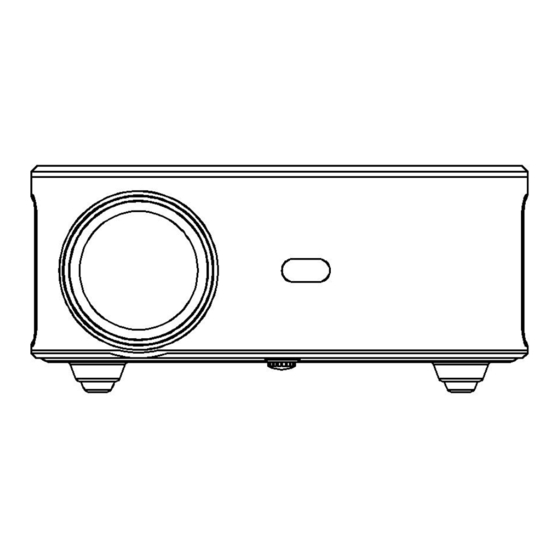
Table of Contents
Advertisement
Advertisement
Table of Contents

Summary of Contents for E GATE O9 PRO ZEN
-
Page 2: Table Of Contents
CONTENTS Important Safety Instructions ------------------------------------------ 01 Packing List --------------------------------------------------------------- 03 Overview ------------------------------------------------------------------- Remote Control ---------------------------------------------------------- Getting Started ----------------------------------------------------------- Start Using ----------------------------------------------------------------- Electronic Keystone Correction --------------------------------------- 08-09 HDMI AV USB Connection --------------------------------------------- 10 Wifi Settings -------------------------------------------------------------- Screen Mirroring -------------------------------------------------------- 12-14 Bluetooth Connection -------------------------------------------------- Specifications ----------------------------------------------------------- Trouble Shooting -------------------------------------------------------... -
Page 3: Important Safety Instructions
Important Safety Instructions Thank you for purchasing EGATE projector . Please read this manual thoroughly before using and keep it for future reference If physical injury , loss of data , or damage is caused by failure to follow instructions , the warranty does not apply Set Up •... - Page 4 • Use the power cord with caution to avoid unduly bending it Damaged power cords may cause electricshock or fire • Unplug this device if there are lightning storms or when unused for a long period of time . • Never touch the power cable or the power connection with wet hands •...
-
Page 5: Packing List
Packing List Remote ( Batteries Projector HDMI Cable Not included ) AV Cable Power Cable USER MANUAL _______________________________________________________... -
Page 6: Overview
1.Focus Lens 2.Adjusting Knob 3.IR receiver 9.Switch Of Removable Dust Cover 4.3.5mm port for audio output 10.USB port 5.AV port 11.HDMI 1 port 6.Speaker 12.HDMI 2 port 7.IR receiver 13.Power Switch 8.Removable dust cover 14.focussing ring 15.Removable dust cover 1.Adjusting Knob(Lifting nut) _______________________________________________________... -
Page 7: Remote Control
Remote Control 1.Power Switch 2.Direction Button 3. Confirm Button 4.Menu Button 5.Volume+ 6.Volume- 7.Signal Source 8.Home Button 9.Back Button 10.Mouse 11.Camera Advance 12.Camera backward 13.Mute Getting Started Projector Placement _______________________________________________________... - Page 8 ①.Front projection ceiling mount Rear projection ceiling mount ③. Front projection table mount ②. Rear projection table mount ④. Note: (1) During the installation process, please do not operate with electricity to avoid electric shock hazard and projector circuit failure. (2)Please keep a gap of at least 30 cm from the wall.
-
Page 9: Start Using
Start Using Power On Take off the lens Plug the power cord Press the power button cover. into an outlet. to turn on the projector. Projector Distance & Size Though the projection may go up to as high as 300 inches, the recommended projection screen is around 120 inches. -
Page 10: Electronic Keystone Correction
Adjusting the projected image After adjusting the size and distance of the projector, please rotatern the focus ring Up and Down to change the front and rear positions of the lens until a clear image is obtained. Electronic keystone correction Vertical keystone correction Step 1: Press the"Setting"button on the remote or on projector to enter the setting interface. - Page 11 Four-point keystone correction (horizontal and vertical keystone correction) When the projected image is not rectangular, it can be adjusted by four-point keystone correction Step 1: Use the remote control or projector buttons to enter the setting interface. Step 2: Select the projected image settings, press OK to enter, select [Auto Trapezoid] in the [Projection] column, and turn off [Auto Trapezoid] to enter the manual adjustment mode Step 3: Select [Point Trapezoid] and press OK to enter the page, use the direction...
-
Page 12: Hdmi Av Usb Connection
Input Source A.HDMI mode Step 1:Connect the projector and equipment with HDMI cable. Step 2: Press and hold the <Source button> on the projector or on the remote control to enter the input source interface and select HDMI. Step 3: Select the HDMI cable to connect to the corresponding interface HDMIl or HDMI2, press the OK key to enter the interface, and press the return key to exit and return to the main interface of the projector. -
Page 13: Wifi Settings
C.USB mode Step 1: Connect the projector to the U disk, the U disk on the main interface of the projection screen will display the highlighted state. Step 2: Select the corresponding Movie,Music,Picture and Office Suite modules of the file type, and press OK to enter the file. WiFi settings Step 1: Use the remote control or the projector button to enter the setting interface . -
Page 14: Screen Mirroring
Screen Mirroring For iOS Devices (streaming using WiFi) Note: It only enables screen mirroring over WiFi, not iOS device data. Step 1: Connect the projector to WIFI according to the projector WIFI setting steps, and turn on WIFI on your iPhone, please make sure your iPhone and projector are connected under the same WIFI. - Page 15 For Android Devices(Streaming with WiFi) Step 1: Connect the projector to WIFI according to the projector WIFI setting steps, open the main menu of the projector, Select Eshare icon, and press the OK button to enter. Step 2: Follow the interface prompts to scan the Eshare QR code with your mobile device, download the (Eshare) APP to your mobile device, open the (Eshare) after the download is complete, and use the mobile device mirroring function with one-click screen sharing...
- Page 16 For MacBook device Step 1: Connect the projector to the WIFI according to the projector WIFI setting steps, and open the computer network settings,Please make sure the Macbook and the projector are connected under the same WiFi. Step 2:Open the settings, find Airplay option, click and search for the projector.
-
Page 17: Bluetooth Connection
Bluetooth mode NOTE: The projector can be connected to external speakers via Bluetooth. It can also connect to a smartphone or tablet formusic streaming via Bluetooth. In Bluetooth mode, the projector can be used as a Bluetooth speaker. How to connect the projector to external speakers: Step 1: Use the remote control or the projector button to enter the setting interface of the projector Step 2: Find the Bluetooth settings on the setting interface, press OK to enter the... - Page 18 How to download the APPs Step 1: Find the APPS icon on the projector's main menu page with the remote control direction keys, control the remote control to press down to move the cursor to the APP Store icon, and press the OK key to enter Step 2: Click the search icon to find the APP you need to download _______________________________________________________...
-
Page 19: Specifications
Specifications Display light source Technology Aspect Ratio 16:9/4:3/Auto focus Auto Front / Rear / Keystone projection mode Auto±50º Ceiling AC100-240V , 50 / Speaker 5W*2 DOLBY power supply 60HZ Unit Dimension 256.9*219.6*101.5 unit net weight 2.6kg/50/60Hz MP3 / AAC / FLAC Photo audio / OGG / WAV/...
Need help?
Do you have a question about the O9 PRO ZEN and is the answer not in the manual?
Questions and answers