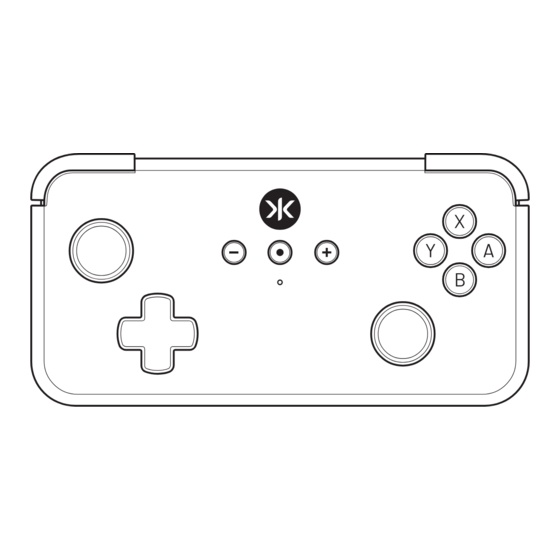
Advertisement
Advertisement
Table of Contents

Summary of Contents for crkd NEO S CK24NS
- Page 1 CK24NS USER GUIDE...
- Page 2 WARNING: ADVARSEL: CHOKING HAZARD — Small Parts. KVÆLNINGSFARE — Små Dele. Not suitable for children under 3 years Ikke egnet til børn under 3 år ATTENTION: AVISO: RISQUE D'ÉTOUFFEMENT — Petites Pièces. PERIGO DE ASFIXIA — Peças Pequenas. Ne convient pas aux enfants de moins de 3 ans. Produto Não Adequado Para Crianças Com Menos De 3 Anos.
- Page 3 NEO S LAYOUT FRONT Home (CRKD) Capture Button Button Minus Button Plus Button Left Stick Action Buttons (and L3 Button) Right Stick (and R3 Button) Directional Pad Status LED Left Trigger (ZL) Right Trigger (ZR) Left Bumper (L) Right Bumper (R)
- Page 4 NEO S LAYOUT BACK RFID Touchpoint Programmable Programmable Button S1 Button S2 RESET PROG Program Button Reset Button BOTTOM Charging 3.5mm Headset Contacts Jack...
-
Page 5: Connection Status
Search/Reconnection mode, Pairing Mode and Connected. Search / Reconnection Slow Blinking NOTE: When the HOME (CRKD) button is SLOW blinking, Neo S is in search Mode mode. The Neo S can NOT go into pairing mode while in search mode. NEO... - Page 6 Add a device 1) Turn on the Bluetooth® function on the computer (or with a Bluetooth® adapter). 2) Press and Hold Dpad + Home (CRKD) Button for 3 seconds Add a device to enter Xinput Device pairing mode. The Home (CRKD) LED will blink Make sure your device is turned on and discoverable.
- Page 7 1) Turn on the Bluetooth® function on iOS / macOS device. 2) Press and Settings Bluetooth Hold Dpad + Home (CRKD) Button for 3 seconds to enter Xinput Device pairing mode. The Home (CRKD) LED will blink fast in orange. 3) Select Bluetooth “Xbox Wireless Controller”...
-
Page 8: Connecting To Multiple Devices
Press dpad down and Home (CRKD) button to switch main device to Android. NOTE: The device that the Neo S is switched to will make it the main device. Pressing the Home (CRKD) button will wake up the Neo S to the main device from OFF status. - Page 9 DISABLING BACK BUTTONS Hold the Program (PROG) button for 7 seconds. CRKD LED will flash purple and then turn solid purple then white and the Neo S will vibrate. This clears and disables all programming so the back buttons become inactive.
- Page 10 CONFIGURING TURBO SETTING Turbo mode will allow the Neo S to spam a button at the speed of your choice. STEP 1 Press and hold ZL and Minus Button (-) for 2 seconds. The CRKD LED will flash green. STEP 2 Choose your turbo speed by pressing the plus (+) button to increase turbo rate and minus (-) button to decrease turbo rate.
- Page 11 To adjust the left rumble motor, press and hold “L” and Plus Button (+) for 3 seconds. To adjust the right rumble motor, press and hold “R” and Plus Button (+) for 3 seconds. When the Home (CRKD) LED starts flashing RED, you can begin adjusting the rumble intensity.
- Page 12 25% Travel (Default) After the trigger button actuation setting has been adjusted, the Home (CRKD) button LED will turn back to white after 5 seconds if no further adjustments are made. Note: Turn on rumble for haptic feedback during adjustment.
-
Page 13: Adjusting Led Brightness
ADJUSTING LED BRIGHTNESS RESET PROG The Neo S Home (CRKD) button features an LED to show the play PROG mode and other settings. The LED brightness can be adjusted or set to OFF using the Program button on the back of the Neo S. Each press of the Program button decreases the brightness, and the last setting sets the LED to OFF. - Page 14 TAP AND COLLECT The Neo S contains an RFID touchpoint. Use the CRKD app and an NFC-antenna enabled smartphone to add the Neo S to your collection. The CRKD app includes complete instructions and videos on how to tap your device. Scan the QR code to download the CRKD app.
-
Page 15: Specifications
PLAY & CHARGE The Neo S supports playing game software while also charging. Use the USB-C connector port to charge the Neo S. The Status LED will blink slowly when Neo S is charging. STICK TOPPER REPLACEMENT STEP 1 Remove each Topper by gently rotating and pulling upwards. STEP 2 Replace a Topper by placing onto the stick and pressing down firmly. -
Page 16: Limited Warranty
CUSTOMER SUPPORT If you have questions about setup or use, contact CRKD direct. The CRKD App includes informational support videos. Visit support on the web at crkd.gg/support. If you still need help, please contact our support team: support@crkd.gg LIMITED WARRANTY CRKD warrants to the original consumer purchaser that product will be free from defects in materials and/or workmanship for the length of time specified in the warranty period from... - Page 17 (EMC). © 2024 Freemode Go, LLC. All rights reserved. CRKD, Neo S and the CRKD logos are trademarks of Freemode Go, LLC. All other trademarks are owned by their...
- Page 18 ver. 1.0 MANUFACTURED BY UK AUTHORIZED REPRESENTATIVE EU AUTHORIZED REPRESENTATIVE (2019R1020) FREEMODE GO LLC FREEMODE GO LTD AR Service, 77 Camden Street Lower, 3142 Constitution Drive, Unit 19 Hither Green Industrial Estate, Dublin, D02 XE80, Ireland Livermore, CA 94551, USA Clevedon, Somerset, BS21 6XU, UK...
Need help?
Do you have a question about the NEO S CK24NS and is the answer not in the manual?
Questions and answers