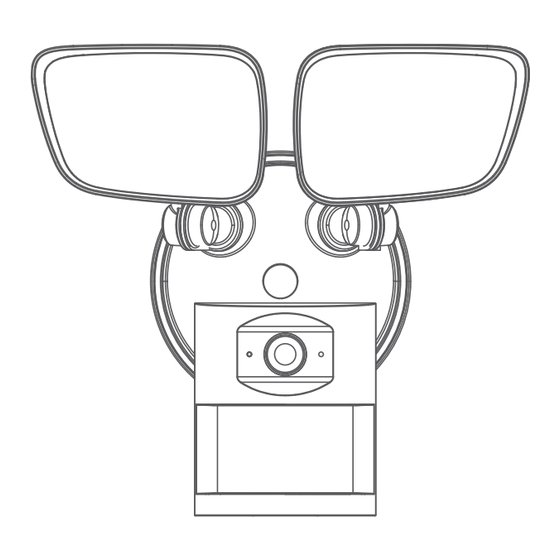
Table of Contents
Advertisement
Quick Links
Advertisement
Table of Contents

Summary of Contents for Aoni E97P
- Page 1 Smart Wireless Floodlight Camera Quick Start Guide Model: E97P...
-
Page 3: Getting Started Is Easy
Thank you for choosing our Floodlight Camera. Getting started is easy. 1. What’s Included American Version Floodlight Camera Bracket Screws Wire Nuts Silicone Cap Bracket Screw Smart Wireless Floodlight Camera Quick Start Guide Model: E97P Bracket Screw Wire Nuts Waterproof Cushion Quick Start Guide Floodlight Camera... - Page 4 Europe/Australia Version Floodlight Camera Wall Screws Junction Box Silicone Cap Smart Wireless Floodlight Camera Quick Start Guide Model: E97P Bracket Screw Screw stopper Waterproof Cushion Quick Start Guide Floodlight Camera...
-
Page 5: Product Details
2. Product Details 1800 Lm Floodlight Light Adjustment Knob Light Lock Collar LED Indicator Camera Lock Collar Microphone Lens Reset USB interface PIR Motion Detector Micro SD Card Slot Speaker Floodlight Camera... - Page 6 3. Shut power off at the breaker If you don’t know where your breaker is or how to turn off power to your floodlight circuit, consult with a licensed electrician. Risk of electrical shock WARNING: WARNING Disconnect power at the fuse or circuit breaker before installing. LIVE Verify that the supply voltage is correct.
- Page 7 4.Proper Installation Height The proper installation height to optimize the motion sensor performance is around 2.5m (8ft) Motion Detection Zone UP to 10m(32ft) 1m(3.28ft) 2.5m(8ft) Floodlight Camera...
- Page 8 5. How it fits all together American gauge power cord color:Black , White, Yellow green. Connect Floodlight Camera cables with same color junction box cables. Light Adjustment Knob Light Lock Collar Junction Box Bracket Waterproof (not included) Screws Cushion Silicone Cap Motion Detector Camera Wire...
- Page 9 Europe/Australia gauge power cord color:Blue , Brown, Yellow green. Connect Floodlight Camera cables with same color junction box cables. Junction Box Silicone Waterproof Light Lock Collar Light Adjustment Knob (not included) Cushion Silicone Cap Motion Detector Camera Lock Collar Floodlight Camera...
- Page 10 6. Prepare your Floodlight Camera for installation Loosen the knobs on the light fixtures to rotate them out of the way and allow access to the mounting screws. According to your actual scene to adjust the view angle of camera Floodlight Camera...
- Page 11 7. Restore power at the breaker After restoring power, the lights will turn on and your Floodlight Camera will begin speaking to you to let you known it’s in setup mode. 8.Connection Preparation Please install the Floodlight Camera within WiFi covered area to ensure the best working performance.
- Page 12 Smartphone ( IOS 9.0 or Android 4.4 system and higher version is available. Tablet PC, Mac or Windows PC is not available. Please don't use special characters,symbols to name the WiFi and its Password. 9. Get the APP and Account For the best experience, please download the ‘TuyaSmart’...
- Page 13 Launch the app from your smartphone and click to register and then sign in. Follow the on-screen instructions. 10.Connect the power to the camera After installation, switch on the button. Floodlight Camera...
-
Page 14: Set Up Your Camera
11. Set up your camera Power the device on and make sure the indicator is red and flashing quickly or a prompt tone is heard. If the indicator is not red and flashing quickly, use the reset button to press the reset button of camera above 5 seconds, then release the button, a red LED on the front of camera will blink quickly. -
Page 15: Microsd Card
11. Micro SD card To ensure SD card video recording works steady, we recommend Class 10 or higher speed Micro SD card. To make sure the device works normally, please format the SD card to FAT32 before the first time use. Before insert or pull out the SD card, please power off the device. - Page 16 12. APP Details Sceenshot Photos saved in mobile phone If need two way audio, please Talk and Listen set in "Settings"-"Basic function Settings settings" Record Video saved in mobile phone Resolution change Video recorded for motion Local video or full time Listen Full screen Lamp...
-
Page 17: You're Done
You’re done! Congratulations! Your camera is set up and ready to go. Floodlight Camera... - Page 18 Appendix: Camera LED Guide LED Status Camera Status Red LED on System starting up Red LED blinks Standby for configuration Blue LED blinks Network pairing Blue LED on Camera online All trademarks are used for reference purposes only. Thanks again for choosing our Floodlight camera! Make life safe in your hands! Boost security mobility in your smartphone! Floodlight Camera...
- Page 19 FAQ: 1. Can't find SD card? First we suggest these famous and popular brands, like Samsung, SanDisk, Kingston etc. with at least class 10. Second, please format them to FAT32, this is the only format that camera can support. 2. Floodlight can not turn on automatically? We designed to be triggered only at night.Before that,please make sure "Alarm"...
- Page 20 FCC Statement This equipment has been tested and found to comply with the limits for a Class B digital device, pursuant to part 15 of the FCC rules. These limits are designed to provide reasonable protection against harmful interference in a residential installation.

Need help?
Do you have a question about the E97P and is the answer not in the manual?
Questions and answers