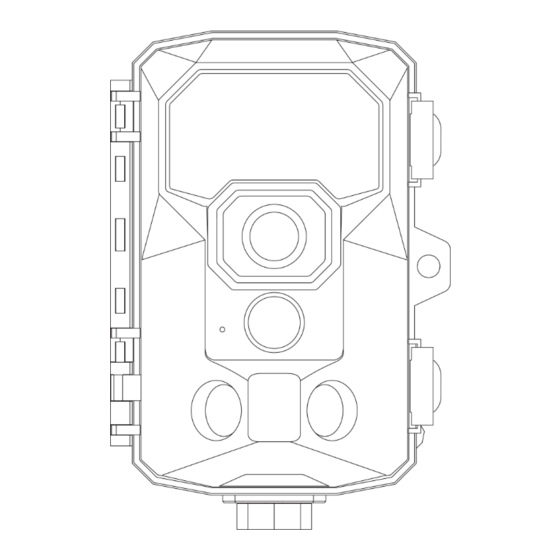
Table of Contents
Advertisement
Quick Links
Advertisement
Table of Contents

Summary of Contents for RIGDOO HT-20
- Page 1 MODEL: HT-20 Instruction Manual...
- Page 2 Contact us at support@RIGDOO.tech Scan the QR code above to join the wildlife photography group Scan the QR code above and go to youtube to watch the tutorial of RIGDOO camera...
- Page 3 WARRANTY AND SERVICE Authorized Service Centers for HT-20 Whether you are using the HT-20 for hunting, wildlife monitoring, or farm monitoring, having access to a reliable camera repair service is essential to ensure a seamless photography experience. If your HT-20...
-
Page 4: Table Of Contents
PACKAGE CONTENTS ............1 PRODUCT DIAGRAM ............2 QUICK START GUIDE ............3 POWER SUPPLY ............... 11 CAMERA PARAMETER ............12 BUTTON FUNCTIONS .............13 SETTING FUNCTIONS .............14 OTHER FUNCTIONS ............18 INSTALLATION ..............20 IMPORTANT INSTRUCTION ......... 22 QUESTIONS&ANSWERS ..........23 WARRANTY AND SERVICE ........... 29... -
Page 5: Package Contents
② ③ ④ ⑤ ⑥ ⑦ 1x RIGDOO HT-20 Trail Camera 4x Alkaline battery 1x 32G SD Card ( Installed in card slot ) 1x Type-C Cable 1x Adjustable angle bracket on the back 1x Installation Belt 1x User Guide... -
Page 6: Product Diagram
Contact us at support@RIGDOO.tech PRODUCT DIAGRAM 1. Lens 2. Infrared LEDs 3. PIR motion sensor 4. LCD screen 5. Up/Video Mode 6. Menu button 7. Left button 8. Replay button 9.Down/Photo Mode 10. SD card slot 11. USB-C slot 12. OFF/TEST/ON 13. -
Page 7: Quick Start Guide
Contact us at support@RIGDOO.tech QUICK START GUIDE Please refer to the instructions below for a quick start of your HT-20 We hope you can know the mode below before trying to use HT-20. Power switch mode "OFF": Power off, HT-20 won't do any things. - Page 8 Contact us at support@RIGDOO.tech videos when it detects motion using the motion detection feature. If TIME LAPSE is turned on, the camera will capture photos or videos at regular time intervals, regardless of motion detection. Please adjust the TIME LAPSE setting according to your shooting preferences.
- Page 9 Insert the four alkaline AA batteries (included with the camera) into the designated slot. The 32 GB SD card has already been installed in the memory card slot.. Turn HT-20 on to test mode. (Power switch from left to mid, not right side)
- Page 10 Contact us at support@RIGDOO.tech Format SD card. (MENU → Format memory card → YES → OK) Reset camera. (MENU → Reset Settings → YES → OK) Switch to 48 MP photo pixels(MENU → Photo resolution → 48MP)...
- Page 11 Contact us at support@RIGDOO.tech Switch to 2160P video pixels(MENU → Video resolution → 2160P Menu→ Mode → Video→ OK (This tutorial is only a tutorial for recording video in motion detection mode) Menu → Video length → 10S → OK (Or other recording length you wish) Menu →...
- Page 12 Contact us at support@RIGDOO.tech Turn the power switch to "ON" mode. Move in front of HT-20 after the red light turn off.(The position of the red light is shown in the figure)
- Page 13 Contact us at support@RIGDOO.tech HT-20 will record a 10-seconds video when your movements are detected. Turn "ON" mode back to "TEST". Click on the "REPLAY" button to view the video you have just recorded.
- Page 14 Contact us at support@RIGDOO.tech Click on the "OK" button to play. Click "OK" to pause, "MENU" to stop when you’re playing video.
-
Page 15: Power Supply
Contact us at support@RIGDOO.tech POWER SUPPLY A. 1.5V AA alkaline battery This camera requires either 4 or 8 AA 1.5V alkaline batteries. Please note that there is a voltage difference, and when using only 4 batteries, 1.2V rechargeable batteries are not compatible with this camera. Ensure that all batteries are placed either in the upper or lower part of the battery box. -
Page 16: Camera Parameter
Contact us at support@RIGDOO.tech CAMERA PARAMETER Photo Resolution 8MP/ 12MP / 16MP / 20MP / 24MP / 32MP / 48MP Video Resolution VGA / D1 / 720P / 1080P / 1520P / 2160P Detection Angle Up to 120 ° Fill Light LED Wavelength... -
Page 17: Button Functions
Contact us at support@RIGDOO.tech BUTTON FUNCTIONS [MENU] : Press to open or close the setup menu / replay menu. In Replay mode (video): Stop video [REPLAY]: Press to preview photos and videos on the LCD screen. ↑ ] : Cursor moves to previous item. -
Page 18: Setting Functions
Photos : HT-20 only take photos, not record videos. Videos(Default) : HT-20 only record videos, not take photos. Photos & Videos : HT-20 will take a photo, record a video, take a photo, record a video, and so on. [Photo Resolution]: You can choose different photo resolutions. - Page 19 2 seconds (Min) | 5 seconds (Default) | 60 minutes (Max) [Sensitivity Motion Sensors]: Adjust the sensitivity of motion sensor. Low | Middle (Default) | High [Target Recording Time]: Want to set HT-20 to work in a certain period? Off (Default) ...
- Page 20 简体中文 | 繁體中文 | 日本語 [Endless Capture]: Endless Capture determines whether HT-20 will stop shooting when the SD card is full. Off (Default) → HT-20 will stop shooting when the SD card is full. On → HT-20 will cover the oldest videos or photos to ...
- Page 21 Note: It is recommended that you write your password on a sticky note when you set it. If you forgot the password . Turn off HT-20 at first. Press replay button and up button at the same time (Don't let go of your fingers) , then turn power switch from OFF to TEST.
-
Page 22: Other Functions
This firmware can be updated via the most recent firmware downloaded by contacting customer service. OTHER FUNCTIONS [USB Boot]: When you find that the HT-20 does not turn on properly. Connect the USB Cable to the computer (do not connect the camera yet) Press and hold the "UP"... - Page 23 In REPLAY mode, press MENU button to open the file menu. Select "Write protect". HT-20 will ask if you need to protect the current file or all files. Of course, unlock files are also in this menu. A key will be displayed in the status bar above the photo when you successfully protect a file, representing that the file is currently protected by the camera.
-
Page 24: Installation
[Export files]: Export files from the memory card to computer. Turn off the camera, connect the USB cable. HT-20 screen has displayed " MSDC " is indicated it has entered the connection mode.A new removable disk will be displayed in your computer. - Page 25 Contact us at support@RIGDOO.tech 1.Insert the back bracket onto the camera and secure it by tightening the bottom nut. Adjust the angle of the bracket to the desired position. Once you have set the desired angle, fix the bracket in place to prevent it from moving or shifting.
-
Page 26: Important Instruction
Contact us at support@RIGDOO.tech IMPORTANT INSTRUCTION The HT-20 uses a standard SD card instead of a Micro SD card (TF class 10). The HT-20 is compatible with SD cards up to 256GB. Format the SD card when you find that the camera does not recognize the memory card properly. -
Page 27: Questions&Answers
Contact us at support@RIGDOO.tech QUESTIONS&ANSWERS 1. Q: Why can't I open videos taken by HT-20 on my Windows computer? A: Videos created by HT-20 may not be supported by the default Windows media player. We recommend using alternative media players such as VLC or IrfanView to open and play the HT-20 videos. - Page 28 4. Q: What should I do if my HT-20 camera does not respond when connected to the computer? A: Please follow these steps to troubleshoot the issue: Ensure that you can preview the photos directly on the camera's LCD screen before connecting it to the computer.
- Page 29 Contact us at support@RIGDOO.tech FUNCTIONS. 7. Q: HT-20 does not work at night or does not record at the set length? A: If the battery level is low (around 1/3 of its charge), the Night Vision function will be automatically turned off to conserve power. To resolve this issue, please replace the batteries with fresh ones.
- Page 30 Contact us at support@RIGDOO.tech 10. Q: What kind of memory card should I buy for HT-20? A: HT-20 uses SD card. Type: CLASS 10, Less than 256 GB. Most SD cards below 256GB can be used on the HT-20. 11. Q: How to determine whether the camera sensor is working...
- Page 31 14. Q: Why is there fog in my HT-20, is it leaking? A: The presence of fog inside the HT-20 camera is not a sign of leakage. It is caused by the temperature changes and the air...
- Page 32 Contact us at support@RIGDOO.tech trapped inside the camera. When the temperature fluctuates, the air inside can condense and form water droplets, resulting in foggy conditions. However, once the temperature stabilizes, the fog will dissipate naturally. This occurrence is normal and does not indicate any leakage or malfunction of the camera..
-
Page 33: Warranty And Service
WARRANTY AND SERVICE Authorized Service Centers for HT-20 Whether you are using the HT-20 for hunting, wildlife monitoring, or farm monitoring, having access to a reliable camera repair service is essential to ensure a seamless photography experience. If your HT-20... - Page 34 Contact us at support@RIGDOO.tech Scan the QR code above to join the wildlife photography group Scan the QR code above and go to youtube to watch the tutorial of RIGDOO camera...
Need help?
Do you have a question about the HT-20 and is the answer not in the manual?
Questions and answers
What do I need to do to review the picture taken
To review pictures taken with the RIGDOO HT-20:
1. Switch the power switch from OFF to TEST mode.
2. When the screen turns on, press "REPLAY" to enter preview mode.
3. If viewing photos:
- Press and hold "SHOT" to zoom in.
- Press and hold "OK" to zoom out.
4. To exit preview mode, press "REPLAY" again.
This answer is automatically generated