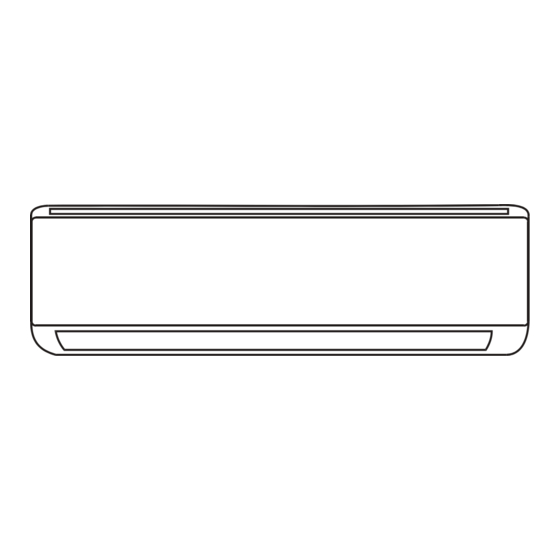
Table of Contents
Advertisement
Quick Links
Advertisement
Table of Contents

Summary of Contents for Miyato General MI-9118W
- Page 1 MI-9118W / MO-9119W MI-9124W / MO-9125W...
-
Page 2: Table Of Contents
CONTENTS ..........1 Smart phone Environment and Wi-Fi Module ............2 Downloading and Installing the App ................Activate APP ............. 6 Login-Registration for new user ............. Login-Forget the Password .................... Login ................Add device ................Air conditioner control ................Tips of the device .................... -
Page 3: Smart Phone Environment And Wi-Fi Module
Smart phone Environment and Wi-Fi Module 1. Minimum specifications on a Smart phone: Android 5.0 version or higher IOS 9.0 version or higher 2. Wireless Network Requirements of Wi-Fi module Standard IEEE 802.11 b IEEE 802.11 g IEEE 802.11 n Features 2400 -2483.5MHz 2400 - 2483.5MHz... -
Page 4: Downloading And Installing The App
Downloading and Installing the App 1. Install the APP for Android Smart phone Step1. Tap the Play Store icon on the Smart phone. " " lntelligent AC Xiaoming wang Tools INSTALL 10K+ 117 reviews Downloads Everyone Device list Step2. Type "Intelligent AC"... - Page 5 Downloading and Installing the App 2.Install the APP for iPhone(IOS system) Step1. Tap the "APP Store"icon on the iPhone. App Store Step2. Type "intelligent ac" in the search window and search the app. Step3. Tap the button to download and install the APP.
-
Page 6: Activate App
Activate APP-App settings 1. Launch the APP by tapping the Intelligent AC icon on your smart phone. Intelligent AC 2. Tap Allow to get permissions of access to camera and storage on the next permissions screen. Access photos, media, and files on your device Direct access to camera to take photos or videos Intelligent AC requires access to following... - Page 7 Activate APP-Activation code and Privacy agreement 4. On the next activation screen, to active the APP, you can scan the activate QR code directly or choose Manual input and input the activation code . Activate QR code and activation code Activate Manual input Scan QR code...
-
Page 8: Login-Registration For New User
Login-Registration for new user 1.For the new installation of APP, the login screen will appear after Privacy agreement. For a new login, it will appear after launching and welcome screen. 2.If you don t have any account please tap Register. 3.Tap country calling code of you phone number like +86 . -
Page 9: Login-Forget The Password
Login-Forget the Password 1.If you forget the password to login please tap Forget Password. 2.Input your mobile phone number and create a new password (Must including 6~20 characters and numbers). 3.Tap Get verification code. 4.Input the verification code( included in the message received on your smart phone) within 59s. -
Page 10: Add Device
Add device 1.Click + in the upper right corner of the Device list screen ,then tap Add Device. 2.Power on the indoor unit(Launching the Air conditioner is not required ) and follow up the instruction on 1/5 screen or press restart button of the Wi-Fi module to restart the Wi-Fi module. -
Page 11: Air Conditioner Control
Air conditioner control-Main control sceen Tap the name of one device, it will get into the main control screen of the device. Device list Sample1 Device list Share News Back to the Device List screen Sample1 Tips Name of the device Current mode Cool Decrease temperature... - Page 12 Air conditioner control-Mode 1.Tap the Mode button. 2. There are 5 modes on the Mode screen, tap one button to set the Air conditioner working mode. 3.Tap the X button to back to the main control screen. 4.The mode and background will change on the screen. Sample1 Sample1 Back...
- Page 13 Air conditioner control-Air Flow control 1.Tap the Precision Air Flow button or Swing Flow button. 2.Choose your desired air flow and tap it. 3.Tap the X button to back to the main control screen. 4.The selected air flow indicator will appear on the screen. Note: For some models without auto Left-Right wind, If you active it, you will hear a beep,but no any actions.
- Page 14 Air conditioner control-ECO 1.For Eco function, just tap the button to activate the function, the button will be lighting and the indicator will appear on the screen. 2.Tap again to disable the function. 3.Temperature controlled for some air conditioner model: In Cooling mode, the new setting temperature will 26 .
- Page 15 Air conditioner control-Sleep 1.Tap the Sleep button. 2.Choose your desired sleep mode and tap it. 3.Tap the X button to back to the main control screen. 4.The selected sleep mode indicator will appear on the screen. Mode Sleep enabled Sample1 Back Sample1 Cool...
- Page 16 Air conditioner control-Timer(Off) 1.Tap the Timer button. 2.Tap + in the upper right corner of the Timer main screen. 3.Choose the Time/Repeat/Switch OFF then tap Save. 4.The timer(off) will appear on the Timer main screen. Sample1 < Timer Cool No Timer Fan Speed Precision ON/OFF Mode...
- Page 17 Air conditioner control-Timer(On) 1.Tap the Timer button. 2.Tap + in the upper right corner of the Timer main screen. 3.Set the Time/Repeat Date/Switch(ON)/Temperature/Mode/ Fan speed/Air Flow as your desired and then tap Save. 4.The timer will appear on the Timer main screen. <...
- Page 18 Air conditioner control-Timer(change /disable /delete) 1.Change the Timer setting: Tap anywhere of the timer list bar except the switch bar to get into the Timer setting screen, change the setting and then tap save. 2.Enable or Disable the Timer: Tap the left of the switch to disable the Timer. Tap the right of the switch to enable the Timer.
- Page 19 Air conditioner control-More(Additional functions) 1.Tap the More button to operate additional functions if it appears on the screen. < More Sample1 Cool Display Buzzer Anti-Mildew GEN Mode Health Reservation Electricity Electricity Self-diagnosis Management Monitoring Mode Fan Speed Precision ON/OFF Air Flow Sleep Timer More...
- Page 20 Air conditioner control-Additional functions(More) 6. Tap the GEN Mode button, if it is available on the screen. In this Mode, you can choose one of the three levels of current. The air conditioner will maintain proper current to save energy. GEN Mode GEN Mode 7.
- Page 21 Air conditioner control-Additional functions(More) 10.Tap the Reservation button , if it is available on the screen. You can set the time, repeat day, temperature, mode, fan speed, air flow as you desired and then tap Save to activate the function. The air conditioner will automatically reach your settings at the appointment time.
- Page 22 Air conditioner control-Additional functions(More) Air conditioner control-Additional functions(More) 12. Tap the Electricity Management button if it is available on the screen. Fix Mode Air conditioner actions AC auto operate. Ultimate smart energy saving, Default mode have a comfortable and cooling sleep at night. AC auto operate as per the fixed electricity Fixed Electricity power, the user can select the fixed...
-
Page 23: Tips Of The Device
Tips of the device Tap . . .in the upper right corner of the device main screen. < More Sample1 Tap right or left of the bar Tips to switch on/off the tips below. Tap to Edit name(rename). Device name Sample1 >... -
Page 24: Share The Device
Share the device Share the device Share the device Share the device Share the device Share the device 1. Online, Offline 1. Online, Offline 1. Online, Offline 1. Online, Offline 1. Online, Offline 1. Online, Offline Online, You can control the air conditioner Online, You can control the air conditioner Online, You can control the air conditioner Online, You can control the air conditioner... -
Page 25: Account And Help
Account and Help 1.Tap in the bottom of the device list screen. Device list News Share 2.Tap to take or choose a picture for your account. 3.Tap your account name to edit the name. 4.Tap setting to change your login password if possible. 5.Tap About to check the APP version and Backstage Server. -
Page 26: Notice
Notice 1. For technical update, there is maybe deviation of the actual items from what is on the manual. We express our apologies. Please refer to your actual product and APP. 2. Smart air conditioner APP can be altered without notice for quality improvement and also be deleted depending on the circumstances of manufacturing firms .
Need help?
Do you have a question about the MI-9118W and is the answer not in the manual?
Questions and answers