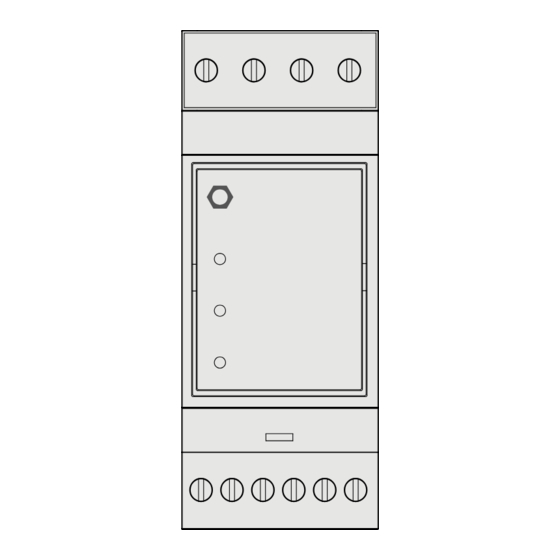
Advertisement
Quick Links
Advertisement

Subscribe to Our Youtube Channel
Summary of Contents for Topdon PulseQ DLB
- Page 1 PulseQ Three Phase User Manual...
-
Page 2: Table Of Contents
Contents Safety is Always the ........First Priority! Section 1 ........What's in the Box? Section 2 ........Typical Wiring Diagram Section 3 ........WiFi Setup Section 4 ........LED Indicators Section 5 ........Warranty Section 6 ........ -
Page 3: Safety Is Always The First Priority
DO NOT ATTEMPT TO INTERACT WITH THE PRODUCT WHILE DRIVING. Any distraction may cause an accident. DISCLAIMER: TOPDON shall not be liable for any damage or loss arising from the use of this product. -
Page 4: What's In The Box
Section 1 What's in the Box? PulseQ DLB_3P_WiFi Split-core Current Transformer (150A) 2.4G Wi-Fi Antenna Information Card... -
Page 5: Typical Wiring Diagram
Breaker Load Grid PulseQ DLB Note: Clip CT1, CT2, CT3 onto grid Phase A, Phase B and Phase C or you can clip them onto any three live lines that sharing a same neutral line in the electric circuit. Like you can measure Phase A, B, C or Phase A x 3 or Phase... -
Page 6: Wifi Setup
5 ~ 95% RH, no water droplet condensation Section 3 WiFi Setup 3.1 Hardware Connection Connect your vehicle to the charger. Connect the PulseQ DLB to a power source. Encircle the live wire of the input line with a current collecting magnetic loop. - Page 7 3.2 App Configuration 1. Open the PulseQ App. Tap the icon on the upper-right corner (See Fig. 3-1). Then tap "Load Balancing" (See Fig. 3-2). Fig. 3-1 Fig. 3-2...
- Page 8 Tap "Add A Current Collector" (See Fig. 3-3). Then scan the barcode on the PulseQ DLB (See Fig. 3-4). Fig. 3-3 Fig. 3-4...
- Page 9 Enter the WiFi and password for network configuration. Then tap "Connect" (See Fig. 3-5). Fig. 3-5...
- Page 10 Connect the hotspot of the PulseQ DLB (iMeter_xxxxxxxx). Connected successfully. Tap the to set the total household current input (See Fig. 3-6). Fig. 3-6...
- Page 11 Settings completed. You can view the realtime total household current collected on this page (See Fig. 3-7). Fig. 3-7 When the actual total current exceeds the set current, the charger will automatically adjust the current to ensure that the total current does not exceed the set current.
-
Page 12: Led Indicators
Section 4 LED Indicators Name Indicator Status Connotation WiFi Wi-Fi module connected to the router. The current is reversed in the direction marked on the bottom of the CT. Powered on. Blinking WiFi module communicating with the device. -
Page 13: Warranty
TOPDON shall not be liable for any incidental or consequential damages arising from the device's use, misuse, or mounting. If there is any conflict between the TOPDON warranty policy and local laws, the local laws shall prevail. This limited warranty is void under the following conditions: •... -
Page 14: Fcc
Section 6 Any changes or modifications not expressly approved by the party responsible for compliance could void the user’s authority to operate the equipment. This device complies with Part 15 of the FCC Rules. Operation is subject to the following two conditions: (1) this device may not cause harmful interference, and (2) this device must accept any interference received, including interference that may cause undesired operation. - Page 15 Manufacturer: TOPDON TECHNOLOGY Co., Ltd. 20/F & 32/F, Qianhai Shimao Tower, No. 3040, Xinghai Avenue, Qianhai Shenzhen- Hong Kong Cooperation Zone, Shenzhen, P.R. China...
Need help?
Do you have a question about the PulseQ DLB and is the answer not in the manual?
Questions and answers