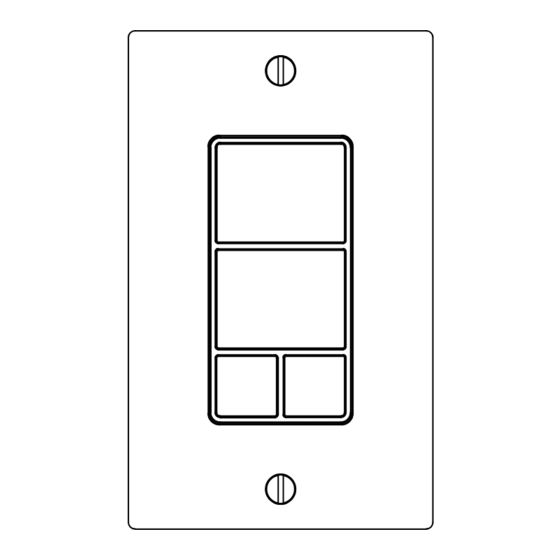
Advertisement
Quick Links
USER MANUAL
USER MANUAL
WALL REMOTE
ZEN37 800LR
S2
www.getzooz.com
FEATURES
Control other Z-Wave devices and enable scenes with
Ÿ
a click of a button
Standard paddle switch size & magnetic base
Ÿ
Install in your electrical switch box or mount
Ÿ
anywhere on a wall with just adhesive tape
The latest 800 chip with S2 and SmartStart support
Ÿ
Rechargeable battery & USB charging port
Ÿ
SPECIFICATIONS
Model Number: ZEN37 800LR
Ÿ
Z-Wave Region: US/CA/MX
Ÿ
Power: 1 x LIR2032 rechargeable battery
Ÿ
Operating Temperature: 32 – 104° F
Ÿ
Range: Up to 250 feet (1300 feet with LR) line of sight
Ÿ
Installation and Use: Indoor Only
Ÿ
INSTALLATION
1. CHOOSE MOUNTING LOCATION
You can install the Wall Remote in an existing electrical
box, it will fit great next to your hard-wired switches.
You can also mount it on any type of clean flat surface
or use it as a hand-held remote without the mounting
base.
2. INSTALL THE MAGNETIC BASE
In an electrical box:
Turn the power off at the breaker.
Ÿ
Make sure you have an empty spot in the box to fit
Ÿ
the Wall Remote in.
Use a standard flat head screwdriver to attach the
Ÿ
magnetic base to the electrical box with the supplied
mounting screws.
On a wall or any clean flat surface:
Use the supplied screws or adhesive tape to attach
Ÿ
the magnetic base to the surface of your choice
3. ATTACH THE WALL PLATE
Use the supplied short wall plate screws to attach the
plate over the magnetic base or use your existing
switch plate if mounting the device in a multi-gang
box.
4. PLACE THE WALL REMOTE IN THE BASE
That's it! Just place the remote in the base and either
keep it there to use the device as a standard wall
switch or take it out and put it on your night stand
when going to bed for convenient remote control.
USB CHARGING
The battery arrives 80% charged out of the box. Once
you receive a low battery alert for the device, simply
take it out of the base and use the included type C USB
cable to charge it. The LED indicator on the top button
of the Wall Remote will flash red while charging and
turn solid green when fully charged.
WARNING
Ÿ This product should be installed indoors only upon completion of
any building renovations.
Ÿ Prior to installation, the device should be stored in a dry, dust-
and-mold-proof place.
Ÿ Do not install the device in a place with direct sun exposure, high
temperature, or humidity.
Ÿ Keep away from chemicals, water, and dust.
Ÿ Ensure the device is never close to any heat source or open flame
to prevent fire.
Ÿ No part of the device may be replaced or repaired by the user
except for the batteries.
Scan to register
your product for
extended warranty
and direct access to
firmware files.
PAGE 1
Z-WAVE CONTROL
1. ADD DEVICE to your hub
Initiate inclusion (pairing) in the app (o web
interface). Check Long Range if using.
If you're using an S2 hub, it may ask you to scan the QR
code or enter the DSK PIN printed on the back sticker
to complete secure inclusion.
2. POWER the device
Use the triangle tool to open
the remote and access the
batterry. Pull the battery tab to
power the Wall Remote. If
using SmartStart, it will join
your hub automatically.
Otherwise, proceed to manual
inclusion.
MANUAL INCLUSION
Put your Z-Wave hub into inclusion mode and click
the top button 6 times quickly. The LED indicator will
blink blue during the process and light up green once
added successfully. It will light up red if failed.
Choose your hub and scan the QR code with your phone's
camera. Then click on the link to access the pairing guide.
Z-Box Hub
Hubitat
Get more tutorials and helpful tips at www.support.getzooz.com
TROUBLESHOOTING
The device won't add to your system? Try this:
1. Initiate EXCLUSION and click the middle button 6
times quickly.
2. Click the top button 7-8 times as quickly as
possible or try adding it in a non-secure mode.
3. Bring the device closer to your hub, it may be out of
range.
4. Double-check if the device is powered.
5. Get troubleshooting tips for your hub at
www.support.getzooz.com
EXCLUSION (REMOVING / UNPAIRING DEVICE)
1. Bring the Wall Remote within direct range of your
Z-Wave hub.
2. Put the Z-Wave hub into exclusion mode (not sure
how to do that? ask@getzooz.com).
3. Click the middle button 6 times very quickly
4. Your hub will confirm exclusion and the device will
disappear from your controller's device list.
FACTORY RESET
When your network's primary controller is missing or
otherwise inoperable, you may need to reset the device
to factory settings manually. In order to complete the
process, make sure the
the bottom right small button 6 times quickly. The
LED indicator will start blinking red, then immediately
click the same button 6 more times. The LED
indicator will stay red for 2 seconds.
NOTE: All previously recorded activity and custom settings will be
erased from the device's memory.
WAKE-UP MODE
You will need to wake the Remote Switch up when
changing any advanced settings or assigning any new
scenes or actions to it. Click the lower le button 6
times as quickly as possible to wake the device up.
The LED indicator will stay on solid blue during wake-up
and will turn off when the device turns the Z-Wave radio
off again.
ASSOCIATION
The Wall Remote supports Group 1 with 1 Controller
node for ifeline communication, Group 2 and 3 with up
L
to
10
devices for
on/off c
commands (single click for each button), Group 4 and 5
for dimming control through switch multilevel
commands (press-and-hold buttons), and Group 6, 7, 8,
and 9 for toggle control of associated devices.
r
Scan here for
SmartStart
inclusion
SmartThings
device
is powered, then click
ontrol
through basic set
PAGE 2
Wall Remote
HA
Advertisement

Summary of Contents for ZooZ ZEN37 800LR
- Page 1 Rechargeable battery & USB charging port Ÿ Choose your hub and scan the QR code with your phone’s camera. Then click on the link to access the pairing guide. SPECIFICATIONS Model Number: ZEN37 800LR Ÿ Z-Wave Region: US/CA/MX Ÿ Power: 1 x LIR2032 rechargeable battery Ÿ...
- Page 2 Group 5, add brightness) multilevel stop level change for RELEASE for Scene 3, released (or IN NO EVENT SHALL ZOOZ OR ITS SUBSIDIARIES AND AFFILIATES BE LIABLE FOR ANY Group 5) multilevel stop level change for INDIRECT, INCIDENTAL, PUNITIVE, SPECIAL, OR CONSEQUENTIAL DAMAGES, OR DAMAGES FOR...
Need help?
Do you have a question about the ZEN37 800LR and is the answer not in the manual?
Questions and answers