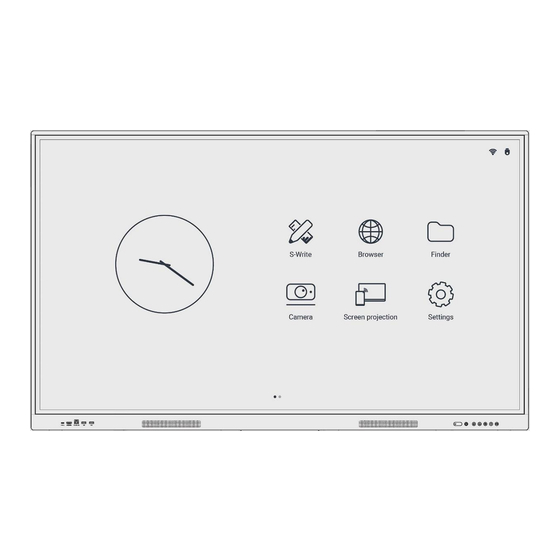
Table of Contents
Advertisement
Quick Links
Advertisement
Table of Contents

Summary of Contents for Speechi InfraRed K-007
-
Page 2: Table Of Contents
Contents 1. Introduction 1.1. Foreword 1.2. Safety Warning 1.3. Precautions 1.4. Product features 2. Installing the display 2.1. Accessories 2.2. Wall Mount 2.3. Port connection 3. Control instructions 3.1. Front of display 3.2. Remote Control 3.2.1. Precautions for use of remote control 3.2.2. - Page 3 4.10. Language and Input Method 4.11. Power settings 4.12. Security settings 4.13. Other 4.14. About 4.15. Utilities 4.16. Screen drop-down 4.17. Multitask Manager 4.18. File Manager 4.19. Homepage 5. Whiteboard Software 6. Technical parameters 6.1. Trouble shooting...
-
Page 4: Introduction
To where any combustible or corrosive gas is present. In order to avoid the risk of explosion, do not expose the batteries to sunlight, fire or high temperature. © Speechi (12/22/2023) User Manual l SpeechiTouch InfraRed Interactive Display | K-007... -
Page 5: Precautions
This product is preinstalled with a professional writing software. It provides multiple types of pens, drawing tools and other functions, and you can write and move the contents as you like. © Speechi (12/22/2023) User Manual l SpeechiTouch InfraRed Interactive Display | K-007... -
Page 6: Installing The Display
To avoid damage of the product or injury, keep the bracket out of the reach of children. The installation is shown in the figure below; ventilation space should be kept around the product. For specific installation steps, see the wall mount instructions. © Speechi (12/22/2023) User Manual l SpeechiTouch InfraRed Interactive Display | K-007... -
Page 7: Port Connection
(connect to Type-C display devices, such as mobile phone, tablet and so on) and high speed USB date transmission. 2. To ensure stable and reliable use, please match with certified standard wire. 3. The simplified motherboard does not support DP signal display. © Speechi (12/22/2023) User Manual l SpeechiTouch InfraRed Interactive Display | K-007... - Page 8 Optical fiber port This port can output audio signals of this product to speakers with a SPDIF-IN port. – MIC port MIC port can be connected to microphone. © Speechi (12/22/2023) User Manual l SpeechiTouch InfraRed Interactive Display | K-007...
- Page 9 RS232-IN port is connected to the PC; the product is operated via the PC. Note: Please take the actual model interface as the criterion. Different models of equipment contain different types of interface. © Speechi (12/22/2023) User Manual l SpeechiTouch InfraRed Interactive Display | K-007...
-
Page 10: Control Instructions
Home button Returns button Set button Volume down button Volume up button Wi-Fi module support Switch button Note: Different models configuration appearance, please refer to the real object. © Speechi (12/22/2023) User Manual l SpeechiTouch InfraRed Interactive Display | K-007... -
Page 11: Remote Control
Increase the volume 1. The picture is for reference only, subject to the actual remote control. 2. Functions of keys on the remote control may vary, subject to actual functions. © Speechi (12/22/2023) User Manual l SpeechiTouch InfraRed Interactive Display | K-007... -
Page 12: Basic Operations
OPS, source settings, all applications, comment, utilities, screen drop-down, multitask manager. ICON NAME FUNCTION Return Return Homepage Switch to Android homepage Switch to OPS source Source settings Source settings, source preview © Speechi (12/22/2023) User Manual l SpeechiTouch InfraRed Interactive Display | K-007... -
Page 13: Signal Source Switching
" icon, select the "Source Settings", and then the product will switch to the input signal source you select. Note: Different configurations have different signal sources, subject to the actual signal source menu. © Speechi (12/22/2023) User Manual l SpeechiTouch InfraRed Interactive Display | K-007... -
Page 14: Source Settings
2. Select sidebar menu > All applications > Network and Connection > Ethernet 3. Turn on connecting switch. 4. Select "Auto" in IP settings, and then the machine will automatically obtain an IP address and connect to network. © Speechi (12/22/2023) User Manual l SpeechiTouch InfraRed Interactive Display | K-007... - Page 15 1. Select sidebar menu > All applications > System Settings > Network and Connection > Bluetooth 2. Turn on Bluetooth switch. 3. Click "Search" to find the connected Bluetooth device. 4. Choose the Bluetooth device pair to connect. © Speechi (12/22/2023) User Manual l SpeechiTouch InfraRed Interactive Display | K-007...
-
Page 16: Volume And Display
Note: The format of wallpaper and Lock screen wallpaper should be PNG, and the resolution should be 1920*1080 or 3840*2160, but the file should not be to larger, so as not to import and affect the smooth operation of the system. © Speechi (12/22/2023) User Manual l SpeechiTouch InfraRed Interactive Display | K-007... -
Page 17: Date And Time
Select the sidebar menu, click the " " icon to enter the "System settings", and click the "Language and Input Method" submenu, you can select language and input method. © Speechi (12/22/2023) User Manual l SpeechiTouch InfraRed Interactive Display | K-007... -
Page 18: Power Settings
Select the sidebar menu, click the " " icon to enter the "System settings", and click the "Security settings" menu to set the Close password, Pattern password and Digital password. © Speechi (12/22/2023) User Manual l SpeechiTouch InfraRed Interactive Display | K-007... -
Page 19: Other
” icon to enter the "System settings", and click the "About" menu to view the Update, Device Name, Device Model, Serial number, Available Storage, Resolution, Android Version, System Version, Touch Frame Version and Touch Driver Version. © Speechi (12/22/2023) User Manual l SpeechiTouch InfraRed Interactive Display | K-007... -
Page 20: Utilities
Note: The widgets system preset above are for reference only and are subject to change without prior notice. 4.16. Screen drop-down Select the sidebar menu and click the " " icon, the screen moves down as a whole. © Speechi (12/22/2023) User Manual l SpeechiTouch InfraRed Interactive Display | K-007... -
Page 21: Multitask Manager
Go to the home page, click the " " icon to enter the "File Manager". The document manager supports the playing of images, videos, audio, etc. Long pressing can move, copy, delete selected document. © Speechi (12/22/2023) User Manual l SpeechiTouch InfraRed Interactive Display | K-007... -
Page 22: Homepage
Special tips: User can install new application and the operations may vary. The operation methods detailed in this Manual are for reference only. User shall operate the machine according to the actual situation. © Speechi (12/22/2023) User Manual l SpeechiTouch InfraRed Interactive Display | K-007... -
Page 23: Whiteboard Software
Brush setting Eraser Single point/Multipoint Lasso Move Gauge ruler Geometric figure Form Hold-all Previous step Next step Add page 1 / 1 Current page Previous page Next page © Speechi (12/22/2023) User Manual l SpeechiTouch InfraRed Interactive Display | K-007... -
Page 24: Technical Parameters
1. Move the object to avoid blocking the malfunction of remote control the product is blocked by some remote receiver other object 2. Replace the battery 2. Battery level of the remote control is low © Speechi (12/22/2023) User Manual l SpeechiTouch InfraRed Interactive Display | K-007... - Page 25 Dress and the HDMI Logos are trademarks or registered trademarks of HDMI Licensing Administrator, Inc. This Manual is provided for reference only. The functions of the actual product are subject to change without further notice. © Speechi (12/22/2023) User Manual l SpeechiTouch InfraRed Interactive Display | K-007...
- Page 26 - Tél : +33 (0)3 20 34 74 25 - 12 rue de Weppes 59800 Lille - France SAS au capital de 8000 € - SIRET : 44974266700024 - TVA : FR14449742667 - NAF : 5829C...


Need help?
Do you have a question about the InfraRed K-007 and is the answer not in the manual?
Questions and answers