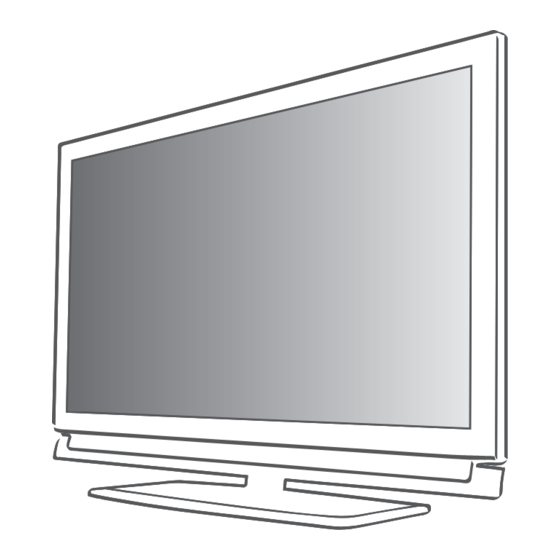
Table of Contents
Advertisement
Quick Links
Advertisement
Table of Contents

Subscribe to Our Youtube Channel
Summary of Contents for Grundig 26 VLC 9201 BG
- Page 1 LCD TV 26 VLC 9201 BG...
-
Page 2: Table Of Contents
Contents - ------------------------------------------------------------------------------------------------------------------------------------ 4 setupAnDsAFetY 28 usBoperAtion File formats 6 GenerAlinFormAtion Connecting external data media Special features of your t elevision set The file browser Receiving digital channels Settings in the USB setup menu Important notes on environmental Basic playback functions protection Additional playback functions Notes on still images 34 teletextoperAtion 8 ConneCtionAnDprepArAtion TOP text or FLOF text mode Connecting the antenna and power cord Additional functions Inserting batteries into the r emote control 35 ConvenienCeFunCtions ... - Page 3 Contents - ------------------------------------------------------------------------------------------------------------------------------------ 47 speCiAlsettinGs Searching for digital television channels from a satellite automatically Searching for digital television channels from a satellite manually LNB settings Settings for motorised antennas (DiSEqC 1.2) Searching for digital terrestrial TV channels automatically Searching for digital terrestrial TV channels manually Tuning analogue television c hannels Changing stored analogue c hannels 57 inFormAtion Displaying signal information Service information for retailers Environmental note Technical data Troubleshooting 3 ENGLISH...
- Page 4 setupAnDsAFetY - ----------------------------------------------------------------------------------------------------- Please note the following instructions when Make sure the power cord or the power sup- setting up the television set: ply unit (if provided) are not damaged. This television is designed to receive and dis- Only operate the television with the power play video and audio signals. supply/power cord provided. All other uses are expressly prohibited. Thunderstorms are a danger to all electrical The ideal viewing distance is five times the devices. Even when the television is switched d iagonal screen size. off, it can be damaged by a lightning strike to the mains or the antenna. Always disconnect Light falling on the screen impairs picture the mains and antenna plugs during a storm.
- Page 5 setupAnDsAFetY - ----------------------------------------------------------------------------------------------------- Do not connect any other equipment while the device is switched on. Also switch off other equipment before connecting it. Do not plug in the power cord of the device until you have connected the external equip- ment and the antenna. To avoid safety problems arising from the bat- teries used with the product, follow the instruc- tions below. In case of misplacement of batteries, they may cause explosion due to short circuit. Do not expose the batteries to excessive heat such as direct sunlight, fire, etc. Do not use old and unused batteries together. Only replace the exhausted batteries with those having the same model, value and prop- erties. To avoid environmental health problems aris- ing from the product, batteries and accesso- ries. Make sure the mains plug is freely accessible. Caution: If you plan on using a wall bracket for your television, make sure you read the assembly manual for the wall bracket or have a spe- cialist assemble it.
-
Page 6: Generalinformation
GenerAlinFormAtion - -------------------------------------------------------------------------------- specialfeaturesofyour t elevisionset You can receive and watch digital TV chan- nels using your television set (via DVB-S, DVB-T and DVB-C) – including High Definition pro- grammes (HD). However, the reception of digi- tal TV channels in HD is currently limited to a few countries in Europe. Although this television set complies with the current DVB-S, DVB-T and DVB-C standards (status: August 2010), the compatibility with f uture DVB-S satellite transmissions as well as terrestrial DVB-T and DVB-C cable pro- grammes cannot be guaranteed. -
Page 7: Receiving Digital Channels
GenerAlinFormAtion - -------------------------------------------------------------------------------- receivingdigitalchannels As switching off the television set does not completely disconnect it from the mains, pull You require a satellite antenna to receive out the plug to disconnect it from the mains d igital satellite channels (DVB-S). completely. Y our TV supports SCR system (Satellite Chan- nel Router). If your antenna installation is If the device is equipped with a power switch, equipped with an Single Cable Distribution switching it off using this switch will be suffi- multiswitch, all television sets which are con- cient. The energy consumed by the television nected on this antenna can receive the televi- set is reduced to virtually 0 W. -
Page 8: Connectionandpreparation
ConneCtionAnDprepArAtion - ---------------------------------------------- Connectingtheantennaandpowercord 1 To receive digital satellite channels (DVB-S), connect the satellite antenna cable to the a ntenna socket »sAtellite« on the televi- sion set. note: When connecting an indoor antenna you may have to try it out at different positions until you get the best reception. 3 Plug the power cord into a wall socket. 2a To receive terrestrial digital broadcasters (DVB-T) connect the cable for the rooftop note: or indoor antenna (passive or active indoor Do not plug in the power cord of the device... -
Page 9: Inserting Batteries Into The R Emote Control
ConneCtionAnDprepArAtion - ---------------------------------------------- insertingbatteriesintothe environmentalnote r emotecontrol This symbol on recharge- able batteries/batteries or on the packaging indi- cates that the rechargea- ble battery/battery may not be disposed of with regular household rubbish. For certain r echargeable batteries/batteries, this sym- bol may be supplemented by a chemical symbol. Symbols for mercury (Hg) or lead (Pb) are provided if the rechargeable batter- ies/batteries contain more than 0.0005% mercury or more than 0.004% lead. -
Page 10: Connections On The Television Set
overview ------------------------------------------------------------------------------------------------------------------------------------ Connectionsonthetelevisionset sAtellite A ntenna socket for the opticout S ocket for audio output ( optical) for PCM/AC3 satellite antenna (DVB-S). s ignals. Av1/s-vhs S CART socket (CVBS signal, For connecting digital AV RGB signal); amplifiers or AV receivers. V ideo and sound socket for Audio S ocket for audio S-Video camcorder. input for a PC. Component pC-in V GA socket, video input pbprY/Av2 S ockets for video input for PC. (YUV signal). lr S ockets for audio input Antin A ntenna socket for a DVB-T, (YUV signal);... -
Page 11: Controls On The Television Set
overview ------------------------------------------------------------------------------------------------------------------------------------ Controlsonthetelevisionset hDmi2 H DMI socket, audio/video input. /i S witches the television on and hDmi3 H DMI socket, back into standby mode. audio/video input. v–v+ A djusts the volume; hDmi4 selects menu functions. H DMI socket, audio/video input. menu O pens the menu. usB2 U SB socket for external Select a menu option with data media. »p+« or »p–«. Activate the function with H eadphone jack (3.5 mm »v+«. jack plug); Confirm the function with S ockets for audio output. -
Page 12: The Remote Control - Main Functions
overview ------------------------------------------------------------------------------------------------------------------------------------ theremotecontrol–mainfunctions Switches on from standby; Switches on and off Selects channel – directly (Standby). S elects the channel list S witches between (»All«, »FAV 1« to »FAV 4«). teletext and TV mode. Opens the selection menu to change picture formats. O pens the »HDMI CEC De- < > Then select with » « or » « vice List«. and press »oK« to confirm. Displays information. Z apping function; Opens the main menu switches back one menu level in the menus. O pens the channel list. Opens the electronic TV guide. Opens the TOOLS menu. O pens menu for AV channels Adjusts the volume. and USB input. -
Page 13: The Remote Control - All Functions
overview ------------------------------------------------------------------------------------------------------------------------------------ theremotecontrol– Selects different subtitles Allfunctions (only for digital television chan- nels) » «(red) Selects pages in teletext; Selects different audio lan- » « (green) Selects/activates various guages (only for digital televi- » « (yellow) functions in the menus. sion channels) » « (blue) Key has no function. S tarts playing a programme from an external data medium. F reeze frame; Playback pause from an exter- nal data medium. E nds playback of a pro- gramme from an external data medium; Splits the screen in teletext. S witches to double character size in teletext;... -
Page 14: Initial Set-Up And Tuning T Elevision Channels
settinGs ----------------------------------------------------------------------------------------------------------------------------------------- selectinglanguage,countryand initialset-upandtuning operatingmode t elevisionchannels 1 Switch on the television set from standby with T he television set is equipped with automatic » «, »1…0« or »p+« or »p-«. channel search, which searches for satellite – During initial set-up, the »Installation Guide« channels (DVB-S), terrestrial channels (DVB-T), will be displayed. cable channels (DVB-C) and analogue channels. help: You start the search and the television channels will be stored into the Program Table. Following, If this menu is not displayed, restore the you can sort the satellite channels (DVB-S) in the t elevision set to its default settings (see Program Table. -
Page 15: Tuning The Television Channels From Satellite (Dvb-S)
settinGs ----------------------------------------------------------------------------------------------------------------------------------------- Advancedinstallation tuningthetelevisionchannels fromsatellite(DvB-s) 1 In the »Source Setup« menu, in the »Connec- tion Type« line, select the option »Satellite« You have two options for tuning digital satellite < > with » « or » «. channels. 2 Select the line »Advanced Installation« with A The easy installation, » « or » « and press »oK« to confirm. Λ w hich pre-configures all antenna settings for – T he menu appears. the satellite channels on Astra 19.2° East. B The advanced installation 20.07.2011 INSTALLATION 15:46 ANTENNA SETTINGS c an be used if you wish to receive satellite channels from various satellites. To do so,... - Page 16 settinGs ----------------------------------------------------------------------------------------------------------------------------------------- 6 Select the line »DISEqC Mode« with » « importantnote: or » «. Λ It is possible, that some TV channels Select »DiSEqC 1.0« or »DiSEqC 1.1« in (transponders) cannot be found. This is a ccordance with the existing antenna system caused by a change in satellite parameters < > with »...
-
Page 17: Tuning Terrestrial Television Channels (Dvb-T)
settinGs ----------------------------------------------------------------------------------------------------------------------------------------- tuningterrestrialtelevision tuningtelevisionchannelsfrom channels(DvB-t) thecableprovider(DvB-C) 1 In the »Source Setup« menu, in the »Connec- 1 In the »Source Setup« menu, in the »Connec- tion Type« line, select the option »Cable« tion Type« line, select the option »Air« with < > < > with » « or » «. » « or » «. 2 S elect the line »Scan Type« with » « or 2 Select the line »Scan Type« with »... -
Page 18: Changing The Program Table For The Digital Channels
settinGs ----------------------------------------------------------------------------------------------------------------------------------------- Changingtheprogramtablefor selectingchannellists menu thedigitalchannels 1 Open the menu with » «. 2 Select the »SOURCE SETUP« menu with » Channels which are found using the scan are « saved in the »PROGRAM TABLE«. or » « and press »oK« to confirm. Λ – T he »SOURCE SETUP« menu appears. You can delete channels which are not required from the programe table, and lock individual 3 S elect the line »Programe Table« with » « channels (Parental control). - Page 19 settinGs ----------------------------------------------------------------------------------------------------------------------------------------- Deletingchannels skippingchannels 1 In the »PROGRAM TABLE« menu, select the You can mark television channels which should Edit mode by pressing » « (red). be skipped when selecting with » « or » «. Λ It is still possible to select them using the number 2 Select the t elevision channel to be deleted buttons. < >...
- Page 20 settinGs ----------------------------------------------------------------------------------------------------------------------------------------- enterownnamesforthefavourites note: lists(max.6characters) Channels can also be deleted from the f avourites lists. Select the channel to be You can enter own names for all favourites lists. < > d eleted with » «, » «, » « or » « and Λ 1 In the »PROGRAM TABLE« menu, switch over press »oK« to delete it. to the list view with »...
-
Page 21: Picture Settings
settinGs ----------------------------------------------------------------------------------------------------------------------------------------- picturesettings notes: You can only select the »Mpeg NR« function menu 1 Open the menu with » «. on digital and AV presets. 2 Select the menu item »PICTURE SETTINGS« »Mpeg NR« reduces any interference from with » « or » « and press »oK« to confirm. Λ artefacts (pixel blocks) from digital pro- – T he »PICTURE SETTINGS« menu appears. grammes due to MPEG compression (such as from DVB-T receivers or DVD p layers). 20.09.2010 15:46 PICTURE SETTINGS The »Film Mode« detects and processes feature films automatically for all channel sources. This means you will always receive Picture Mode... -
Page 22: Sound Settings
settinGs ----------------------------------------------------------------------------------------------------------------------------------------- soundsettings Automaticvolume menu Television stations broadcast at different vol- 1 Open the menu with » «. umes. The automatic volume limiting (AVL) func- 2 Select the menu item »SOUND SETTINGS« tion means the volume is kept the same when with » « or » « and press »oK« to confirm. Λ you switch between channels. – T he »SOUND SETTINGS« menu appears. 1 Select the line »AVL« with » « or » « and Λ < >... - Page 23 settinGs ----------------------------------------------------------------------------------------------------------------------------------------- soundeffects equalizer This menu offers three preset sound effects Equalizer offers a sound setting that you can cre- (Music, Natural and Speech) and one setting to ate. be created by you (User). Equaliser appears in the menu when »Sound mode« is selected as »Spatial« or »Normal«, 1 Select the line »Sound Preset« with » « or and »Sound Medium« as »User«. » «. Λ 1 Select »Equalizer« with » « or »...
-
Page 24: Basic Functions
television-operAtion -------------------------------------------------------------------------------- Basicfunctions Displayinginformation 1 Display information with »?«. switchingonandoff – T he display disappears automatically after a short while. 1 Press » «, »1…0« or »p+« or »p-« to switch on the television from standby mode. Freeze-frame 2 Press » « to switch the television to standby. If you wish to view a particular scene for longer, you can “freeze” the frame of the current pro- selectingchannels gramme. 1 Press »1…0« to select presets directly. 1 Activate the freeze-frame function with » «. 2 Select channels step by step with »p+« or 2 End the freeze-frame function with » «. »p-«. -
Page 25: Zoom Function
television-operAtion -------------------------------------------------------------------------------- Audiolanguage enteringtheswitch-offtime (sleeptimer) Various languages are available on digital tele- In the »Sleep Timer« menu you can enter a time vision channels. This depends on the programme for the television to switch off. After this time being broadcast. has elapsed, the television switches to standby 1 Open the selection menu with » «. mode. 2 Select the language by pressing » « or » « Λ 1 Open the Tools menu with »tools«. and press »oK« to confirm. 2 Select the line »Sleep Timer« with » « or subtitles »... -
Page 26: Electronic Tv Guide
television-operAtion -------------------------------------------------------------------------------- electronictvguide The electronic TV guide provides an overview of all programmes that will be broadcast in the next week (for digital channels only). 1 Press »GuiDe« to display channel informa- tion. notes: Not all channels supply provide a detailed TV guide. Many broadcasters transmit the current schedule, but do not offer detailed descrip- tions. There are broadcasters which do not pro- vide any information at all. 2 Press » « or » « to select a television Λ... -
Page 27: Changing The Picture Format
television-operAtion -------------------------------------------------------------------------------- Changingthepictureformat »panorama«format This setting is suitable for films in an especially The television automatically switches to the 16:9 wide format. format if this format is detected via the SCART socket. During programmes in 4:3 format, the picture is 1 Select the picture format with » «. stretched horizontally if the »Panorama« function – T he picture format (for example »16:9«) is is selected. The picture geometry is stretched displayed. horizontally. – Y ou can choose between the following »overscan«format p icture formats: In this mode, HD pictures are not cropped by the »Auto«format HDMI sockets or component sockets, and are The picture format is automatically switched to displayed in their original size. This only applies »16:9« for 16:9 programmes. -
Page 28: File Formats
usBoperAtion --------------------------------------------------------------------------------------------------------------- Fileformats imagedata Your television can display pictures in the formats Your television can work with the following file JPEG, PNG and BMP. formats using the USB sockets: JPEG stands for Joint Picture Experts Group. videodata It denotes a process for compressing picture files. Special codecs for video compression and PNG and BMP are process used to save image d ecompression provide more memory space data with no, or very little, losses. without compromising the picture quality exces- Picture files can be stored with other types of files sively. on one medium. Your television plays video files in the formats These files can be organised into folders and DIVS, XVID, H.264/MPEG-4 AVC (L4.1, 4 ref- subfolders. -
Page 29: Connecting External Data Media
usBoperAtion --------------------------------------------------------------------------------------------------------------- Connectingexternal datamedia Before connecting the data medium, switch the television to standby using » «. Connect the d evice and then switch the television on again. Before removing the external data medium, the television set must be switched to standby, so that no data loss occurs. notes: The »usB2« socket of the television set s upplies a maximum power of 500 mA in accordance with USB specifications. Exter- nal hard disks which require more power may therefore only be connected to the... -
Page 30: The File Browser
usBoperAtion --------------------------------------------------------------------------------------------------------------- thefilebrowser settingsintheusB setupmenu The file browser displays video, audio and p icture files stored on external data media. selectingthemenu If an external data medium contains files in menu 1 Open the menu with » «. d ifferent formats, you can, when necessary, filter 2 Select the »SOURCE SETUP« menu item with out the formats not required. » « or » « and press »oK« to confirm. Λ mainmenuofthefilebrowser – T he »USB SETUP« menu a ppears. note: Additional functions are explained in the f ollowing sections. -
Page 31: Basic Playback Functions
usBoperAtion --------------------------------------------------------------------------------------------------------------- Divx voD Basicplaybackfunctions ® You must have your device registered in order to 1 Select the data medium by pressing » «, play the protected video that you will buy from < > use » «, » «, » « or » « to select the option Λ DivX ® »USB« and press »oK« to confirm. – T he file browser appears. 1 Select »DivX VOD« with » « or » « and ® Λ confirm with »oK«. 2 Select the file format (video files, audio files, – Registration Code appears. picture files) with » « or » «. Λ 2 Visit “http://vod.divx.com” and register the 3 Switch to the folder/file list with »oK«. -
Page 32: Additional Playback Functions
usBoperAtion --------------------------------------------------------------------------------------------------------------- Additionalplayback notes: functions Use » « to select »Up Folder«, when you Λ would like to return to the last folder. Use Depending on the file format, the following »Root« (and then press »oK«) to return to a dditional functions are available: the main folder. selectingchaptersonDivx files ® It is possible that files which are actually supported do not function correctly in USB (only video files) mode. This is because certain files are not... - Page 33 usBoperAtion --------------------------------------------------------------------------------------------------------------- selectingatrackorpictureinsteps (sKip) 1 During playback, select the next track/ picture with » «. 2 During playback, select the previous track/ picture with » «. – P layback begins with the track or picture you selected. selectingacertainpassagefor playback (video files only) 1 During playback, press »oK«. 2 Enter the passage (time) with »1...0« and press » « (green) or »oK« to confirm.
-
Page 34: Top Text Or Flof Text Mode
teletextoperAtion ---------------------------------------------------------------------------------------------- enlargingthecharacterheight toptextorFloFtextmode If you have difficulty reading the text on the 1 Press »txt« to switch on teletext. screen, you can increase the character height. 2 Select teletext pages directly with »1...0« 1 To enlarge the character height of a teletext or step by step with » « and » «. Λ page, keep pressing » «. Return to teletext page 100 with »?«. note: pagehold At the bottom of the screen there is an info A multiple page may contain several sub-pages, bar with red, green and – depending on the which are automatically scrolled by the broad- channel – yellow and blue panels. Similarly, casting station. the remote control also features buttons with 1 Stop the automatic scrolling of the sub-pages different colours with which these pages can... -
Page 35: Opening The Settings Menu
ConvenienCeFunCtions ------------------------------------------------------------------------ openingthesettinGsmenu Changingtheaudiolanguage menu (only for digital television channels) 1 Open the menu with » «. You can define a primary and a secondary 2 Select the »SETTINGS« menu with » « or audio language. » « and press »oK« to confirm. Λ – T he »SETTINGS« menu appears. 1 Select the line »Audio« with » « or » « and Λ press »oK« to confirm. – T he »Select Audio Language« menu a ppears. -
Page 36: Setting The Date And Time
ConvenienCeFunCtions ------------------------------------------------------------------------ settingthedateandtime timersettings enteringtheswitch-offtime Automaticsetting (sleeptimer) Your television set detects the difference in time to In the »Sleep Timer« menu you can enter a time Greenwich Mean Time (GMT) automatically, as for the television to switch off. After this time long as the channel selected transmits a time signal. has elapsed, the television switches to standby 1 Select the line »Time Adjustment« with » «, then mode. < > select the option »Manual« with » « or » «. 1 Select the line »Sleep Timer« with » « or – T he lines »Time Zone« and »Daylight Sav- »... -
Page 37: Parental Control Settings
ConvenienCeFunCtions ------------------------------------------------------------------------ parentalcontrolsettings 6 Select the line »Volume« with » « or » « and Λ < > use » « or » « to set the volume. Authorisingprogrammes 7 Select the line »Set Hour« with » « or » « Λ There are films which may be wholly or partially and enter the time with »1…0«. unsuitable for children. 8 Save the data with » « (green). These programmes contain information which note: marks the content or scenes with access levels of You can abort the entry by pressing » «(red). 4 to 18. You can select one of the access levels, thereby authorising playback. menu 9 Press » « to end the setting. -
Page 38: Updating Software
ConvenienCeFunCtions ------------------------------------------------------------------------ Changingthepincode updatingsoftware You can also enter a personal PIN code instead (for digital channels only) of the default code »1234«. Please take note of 1 In the »SETTINGS« menu, select the line your own PIN code. »Check For Updates updates« with » « or 1 Select »Set PIN« with » « or » « and press » « and press »oK« to confirm. Λ Λ »oK« to confirm. – A search for new software will be made and – if available – it will be installed. -
Page 39: Digi Link
operAtionusinGexternAlDeviCes ----------------------------- DiGilinK searchingforandactivating externaldevices Your television is equipped with You can connect up to 11 devices with DIGI LINK the DIGI LINK function. functions to your television. This function uses the CEC (Consumer Electronics Control) 1 Open the CEC device list with »CeC«. protocol. – T he »HDMI CEC Device List« appears. CEC allows external devices which are connect- 2 Start the device search with » «(red). ed to the »hDmi« sockets by an HDMI cable – T he devices found are displayed in the (e.g. DVD player) to be operated with a remote menu. -
Page 40: Device Operation
« or » « Λ 20.09.2010 and press »oK« to confirm. 15:46 SOURCE SETUP – The external device switches itself off. Source HDMI1 DIGILINK Device Selection GRUNDIG DVD Remote Control RC Passthrough Device Standby Exit Back 4 Select the line »Remote Control« with » « or » «. Λ 5 Select the type of operation (»RC Pass- <... -
Page 41: High Definition Hd Ready
operAtionusinGexternAlDeviCes ----------------------------- highdefinition hDready Connectionoptions Which television socket(s) you connect your Connect the cor- external devices to depends on the sockets responding input the external device is equipped with and the sources (e.g. HDTV signals which are available. receiver or HD- DVD player) to the Please note: With many external devices, the resolution of the video signal must be »hDmi« sockets (for adjusted to the input sockets of the television digital HDTV sources). (see the operating manual of the external This ensures that you can view digital HDTV device). You can find out which values you p rogrammes, even if they are copy-protected need to set by referring to the guidelines in... -
Page 42: Connecting External Devices
operAtionusinGexternAlDeviCes ----------------------------- Connectingexternaldevices ...usingthesCArtsocket (CvBs/rGBsignal) ...withdigitalaudio/videosignals Suitable devices: Digital satellite receiver, Suitable devices: Digital satellite receivers, DVD player/recorder, set-top box, games con- Playstation, BluRay player, DVD player/ sole, video recorder, decoder. recorder, set-top box, notebook, PCs. Video signal: CVBS/RGB. Video signal: Digital video; resolution: stand- Audio signal: stereo, analogue. ard 576p; HDTV 720p, 1080i. »AV1« preset. Audio signal: digital audio (stereo, multi-chan- 1 Connect the »Av1/s-vhs« socket on the nel compression, uncompressed). television and the corresponding socket on Presets »HDMI 1«, »HDMI 2«, »HDMI 3« or the external device using a SCART cable »HDMI4«. -
Page 43: Using A Dvd Player, Dvd R Ecorder, Video Recorder Or Set-Top Box
operAtionusinGexternAlDeviCes ----------------------------- ...withananaloguetvsignal usingaDvDplayer, DvD r ecorder,videorecorder Suitable devices: Digital satellite receiver, orset-topbox DVD player/recorder, set-top box, camera r ecorder. 1 Switch on the external device and select the Video signal: CVBS. function you wish to use. Audio signal: stereo, analogue. < > 2 Press » «, use » «, » «, » « or » « to Λ »AV2« preset. select the preset for the input signal (»AV1«, 1 Connect the »Y/Av2« socket on the »AV2«, »S-VHS«, »HDMI1«, »HDMI2«, t elevision to the corresponding socket of the »HDMI3«, »HDMI4« or »Component«) -
Page 44: Hi-Fi System/Av Receiver
operAtionusinGexternAlDeviCes ----------------------------- hi-fisystem/Avreceiver playingtheaudiosignalviathe hiFisystem Connectingthehi-fisystem/ 1 Connect the » « sockets on the television to Avreceiver the corresponding socket of the AV receiver 1 out« socket on the Connect the »optic with an cable (digital audio signal). television to the corresponding socket of the note: device with an optical digital cable (digital If this function is not activated, the audio sig- audio signal). nal is transmitted to the HiFi system/AV re- settingtheaudioformat ceiver (connected to » « 3.5 mm ø jack plug) into the headphone socket on the left You can select whether the audio signal output side of the television. -
Page 45: Connecting A Pc
operAtionAsApCmonitor - --------------------------------------------------------- ConnectingapC 1 Connect the »pC-in« socket on the television 20.09.2010 15:46 SOURCE SETUP to the corresponding socket on the PC using a VGA cable (video signal). 2 Connect the »Audio« socket on the televi- sion to the corresponding socket on the PC Source using a suitable cable (audio signal). Auto Ajust note: Extended settings Auto Ajust Mode Adjust your PC to the monitor (for example, picture resolution 1280 x 768, picture fre- Position 50H - 50V quency 60 Hz). -
Page 46: What Is A Common Interface
operAtionwithACommoninterFACe - ----------------- whatisaCommoninterface? AccesscontrolforCimoduleand smartcard C ommon Interface (CI) is an interface for DVB receivers. menu 1 Open the menu with » «. E ncrypted channels can only be viewed 2 Select the line »SOURCE SETUP« with » « with a CA module suitable for the encryp- or » « and press »oK« to confirm. Λ tion system and in conjunction with the – T he »SOURCE SETUP« menu appears. -
Page 47: Searching For Digital Television Channels From A Satellite Automatically
speCiAlsettinGs - --------------------------------------------------------------------------------------------------------- searchingfordigitaltelevision 7 Select the line »Scan Mode« with » « or » «. channelsfromasatelliteauto- Λ < > Select the scan mode with » « or » « matically (for unencrypted channels, for encrypted Satellite data changes frequently, new chan- channels only, or both). -
Page 48: Searching For Digital Television Channels From A Satellite Manually
– » LNB Type«: Select the LNB type used ( Radio), or both (Radio + TV). < > in the satellite system with » « or » «. If 5 Start the scan with » « (red). you are using a satellite antenna with an – T he »Results« menu appears, and the scan Single Cable Distribution multiswitch, select for TV channels begins. the setting »Grundig SCR«. After it, please perform the »User Band«, »KB Frequency« note: and »LNB Selection« settings in the You can abort the search by pressing submenus. The necessary parameters you »menu«. will get from the operator of the satellite 6 Press »menu« to end the setting. antenna. Use only this specification! » User Band«: Select the user band < number assigned to the user with » «... -
Page 49: Settings For Motorised Antennas (Diseqc 1.2)
speCiAlsettinGs - --------------------------------------------------------------------------------------------------------- » KB Frequency (MHz)«: Enter the user settingsformotorisedantennas band frequency assigned to the user (DiseqC1.2) band with »1...0« buttons. Your television set supports motorised satellite » LNB Selection«: If more than one systems in compliance with DiSEqC 1.2. This satellites are used in the current SCR function allows the satellite antenna to be oper- system, select »1/2« to»2/2« for the ated via the television set. satellite corresponding to the relevant 1 Open the menu with »menu«. < > positions using » « or » « buttons. 2 Select the line »SOURCE SETUP« with » « notes: or »... - Page 50 speCiAlsettinGs - --------------------------------------------------------------------------------------------------------- usermode expertmode You can adjust the alignment of the satellite an- You can restrict the antenna's range or reset tenna to each individual satellite. These settings the antenna. will be saved so that the antenna can later be 1 Select the line »Installer Mode« with » « or easily guided to each saved alignment. » « and press »oK« to confirm. Λ 1 Select the line »User mode« with » « – T he »INSTALLER MODE« menu appears. or » « and press »oK« to confirm. Λ 2 Select the preferred option with »...
- Page 51 speCiAlsettinGs - --------------------------------------------------------------------------------------------------------- searchingfortelevisionchan- note: nelsfromthecableprovider You can accelerate the search. To do this, you need information about the frequency automatically and network ID. You are usually able to get menu 1 Open the menu with » «. this data from your cable operator or find it in forums on the Internet. For example, the 2 Select the line »SOURCE SETUP« with » « frequency 402MHz and network ID 61441 or »...
-
Page 52: Searching For Digital Terrestrial
speCiAlsettinGs - --------------------------------------------------------------------------------------------------------- searchingfortelevisionchannels searchingfordigitalterrestrial fromthecableprovidermanu- tvchannelsautomatically ally menu 1 Open the menu with » «. menu 1 Open the menu with » «. 2 Select the line »SOURCE SETUP« with » « or » « and press »oK« to confirm. 2 Select the line »SOURCE SETUP« with » Λ « – T he »SOURCE SETUP« menu appears. or » « and press »oK« to confirm. Λ – T he »SOURCE SETUP« menu appears. 3 Select the line »Source« with » «... -
Page 53: Searching For Digital Terrestrial
speCiAlsettinGs - --------------------------------------------------------------------------------------------------------- 6 Select the line »Scan Typ« with » « or » « searchingfordigitalterrestrial Λ < > and set the option »DTV« with » « or » «. tvchannelsmanually 7 Start the scan with » «(red). menu 1 Open the menu with » «. – A ll channel and favourites lists will be 2 Select the line »SOURCE SETUP« with » « d eleted and compiled anew. or » « and press »oK« to confirm. Λ... -
Page 54: Tuning Analogue Television C Hannels
speCiAlsettinGs - --------------------------------------------------------------------------------------------------------- 5 Select the line »Scan Typ« with » « or » « tuninganaloguetelevision Λ < > and set the option »ATV« with » « or » «. c hannels 6 Start the scan with » «(red). This setting is only necessary if you cannot re- ceive any digital channels and you have not car- note: ried out an analogue search during initial setup. After starting the scan, a security query will The television channels can be set directly or appear. Press »... -
Page 55: Changing Stored Analogue C Hannels
speCiAlsettinGs - --------------------------------------------------------------------------------------------------------- tuningthetelevisionchannelsby Changingstoredanalogue enteringthechannelnumbers c hannels menu 1 Open the menu with » «. If channels were stored with the automatic chan- nel search while tuning the television channels, 2 Select the line »SOURCE SETUP« with » « you can delete them. You can also store chan- or » « and press »oK« to confirm. Λ nels in a different preset, change or enter the – T he »SOURCE SETUP« menu appears. name of a channel as well as skip channels. 3 Select the line » Analogue Manual Tuning« with » « or » « and press »oK« to confirm. - Page 56 speCiAlsettinGs - --------------------------------------------------------------------------------------------------------- enteringchannelnames(8digit Creatinglistsoffavourites maximum) You can select your favourite channels and save them in up to four favourites lists (Fav 1 to 1 In the »PROGRAME TABLE« menu, select the Fav 4). < t elevision channel with » «, » «, » « or Λ > » « and press » «(red) to confirm. 1 In the »PROGRAME TABLE« menu, switch over to the list view with »...
-
Page 57: Displaying Signal Information
inFormAtion --------------------------------------------------------------------------------------------------------------------- Displayingsignalinformation serviceinformationforretailers (for digital channels only) Only operate the television with the power s upply/power menu 1 Open the menu with » «. cord provided. 2 Select the line »SOURCE SETUP« with » « The product complies with the or » « and press »oK« to confirm. Λ following EU directives: 2006/95/EC directive on electrical equipment 3 Select the line »Signal Information« with for use within certain voltage limits. » « or » « and press »oK« to confirm. Λ 2004/108/EC directive on electromagnetic – I nformation on the channel, network, compatibility. - Page 58 --------------------------------------------------------------------------------------------------------------------- GrunDiG26vlC9201BG terrestrial: V HF/UHF band, Bandwidth 7 MHz technicaldata and 8 MHz COFDM modi: 2k and 8k operatingvoltage: Constellation: 16QAM, 64QAM, QPSK 220–240 V, ~ , 50–60 Hz terrestrial(DvB-t2): powerconsumption: V HF/UHF band, Bandwidth 7 MHz O n mode 60 W and 8 MHz Standby <0.50 W FFT Size: 1k, 2k, 4k, 8k, 16k, 32k energyefficiencyclass: Modulation: 1 6QAM, 64QAM, 256QAM, QPSK Guard Interval: 1 /4, 19/256, 1/8, 19/128, maximumpowerconsumption 1/16, 1/32, 1/128 O n mode 105 W As this feature is optional, it is not available in Annualpowerconsumption...
- Page 59 --------------------------------------------------------------------------------------------------------------------- troubleshooting If the information provided below does not help, please consult an authorised GRUNDIG dealer. Please bear in mind that malfunctions can also be caused by external devices such as video recorders or satellite receivers. problem possiblecause remedy Screen lit (snow), but no Antenna cable Is the antenna cable connected? s tation visible No TV channel tuned Start a channel scan Insufficient contrast in picture The picture settings are not correct Adjust the brightness, contrast or c olour setting Problem at station Try another channel Picture and/or sound distorted Interference from other devices Place the device in a different position Ghosting, reflection Channel setting Automatic or manual tuning/fine tuning Antenna Have antenna cable or system checked No colour Colour intensity too low Turn up the colour Adjust TV standard (if setting option Select the correct colour standard is available) Problem at station Try a different channel Picture but no sound...
















Need help?
Do you have a question about the 26 VLC 9201 BG and is the answer not in the manual?
Questions and answers