Table of Contents
Advertisement
Quick Links
Advertisement
Table of Contents

Summary of Contents for WILDLIFE Song Meter Mini Bat 2
- Page 1 Song Meter Mini Bat 2 User Guide January 26, 2024...
-
Page 2: Table Of Contents
2. Introduction ........................4 2.1. About the Song Meter Mini Bat 2 ................4 2.2. Changes from the Song Meter Mini Bat to the Song Meter Mini Bat 2 ...... 4 2.3. Battery Configuration Versions ................7 2.4. Useful Resources ....................7 3. -
Page 3: Song Meter Mini Bat 2 Quickstart Guide
Song Meter Mini Bat 2 User Guide 1. SONG METER MINI BAT 2 QUICKSTART GUIDE Out of the box, the Song Meter Mini Bat 2 can be quickly configured to run one of a few preset schedules that cover common use cases. -
Page 4: Introduction
While the first-generation Song Meter Mini Bat's enclosure was comprised of a separate base and lid, the enclosure of the Song Meter Mini Bat 2 is joined by a permanent hinge, and the new, lockable latch can be more easily operated with one hand. The latch can be locked close using an appropriately sized padlock, without requiring an additional security bracket. - Page 5 AA Batteries The Song Meter Mini Bat 2 AA can be used with either four or eight AA batteries. With eight AA batteries installed, you can record for twice as long as the original Song Meter Mini Bat could with AA batteries.
- Page 6 Both recorders can also share configuration files. A configuration file exported from a Song Meter Mini Bat can be imported into a Song Meter Mini Bat 2, and vice-versa. This provides a simple way to maintain consistent settings across a mixed fleet of recorders.
-
Page 7: Battery Configuration Versions
See Types of AA Batteries (page 97) for more information. • The Song Meter Mini Bat 2 Li-ion can run on between one and six 18650 Lithium-ion (Li-ion) batteries. See Lithium-Ion Battery Requirements (page 98) for details on choosing compatible batteries. - Page 8 Asked Questions. https://www.wildlifeacoustics.com/resources/faqs 2.4.4. Don’t Miss Out on Important Updates We continually add features to the Song Meter Mini Bat 2. Stay up to date with the newest features and receive important technical support bulletins by signing up to our Mailing List.
-
Page 9: Song Meter Mini Bat 2 Hardware
Song Meter Mini Bat 2 User Guide 3. SONG METER MINI BAT 2 HARDWARE 3.1. EXTERNAL FEATURES Figure 2. Front-Left View The Enclosure Latch snaps into place to keep the two halves of the enclosure sealed. One of two Mounting Loops, which can accommodate bungee cords, rope, or cable locks up to a diameter of 0.420'' (10.67 mm). - Page 10 Song Meter Mini Bat 2 User Guide Figure 3. Front-Right View A Padlock Loop allows the enclosure to be locked closed. See Padlock Compatibility (page 12) for padlock size recommendations. One of two Mounting Loops, which can accommodate bungee cords, rope, or cable locks up to a diameter of 0.420'' (10.67 mm).
- Page 11 3.1.2. Versatile Mounting Options The enclosure of the Song Meter Mini Bat 2 is equipped with attachment points that support a wide range of mounting options: • Mounting Tabs at the top and bottom of the enclosure's back feature holes suitable for bolts or screws up to 3/16′′...
- Page 12 3.1.3. Security Options The enclosure of the Song Meter Mini Bat 2 was designed to support two layers of security: • A cable lock can be fed through the two Mounting Loops along the top of the recorder to keep it attached to a tree or structure.
-
Page 13: Internal Features
The Right Mic port allows you to connect a second, acoustic microphone to the recorder. Install a Second Microphone (page 19). 3.2.1. Battery Compartment The lid of the Song Meter Mini Bat 2 holds the recorder's batteries. Depending on the version of the recorder, it holds either AA batteries or 18650 Lithium-ion batteries. - Page 14 Song Meter Mini Bat 2 User Guide AA Battery Compartment The AA battery compartment holds two plastic battery trays. Each tray holds four AA batteries, and you can power the recorder with four or eight AA batteries in total. If you use only four AA batteries, all four must be installed in the same tray.
- Page 15 3.2.2. SD Card Slot The Song Meter Mini Bat 2 recorder saves recording files and a summary log to an SD card installed in the memory card slot. To insert an SD card, slide it into the slot until it clicks into place. To remove, gently press the card further into the slot until it clicks again, and let the internal spring mechanism eject the card.
- Page 16 • OFF (down position): The recorder enters a low-power idle state. Schedule is stopped. When the Song Meter Mini Bat 2 recorder is first powered on, the STATUS LEDs show Bluetooth , Recording , and SD Card status. If the recorder is left alone for one minute, the LEDs will turn off.
- Page 17 *Song Meter Mini Bat 2 in triggered ultrasonic mode only 3.2.5. Function Button and LEDs The physical controls on the Song Meter Mini Bat 2 allow you to perform four basic functions without the Song Meter Configurator app. Available Functions There are four FUNCTION LEDs: •...
-
Page 18: Microphones
It resets the structure of the card and reduces the likelihood of data corruption. Reformatting can be done using the Song Meter Mini Bat 2 or using the SD Card Association's official, free formatting utility for Windows and Mac. - Page 19 3.3.1. Install a Second Microphone The Song Meter Mini Bat 2 has a port available for a second, optional microphone, which you can install yourself. To do so, you'll need to remove the plastic hex bolt that occupies the right-hand microphone port and install the microphone according to the steps below.
-
Page 20: Update Firmware Using The Physical Controls
Song Meter Mini Bat 2 User Guide Route the wires to the right of the SD card to keep them out of the way of the lid and to avoid electrical noise from the SD card. When the microphone is correctly installed, the recorder's Status screen will display RIGHT MICROPHONE: Attached. -
Page 21: Load A Configuration File From An Sd Card Using The Hardware Buttons
Mini Bat 2. The following procedure loads a configuration file into a recorder using only the physical controls on the Song Meter Mini Bat 2 hardware. To load a saved configuration with the help of the Song Meter Configurator app, see... -
Page 22: Export Configuration And Diagnostic Files To An Sd Card From The Main Panel
3.6. EXPORT CONFIGURATION AND DIAGNOSTIC FILES TO AN SD CARD FROM THE MAIN PANEL Using only the buttons on the main panel of the Song Meter Mini Bat 2 hardware, it is possible to export two useful files: • Configuration File: [RECORDER NAME].miniconfig This is a file containing all of the recorder's settings. - Page 23 If this happens, check that the SD card has available space and displays no error messages on the recorder's Status screen (see Status Screen (page 28)). NOTE Diagnostics files can be generated and emailed to Wildlife Acoustics Support from within the Song Meter Configurator app. See Email Diagnostics to Wildlife Acoustics (page 43).
-
Page 24: Song Meter Configurator App
The Song Meter Configurator app provides a simple interface for configuring the schedule and settings of the Song Meter Mini Bat 2. It runs on phones and tablets running iOS and Android, and, once it's installed, it does not require an internet connection. - Page 25 GPS location data, and it only works within about 50 meters of the nearest WiFi router. A dedicated GPS receiver can be paired with a tablet via Bluetooth to provide more precise location data that can be used to set the Song Meter Mini Bat 2's saved deployment location.
-
Page 26: Recorders Screen
Song Meter Mini Bat 2 User Guide • French • Spanish • Portuguese • Chinese • German • Japanese The display language of the Song Meter Configurator app will follow the Android or iOS system language setting. To manually set the language of the app, see App Information Screen (page 69). - Page 27 See Configuration Editor Screen (page 35) more information. • Unpair Tap to unpair the Song Meter Configurator app from the Song Meter Mini Bat 2. You must unpair from the currently paired recorder before you can pair with another.
- Page 28 Status icon listed to the right of the recorder's name. When a Song Meter Mini Bat 2 is within Bluetooth range and either broadcasting Bluetooth beacons or paired with the app, its status will update in the app once every few seconds. The last-received status information for a recorder is retained by the app when the app is closed, the mobile device or recorder are turned off, or if the recorder moves out of Bluetooth range.
- Page 29 Song Meter Mini Bat 2 User Guide While a Song Meter Mini Bat 2 is paired with the Song Meter Configurator app on one mobile device, it will not broadcast Bluetooth beacons for other mobile devices to receive. Only the paired mobile device will receive real-time status updates.
- Page 30 Song Meter Mini Bat 2 User Guide NOTE If the Song Meter Mini Bat 2 is currently recording only on the left microphone, then the level meter for the right microphone will not respond to sound, even if the right microphone is installed.
- Page 31 The same serial number is also printed on the right side of the recorder's enclosure. • TEMPERATURE Displays the temperature reading from the Song Meter Mini Bat 2's internal temperature sensor. The °C/°F toggle switch allows you to set the units of temperature to degrees Celsius or Fahrenheit.
- Page 32 4.2.2. Pair the Recorder with the Song Meter Configurator app In order to set the Song Meter Mini Bat 2's date and time and to configure the recorder's settings using the Song Meter Configurator mobile app, you must pair the app with the recorder.
- Page 33 Setting the Recorder’s Clock The first time the Song Meter Mini Bat 2 recorder is configured, or if the batteries have been removed for some time, the internal clock will not be set. When the recorder is paired with the Song Meter Configurator app, the clock of the recorder will be automatically set to match the Mobile device.
- Page 34 Song Meter Mini Bat 2 User Guide Automatically Set the Recorder's Time Zone You can set the time zone setting of the Song Meter Mini Bat 2 automatically when pairing with the recorder. During pairing, if the recorder's current time zone setting does not match the time zone setting on your mobile device, the app will ask if you want to update the recorder's time zone.
-
Page 35: Configuration Editor Screen
Recorder with the Song Meter Configurator app (page 32) for instructions on pairing. When the Song Meter Mini Bat 2 recorder pairs with the Song Meter Configurator app, it automatically uploads and displays its current configuration to the app. Any changes you make in the Configuration Editor are immediately saved to the paired recorder. - Page 36 Delay Start (page 53) window. • Send Bluetooth beacons? Use this toggle switch to set whether the paired Song Meter Mini Bat 2 will broadcast status beacons that can be received by the Song Meter Configurator app when not paired. • SCHEDULE Panel The lower section of the Configuration Editor screen contains many different controls for configuring the recorder's schedule.
- Page 37 Song Meter Mini Bat 2 User Guide 4.3.1. Load and Save Configurations from the Configuration Editor Screen When configuring a paired Song Meter Mini Bat 2, the Load and Save icons at the top of the Configuration Editor screen allow you to: •...
- Page 38 Song Meter Mini Bat 2 User Guide using only the recorder's physical controls, see Export Configuration and Diagnostic Files to an SD Card from the Main Panel (page 22). Pair the Recorder with the Song Meter Configurator app (page 32) Tap the Configure icon to open the recorder's Configuration Editor screen.
- Page 39 Open the Test microphone window. Pair the Recorder with the Song Meter Configurator app (page 32). Tap Configure > Utilities > Test microphone. Close the lid of the Song Meter Mini Bat 2. Remove the foam windscreen from the acoustic microphone.
- Page 40 Close the lid of the Song Meter Mini Bat 2. Turn on the Ultrasonic Calibrator and toggle the mode switch to CAL . Position the back of the Song Meter Mini Bat 2 against the front face of the Ultrasonic Calibrator.
- Page 41 Bat 2 is set up for triggered, ultrasonic recording, these ultrasonic chirps should trigger the recorder to begin recording and save the resulting files to its SD card. This can be useful if the Song Meter Mini Bat 2 is mounted out of reach. DANGER Do not place the Ultrasonic Calibrator near your ears! In CHIRP mode, the calibrator emits a 40kHz signal at over 100dB SPL.
- Page 42 Song Meter Mini Bat 2 User Guide Prepare the Song Meter Mini Bat 2 for recording and place it no more than 20m (65ft) away from the Ultrasonic Calibrator. NOTE Make sure the recorder's schedule is such that it will be awake and in an ultrasonic recording period during testing.
- Page 43 Configuration files can be generated using the following methods: • Export from a Song Meter Mini Bat 2 to an SD card using the main panel buttons (see Export Configuration and Diagnostic Files to an SD Card from the Main Panel (page 22)).
- Page 44 Song Meter Mini Bat 2 User Guide The ULTRASONIC SETTINGS page includes the following settings: Recording Format • Options: Full-Spectrum; Zero-Crossing; Zero-Crossing and Full-Spectrum. • Default: Full-Spectrum. The Song Meter Mini Bat can record full spectrum or zero crossing format files. Both formats can be recorded at the same time.
- Page 45 In this mode, when the Song Meter Mini Bat 2 is scheduled to record, it monitors for incoming sound that meets the defined trigger parameters. When it detects such a sound, it starts recording until either: •...
- Page 46 Otherwise, the file will be discarded. The process of deleting files that do not appear to contain bat calls is called "scrubbing." The parameters that define which recordings get scrubbed by the Song Meter Mini Bat 2 have fixed values that suit a wide variety of bat calls. Left Channel Gain •...
- Page 47 4.3.4. Acoustic Settings Screen NOTE When paired with a Song Meter Mini Bat 2, the Acoustic settings menu will only be available if the paired recorder has the optional acoustic microphone installed. The parameters on the ACOUSTIC SETTINGS screen affect how the Song Meter Mini Bat 2 records audio in the range of human hearing during Acoustic recording periods.
- Page 48 "folded down" and appear as upside-down artifacts in the recorded audio. In both recording modes on the Song Meter Mini Bat 2, aliasing is possible, as the anti-alias filter takes effect gradually as frequency increases. In Low-power mode, aliasing artifacts will be louder by 3 to 12 In many situations, when using the default sample rate of 24 kHz, this may not present a significant or even noticeable problem.
- Page 49 If a test recording shows a faint signal, raise the gain setting. 4.3.5. Location & Time Zone Screen The Song Meter Mini Bat 2 deployment location and time zone can be set in the Location & Time Zone screen, accessed from the Configuration Editor screen.
- Page 50 One way to update the Song Meter Mini Bat 2's saved location is to tap on the desired location in the map view with one finger. The red pin will be moved to the tapped location, and the address, latitude, and longitude fields will all update to match, reflecting the recorder's new saved deployment location.
- Page 51 Song Meter Mini Bat 2 User Guide Select Time Zone By default, the time zone setting is copied from the mobile device's current time zone. Tap the SET button to instantly set the recorder to match the mobile device's Time Zone and dismiss the time zone setting window.
- Page 52 If there is no SD card inserted in the recorder, or if the SD card is full, the Start Transect button will be greyed out and unavailable. As the Song Meter Mini Bat 2 records audio files, the location of each recording is marked by a black flag with a bat icon on the map.
- Page 53 If the Delay Start date is enabled, but you power on the Song Meter Mini Bat 2 on or after the specified date, it will begin running its schedule immediately.
- Page 54 Song Meter Mini Bat 2 User Guide 4.3.9. Schedule Editor The Schedule Editor occupies the lower half of the Configuration Editor Screen (page 35). This section and the following subsections will describe the interface of the schedule editor and the basic functions of each element of the editing interface. For more information on how...
- Page 55 When these features are disabled, the schedule block will run each day. • MODE If the Song Meter Mini Bat 2 has the optional acoustic microphone installed, this dropdown selects whether the schedule block activates ultrasonic or acoustic recording.
- Page 56 Song Meter Mini Bat 2 User Guide When Time is selected, these drop-downs define the fixed time when the schedule block stops running, using the 24-hour clock system. When Rise or Set is selected, these drop-downs define the length of the offset before or after sunrise or sunset.
- Page 57 Song Meter Mini Bat 2 User Guide The Estimate battery and card life window contains the following elements: • X (exit) button Tap to close the Estimate battery and card life window. • Deployment start date interactive calendar Tap on the text showing the selected start date to open a calendar window and select a new start date.
- Page 58 Song Meter Mini Bat 2 User Guide Select type and quantity of batteries to use for estimating when the batteries will die. If configuring a paired recorder, Use Current Batteries measures the voltage of the installed batteries and estimates the remaining available energy.
- Page 59 For schedules that involve any periods of triggered ultrasonic recording, card usage is much less predictable. The trigger mechanism means that the Song Meter Mini Bat 2 only saves audio to the SD card when it detects nearby bat activity or other ultrasonic sounds. More frequent ultrasonic activity near the microphone will result in more card usage.
- Page 60 Color coding displays the ultrasonic, acoustic, and any conflicting schedule periods. NOTE When using a Song Meter Mini Bat 2 with the optional acoustic microphone installed it is possible to create one schedule for both microphones. However, where Acoustic and Ultrasonic recording are scheduled for the exact same time, recording in Acoustic mode will override Ultrasonic mode.
-
Page 61: Configuration Library Screen
Tap the schedule menu to select different preset schedules. If a customized schedule is currently programmed, this menu will display Custom Schedule. When a preset schedule is selected, it is automatically loaded onto the Song Meter Mini Bat 2 recorder. The schedule settings are displayed and can be immediately edited. - Page 62 The configuration file's location and time zone will overwrite the previously saved location and time zone on the Song Meter Mini Bat 2 recorder when the saved configuration file is loaded, either to a paired recorder or via an SD card.
- Page 63 Song Meter Mini Bat 2 User Guide 4.4.1. Configuration Library Interface The top-most info bar on the Configuration Library screen includes two buttons: • Delete After selecting one or multiple configurations from the list, tap this button to delete them. See How To Delete A Saved Configuration File (page 64).
- Page 64 Song Meter Mini Bat 2 User Guide Below the interface for the Configuration Library itself are buttons for accessing the Recorders Screen (page 26) App Information Screen (page 69). 4.4.2. How To Create a Configuration File From the Configuration Library Screen Navigate to the Configuration Library screen.
- Page 65 Song Meter Mini Bat 2 User Guide card. The card can then be used to transfer the configuration directly to the recorder using the recorder’s LOAD button (see Function Button and LEDs (page 17)). 4.4.5. How to Import a Configuration File iOS: Import from Mail If a .miniconfig file is sent to you as an email attachment, you can import the file into the...
- Page 66 Song Meter Mini Bat 2 User Guide This will bring up an Apps list. From the Apps list, tap the Song Meter app. The Configuration file will be imported and visible in the Configuration Library.
- Page 67 Song Meter Mini Bat 2 User Guide Android: Import from Gmail If a .miniconfig file is sent to you as an email attachment, you can import the file into the Song Meter Configurator's Configuration Library. Importing files sent via other means, such as a message app, a cloud storage app, or the device's file browser, works via a similar series of steps.
- Page 68 Song Meter Mini Bat 2 User Guide Tap on the attachment name. Do not tap on the Download or Google Drive icons. The Configuration file will be imported and visible in the Configuration Library. 4.4.6. Edit A Saved Configuration File In the Configuration Library screen, tap on the name of the configuration you wish to edit.
-
Page 69: App Information Screen
Recorders or Configuration Library screens. It contains: • Information about the current version of the app • Links to user guides, tutorial videos, and frequently asked questions for Wildlife Acoustics recorders • Language settings for the Song Meter Configurator app •... -
Page 70: Understanding Schedules
4.6.1. Schedules and Schedule Blocks A schedule for the Song Meter Mini Bat 2 can be made up of up to ten schedule blocks. If a schedule block were just a single recording period, having only ten would be severely limiting. - Page 71 Duty Off: 00:55 END TIME: Time 00:00 With 5 simple commands, this one schedule block has told the Song Meter Mini Bat 2 to record 5 minutes at the start of each hour. Let's break down how each command works.
- Page 72 START TIMES and END TIMES set relative to sunrise and sunset. NOTE When you start your deployment for the first time, the Song Meter Mini Bat 2 will pick up in the middle of any schedule block that should be occurring at that time.
- Page 73 This means that, if your goal is to record the dawn chorus each day, the Song Meter Mini Bat 2 can time its recording period to follow sunrise as it shifts earlier and later in the day over the span of weeks and months.
- Page 74 For example, if block 1 includes a recording period from 13:45 to 14:15, and block 2 includes a recording period from 14:00 to 15:00, the Song Meter Mini Bat 2 will treat the time from 13:45 to 15:00 as one single recording period, only broken up according to the...
- Page 75 Song Meter Mini Bat 2 User Guide 4.6.4. Date Range and Day Duty Cycle By default, every schedule block runs every single day, starting from when the recorder is powered on or until the Delay Start (page 53) date occurs, if applicable.
- Page 76 Song Meter Mini Bat 2 User Guide During "inactive days" for this schedule block, other blocks in your schedule may still run, depending on their settings. The START DATE, END DATE, and DAY DUTY CYCLE commands only affect the schedule block to which they are applied.
- Page 77 Song Meter Mini Bat 2 User Guide Record in Multiple Blocks Relative to Sunset and Sunrise The following schedule uses two blocks. The first block defines a period relative to sunrise and the second block defines a period relative to sunset. The combined result records for two hours centered on sunrise and two hours centered on sunset.
-
Page 78: Sd Card Contents
Song Meter Mini Bat 2 User Guide 5. SD CARD CONTENTS This section describes what kinds of files the Song Meter Mini Bat 2 saves to its SD Card, how they are organized, and what kinds of information they contain. - Page 79 Full-spectrum .wav files include additional metadata not shown in the GUANO fields. If you open a .wav recording from a Song Meter Mini Bat 2 in the desktop Mini/Micro configurator, the program will display all of the settings and schedule parameters that were programmed on the recorder that produced the recording.
- Page 80 Model name of the recorder. • Original Filename File name of the recording as originally saved to the SD card by the Song Meter Mini Bat 2. This metadata field will remain even if the file name is later edited.
-
Page 81: Summary File
SD card. This file's name is formatted as [RECORDER NAME]_Summary.txt. A new line is written to the summary file for every minute the Song Meter Mini Bat 2 is awake and recording or monitoring in triggered ultrasonic mode. Each line of text is broken up by commas into data fields, with column headers listed in the first line of the file. -
Page 82: Diagnostics Files
Automatic Diagnostics Generation If the Song Meter Mini Bat 2 experiences a sudden reboot, it will save a diagnostics file to the SD card as soon as it powers on. The date and time in the file name of the .minidiags file indicate the time when the file was generated. - Page 83 Song Meter Mini Bat 2 User Guide Lithium™ AA batteries, the recorder will be more likely to generate diagnostics files at the very end of the batteries' life.
-
Page 84: Analysis Software
Song Meter Mini Bat 2 User Guide 6. ANALYSIS SOFTWARE 6.1. KALEIDOSCOPE PRO Kaleidoscope Pro analysis software allows you to quickly sort, label, and identify bird songs, frog calls, and bat identifications from weeks, months, or even years of recordings. Whether you... - Page 85 Song Meter Mini Bat 2 User Guide label each cluster to efficiently analyze your recordings. Customize cluster settings to help you more easily search for a specific species or refine for classifiers. 6.1.3. Sound Pressure Level Analysis The Kaleidoscope Pro SPL Analysis feature allows you to scan recordings to analyze the noise spectrum, and generate reports of sound pressure levels in accordance with various standards.
-
Page 86: Third-Party Software
Kaleidoscope Pro trial. 6.2. THIRD-PARTY SOFTWARE The Song Meter Mini Bat 2 creates standard .wav files and/or zero crossing files. The audio application must be able to support the sample rate of the recorded file, and/or zero-crossing... -
Page 87: Maintanance
• In the Location & time zone screen, set the location and time zone manually. 7.2. WATERPROOFING The Song Meter Mini Bat 2 is designed to work in all kinds of weather, and will not let in any water under normal circumstances. However, there are a few routine checks that should be done to make sure that your recorder is as weatherproof as it was when you received it. -
Page 88: Security
0.420'' (10.67 mm) to fit through these loops. To keep the lid of the Song Meter Mini Bat 2 locked closed, a padlock can be inserted in the loop on the right side of the latch. The internal diameter of this padlock loop is 0.268'' (6.81 mm). -
Page 89: Troubleshooting
Recorders screen, see Recorder Not Updating Status (page 89). If none of the FUNCTION LEDs light up at all, your Song Meter Mini Bat 2 may need repair. Contact Wildlife Acoustics Support for further assistance (see Contacting Support (page 8)). -
Page 90: Unable To Pair App With Recorder
90). 8.3. UNABLE TO PAIR APP WITH RECORDER If you are unable to pair the Song Meter Configurator app with the Song Meter Mini Bat 2, first check the following: Confirm that the Song Meter Mini Bat 2 is powered on, and pressing the FUNCTION button causes one or more of the FUNCTION LEDs to light up. -
Page 91: Sd Card Error Messages
If the error message persists, try using a different card with the same recorder, or the same card with a different recorder, if you have multiple. Doing so will help determine whether there's an underlying issue with the card or with the Song Meter Mini Bat 2's SD card slot. - Page 92 If you delete files by moving them to the Trash or Recycling Bin but do not reformat the card, the structure of the card is still affected by the deleted files, and the Song Meter Mini Bat 2 will be unable to use that space.
- Page 93 In the vast majority of cases, the "SD Card Dirty" message does not indicate a serious or unusual issue with the SD card or the Song Meter Mini Bat 2, nor does it indicate the loss of data recorded before the error occurred.
-
Page 94: Specifications
Song Meter Mini Bat 2 User Guide 9. SPECIFICATIONS 9.1. PHYSICAL SPECIFICATIONS Height 4.7 in (120 mm) Length (with no right microphone) 5.6 in (142 mm) Depth 1.6 in (40 mm) Weight with no batteries AA Version: 0.53 lb (240 g) Li-ion Version: 0.51 lb (231 g) - Page 95 Song Meter Mini Bat 2 User Guide Figure 7. Ultrasonic Microphone Sensitivity and Noise Floor Figure 8. Ultrasonic Microphone Signal-to-Noise Ratio...
- Page 96 Song Meter Mini Bat 2 User Guide Figure 9. Ultrasonic Microphone Polar Response: Front View Figure 10. Ultrasonic Microphone Polar Response: Top View 9.2.3. Acoustic Microphone Specifications • Directional Characteristic: Omnidirectional • On-Axis Sensitivity: +12 ± 4 dB FS re: 1 Pa at 1 kHz, measured at 18 dB gain setting The following charts reflect default gain (+18 dB), 48 kHz sample rate, calibrated sound source one meter from the recorder, perpendicular to microphone axis.
-
Page 97: Batteries
Song Meter Mini Bat 2 User Guide Figure 11. Sensitivity and Noise Floor, Linear Frequency Scale Figure 12. Sensitivity and Noise Floor, Logarithmic Frequency Scale 9.3. BATTERIES 9.3.1. Types of AA Batteries AA batteries are available in several distinct categories: •... - Page 98 From one to six lithium-ion batteries may be used in any combination of positions in the battery tray. The redesigned lithium-ion battery compartment in the Song Meter Mini Bat 2 can fit a slightly broader range of lithium-ion batteries than the optional lithium-ion lid accessory for the first- generation Song Meter Mini and Song Meter Mini Bat.
- Page 99 Song Meter Mini Bat 2 User Guide 9.3.3. Power Consumption and Expected Battery Life The tables in this section display measured power consumption for the Song Meter Mini Bat 2 in various recording modes. All measurements were taken using the same SanDisk SD card.
-
Page 100: Sd Card Compatibility
SD cards are marked with speed classes that indicate the card's minimum sustained write speed. The minimum speed class required by the Song Meter Mini Bat 2 is C4, meaning a minimum sustained write speed of 4 MB/s. - Page 101 Song Meter Mini Bat 2 User Guide 9.4.2. SD Card Power Consumption SD Cards can vary significantly in power consumption, even among cards manufactured by the same company and sold under the same product line. As a general trend, SD Cards with lower speed classes tend to draw less power than faster cards.
-
Page 102: Warranty And Disclosures
Song Meter Mini Bat 2 User Guide 10. WARRANTY AND DISCLOSURES Except as specifically provided herein, Wildlife Acoustics makes no warranty of any kind, express or implied, with respect to this product. Hardware Limited Warranty Product Components Warranty Period Song Meter Mini Bat 2... - Page 103 Song Meter Mini Bat 2 User Guide to WAI must be sent postage-paid and packaged appropriately for safe shipment. WAI is not responsible for Customer products received without a warranty service authorization and may be rejected. Repaired or replacement products will be shipped to Customer at WAI expense. All products or parts that are replaced become the property of WAI.
- Page 104 Song Meter Mini Bat 2 User Guide Conforms to the appropriate country standards and governing regulations listed below. As the manufacturer, we are fully responsible for the design and production of the above-mentioned equipment. • (FCC) Code of Federal Regulations, Title 47, Part 15, Subpart B: Class B Device (2015): Radio Frequency Devices –...
- Page 105 In no event shall Wildlife Acoustics, publishers, authors, or editors of this guide be liable for any loss of profit or any other commercial damage caused or alleged to have been caused directly or indirectly by this document.
- Page 106 Song Meter Mini Bat 2 User Guide CA 62986988 GB 2559839 Wildlife Acoustics, Inc. 3 Mill and Main Place, Suite 110 Maynard, MA 01754 United States of America (978) 369-5225 or toll-free in the U.S. (888) 733-0200 www.wildlifeacoustics.com Updated on Jan 26, 2024.
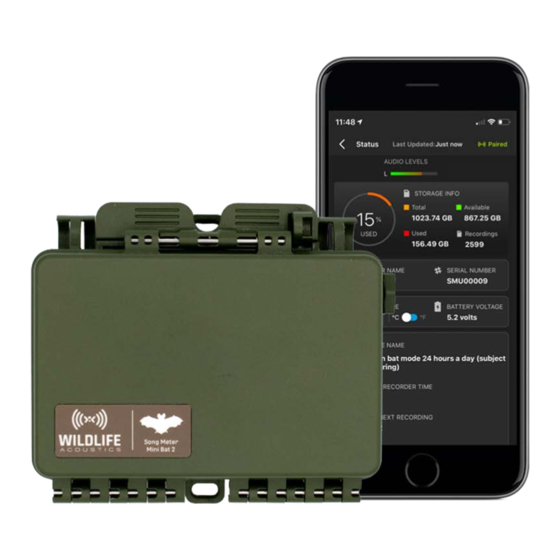


Need help?
Do you have a question about the Song Meter Mini Bat 2 and is the answer not in the manual?
Questions and answers