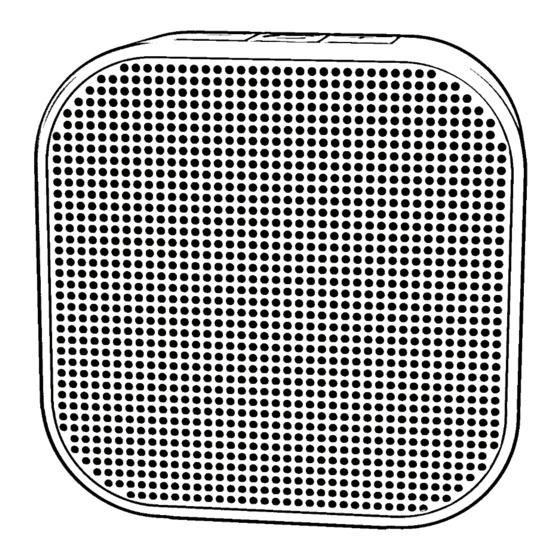
Table of Contents
Advertisement
Quick Links
Advertisement
Table of Contents

Summary of Contents for DiO Node
- Page 1 Dio Node User Manual Rev. 1...
- Page 3 Welcome to Dio! We are so excited to welcome you to our community of customers! Dio Node has been our labor of love to bring your home a truly hassle-free audio experience. To keep things hassle-free, we also designed this User Manual as a short, fun, and easy-to-follow guide to your new speaker.
-
Page 4: Table Of Contents
Table of Contents Setting Up Dio Node Using Your Speaker(s) What The Buttons Do (Optional) Voice Assistant & Extra Features Updating Your Dio Node Troubleshooting & Factory Reset FAQs Getting Support Specs & Compatibility Safety & Legal... -
Page 5: Setting Up Dio Node
Setting Up Dio Node You’re going to need your iPhone (or iPad) to set up your speaker, so you may as well pull it out now and scan this QR code for detailed setup instructions. dioconnect.com/setup But if you’re old-fashioned, you can also find the printed... - Page 6 Open the Settings app, then click on “Wi-Fi”. 4. You will see “SET UP NEW AIRPLAY SPEAKER...” listed on the page. Click on the Dio speaker listed and follow the on-screen instructions to set up and name your speaker. And...done! Ta-da! Your speaker is now ready to play.
-
Page 7: Using Your Speakers
Using Your Speakers The following instructions are for iPhone and iPad. To see how to use Dio Node with other devices, including Apple TV, please visit dioconnect.com/how-it-works. Note: To use your Dio speakers, your device must be connected to the same Wi-Fi network as your speakers. -
Page 8: What The Buttons Do
What The Buttons Do Pause/Play Volume Down Volume Up Additional Functions Check for Firmware Updates: Press & hold all three buttons at once Reset Wi-Fi Connection: Press & hold the “+” and “–” buttons Factory Reset: Press & hold the middle and “+” buttons... -
Page 9: (Optional) Voice Assistant & Extra Features
However, you may add your Dio Nodes to the Apple Home app to enable the following features: ▶ Use Siri on your Apple devices to control Dio Node ▶ Send Intercom messages from your phone to Nodes across the home ▶... - Page 10 Voice Assistant & Extra Features (Cont.) Note: before following these instructions, make sure your Dio Node speakers are already set up on your home Wi-Fi network as described in the Setting Up Dio Node section 1. Open the Home app on your iPhone / iPad 2.
-
Page 11: Updating Your Dio Node
Nodes: 1. Press and hold all three buttons on Dio Node at once. The light on the back panel will flash. Node will now check for new updates. 2. If the light turns green, that means Dio Node is installing... -
Page 12: Troubleshooting & Factory Reset
8 to do so. Understanding the Indicator Light Factory Reset Blinking White: Speaker booting up You can reset your Node to factory conditions by Steady White: Wi-Fi setup complete pressing & holding the Steady Red: Not connected to Wi-Fi middle and “+”... -
Page 13: Faqs
How many Dio Nodes can link together at once? There is no limit! Why does it take a moment for my audio to start playing from Dio Node? This is completely normal. Your speakers first collect a slight buffer of audio so that they can all stay perfectly in sync even if their streaming connection is inconsistent. - Page 14 Can I connect my Dio Nodes to my TV? Dio Node doesn’t work directly with televisions, but it does work with Apple TV Gen. 4 (tvOS 11.4) or later. For more information on using Dio with Apple TV, visit dioconnect.com/how-it-works.
-
Page 15: Getting Support
Getting Support You can request additional support or give feedback by emailing support@dioconnect.com or going to dioconnect.com/support. You can also tweet @DioTechnologies for support or feedback. You can view our return policy and warranty information at dioconnect.com/legal/terms. Specs & Compatibility Minimum Requirements Technical Specifications iPhone: iOS 11.4 or later... -
Page 16: Safety & Legal
1) Read these instructions. Keep these instructions. Heed all warnings. NOTE: This product has been tested and found to 2) Do not use Dio Node near water or where it might be exposed to comply with the limits for a Class B digital device, dripping or splashing. - Page 17 : (1) L’appareil ne doit pas produire de brouillage; (2) L’appareil well as best practices for ecodesign. doit accepter tout brouillage radioélectrique subi, même si le brouillage Dio Node requires DC input. AC power adapter is est susceptible d’en compromettre le fonctionnement. included with purchase.
- Page 18 [This Page Intentionally Left Blank]...
- Page 20 Dio Technologies, Inc. Los Altos, CA 94022 dioconnect.com...
Need help?
Do you have a question about the Node and is the answer not in the manual?
Questions and answers