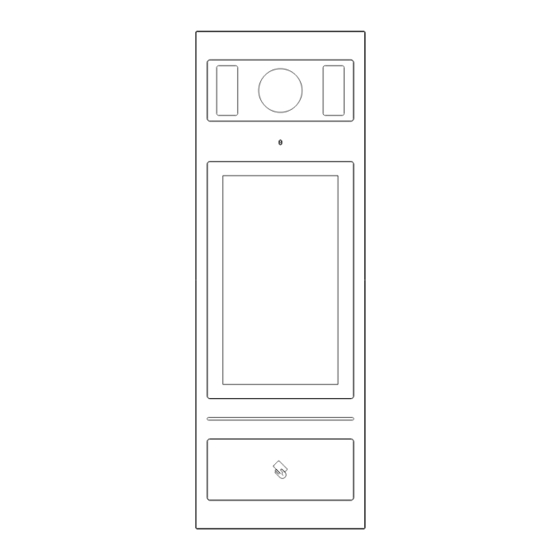
Table of Contents
Advertisement
Quick Links
Advertisement
Table of Contents

Subscribe to Our Youtube Channel
Summary of Contents for BELLAGIO T-OS14
- Page 1 User Manual Outdoor Station 7” Touch Panel Outdoor Station T-OS14...
-
Page 3: Table Of Contents
Contents Unit 1 Overview ........................ 1 1.1 Functions and Characteristics..................1 1.2 Parameters ......................... 1 Unit 2 Appearance and Interface ..................2 2.1 Appearance ........................ 2 2.2 Dimension ........................4 2.3 Interface Introduction ....................5 Unit 3 Installation ......................6 3.1 Installation Height ....................... -
Page 4: Unit 1 Overview
Unit 1 Overview This product is an outdoor station of 2 wire analog video door phone system. It is connected with indoor stations in the system by 2 core wire. And it supports access control with IC card. 1.1 Functions and Characteristics ... -
Page 5: Unit 2 Appearance And Interface
Unit 2 Appearance and Interface 2.1 Appearance Front View Rear View Aluminium Panel Camera Angle adjustment Fill-in Light Touch Display Zone Glass panel Wire Connecting Area Speaker Card Reading Area... -
Page 7: Dimension
2.2 Dimension... -
Page 8: Interface Introduction
2.3 Interface Introduction Angle adjustment ① ② ③ ⑤ ⑥ ⑦ ④ Wire Connecting Area ⑤ ① Network interface (1:TX+,2:TX-,3:RX+,4:RX-) ② DC+GND:independent power supply input ③ Unlock time adjustment, please check “4.6 unlock time setting” ④ External camera ⑤ Outdoor station address (ADD) setting, please check “4.8 ADD setting” ⑥... -
Page 9: Unit 3 Installation
Unit 3 Installation 3.1 Installation Height Ground Suggested height for installation: camera is 1.6m above the ground... -
Page 10: Installation Steps
3.2 Installation Steps embedded box Step 1: put the embedded preformed groove box into the preformed groove inside the wall, make the installation cables go wires outlet through the wires outlet, and Wall fix the embedded box with wall nails or cement. snap slot Step 2: After connecting the cables with the outdoor... -
Page 11: System Wiring
3.3 System Wiring Remarks: 1. The maximum quantity is: 1pc power supply+ 1pc outdoor station+4pcs distributor+16pcs indoor station; 2. Support multiple indoor monitors(maximum Qty is 4pcs) in one apartment, address Wall of all indoor monitors in one apartment should be same. Outdoor Station Attention:When there’s multiple monitors in one apartment, only one can be set as main indoor monitor, otherwise there will be an overcurrent. -
Page 12: Call In Push Button Mode
5. Wiring method with distributors(Star wiring) on above picture , Bus wiring(Hand in hand wiring) shown as right part of above picture are recommended. 6. Wiring distance A is the maximum length between outdoor station to power supply.Wiring distance B is the total length from power supply to the last indoor monitor. Wiring length of different kinds of wire is as below: (A+B)length/m Specification... - Page 13 to make the call, and the device will enter calling interface with ringback. If Indoor Monitor is offline, it will return to the standby interface with “Beep” rapidly in 3 times. If Indoor Monitor is online, it will begin the calling count down and start to play the ringback.
-
Page 14: Name List In Keypad Mode
4.3 Name list In Keypad mode In standby state of keypad mode, visitors can press to the show the name list(list needs to be imported by PC configuration tool in advanced ). Standby state of Keypad mode Name list Interface Name searching Interface Visitors can press the exact name in name list to make the call, or click the input box to search the resident’s name, when the searching is done, click... -
Page 15: Call Guard Unit
trigger the search, make the call by pressing the name. If the device is online, it will begin the calling count down and start to play the ringback. 4.4 Call Guard Unit In standby mode, visitors can press to call Guard Unit. 4.5 Unlock 1) By Swiping Card Swipe the registered card to the card reading area to unlock the door, and Outdoor... -
Page 16: Setting Login Interface
5) By User Password If User Password Unlock function is activated, residents can press and wait for 1S to enter public password interface. In User Password interface, input Apartment No. and related password, then press to unlock the door. Remark: User password needs to be imported by PC configuration tool, detailed setting refer to PC configuration tool instruction. -
Page 17: Main Setting Interface
5.2 Main Setting Interface After inputting the correct configuration password and , main setting interface is shown as below: Main Setting Interface Unit 6 System Settings System setting includes Time Setting(reserved), Ringtone Setting, Languages, PIN and Card Management. -
Page 18: Ringtone Setting
System Setting Interface 6.1 Ringtone Setting Ringtone setting interface is shown as below, users can press to adjust volume, press to turn on / off mute function. After setting is done, press save and press to return last page. Ringtone setting Interface 6.2 Language Setting Language setting interface is shown as below, users can select the language and press to confirm, press... -
Page 19: Pin Setting
Language Setting Interface 6.3 PIN Setting Password setting includes: User Password, Public Password and Public Password Modification. Users can press to turn on / off unlocked by user password or unlocked by public password. Press to confirm or press to return last page. PIN Setting Interface 6.4 Unlock Time Setting There is an adjustable potentiometer on the back side of the outdoor station(No.③),... -
Page 20: Add Setting
anticlockwise direction, shorten in clockwise direction. 6.5 ADD Setting There is a DIP SWITCH at the back of the outdoor station(⑤), the method of setting is as below: Note: It enters setting mode when ADD is 0. 6.6 Card Management Card management includes register, check(card information), delete, clear(delete all). - Page 21 registered cards. Press to page up/down the card numbers. Card Information Interface If you choose , a message will pop-up to confirm the operation(delete all), press to confirm the operation, or press to return last page. Unit 7 Configuration Setting Configuration setting includes Call Mode Setting, Alarm Setting, Factory Test, Configuration Setting, Company Info(reserved) and Device info.
-
Page 22: Call Mode Setting
Configuration Setting Interface 7.1 Call Mode Setting Call Mode Setting interface is shown as below, users can choose each of the dialing method by pressing their icon, then press to confirm and the call mode is set. Call Mode Setting Interface 7.2 Alarm Setting Alarm setting interface is shown as below, users can press to turn on/off anti... -
Page 23: Door Status Detection
tamper alarm setting in the software is not workable. Alarm Setting Interface 7.3 Door Status Detection With this function, there will be alarm warning if there’s overtime door open status( more than 120 seconds). 7.4 Factory Testing There are various testing programs on factory testing interface, most frequently used are “Reboot System ”... - Page 24 Factory Test Interface Remark: 1.Resetting device within 60s after power on, all data will be erased (name list, card list, private unlock password); Resetting device after 60s since power on, it will only restore factory setting. 2.After resetting, the first registered card will be treated as Admin card.
Need help?
Do you have a question about the T-OS14 and is the answer not in the manual?
Questions and answers