Table of Contents
Advertisement
Quick Links
Advertisement
Table of Contents

Summary of Contents for Axis P3268-SLVE
- Page 1 AXIS P3268–SLVE Dome Camera User manual...
-
Page 2: Table Of Contents
AXIS P3268–SLVE Dome Camera Table of Contents Get started .......... -
Page 3: Get Started
Get started Find the device on the network To find Axis devices on the network and assign them IP addresses in Windows®, use AXIS IP Utility or AXIS Device Manager. Both applications are free and can be downloaded from axis.com/support. -
Page 4: Web Interface Overview
Secure passwords Important Axis devices send the initially set password in clear text over the network. To protect your device after the first login, set up a secure and encrypted HTTPS connection and then change the password. The device password is the primary protection for your data and services. Axis devices do not impose a password policy as they may be used in various types of installations. -
Page 5: Installation
AXIS P3268–SLVE Dome Camera Installation Installation Preview mode Preview mode is ideal for installers when fine tuning the camera view during the installation. No login is required to access the camera view in preview mode. It is available only in factory defaulted state for a limited time from powering up the device. -
Page 6: Configure Your Device
AXIS P3268–SLVE Dome Camera Configure your device Configure your device Adjust the image This section includes instructions about configuring your device. If you want to learn more about how certain features work, go to Learn more on page 49. Select exposure mode To improve image quality for specific surveillance scenes, use exposure modes. - Page 7 4. Use the Tone mapping slider to adjust the amount of WDR. 5. If you still have problems, go to Exposure and adjust the Exposure zone to cover the area of interest. Find out more about WDR and how to use it at axis.com/web-articles/wdr. Compensate for barrel distortion Barrel distortion is a phenomenon where straight lines appear increasingly bent closer to the edges of the frame.
- Page 8 Use corridor format to better utilize the full field of view in a long and narrow area, for example a staircase, hallway, road, or tunnel. 1. Depending on your device, turn the camera or the 3-axis lens in the camera 90° or 270°.
-
Page 9: View And Record Video
AXIS P3268–SLVE Dome Camera Configure your device 2. Click for Pixel counter. 3. In the camera’s live view, adjust the size and position of the rectangle around the area of interest, for example where you expect faces to appear. You can see the number of pixels for each of the rectangle’s sides, and decide if the values are enough for your needs. - Page 10 AXIS P3268–SLVE Dome Camera Configure your device 4. Go to Video > Stream > General and increase Compression. 5. Go to Video > Stream > Zipstream and do one or more of the following: Note The Zipstream settings are used for both H.264 and H.265.
-
Page 11: Set Up Rules For Events
Before you start: • Make sure you have an SD card installed. Make sure that AXIS Object Analytics is running: 1. Go to Apps > AXIS Object Analytics. 2. Start the application if it is not already running. 3. Make sure you have set up the application according to your needs. - Page 12 AXIS P3268–SLVE Dome Camera Configure your device 4. Choose text size and appearance. 5. To position the text overlay, click and select an option. Create a rule: 1. Go to System > Events and add a rule. 2. Type a name for the rule.
- Page 13 AXIS P3268–SLVE Dome Camera Configure your device Detect tampering with input signal This example explains how to send an email when the input signal is cut or short-circuited. For more information about the I/O connector, see page 56. 1. Go to System > Accessories and turn on Supervised.
-
Page 14: Audio
AXIS P3268–SLVE Dome Camera Configure your device Create a rule: 11. Go to System > Events > Rules and add a rule. 12. Type a name for the rule. 13. In the list of conditions, under Video, select Tampering. 14. In the list of actions, under Notifications, select Send notification to email and then select the recipient from the list. -
Page 15: The Web Interface
Shows what kind of access to the device that is active, and what encryption protocols are in use. Recommendations to the settings are based on the AXIS OS Hardening Guide. Hardening guide: Link to AXIS OS Hardening guide where you can learn more about cybersecurity on Axis devices and best practices. -
Page 16: Video
AXIS P3268–SLVE Dome Camera The web interface Ongoing recordings Shows ongoing recordings and their designated storage space. Recordings: View ongoing and filtered recordings and their source. For more information, see Recordings on page 27 Shows the storage space where the recording is saved. - Page 17 AXIS P3268–SLVE Dome Camera The web interface Starts the wiper. Click and select a preset position to go to that preset position in the live view. Or, click Setup to go to the preset position page. Adds or removes a focus recall area. When you add a focus recall area, the camera saves the focus settings at that specific pan/tilt range.
- Page 18 AXIS P3268–SLVE Dome Camera The web interface Installation Capture mode : A capture mode is a preset configuration that defines how the camera captures images. When you change the capture mode, it can affect many other settings, such as view areas and privacy masks.
- Page 19 AXIS P3268–SLVE Dome Camera The web interface Straighten image : Turn on and use the slider to straighten the image horizontally by rotating and cropping it digitally. The functionality is useful when it’s not possible to mount the camera exactly level. Ideally, straighten the image during installation.
- Page 20 AXIS P3268–SLVE Dome Camera The web interface Brightness: Use the slider to adjust the light intensity. This can make objects easier to see. Brightness is applied after image capture, and doesn’t affect the information in the image. To get more details from a dark area, it’s usually better to increase gain or exposure time.
- Page 21 • Move the slider towards Dark to increase the threshold for the IR-cut filter. The camera changes to night mode later. IR light If your device doesn’t have built-in illumination, these controls are only available when you connect a supporting Axis accessory. Allow illumination: Turn on to let the camera use the built-in light in night mode.
- Page 22 AXIS P3268–SLVE Dome Camera The web interface Illumination angle : Use the slider to manually set the illumination angle, for example, if the angle needs to be different from the camera’s angle of view. If the camera has a wide angle of view, you can set the illumination angle to a narrower angle, which equals a greater tele position.
- Page 23 AXIS P3268–SLVE Dome Camera The web interface • Center: Uses a fixed area in the center of the image to calculate the exposure. The area has a fixed size and position in the live view. • Full : Uses the entire live view to calculate the exposure.
- Page 24 Zipstream is a bitrate reduction technology, optimized for video surveillance, that reduces the average bitrate in an H.264 or H.265 stream in real time. Axis Zipstream applies a high bitrate in scenes where there are multiple regions of interest, for example, in scenes with moving objects.
- Page 25 AXIS P3268–SLVE Dome Camera The web interface P-frames: A P-frame is a predicted image that shows only the changes in the image from the previous frame. Enter the desired number of P-frames. The higher the number, the less bandwidth is required. However, if there is network congestion, there could be a noticeable deterioration in the video quality.
-
Page 26: Audio
AXIS P3268–SLVE Dome Camera The web interface Use transparency: Select and enter the RGB hexadecimal value for that color. Use the format RRGGBB. Examples of hexadecimal values: FFFFFF for white, 000000 for black, FF0000 for red, 6633FF for blue, and 669900 for green. -
Page 27: Recordings
AXIS P3268–SLVE Dome Camera The web interface Automatic gain control : Turn on to dynamically adapt the gain to changes in the sound. Gain: Use the slider to change the gain. Click the microphone icon to mute or unmute. Output: Shows the type of output. -
Page 28: Apps
• Activate license with a key: If the app requires a license, you need to activate it. Use this option if your device doesn’t have internet access. If you don’t have a license key, go to axis.com/products/analytics. You need a license code and the Axis product serial number to generate a license key. -
Page 29: System
AXIS P3268–SLVE Dome Camera The web interface System Time and location Date and time The time format depends on the web browser’s language settings. Note We recommend you synchronize the device’s date and time with an NTP server. Synchronization: Select an option for the device’s date and time synchronization. - Page 30 WS-Discovery: Turn on to allow automatic discovery on the network. One-click cloud connection One-click cloud connection (O3C) together with an O3C service provides easy and secure internet access to live and recorded video from any location. For more information, see axis.com/end-to-end-solutions/hosted-services.
- Page 31 Authentication failed: Sends a trap message when an authentication attempt fails. Note All Axis Video MIB traps are enabled when you turn on SNMP v1 and v2c traps. For more information, see AXIS OS Portal > SNMP. • v3: SNMP v3 is a more secure version, which provides encryption and secure passwords. To use SNMP v3, we recommend you to activate HTTPS, as the password is then sent through HTTPS.
- Page 32 When configured without a CA certificate, server certificate validation is disabled and the device tries to authenticate itself regardless of what network it is connected to. When using a certificate, in Axis' implementation, the device and the authentication server authenticate themselves with digital certificates using EAP-TLS (Extensible Authentication Protocol - Transport Layer Security).
- Page 33 To install test firmware or other custom firmware from Axis on the device, you need a custom-signed firmware certificate. The certificate verifies that the firmware is approved by both the device owner and Axis. The firmware can only run on a specific device which is identified by its unique serial number and chip ID.
- Page 34 AXIS P3268–SLVE Dome Camera The web interface Watch and export recordings. Pan, tilt, and zoom; with PTZ user access. The context menu contains: Update account: Edit the account properties. Delete account: Delete the account. You can’t delete the root account.
- Page 35 RSA is the preferred method during negotiation, followed by ECDSA, ED25519, and DSA. Make sure to enter the right MD5 host key that is used by your SFTP server. While the Axis device supports both MD5 and SHA-256 hash keys, we recommend using SHA-256 due to stronger security over MD5. For more information on how to configure an SFTP server with an Axis device, go to the AXIS OS Portal.
- Page 36 RSA is the preferred method during negotiation, followed by ECDSA, ED25519, and DSA. Make sure to enter the right MD5 host key that is used by your SFTP server. While the Axis device supports both MD5 and SHA-256 hash keys, we recommend using SHA-256 due to stronger security over MD5. For more information on how to configure an SFTP server with an Axis device, go to the AXIS OS Portal.
- Page 37 IoT integration and is used in a wide variety of industries to connect remote devices with a small code footprint and minimal network bandwidth. The MQTT client in Axis device firmware can simplify integration of data and events produced in the device to systems which are not video management software (VMS).
- Page 38 AXIS P3268–SLVE Dome Camera The web interface Connect message Specifies if a message should be sent out when a connection is established. Send message: Turn on to send messages. Use default: Turn off to enter your own default message. Topic: Enter the topic for the default message.
- Page 39 AXIS P3268–SLVE Dome Camera The web interface Add subscription: Click to add a new MQTT subscription. Subscription filter: Enter the MQTT topic that you want to subscribe to. Use device topic prefix: Add the subscription filter as prefix to the MQTT topic.
- Page 40 AXIS P3268–SLVE Dome Camera The web interface Use NAT (Network Address Translation) traversal when the device is located on an private network (LAN) and you want to make it available from outside of that network. Note For NAT traversal to work, the router must support it. The router must also support UPnP®.
- Page 41 AXIS P3268–SLVE Dome Camera The web interface • Make default: Select to make this the default account. There must be a default account, and there can only be one default account. • Answer automatically: Select to automatically answer an incoming call.
- Page 42 DNS. Windows SMB/CIFS names are not supported. • Network share: Enter the name of the shared location on the host server. Several Axis devices can use the same network share since each device gets its own folder.
- Page 43 AXIS P3268–SLVE Dome Camera The web interface Tools • Check: Check for errors on the SD card. This only works for the ext4 file system. • Repair: Repair errors in the ext4 file system. To repair an SD card with the VFAT file system, eject the SD card, insert it in a computer, and perform a disk repair.
- Page 44 When you create an ONVIF account, you automatically enable ONVIF communication. Use the account name and password for all ONVIF communication with the device. For more information see the Axis Developer Community at axis.com. Add accounts: Click to add a new ONVIF account.
- Page 45 AXIS P3268–SLVE Dome Camera The web interface Analytics metadata Metadata producers Metadata producers lists the apps that stream metadata and the channels they use. Producer: The app that produces the metadata. Below the app is a list of the types of metadata the app streams from the device.
- Page 46 AXIS P3268–SLVE Dome Camera The web interface Port Name: Edit the text to rename the port. Direction: indicates that the port is an input port. indicates that it’s an output port. If the port is configurable, you can click the icons to change between input and output.
-
Page 47: Maintenance
Severity: Select which messages to send when triggered. CA certificate set: See the current settings or add a certificate. Plain config Plain config is for advanced users with experience of Axis device configuration. Most parameters can be set and edited from this page. Maintenance Restart: Restart the device. - Page 48 AXIS P3268–SLVE Dome Camera The web interface • Factory default: Upgrade and return all settings to the factory default values. When you choose this option, you can’t revert to the previous firmware version after the upgrade. • Autorollback: Upgrade and confirm the upgrade within the set time. If you don’t confirm, the device reverts to the previous firmware version.
-
Page 49: Learn More
The image shows how the field of view and aspect ratio can change between two different capture modes. What capture mode to choose depends on the requirements for the frame rate and resolution of the specific surveillance setup. For specifications about available capture modes, see the product’s datasheet at axis.com. -
Page 50: Remote Focus And Zoom
H.264 or MPEG-4 Part 10/AVC Note H.264 is a licensed technology. The Axis product includes one H.264 viewing client license. To install additional unlicensed copies of the client is prohibited. To purchase additional licenses, contact your Axis reseller. - Page 51 H.265 can, without compromising image quality, reduce the size of a digital video file by more than 25% compared to H.264. Note • H.265 is licensed technology. The Axis product includes one H.265 viewing client license. Installing additional unlicensed copies of the client is prohibited. To purchase additional licenses, contact your Axis reseller.
- Page 52 AXIS P3268–SLVE Dome Camera Learn more Target bitrate Average bitrate (ABR) With average bitrate, the bitrate is automatically adjusted over a longer period of time. This is so you can meet the specified target and provide the best video quality based on your available storage. Bitrate is higher in scenes with a lot of activity, compared to static scenes.
-
Page 53: Applications
AXIS Object Analytics AXIS Object Analytics is an analytic application that comes preinstalled on the camera. It detects objects that move in the scene and classifies them as, for example, humans or vehicles. You can set up the application to send alarms for different types of objects. To... -
Page 54: Specifications
AXIS P3268–SLVE Dome Camera Specifications Specifications Product overview Dome Dome casing Camera unit Mounting bracket Network connector (PoE) Case open detector IR LED I/O connector... -
Page 55: Led Indicators
Don’t remove the SD card while the product is running. This device supports microSD/microSDHC/microSDXC cards. For SD card recommendations, see axis.com. microSD, microSDHC, and microSDXC Logos are trademarks of SD-3C LLC. microSD, microSDHC, microSDXC are trademarks or registered trademarks of SD-3C, LLC in the United States, other countries or both. - Page 56 AXIS P3268–SLVE Dome Camera Specifications Audio input 1 Tip 2 Ring 3 Sleeve Digital signal Ring power if selected Ground I/O connector Use the I/O connector with external devices in combination with, for example, motion detection, event triggering, and alarm notifications.
- Page 57 AXIS P3268–SLVE Dome Camera Specifications DC ground DC output 12 V, max 25 mA Supervised input Digital output...
-
Page 58: Reset To Factory Default Settings
Using firmware from the active track is recommended if you want to access the newest features, or if you use Axis end-to-end system offerings. The LTS tracks are recommended if you use third-party integrations, which are not continuously validated against the latest active track. -
Page 59: Upgrade The Firmware
3. Go to Maintenance > Firmware upgrade and click Upgrade. When the upgrade has finished, the product restarts automatically. You can use AXIS Device Manager to upgrade multiple devices at the same time. Find out more at axis.com/products/axis-device-manager. Technical issues, clues, and solutions If you can’t find what you’re looking for here, try the troubleshooting section at axis.com/support. - Page 60 IP addresses obtained from a DHCP server are dynamic and may change. If the IP address has been changed by DHCP changed, use AXIS IP Utility or AXIS Device Manager to locate the device on the network. Identify the device using its model or serial number, or by the DNS name (if the name has been configured).
-
Page 61: Performance Considerations
Heavy network utilization due to poor infrastructure affects the bandwidth. • Viewing on poorly performing client computers lowers perceived performance and affects frame rate. • Running multiple AXIS Camera Application Platform (ACAP) applications simultaneously may affect the frame rate and the general performance. Contact support Contact support at axis.com/support. - Page 62 User manual Ver. M1.9 AXIS P3268–SLVE Dome Camera Date: November 2023 © Axis Communications AB, 2023 Part no. T10198540...
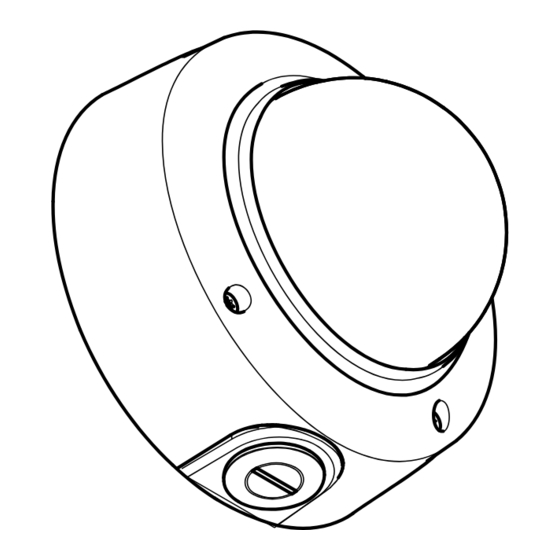














Need help?
Do you have a question about the P3268-SLVE and is the answer not in the manual?
Questions and answers