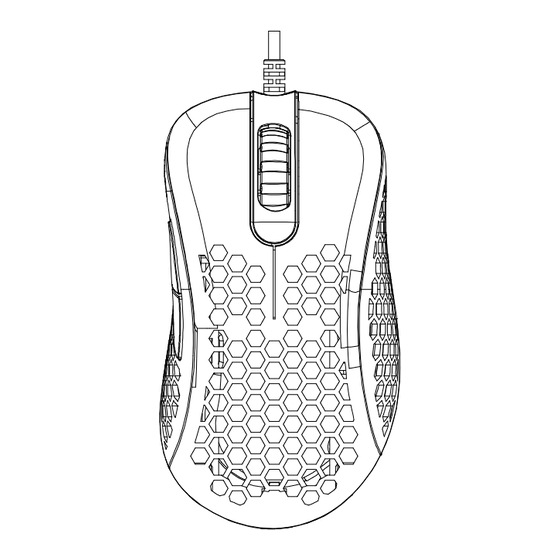
Summary of Contents for Qudo Typhoon Pro MSE12
- Page 1 INSTRUCTION MANUAL RGB GAMING MOUSE MODEL: PRO MSE12 1.000 Compatible with: Windows or later...
- Page 2 Product Functions Scroll Wheel Left Button Right Button Forward Button Back Button RGB Light Front Lens Polling Rate DPI Switch Back Usage Instructions Installation Plug USB cable into computer USB port, the mouse lights will illuminate. PLUG AND PLAY Press key to adjust DPI Use drive 1200 1600...
- Page 3 Light Press scroll wheel and back button together to change light. Press scroll wheel and forward button to turn off light. Press both buttons again to turn lights back on. There are 7 light modes. Product Specifications * Model: PRO MSE12 * Officeworks Product Code: TYGM007H * 7D RGB gaming mouse * PMW3389 IC, up to 16000DPI...
- Page 4 Advanced Driver Features Drivers are compatible with Windows only. 1. Visit www.officeworks.com.au/drivers to download the customisable drivers. 2. Once you have followed the installation steps, the driver icon will show up in your standard location. 3.Once you click on the driver icon, it will bring up the driver menu as shown below. Click on “Lighting”...
- Page 5 5. Click on "Macro" to assign macro keys for your mouse. 6.Click on “DPI & Reporting” to change the speed of your mouse cursor as well as adjust DPI settings.
- Page 6 WARNING To prevent fire or shock hazard, do not expose the unit to rain or moisture. To avoid electrical shock, do not open the cabinet, refer to service agent or qualified engineer only. Product Warranty – Valid for Australian Customers Only Officeworks Ltd warrants that this product will be free from defects and work as intended for 3 years from the date of purchase by the original customer.


Need help?
Do you have a question about the Typhoon Pro MSE12 and is the answer not in the manual?
Questions and answers
can I change the color to white