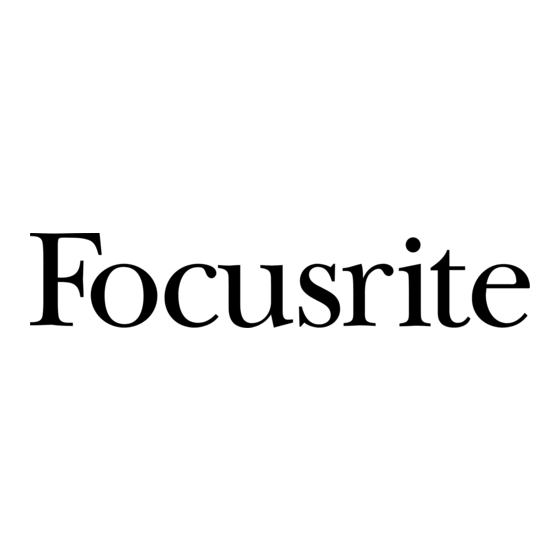
Table of Contents
Advertisement
Quick Links
Advertisement
Table of Contents

Summary of Contents for Focusrite REDNET PCIeNX
- Page 1 Version 1.0...
-
Page 2: Table Of Contents
OS Version ......................5 PCIe Expansion Slot ....................5 Network ......................... 5 Network Switches ....................5 Hardware Features ........................6 RedNet PCIeNX Installation ....................... 8 Hardware Installation ....................... 8 Electrostatic Discharge Precautions ..................8 Software Installation ......................9 Audinate Dante Controller ..................9 RedNet Control 2 ..................... -
Page 3: About This User Guide
RedNet PCIeNX User Guide About this User Guide This user guide applies to the RedNet PCIeNX Dante interface card. If this user guide doesn't include the information you need, you can find a collection of common technical support queries at: focusritepro.zendesk.com... -
Page 4: Introduction
512 channels of bidirectional audio (at 48 kHz sample rate) over a single gigabit Ethernet link. The RedNet PCIeNX card provides the hardware interface between the host computer and the Ethernet network, interconnecting the various I/O units in a RedNet system. -
Page 5: System Requirements
RedNet PCIeNX User Guide System Requirements OS Version The easiest way to check if your computer’s operating system (OS) is compatible with the RedNet PCIeNXis to use our Help Centre’s compatibility articles: focusritepro.zendesk.com/hc/categories/360000105489-Compatibility As new OS versions become available over time, you can continue to check for further compatibility information by searching our Help Centre at: focusritepro.zendesk.com... -
Page 6: Hardware Features
RedNet PCIeNX User Guide Hardware Features 1. Net P Status LED Multicolour LED. Illuminates in Switched mode or Redundant mode: • Green (Solid) – Primary Link active (DHCP) • Blue (Solid) – Primary Link active (Static IP) • Off – No network connection 2. - Page 7 RedNet PCIeNX User Guide 6. Primary Network Port RJ45 connector for the Dante network. Use shielded Cat 5e or better network cables to connect the card to the Ethernet network switch. Adjacent to both network sockets are LEDs which illuminate to indicate a valid network connection and network activity.
-
Page 8: Rednet Pcienx Installation
Hardware Installation You must switch off and disconnect the mains supply for your computer before beginning the installation of the RedNet PCIeNX card. Hot-plugging is NOT supported. Allow the computer to cool down before you begin installing. Refer to your computer’s technical manual for instructions on how to install the PCIe card. -
Page 9: Software Installation
RedNet PCIeNX User Guide Software Installation You can download all the software you need for a RedNet system from the Focusrite website after you register your RedNet PCIeNX at: focusrite.com/register. You can control RedNet functions from RedNet Control, and define routing in Dante Controller. -
Page 10: Connecting Your Rednet Audio Network
We recommend all Ethernet connections in your Dante system are made using CAT 6 STP cables. Note The RedNet PCIeNX includes a ‘virtual’ Ethernet port to enable control data to be passed through to remote RedNet I/O devices. There is therefore no need to connect any other network ports on your computer to your Dante network. -
Page 11: Redundant Network
A redundant network requires a minimum of two network switches: • Connect the Primary port of the RedNet PCIeNX card to the primary network switch • Connect the Secondary port of the RedNet PCIeNX card to the secondary network switch •... -
Page 12: Operation
Your DAW allows you to select which RedNet audio channel feeds each track. Please refer to your DAW’s documentation or Help files if you are unsure about this. The RedNet PCIeNX card will be detected by your DAW and added to the list of available audio sources. Select PCIeNX (macOS) or Focusrite Thunderbolt ASIO (Windows). -
Page 13: Using Dante Controller
‘+’ or ‘-’ symbol against each device’s name. Some devices may have only inputs or outputs. The RedNet PCIeNX card appears as a device with Dante Transmitters and Dante Receivers, as it has both inputs and outputs. -
Page 14: Connector Pinouts
RedNet PCIeNX User Guide Appendix A. Connector Pinouts Network Applies to: • Primary, Secondary Connector type: • RJ-45 receptacle Cat 5/6 Core White + Orange Orange White + Green Blue White + Blue Green White +Brown Brown... -
Page 15: A Note About Latency
The precise latency of any given system will be determined by multiple factors, including the processing speed of the computer, the number of switches in the network, or make/model of switch used and the network topology. If you are using Dante Virtual Soundcard instead of the RedNet PCIeNX card, the computer requires additional processing time. -
Page 16: Performance And Specifications
RedNet PCIeNX User Guide Performance and Specifications RedNet PCIeNX Card Compatibility A full-height, half-length, 4x to 16x lane PCIe slot, supporting PCIe 2.1 Network connection 2 x RJ45, Primary and Secondary Network interface Gigabit (1,000Mbps) Ethernet Size Full height, half-width... -
Page 17: Notices
Please do note that if you purchase a Focusrite product outside your country of residence or business you will not be entitled to ask your local Focusrite distributor to honour this limited warranty, although you may request an out-of-warranty chargeable repair. -
Page 18: Credits
RedNet PCIeNX User Guide Credits Focusrite would like to thank the following RedNet PCIeNX team members for their hard work in bringing you this product: Adam Bassom, Adrien Fauconnet, Alex Davis, Alex Wood, Agata Schweizer, Ben Allim, Ben Bates, Cameron...


Need help?
Do you have a question about the REDNET PCIeNX and is the answer not in the manual?
Questions and answers