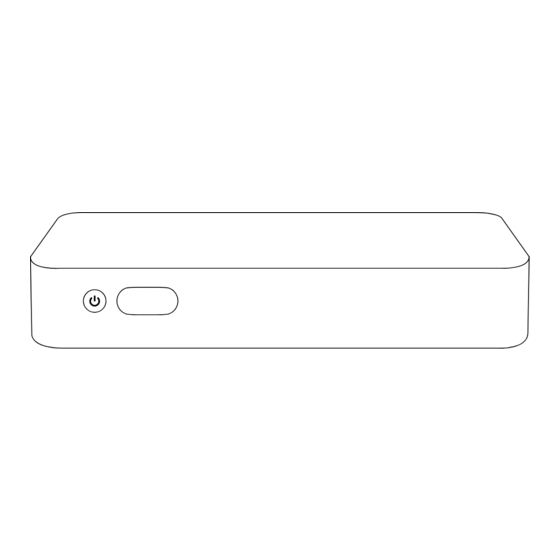
Table of Contents
Advertisement
Quick Links
Advertisement
Table of Contents

Summary of Contents for ROCWARE RP1S
- Page 1 RP1S Video Conferencing PC User Manual...
-
Page 2: Packing List
Packing List Video Conferencing PC Quick Start Guide HDMI Cable Power Adapter... -
Page 3: Product Specifications
Product Specifications Intel i5-11300H (3.1GHz, Turbo Boost 4.4GHz) 8G DDR, 128G SSD Storage Automatic start-up with power plug-in Windows System Optional pre-installed Zoom Rooms DC 19V 3 .42A Power Supply 65W power, 0°C~40°C working DC 19V USB-C HDMI-OUT HDMI-IN temperature 225mm*142mm*40mm Net weight 740g, gross weight 1750g USB-A... -
Page 4: Front View
Front View Power Restart or Shutdown Indicator for working status... -
Page 5: Back View
Back View USB-C HDMI-IN USB-A 3.5mm Mic Connect to Display HDMI camera in Connect to the Connect the Connect to Microphone or wired network Camera, Microphone Microphone USB flash drives Speaker or Mouse and Keyboard HDMI-OUT Power on Ethernet 3.5mm Speaker Connect to Display (only power supply) Connect to Speaker... -
Page 6: Side View
Side View Security Lock... -
Page 7: Wiring Diagrams
Wiring Diagrams — Large Meeting Room (Wired Network) 1 - HDMI Connect to the Display HDMI cable connect RP1S to the display 2 - USB Connect the Camera RC841U 4K PTZ camera connect to the RP1S via USB cable 3 - USB Connect the Microphone *... - Page 8 4 - 3.5mm Connect Speaker to Microphone S22 speaker connect to RM702 AUX port 5 - USB Cable Connect the Controller ** RT10 controller connect to RP1S via USB Cable * - RM702 Need PoE for Cascading Mode RM702 microphone need PoE power supply to...
-
Page 9: Single Display
Single Display Video Conference HDMI-OUT 1 Show gallery in the meeting list of personnel... -
Page 10: Dual Display
Dual Display Video Conference Content Share HDMI-OUT 2 HDMI-OUT 1 Share screen content Show gallery in the meeting list of personnel... - Page 11 Three Display Video Conference Content Share Host HDMI-OUT 1 HDMI-OUT 2 HDMI-OUT 3 Show gallery in the meeting Share screen content Host list of personnel...
- Page 12 Rocware Corporation Address: 2-8/F, No. 2, Honghui Industrial Park, Xin'an Street, Bao'an District, Shenzhen, China, 518133 Website: www.rocware.com...

Need help?
Do you have a question about the RP1S and is the answer not in the manual?
Questions and answers