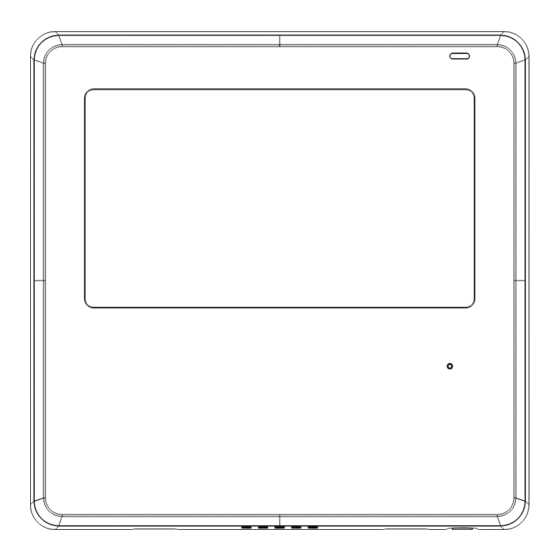
Subscribe to Our Youtube Channel
Summary of Contents for Dettson innovair SLIM 24 HH
- Page 1 SLIM 24 HH Installation and Owner’s Manual WIRED REMOTE CONTROLLER IMPORTANT NOTE: Read this manual carefully before installing or operating your new unit. Make sure to save this manual for future reference.
- Page 2 This manual gives detailed description of the precautions that should be brought to your attention during operation. In order to ensure correct service of the wired controller please read this manual carefully before using the unit. For convenience of future reference, keep this manual after reading it.
-
Page 3: Table Of Contents
Table of Contents 1. Safety precaution ............1 2. Installation accessory ........... 2 3. Installation method ............4 4. Specification ..............12 5. Feature and function of the wired controller ....13 6. Name on the LCD of the wired controller .....14 7. Name of button on the wired controller ......15 8. -
Page 4: Safety Precaution
1. Safety precaution WARNING Please entrust the distributor or professionals to install the unit. • Installation by other persons may lead to imperfect installation, • electric shock or re. Adhere to this installation manual. • Imporper installation may lead to electric shock or re. •... -
Page 5: Installation Accessory
1. Safety precaution NOTE The speci ed cables shall be applied in the wiring. No external • force may be applied to the terminal. Otherwise, wire cut and heating may occur and result in re. 2. Installation accessory Select the installation location Don’t install where there is a presence of heavy oil, vapor or sulfureted gas. - Page 6 2. Installation accessory 2. Prepare the following assemblies on the site. Speci cation Qty.(embeded Remarks Name (only for reference) into wall) Switch box Wiring Tube(Insulating Sleeve and Tightening Screw) Precaution of installing the wire controller 1. This manual provides the installation method of wired controller.
-
Page 7: Installation Method
3. Installation method 1.Wired remote controller structural dimensions 20.6mm 120mm 46mm Fig 3-1 60mm 2.Remove the upper part of wired controller Buckling Back cover Insert a slot screwdriver into the position slots in the lower part of the wired controller (2 places), and remove the upper part of the wire controller. - Page 8 3. Installation method NOTE: The PCB is mounted in the upper part of the wired controller. Be careful not to damage the board with the slot screwdriver. 3. Fasten the back plate of the wired controller For exposed mounting, fasten the back plate on the wall with the 3 screws (ST3.9*25) and plugs.
- Page 9 3. Installation method NOTE: Put on a at surface. Be careful not to distort the back plate of the wire controller by overtightening the mounting screws. 4. Battery installation Fig 3-5 Put the battery into the installation site and make sure the positive side of the battery is in accordance with the positive side of installation site.
- Page 10 3. Installation method 5. Wire with the indoor unit 60mm Wiring hole Model A 60mm Wiring hole Model B HA HB Fig 3-6...
- Page 11 3. Installation method Model A Connect the wire from the display panel of the indoor unit to a connecting cable. Then connect the other side of the connecting cable to the remote control. Mainboard 4-core wire The connective wires group shielded wire(some units) Fig 3-7 Applicable to Light Commercial air conditioner...
- Page 12 3. Installation method Model B 1 indoor unit Notch the part for the wiring to pass through with nippers, etc. Connect the terminals on the wired controller (HA ,HB), and the terminals of the indoor unit (HA ,HB). (HA and HB do not have polarity.) NOTE: DO NOT allow water to enter the wired control.
- Page 13 3. Installation method The main/secondary wired controller can be used to enable two wired controllers to control one unit, and the wired controllers connect to the unit HA and HB ports through the HA and HB port on the controller. There is no polarity between HA and HB.
- Page 14 3. Installation method unit need to be connected to the HA and HB ports at the same time. In group control, there will be no error displayed on the wired controller . See Fig. 3-11 Indoor Unit 1 Indoor Unit 2 Indoor Unit n (n<=16) HA HB...
-
Page 15: Specification
6. Reattach the upper part of the wired controller After adjusting the upper case and then buckle the upper case; avoid clamping the wiring during installation. (Fig 3-13) All the pictures in this manual are for explanation purpose only. Your wire controller may be slightly di erent .The actual shape shall prevail. -
Page 16: Feature And Function Of The Wired Controller
5. Feature and function of the wired controller Feature: LCD display. Malfunction code display: it can display the error code, helpful for service. 4-way wire layout design, no raised part at backside, more convenient to place the wires and install the device. Room temperature display. -
Page 17: Name On The Lcd Of The Wired Controller
6. Name on the LCD of the wired controller °C / °F display MODE display Temperature display Room temperature display Displays the current mode,including: Relative humidity display Lock display Wireless control feature display Follow me feature display Breeze away display Delay off display Turbo feature display ECO feature display... -
Page 18: Name Of Button On The Wired Controller
7. Name of button on the wired controller 1 FAN SPEED button 7 COPY button 2 MODE button 8 POWER button 3 FUNC. button 9 CONFIRM button 4 SWING botton 10 BACK botton 5 ADJUST button 11 DAY OFF/DELAY button 6 TIMER button 12 CHILD LOCK button... -
Page 19: Preparatory Operation
8. Preparatory operation Set the current day and time Press the Timer button for 2 seconds or more. The timer display will ash. Press the button “ ” or “ ” to set the date. The selected date will ash. The date setting is nished and the time setting is prepared after pressing Timer button or CONFIRM button or there is no pressing button in 10 seconds. -
Page 20: Operation
Time scale selection Pressing the buttons “ ” and “ ” for 2 seconds will alternate the clock time display between the 12h & 24h scale. 9. Operation To start/stop operation Press the Power button. 8 degree heating function (on some models) When the heating mode is 10°C(50°F )/16°C(60°F)/17°C (62°F ) / 20°C( 68°F ) , press the down button twice within 1 second to turn on the 8 °... - Page 21 9. Operation To set the operation mode Operation mode setting(Heat mode is invalid for cool only type unit) Press this button to select the operation mode: If the indoor unit has Electric heating (Auxiliary heating) feature, press this button to select the operation mode: When the mode is selected as emergency heating (or electric heating) mode, is displayed, the fan speed is Auto.
- Page 22 9. Operation Room temperature setting Press the button“ ”or “ ” to set the room temperature. Lower Indoor Setting Temperature Range : 10/16/17~30°C(50/60/62~86°F ) or 20~28°C(68~82°F ). Raise (Model dependent) °C & °F scale selection (on some models) Press the buttons “ ”...
- Page 23 9. Operation Child lock function Press the buttons “ ” and “ ” for 3 seconds to activate the child lock function and lock all buttons on the wire controller. You can't press the button to operate and receive the remote control signal after the child lock is activate.
- Page 24 9. Operation Swing function(For the units without vertical swing function ) Use Swing button to adjust the Up-down air ow direction and start the auto swing function. 1.Each time you press this button, the louver swings an angle of 6 degrees. Press this button until the desired direction reaches.
- Page 25 9. Operation 3. And then use Swing button to adjust the Up-Down air ow direction of the selected louver. Press the FUNC. button to scroll through operation functions as followings: [ ]: Model dependent. If the indoor unit does not have this function, it will not display.
- Page 26 9. Operation PTC function (on some models) In heating operation, for the units with electric heating feature, press this button to activate electric heating mode. When the PTC function is activated,the “ ”mark appears. NOTE: The electric auxiliary heating function of the AHU model is switched by the MODE button , and the FUNC.
- Page 27 9. Operation Intelligent eye display 1.This function is valid in any mode of power-on state. 2.When the indoor unit sending wire controller has the smart eye function, press the function key to select the smart eye icon, press the OK key to turn on the smart eye, and light up the smart eye icon at the same time;...
- Page 28 9. Operation Humidity setting function 1.When the indoor unit sending wire controller has dual control function of temperature and humidity, in dehumidi cation mode, press the function key to select the RH icon, press the con rm key to enter the humidity control mode, the RH icon ashes, press the up and down keys to adjust the humidity, the setting range is OFF->35%~85%, adjusted with 5% humidity.
- Page 29 9. Operation GEAR function 1.When the indoor unit sending wire controller has the GEAR function, in the boot cooling mode, press the function key to select the GEAR icon, press the con rm key to enter the GEAR control mode, and rst display the current GEAR status. 50%->75%->OFF can be switched by the up and down keys within 5 seconds.
- Page 30 9. Operation Rotation & Back-up indication When there are two units, press the button to select the rotating function, and press “Con rm”to turn on or o the rotating function. 1. Press “Confirm” to set the rotating time,then press the button “ ”or “...
-
Page 31: Timer Functions
10. Timer functions WEEKLY timer Use this timer function to set operating times for each day of the week. On timer Use this timer function to start air conditioner operation. The timer operates and air conditioner operation starts after the time has passed. - Page 32 10. Timer functions To set the On or O TIMER Press the Timer button to select the No display Press the Con rm button and the Timer display is ashing. ex.O timer set at 18:00 Press the button “ ” or “ ”...
- Page 33 10. Timer functions To set the On and O TIMER Press the Timer button to select the Press the Con rm button and the Clock display is ashing. Press the button “ ” or “ ” to set the time of On timer, and then press the Con rm button to con rm the setting.
-
Page 34: Weekly Timer 1
11. Weekly Timer 1 Weekly timer setting Press the Timer button to select the and then press the Con rm button to con rm. Day of the week setting Press the button “ ” or “ ” to select the day of the week and then press the Con rm button to con rm the setting. - Page 35 11. Weekly Timer 1 ex.Tuesday time scale 1 Up to 4 timer settings can be saved for each day of the week. It is conventent if the WEEKLY TIMER is set according to the user’s life style. O timer setting of timer setting 1 Press the button “...
- Page 36 11. Weekly Timer 1 WEEKLY timer operation To activate WEEKLY TIMER operation Press the Timer button while is displayed on the LCD. To deactivate WEEKLY TIMER operation Press the Timer button while is disappear from the LCD. To turn o the air conditioner during the weekly timer 1.
- Page 37 11. Weekly Timer 1 To set the DAY OFF (for a holiday) During the weekly timer, press the Con rm button. Press the button “ ” or “ ” to select the day in this week . Press the Day o button to set the DAY OFF. mark is hidden ex.The DAY OFF is set for Wednesday The DAY OFF can be setted for other days by repeating...
- Page 38 11. Weekly Timer 1 DELAY function During the weekly timer, press the FUNC. button , select the delay function and press the Con rm button,display" " " "" " and wait 3 seconds to con rm. When the delay function is activated,the “ ”mark appears.
- Page 39 11. Weekly Timer 1 Press the Copy button,the letter “CY” will be shown on the LCD. Press the button “ ” or “ ” to select the day to copy Press the Copy button to con rm . mark ashes quickly ex.
-
Page 40: Weekly Timer 2
12. Weekly Timer 2 Weekly timer setting Press Timer to select the and press Con rm. Day of the week setting Press “ ” or “ ” to select the day of the week and then press CONFIRM. ON timer setting of timer setting 1 Press “... - Page 41 12. Weekly Timer 2 IMPORTANT: Up to 8 scheduled events can be set on one day. Various events can be scheduled in either MODE, TEMPERATURE and FAN speeds. ex.Tuesday time scale 1 Time setting Press “ ” or “ ” to set the time, then press CONFIRM.
- Page 42 12. Weekly Timer 2 Fan speed setting Press “ ” or “ ” to set the fan speed then press CONFIRM. NOTE: This setting is unavailable in the AUTO, DRY or OFF modes. Different scheduled events can be set by repeating steps 3 through 7.
- Page 43 12. Weekly Timer 2 WEEKLY timer operation To start Press Timer to select the , and then the timer starts automatically. To cancel Press the Power buttons for 2 seconds to cancel the timer mode. The timer mode can also be canceled by changing the timer mode using Timer.
- Page 44 12. Weekly Timer 2 Press DAY OFF to create an o day. mark is hidden ex.The DAY OFF is set for Wednesday Set the DAY OFF for other days by repeating the steps 2 and 3. Press BACK to revert to the weekly timer. To cancel, follow the same procedures used for setup.
- Page 45 12. Weekly Timer 2 Press “ ” or “ ” to select the day to copy from. Press COPY, the letters CY appear on the LCD. Press “ ” or “ ” to select the day to copy to. Press COPY to con rm. mark ashes quickly ex.
- Page 46 12. Weekly Timer 2 Delete the time scale in one day. During the weekly timer setting, press CONFIRM. Press “ ” or “ ” to select the day of the week and then press CONFIRM. Press “ ” or “ ”...
-
Page 47: Fault Alarm Handing
13. Fault alarm handing If the system does not properly operate expect the below mentioned cases or the below mentioned malfunctions is evident, investigate the system according to the following procedures. D ISPLAY MALFU N C T ION & PROT EC T ION D EFIN E D IGITAL TU BE Error of communication between wire controler and indoor unit... -
Page 48: Queries And Settings
15.Queries and settings When the unit is off, press “COPY” for 3 seconds to display P:00. If it is connected to an indoor unit, display P:00. if it is connected to multiple indoor units, press “ ”or “ ” P:01, P:02, and then press “Confirm”... - Page 49 15.Queries and settings Follow me function temperature compensation When the unit is off, into the query function of temperature, press “ ”or “ ” to select tF. The compensation temperature Range : -5~5°C. Press “Con rm” into setting state, press“ ”or “...
- Page 50 15.Queries and settings Set the highest and lowest temperature values When the unit is off, into the query function of temperature, press “ ”or “ ” to select tHI or tLo. Press “Con rm” into setting state, press“ ”or “ ”to select the temperature, then press “Con rm”...
- Page 51 15.Queries and settings Two - line controller address selection When the unit is off, into the query function of temperature, press “ ”or “ ” to select Adr, the temperature zone will display -- or A, B. Where -- refers to the code setting of the wirecontroller.
- Page 52 15.Queries and settings After the wire controller resumes the factory parameter setting, the rotating parameter setting is restored to 10 hours (the highest and lowest temperature are not set); The compensation of body temperature is uncompensated; COOL and HEAT/single COOL mode is restored to COOL and HEAT model;...
-
Page 53: Wireless Control Connection
16.Wireless control connection SAFETY PRECAUTION Read the safety precautions carefully before installing the unit. Stated below are important safety issues that must be obeyed. Applicable system: IOS, Android. (Suggest: IOS 9.0 and above, Android 6.0 and above.) NOTE: Special situation may occur, we explicitly claim below: Not all of the Andriod and IOS systems are compatible with APP. - Page 54 16.Wireless control connection CAUTION Please Check The Service Website For More Information. • Smart Phone camera needs to be 5 million pixels or above • to make sure scan QR code well. Due to di erent network situation, sometimes, request •...
- Page 55 16.Wireless control connection DOWNLOAD AND INSTALL APP On an app market (Google Play Store, Apple App Store), search for "NetHome Plus" and nd the NetHome Plus app. Download and install it on your phone, You can also download the app by scanning the QR code below.
- Page 56 16.Wireless control connection NETWORK CONFIGURATION CAUTION It is necessary to forget any other around network and • make sure the Android or IOS device just connect to the Wireless Network you want to con gure. Make sure the Android or IOS device Wireless Network •...
- Page 57 16.Wireless control connection Network configuration by Bluetooth scan Note: Make sure the bluetooth of your mobile device is working. Press “ + Add Device ” Press “Scan for nearby devices”...
- Page 58 16.Wireless control connection Select home Wi-Fi, Wait for your smart enter the password devices to find the unit, then click to add it...
- Page 59 16.Wireless control connection Configuration Success, Wait for the you can modify the default connection to the name. network...
- Page 60 16.Wireless control connection You can choose an Bluetooth network existing name or configuration is successful, customize a new name. now you can see the device in the list.
- Page 61 16.Wireless control connection NOTE: · Make sure your devices are powered on. · Keep your mobile phone close enough to your device when you are connecting the network to your device. · Connect your mobile phone to the wireless network at home, and make sure you know the password of the Wireless Network.
- Page 62 16.Wireless control connection APP DECLARATION Hereby, we declare that this Smart kit is in compliance with the essential requirements and other relevant provisions of Directive 2014/53/EU. A copy of the full DoC is attached. (European Union products only) CAUTIONS: WirelessNetwork module models: US-SK107,EU-SK107: FCC ID: 2ADQOMDNA21 IC: 12575A-MDNA21 This device complies with Part 15 of the FCC Rules and it contains...
- Page 63 16.Wireless control connection NOTE: This equipment has been tested and found to comply with the limits for a Class B digital device, pursuant to part 15 of the FCC Rules. These limits are designed to provide reasonable protection against harmful interference in a residential installation. This equipment generates, uses and can radiate radio frequency energy and, if not installed and used in accordance with the instructions, may cause harmful interference to radio communications.
- Page 64 QSX001IU-120N(OSK105-OEM) 16117100003415 20220913...
- Page 65 此面无需印刷 技术要求: 1.双胶纸(说明书)80g非E项目正度 2.规格尺寸:130*130mm 3.印刷颜色:黑白印刷 4.注意:排版时注意页码数字都是靠外面,以便翻阅。 5.本说明书是胶装。...


Need help?
Do you have a question about the innovair SLIM 24 HH and is the answer not in the manual?
Questions and answers