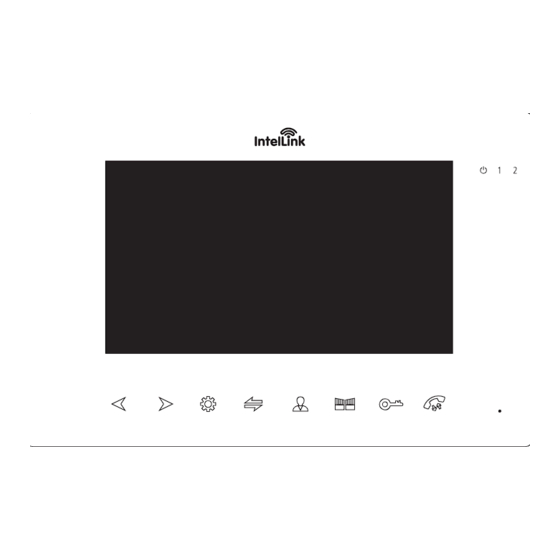
Table of Contents
Advertisement
Quick Links
Advertisement
Table of Contents

Summary of Contents for Interlink INT17WSK
- Page 1 Video Intercom I N S T R U C T I O N M A N U A L Model: INT17WSK...
-
Page 2: Table Of Contents
TAB LE O F CO NTE NT S 1. FEATU RES • 7-inch TFT LCD screen in plastic housing • Monitoring function Features • Support 6 monitors, 2 door stations • Hands-free intercom doorbell function Kit Contents with extra 2 CCTV Cameras and •... - Page 3 3 . DO O R S TATIO N S PE C IFI C ATIO N 4 . IN STAL LATI ON OF DOOR S TATION Camera sensor 1/3 inch wide angle CMOS camera View angle 120° Definition (Hor.) 960P LEDs for night IR LEDs(120°) Power consumption 150mA max.
-
Page 4: Indoor Monitor Specifications
5 . INDOOR MONITOR SPECIFICATIONS Specification Display screen 7” TFT LCD screen Definition 7” (1024x600 pixels) CCTV camera input AHD & CVBS only Standard PAL/NTSC Calling mode Two-way conversation Calling time 120s Standby current Maximum 250mA Working current Maximum 600mA Power supply External switching power supply (DC 12V) Work temperature... -
Page 5: Installation Of Indoor Monitor
6. INSTALLATION OF INDOOR MONITOR 7 . I NS TAL LATI ON NOTE Keep intercom wires more than 30cm away from AC mains power to avoid interference • Select the most suitable position The electric lock is not included in the package. Use 12VDC electric strike only. where the monitor is located Do not exceed 500mA. -
Page 6: Wiring Diagram
8. W I R I NG D IA GRAM First monitor must be set as - MASTER. All other monitors must be set as SLAVE. This can be done in the SETTINGS menu. MONITOR ID SETTING Master= 01, Slave= 02 to 06 Note: HD Monitor can accept AHD or CVBS - analog signals. -
Page 7: Alarm Instructions
9. A lar m i n str uct i on s Connecting Door Camera To DVR CAM1 and CAM2 each have an alarm input. If an ALM and GND cables are shorted together, its NO-alarm will activate. The Indoor monitor will continue to ring for 120 seconds until button is pressed. -
Page 8: Monitoring
1 0. O P ERAT IO N IN S T R UC TI O NS 11 . MON ITORIN G VISITOR CALL By default, Door1, Door2, CAM1 and CAM2 can be monitored. To disable monitoring of Door2, set “Door2 Status” to OFF in the Mode menu. To disable monitoring of CAM1 and/or Standby Mode CAM2, set their corresponding “CAM1”... -
Page 9: Call Transfer To Other Extension
12. CALL TRANSFER TO OTHER EXTENSION 13. INTERNAL COMMUNICATION AMONG INDOOR UNITS Internal communication function requires at least two Indoor Monitors and one Door Station to be connected. At least 2 indoor units are required. Door Station calls Standby Mode indoor monitor and conversation is underway Press &... -
Page 10: Menu Operation
1 4 . MEN U O PE RATIO NS 14.2 MAIN MENU While in standby mode, press to open the Main menu. While in the Main menu (see below) press to navigate through the menu. Press again to choose an 14.1 STANDBY MODE item. - Page 11 14.2.1.1 Language 14.2.1.3 System information The system language can be changed. In the System menu, move cursor selection to Select “System Info” icon to enter the “System Information” menu. This screen shows the software version, MCU version, and microSD card free space. It includes options to Restart/ “Language”, press button to enter the “Language”...
- Page 12 14.2.1.4 Ring 14.2.1.5 Volume This menu allows you to change the ring-tone on the monitor with an installed microSD card Select “Volume” to adjust the ring volume of the monitor. Users can setup preferred ring containing suitable ringtone files. volumes for three different times of day. Ring durations can be adjusted from 10s to 45s. &...
- Page 13 14.2.3 MODE SETTING 14.2.4 ALARM Select “Mode” and press to enter the “Mode” menu. Can set extension number, DOOR2 In Main Menu, move the cursor to the “Alarm” option. Then press button to enter the status, unlock time, recording mode, motion detection, message etc. Alarm menu.
- Page 14 14.2.5 MEDIA 3. Press and hold to bring up the Volume control. Select “Media” and press to enter “Media” menu. It includes: Music, Photo, File Press & to increase or decrease the volume. Management. Press again to save the setting. TIP: Disconnect power to the Monitor before inserting or removing a MicroSD card.
- Page 15 14.2.6 Record Centre (for the models with MicroSD card) Select “File Management” option, press to enter “File Management”, select SD folder, and press to enter SD card, it includes: DCIM folder, USER folder. Select “Record Centre” and press to enter “Record Centre” submenu. This submenu includes video and photo icons.
- Page 16 15. IN TE LLI NK W IFI INT ERCOM 14.2.6.2 Photo In the Recording Centre menu, select “Photo” and press to show list of snapshot M O BILE AP P - SETUP G UID E photos. With the Arrow keys, select a photo for viewing, then press to view photo.
- Page 17 C. Preparing the IntelLink Intercom for Connection D. Pairing Intercom to IntelLink App (Steps for AP-mode connection) 1. Power up the IntelLink Intercom We are now ready to connect Intercom to IntelLink App. 1. In the IntelLink App, tap “Add Device”. Or tap the “+” icon on top right corner. (See Fig 1) 2.
- Page 18 4. Confirm “AP Mode” is shown on top right corner of App screen. Tap the small circle to left 6. Switch back to the previous IntelLink App screen, and the App should automatically start of “Confirmed IntelLink Monitor has rebooted” . Tap “Next” to continue. (See Fig 4). connecting with the IntelLink Intercom (and register the device online).(See Fig 7) 5.
- Page 19 E. Sharing with other users 5. The App will list the new shared user, but with a pending message “Waiting to join …” To complete the sharing process, the other user must accept the share invitation through their account login. (See Figure 16) At this point, the IntelLink modem is linked exclusively to your account only.
-
Page 20: Warranty & Liability
1 6. WAR R ANT Y & L IA B ILIT Y 1. PSA Products Pty Ltd (ABN: 99 076 468 703) of 17 Millicent Street, Burwood 3125 Victoria, Australia warrants this product for a period of 24 months from the date of purchase, as reflected on the Authorised Resellers or Distributors invoice/ receipt provided to you. - Page 21 17 Millicent Street, Burwood, VIC 3125 Australia Tel: 1300 PSA PRODUCTS (1300 772 776) Fax: (03) 9888 9993 psaproducts.com.au enquiry@psaproducts.com.au...
Need help?
Do you have a question about the INT17WSK and is the answer not in the manual?
Questions and answers