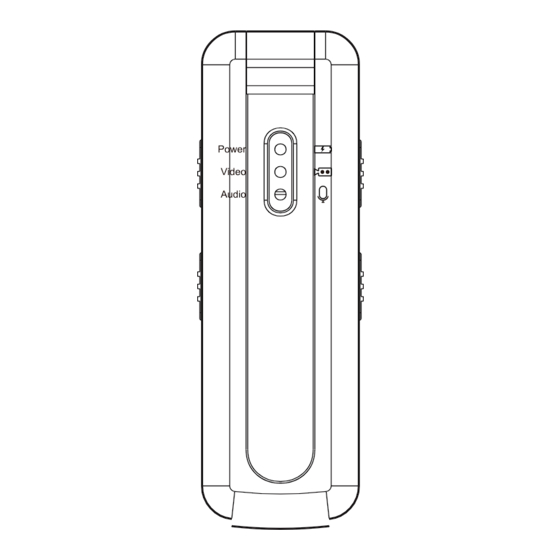
Table of Contents
Advertisement
Quick Links
Advertisement
Table of Contents

Summary of Contents for SPIKECAM Z10
- Page 1 SPIKECAM Body Camera USER MANUAL Model: Z10 https://www.spikecam.com R o H S...
- Page 2 SPIKECAM Dear Valued Customer, Thank you for choosing our product. The Z10 is a new mini camera from SPIKECAM with audio, video recording, and night vision capabilities. It offers up to 200 minutes of continuous video recording time. You can easily play back the recorded video on your computer using the TF card reader or Type C cable.
- Page 3 SPIKECAM Diagram 08 Power Slider 01 Video Record Slider 09 Reset Button Hole 02 Audio Record Slider 03 TF Card Slot 10 Infrared Lights 11 Back Clip 04 Video LED 05 Power LED 12 Rotational Lens 13 USB Type C Port...
-
Page 4: Specification
SPIKECAM Specification RECORDING Video Resolution 1080P/ 720P Video Format .AVI Recording Angle 90 degrees Audio High Quality Built-in Microphone Water Mark Time and Date Stamp Embedded into Video Video Duration 10 Mins Audio Format Type Built-in 500mAH Lithium Charging Time... -
Page 5: How To Use
SPIKECAM 2. How to use? 2.1 Power On To ensure proper operation of the device, please confirm that the following two conditions have been met before powering it on: (1)The TF card has been correctly installed in the designated slot (No. -
Page 6: Video Recording
SPIKECAM 2.3 Video Recording To begin recording video, ensure the device is in Standby Mode (indicated by a solid red Power LED) and push the video record slider (No. 1, labeled with “Video Rec” text) up to the On state The Video LED will start flashing blue slowly, indicating that the... - Page 7 SPIKECAM --2.5 Night Vision This will turn on the infrared lights, and the video will switch to black and white mode. Please be aware that the 940nm infrared lights are invisible, so you won't be able to see them. Also, using night vision will significantly reduce your video recording time.
-
Page 8: Charge The Camera
SPIKECAM 2.8 Charge The Camera To charge the camera (No.13 USB Type C Port), use a USB charger with a 5-volt output, such as a mobile phone charger or a computer USB port. During charging, the Power LED (No.5) will be red and then be off... - Page 9 3.2.1 How to view videos on Android phones? 1) Connect one end of the OTG cable to the Type C port on your phone, and the other end to the Type C port on the Z10 body camera. 2) Check if your phone prompts you with "...
- Page 10 SPIKECAM --3.2.1 How to view videos on Android phones? Some Android phones may not support OTG or require manual activation. Please research if your phone supports this feature.
- Page 11 SPIKECAM 3.2.2 How to view videos on iPhone? 1) For iPhone users, you need to order an OTG cable separately. Connect one end of the OTG cable or adapter to your iPhone's Lightning port, and the other end to the Type C port on the camera.
-
Page 12: Synchronize Date And Time
SPIKECAM 4. Camera Parameter Setting This camera is very easy to set up. You can adjust various settings by editing the TIME.TXT file in the camera's root directory. You can make the following changes: 4.1 Synchronize Date and Time Open the TIME.TXE document, which contains the following... - Page 13 SPIKECAM 4.2 Adjust Other Parameters The four-digit Y0Y0 code in TIME.TXT represents the following parameters: The first digit: If set to Y, the time stamp will be displayed in the recorded video. If set to N, the time stamp will not be displayed.
- Page 14 Note: If the above solutions cannot solve the problems, please contact customer service email: info@spikecam.com Our staff will response to your email within 24 hours. Thank you for choosing SPIKECAM. For more information about this body camera please visit: https://www.spikecam.com/z10...





Need help?
Do you have a question about the Z10 and is the answer not in the manual?
Questions and answers