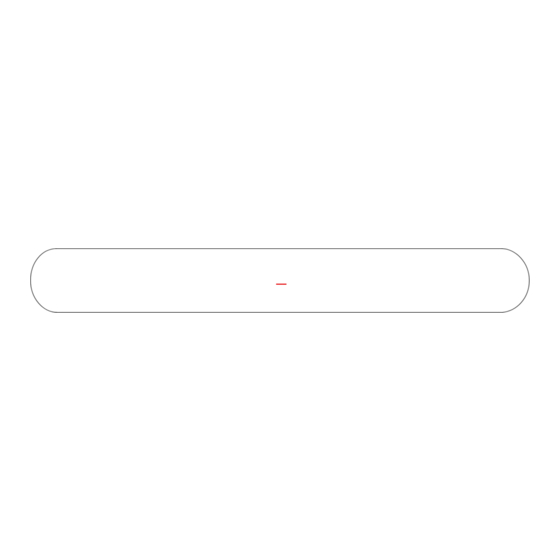
Subscribe to Our Youtube Channel
Summary of Contents for Bestisan Aha ST08
- Page 1 BESTISAN Best Artisan & Better Than Most Model: ST08 28 Inches 2.0 Channels Version 1.0 USER MANUAL...
- Page 2 convenient...
-
Page 3: Checking The Components
01 Checking the Components Soundbar Remote control User’s guide Insert 2pc of AAA batteries before use Digital Optical cable Stereo RCA to Power adapter Wall mount brackets 3.5mm audio cable Mount screws Wall mount template... -
Page 4: Product Overview
02 Product Overview Front Panel / Top Side Panel of the Soundbar LED indicator, display di erent color and current mode. Standby Bluetooth Optical Turn the power on or press and hold to power o . Select the source input mode; Press and hold to reset treble and bass to factory settings. Adjust the volume, when adjusting, the LED indicator flashes until the volume to the MAX or MIN. - Page 5 Bottom Panel of the Soundbar OPTICAL L - RCA - R Digital Audio In (optical), connect to the digital (optical) output of an external device. OPTICAL RCA(L/R), connect to the Analog output of an external device. L - RCA - R AUX(3.5mm), connect to the Analog output of an external device.
-
Page 6: Connecting Electrical Power
03 Connecting Electrical Power Bottom Panel of the Soundbar Outlet OPTICAL L - RCA - R Using the power adapter to connect the unit to electrical outlet in the figure Make sure to Place the AC/DC adapter flat on a table or the floor. If you place the AC/DC adapter so that it is hanging with the AC cord input facing upwards, water or other foreign substances could enter the adapter and cause the adapter to malfunction. -
Page 7: Connecting With A Tv
04 Connecting with a TV Method 1. Connecting using an Optical cable Bottom Panel of the Soundbar OPTICAL L - RCA - R OPTICAL OUT Optical digital cable (supplied) White Optical color LED 1. Connect the DIGITAL AUDIO IN(OPTICAL) jack on the Soundbar to the OPTICAL OUT jack of the TV with a digital optical cable. - Page 8 Method 2. Connecting using an RCA to 3.5mm cable Bottom Panel of the Soundbar OPTICAL L - RCA - R Headphone jack RCA to 3.5mm cable (supplied) Light Blue color LED 1. Connect RCA(L/R) on the Soundbar to the AUDIO OUT(3.5mm Headphone) jack of the Source Device using an RCA to 3.5mm cable.
- Page 9 05 Setting “PCM” on your TV When all cables are connected properly, and LED indicator lights properly(Optical connection), if there is no sound from tv or Soundbar, please setting your tv as below: 1. Press "Menu" on the tv’s remote control. 2.
-
Page 10: Connecting An External Device
06 Connecting an External Device Bottom Panel of the Soundbar BD / DVD / Set-top box / OPTICAL L - RCA - R Game console RCA to 3.5mm cable Headphone jack RCA to 3.5mm cable Optical digital cable OPTICAL OUT Connect AUX on the Soundbar to the AUDIO OUT(L/R ) jack of the Source Device using an RCA to 3.5mm cable. -
Page 11: Connecting A Usb
07 Connecting a USB Bottom Panel of the Soundbar OPTICAL L - RCA - R USB Device Purple color LED 1. Connect your USB device to the USB jack on the Soundbar. 2. Select “PURPLE” led indicator by pressing the “USB” button on the remote. 3. -
Page 12: Connecting A Bluetooth Device
1. Press the “BT” button on the remote, the LED indicator blinks blue. 2. Turn on Bluetooth on the Bluetooth device. ( see the device’s manual for more information) 3. Select “Bestisan Aha” from the list, connect it. When your Bluetooth device is connected, the LED indicator blinks blue slowly. - Page 13 Additional Bluetooth information 1. If you hear any break-up while streaming music from your device, move closer to your Soundbar. 2. Bluetooth signal has a range of up to 30 feet if there are no solid obstructions between your Soundbar and source device. 3.
- Page 14 09 Know Your Remote Power the remote by inserting 2 pcs of AAA batteries Power Button Mute / Unmute Volume up Previous track Next track Volume down Optical mode RCA mode Bluetooth mode (press and hold to disconnect BT) AUX mode USB mode Recommended audio mode-MOIVE Recommended audio mode-DIALOG...
-
Page 15: Installing The Wall Mount
10 Installing the Wall Mount 1. Insert the two wall-mount screws into the wall- 3. Remove the template, using an appropriately mount screw holes, and tighten them with a sized drill bit, drill a hole in the wall at each screwdriver. -
Page 16: Troubleshooting
11 Troubleshooting If you have a problem with your Sound Bar, there is quick simple solution, first make sure: The cables between Sound Bar and input devices are securely connected, the power adapter is also connected to a working power source. The adapter LED indicator is lighting, and the LED indicator is lighting in the middle of Sound bar, No sound or crackling noise Check if all cables are connected properly. - Page 17 I hear buzzing or humming Ensure all cables and wires are securely connected. Connect a di erent source device (TV, Blu-ray player, etc) to see if the buzzing persists. If it does not, the problem may be with the original device. Connect your device to a di erent input on the Sound Bar.
- Page 19 BESTISAN Best Artisan & Better Than Most Thanks for reading! Best Artisan Electronics LTD. Version 1.0 801 DUPONT AVE SUITE F & G, ONTARIO, CA, 91761. service@bestisan.com...




Need help?
Do you have a question about the Aha ST08 and is the answer not in the manual?
Questions and answers
What are the specifications for the power adaptor? I misplaced the original and wanted to see if I had one that would work.
The power adapter for the Bestisan Aha ST08 connects the unit to an electrical outlet using a DC input. It should be placed flat on a table or floor to prevent water or foreign substances from entering, which could cause malfunction. Specific voltage or current values are not provided.
This answer is automatically generated