Table of Contents
Advertisement
Quick Links
Advertisement
Table of Contents

Summary of Contents for IMOU DB60-KIT
- Page 1 Doorbell Chime Quick Start Guide V1.0.0 https://en.imoulife.com...
- Page 2 Welcome Thank you for choosing IMOU. We are devoted to providing you easy smart home products. If you have problems using the product, please contact our service team at service.global@imoulife.com.
-
Page 3: Package Contents
Package Contents Doorbell Chime ×1 Power Pin ×1 Quick Start Guide ×1 LED Status Device Status Overview Operating correctly Solid green Setup successful Flashing green Ready to set up the device Front View Booting/Restarting Solid red Speaker Resetting to factory default Flashing red Network disconnected LED Indicator... -
Page 4: Back View
Press and hold the reset button for 10 s until the LED turns solid red. Function of the QR code Scan the QR code with Imou Life App to add the device to your account. Please keep it well for future use. - Page 5 Step 3 (optional) Install the video doorbell. For details, please refer to the doorbell guide. Step 4 Plug your chime into the power outlet where you can hear the ringtone easily, such as the hallway. It is recommended that the chime is located between the Wi-Fi router and the doorbell. Place them as close to each other as possible for optimal performance.
-
Page 6: Set Up The Device
Set Up the Device Scan the QR code below, search for "Imou Life" in the app store, or navigate to Support > Download Center in our o cial website to download and install the app. Imou Life If you already use the app, make sure that you are using the latest version. - Page 7 The app will guide you through the setup process. Add Device Setup Wi-Fi Setup SSID XXXXXX Password Next Done Please link the chime to your doorbell on the device setting page of the doorbell; otherwise, your chime will not respond to the doorbell.
-
Page 8: Troubleshooting
Troubleshooting Q: Failed to set up the device. Ensure your smart phone and the device are within range of your Wi-Fi router (recommended to be no more than 5 m/16 ft). If the location where the chime is installed has a weak signal, consider adding a Wi-Fi extender between your router and the chime. - Page 9 Q: How to update the rmware? You can update the rmware through the "Imou Life" app in Devices Settings > Firmware. It shows a red dot when an update is available. The chime will restart automatically when it nishes update.
- Page 10 https://en.imoulife.com...
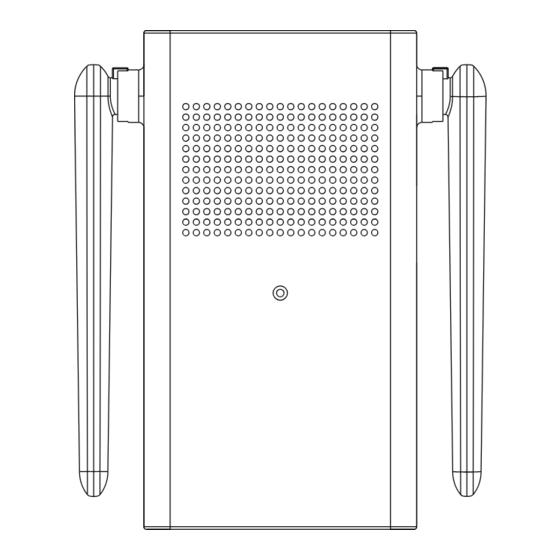

Need help?
Do you have a question about the DB60-KIT and is the answer not in the manual?
Questions and answers