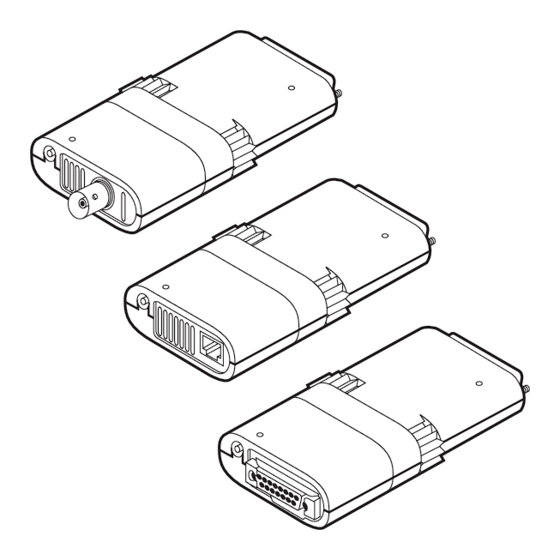
Table of Contents
Advertisement
Quick Links
Modular Parallel Adapters
Modular Media Units
CUSTOMER
Order toll-free in the U.S.: Call 877-877-BBOX (outside U.S. call 724-746-5500)
FREE technical support 24 hours a day, 7 days a week: Call 724-746-5500 or fax 724-746-0746
SUPPORT
Mailing address: Black Box Corporation, 1000 Park Drive, Lawrence, PA 15055-1018
INFORMATION
Web site: www.blackbox.com • E-mail: info@blackbox.com
Get other manuals https://www.bkmanuals.com
JULY 1996
LE071A
LE075A-R2
LE072A
LE075AE-R2
LE073A-R2
LE076A
LE073AE-R2
LE171
LE074A-R2
LE172
LE074AE-R2
LE175
Advertisement
Table of Contents

Subscribe to Our Youtube Channel
Summary of Contents for Black Box LE071A
- Page 1 Order toll-free in the U.S.: Call 877-877-BBOX (outside U.S. call 724-746-5500) FREE technical support 24 hours a day, 7 days a week: Call 724-746-5500 or fax 724-746-0746 SUPPORT Mailing address: Black Box Corporation, 1000 Park Drive, Lawrence, PA 15055-1018 INFORMATION Web site: www.blackbox.com • E-mail: info@blackbox.com...
- Page 2 FCC STATEMENT FEDERAL COMMUNICATIONS COMMISSION RADIO FREQUENCY INTERFERENCE STATEMENT This equipment generates, uses, and can radiate radio frequency energy and if not installed and used properly, that is, in strict accordance with the manufacturer’s instructions, may cause interference to radio communication. It has been tested and found to comply with the limits for a Class A computing device in accordance with the specifications in Subpart J of Part 15 of FCC rules, which are designed to provide reasonable protection against...
-
Page 3: Table Of Contents
3. Installation ................... 6 3.1 Attach the Media Unit..............6 3.2 Connect the Network Cable............7 3.2.1 LE071A and LE073A ............7 3.2.2 LE072A and LE074A ............8 3.2.3 LE075A ................9 3.3 Plug the Ethernet Adapter into the Computer ......10 3.4 Install the Self-Powering Cable (SPC)........ -
Page 4: Specifications
CHAPTER 1: Specifications 1. Specifications Standards — Conforms to the IEEE Connectors — LE071A, LE073A: 802.3 Ethernet standard. (1) RJ-45 male; LE171: (1) RJ-45 Compatible with 10BASE-T, female, LE072A, 10BASE2, and 10BASE5 LE074A: (1) BNC male; standards. LE172: (1) BNC female;... -
Page 5: Introduction
Modular Parallel Adapters: install internal Ethernet cards. The adapter is easy to install; there are • LE071A: Modular Parallel no jumpers or configuration Adapter w/SPC for 10BT switches to set. The device is the perfect solution for notebook and •... -
Page 6: Features
CHAPTER 2: Introduction 2.2 Features • Provides extensive diagnostics and self-test capabilities The Adapters offer the following features: • Automatically selects unidirectional or bidirectional • Fits any Ethernet cable type via mode modular snap-on media units • Supports parallel ports LPT1 •... -
Page 7: Installation
MODULAR PARALLEL ADAPTERS AND MODULAR MEDIA UNITS 3. Installation IMPORTANT! Follow these steps to install your Adapter. Detailed instructions Make sure the computer is appear in Sections 3.1 through 3.4. turned off while performing the install procedure. 1. Attach the media unit. 3.1 Attach the Media Unit 2. -
Page 8: Connect The Network Cable
3.2.1 LE071A LE073A software by using the key- For the Modular Parallel Adapter word DISABLELINK in the w/SPC for 10BT (LE071A) and the configuration files (NET.CFG, PROTOCOL.INI) or as a com- Modular Parallel Adapter w/EPS for mand line parameter for the 10BT (LE073A), refer to Fig. -
Page 9: Le072A And Le074A
MODULAR PARALLEL ADAPTERS AND MODULAR MEDIA UNITS 3.2.2 LE072A LE074A Make sure that the RG-58A/U coaxial cable has a T-connector at For the Modular Parallel Adapters the end. Then connect the T- for BNC (LE072A and LE074A), connector to the BNC connector at refer to Fig. -
Page 10: Le075A
CHAPTER 3: Installation NOTE NOTE Both ends For use with an external connector must be attached power supply only. Not to be to network cabling. If the used with the SPC! Adapter is at the end of a network segment, the end of the T-connector not attached to the network must have a 50-ohm terminator installed. -
Page 11: Plug The Ethernet Adapter Into The Computer
MODULAR PARALLEL ADAPTERS AND MODULAR MEDIA UNITS 3.3 Plug the Ethernet Adapter into 3.4 Install the Self-Powering Cable the Computer (SPC) Plug the 25-pin connector on your Make sure that the computer is Modular Parallel Adapter into the turned off. Plug the DC plug of the parallel port at the back of your SPC into the small round socket at notebook/laptop computer, holding... -
Page 12: Install The Ac Power Adapter
CHAPTER 3: Installation 3.5 Install the AC Power Adapter If the SPC is not used, plug the AC power adapter cable into the small round socket at the back of the Modular Media Unit, as shown in Fig. 3-6. Plug the other end of the AC adapter cable into any standard electrical outlet. -
Page 13: Software Setup And Operation
MODULAR PARALLEL ADAPTERS AND MODULAR MEDIA UNITS 4. Software Setup and Operation The \ODI subdirectory contains the The Modular Parallel Adapter is following DOS ODI files for use with supplied with software driver Novell NetWare and other network programs that support all major operating systems using the ODI network operating systems. -
Page 14: Odi Driver For Novell Netware
CHAPTER 4: Software Setup and Operation • PROTOCOL.INI—Sample • .\ETHERNET\POCKET\ protocol initialization file PROTOCOL.INI—Sample initialization file • SETDOS.NIF—Configuration file used by Microsoft LAN • .\NIF\SETDOS.NIF— Manager’s setup program for Configuration file used by the configuring a DOS workstation setup program •... - Page 15 MODULAR PARALLEL ADAPTERS AND MODULAR MEDIA UNITS 4.2.2 C The options are as follows: ONFIGURATION PTIONAL The SETODI is a self-configuring • POLLING—A PC may use either driver that automatically detects the IRQ-7 or IRQ-5 for handling the correct LPT port, interrupt line, and parallel port communications.
-
Page 16: Microsoft Lan Manager
CHAPTER 4: Software Setup and Operation • EPP—The adapter supports the 4.2.3 O PERATION Enhanced Parallel Port (EPP). To start work on the NetWare Most PCs based on the Intel workstation, run the STARTNET 80386SL or 80486SL chipsets batch file. Then log into the may be configured to work in network. - Page 17 MODULAR PARALLEL ADAPTERS AND MODULAR MEDIA UNITS 3. When prompted, insert the NOTE Network Drivers diskette. If you are using an NDIS- compatible network 4. Select “Modular Parallel operating system other than Adapter” from the menu. LAN Manager, follow the manufacturer’s operating 5.
-
Page 18: Microsoft Windows For Workgroups
CHAPTER 4: Software Setup and Operation The options are as follows: 4.4 Microsoft Windows for Workgroups • POLLING—A PC may use either IRQ-7 or IRQ-5 for handling the 4.4.1 I NSTALLATION parallel port communications. If The following procedure outlines you need to work without the installation of the SETNDIS interrupts (usually only with test driver software with a new... -
Page 19: Lantastic/Al Version 5.X Driver
MODULAR PARALLEL ADAPTERS AND MODULAR MEDIA UNITS 7. In the “Network Settings” The Adapter’s section in the window, choose “OK.” From the PROTOCOL.INI includes: next window choose “Restart Computer.” ;MODULAR PARALLEL ADAPTER DRIVERNAME = The content of the Modular Parallel SETNDIS$ Adapter OEMSETUP.INF file is: ;POLLING... -
Page 20: Packet Driver
CHAPTER 4: Software Setup and Operation 4.5.2 C 4.6 PACKET Driver ONFIGURATION PTIONAL SETAILAN accepts the following The Packet driver is based on and standard command line switches: conforms to the FTP Software public domain specifications. This driver HELP, XEROX, IEEE, MPX, can be used with the following PACKET_SIZE, REMOVE, Network Operating Systems (NOS):... - Page 21 MODULAR PARALLEL ADAPTERS AND MODULAR MEDIA UNITS Hardware related switches are: UNIDIR, EPP, DISABLELINK and LPTn. The Network Drivers diskette contains the SETDIAG self-test diagnostic utility program, which tests the adapter and reports the results of the tests. CAUTION Be sure that the network driver is not loaded before you run the program.
-
Page 22: Self-Test And Diagnostics
CHAPTER 5: Self-Test and Diagnostics 5. Self-Test and Diagnostics To run the self-test and diagnostics 5.1 Diagnostics program: The diagnostics program verifies that the adapter has been properly 1. Copy the SETDIAG.* files from connected, executes several self-test the supplied network drivers routines, and displays the following diskette into the network information:... -
Page 23: Advanced Ram Test
MODULAR PARALLEL ADAPTERS AND MODULAR MEDIA UNITS 5.1.1 A RAM T 5.1.3 V DVANCED ONFIGURATION ILES The diagnostics portion of the This option allows the user to view SETDIAG program activates a brief the contents of the different RAM test. However, to thoroughly configuration files (NET.CFG for test the Adapter’s RAM, several time- Novell ODI and PROTOCOL.INI for... -
Page 24: Error Messages
CHAPTER 6: Error Messages 6. Error Messages Modadpt Ethernet Adapter Memory (RAM) failure. If problems occur during operation of your Adapter, one of the messages The adapter failed during memory below will be displayed. Error test. messages can be recognized by the beep and the word FATAL that Try to load the driver with the precedes the message. -
Page 25: Customer Service Information
1. Make sure that your adapter is that have been displayed. properly installed, powered, and connected to the network. When you contact Black Box, you will be asked for the results of the 2. Run SETDIAG and write down SETDIAG diagnostic tests and for all the results of the diagnostics. - Page 26 © Copyright 1996. Black Box Corporation. All rights reserved. 1000 Park Drive • Lawrence, PA 15055-1018 • 724-746-5500 • Fax 724-746-0746 Get other manuals https://www.bkmanuals.com...




Need help?
Do you have a question about the LE071A and is the answer not in the manual?
Questions and answers