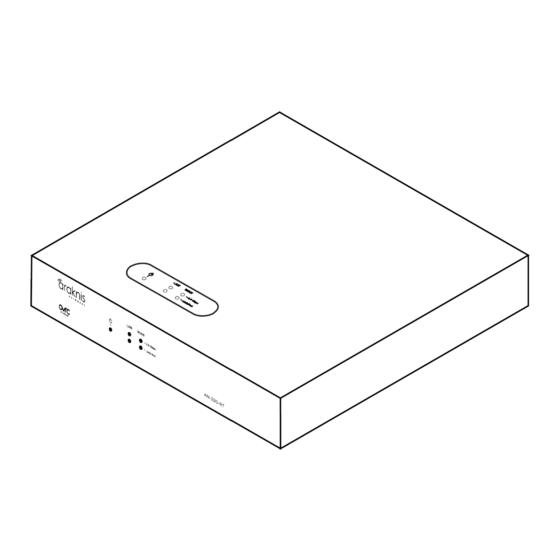
Advertisement
Table of Contents
Welcome to Araknis Networks™
Thank you for choosing our new line of Araknis 220 Routers. With Multi-Gigabit WAN and
LAN port, VPN Support, and advanced networking functionality (QoS, VLANs, port
forwarding), these routers are top of the line and meant for some serious networking
applications!
Features
Multi-mounting design
l
1× 2.5 Gigabit WAN port
l
1× 2.5 Gigabit LAN port
l
Fanless
l
OvrC enabled
l
Embedded OvrC Pro Hub
l
1
Advertisement
Table of Contents

Summary of Contents for Snap One Araknis Networks 220
- Page 1 Welcome to Araknis Networks™ Thank you for choosing our new line of Araknis 220 Routers. With Multi-Gigabit WAN and LAN port, VPN Support, and advanced networking functionality (QoS, VLANs, port forwarding), these routers are top of the line and meant for some serious networking applications! Features ...
- Page 2 Unboxing Router Rubber feet (4) Rack-mount kit Documentation QR card Wall mount Structured wiring VersaPlate Power Supply hardware mounting mounting hardware hardware...
-
Page 3: Installation
Installation Rack mount Wall mount Shelf mount Mount less than 2m (6.6') to thick plywood or a concrete wall using wall anchors and two M3*L20 screws. Do not stack other equipment on top of the router to avoid possible Caution: interference or damage. - Page 4 Structured wiring VersaPlate installation installation...
- Page 5 Connections Power off all other network devices before connecting the router. Caution: A. Power input — Connect the supplied power cable. B. LAN port — Connect a client device such as a network switch, computer, etc. C. WAN port — Connect the internet gateway (modem). D.
- Page 6 LEDs & reset procedures LED State Description Router is powered on Power Router is powered off Connection speed is 2.5 Gbps 2.5 Gbps Connection speed is 10/100/1000 Mbps A device is connected to the port Link/Act Packets are running through the ...
-
Page 7: Reset Procedures
Reset procedures The reset button is on the back of the router. Front Reset button action Description LED State Hold the reset button for 1-9 Blinking slowly Restarts the router seconds Hold the reset button for 10-19 Blinking Resets the username and seconds moderately password*... - Page 8 Configuration Araknis routers can be configured through OvrC or the local interface. The local interface is accessible using OvrC’s WebConnect feature, or typing the router’s default IP address, 192.168.1.1, into your browser's address bar. Configuring the router in OvrC OvrC provides remote device management, real-time notifications, and intuitive customer management, right from your computer or mobile device.
-
Page 9: Next Steps
Logging in to the local interface 1. Log into the AP using the default credentials: Username araknis Password araknis 2. You must update the password after initial login. Pro Tip: Strong passwords are long and unrelated to the client’s public details. For example, thepepperonipizzas is stronger and easier to remember than P@ssword or thesmiths. - Page 10 Wirepath ONE are also registered trademarks or trademarks of Snap One, LLC. Other names and brands may be claimed as the property of their respective owners. Snap One makes no claim that the information contained herein covers all installation scenarios and contingencies, or product use risks. Information within this specification subject to change without notice.

Need help?
Do you have a question about the Araknis Networks 220 and is the answer not in the manual?
Questions and answers